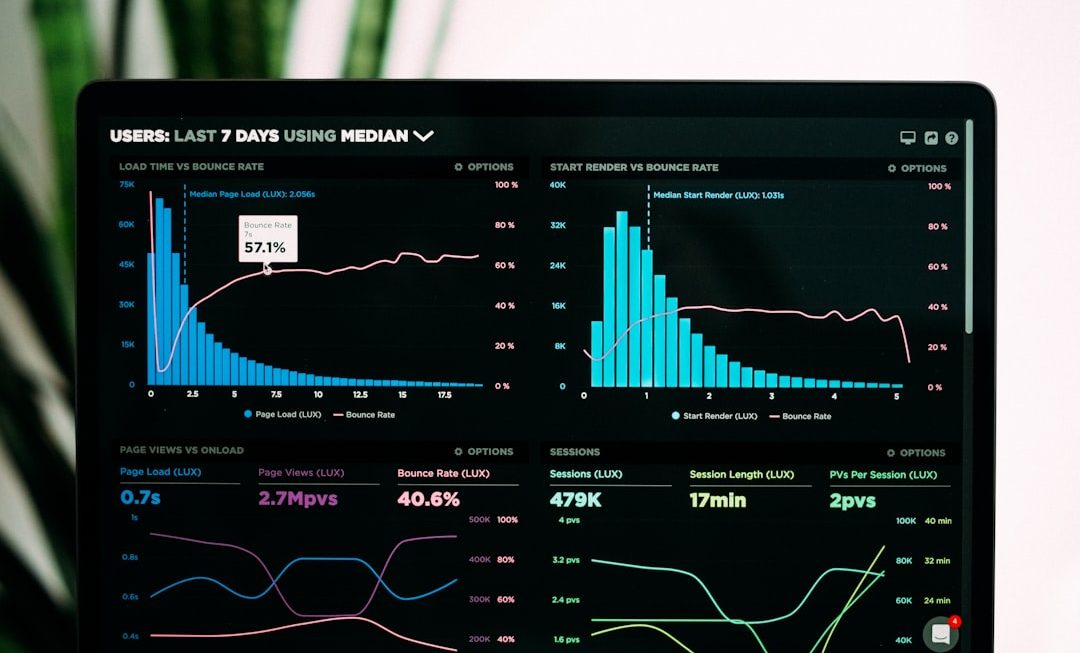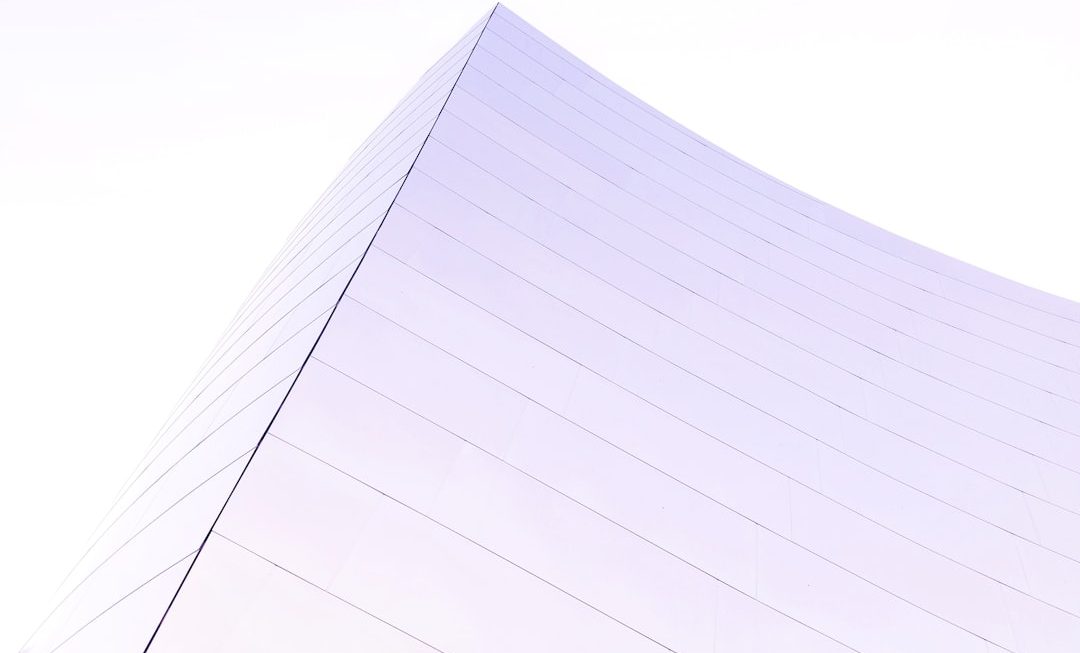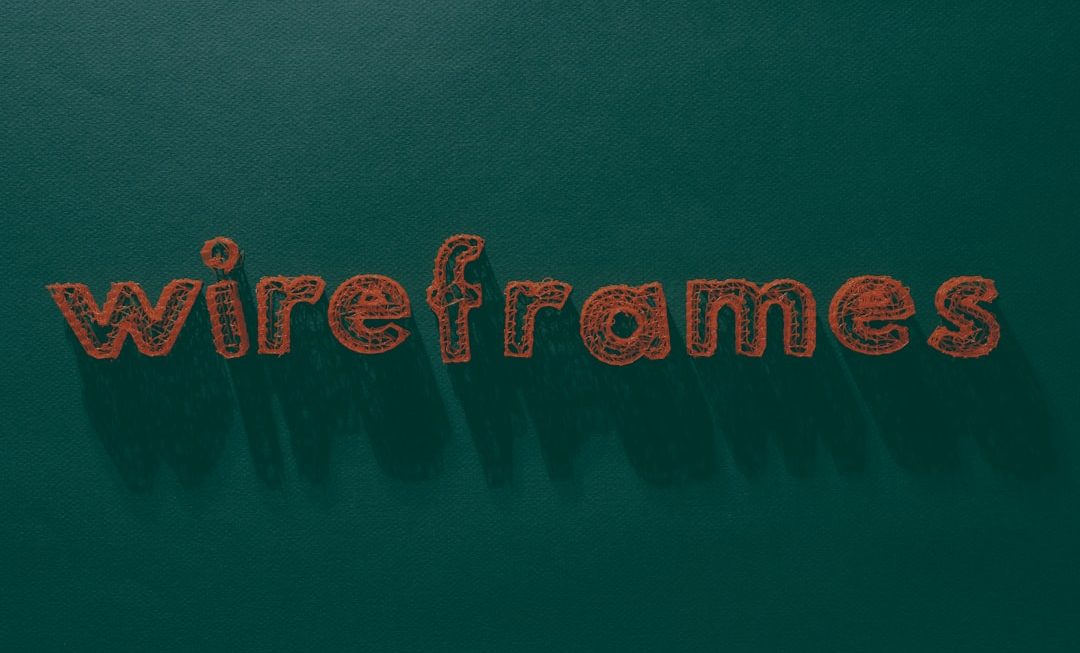The error message “Not Enough USB Controller Resources” commonly appears when connecting multiple USB devices to a Windows computer or upgrading to a newer USB device. Users often find it frustrating, especially when all USB ports seem available but the system still refuses to recognize additional devices. This issue generally arises from limitations in the USB controller’s ability to allocate endpoints, rather than a physical limit of ports.
To resolve this problem efficiently, understanding the technical root and addressing it through practical steps can save time and frustration.
What Causes the USB Controller Resources Error?
The most frequent cause is exceeding the number of USB endpoints a host controller can support. Each USB device utilizes a certain number of endpoints (channels for sending or receiving data), and not all devices are created equal — some may use up to five or more. Once the limit is reached, Windows cannot assign additional resources, even if there are available USB ports.
Other contributing factors include:
- Outdated USB drivers
- USB 3.0/3.1 port limitations on older systems
- Use of unpowered USB hubs
- System BIOS or chipset limitations
Methods to Fix the Error
1. Update USB Drivers
Outdated or corrupted drivers can impair communication between USB devices and the controller. Follow these steps to update:
- Open Device Manager by right-clicking the Start menu and selecting it.
- Expand the Universal Serial Bus controllers section.
- Right-click on each USB driver and select Update driver.
- Choose Search automatically for updated driver software.
2. Use a Powered USB Hub
Unpowered hubs draw energy from the computer, which can limit device performance and resource allocation. A powered USB hub has an external power source and can offer more stable connections, especially for high-demand devices like external hard drives, audio interfaces, or webcams.
3. Limit High Bandwidth Devices
Try reducing the number of high-data-consuming devices plugged in simultaneously. Examples include webcams, VR headsets, or external storage drives. Disconnect these temporarily to determine if they cause bottlenecks in USB resources.
4. Use USB Ports on Different Controllers
Desktops and high-end laptops often have multiple USB controllers. Plugging devices into USB ports on opposite sides of your laptop or into top vs. rear ports on a desktop can help distribute the load more efficiently.

5. Disable USB Selective Suspend Setting
Windows may turn off USB ports to save power, which can contribute to communication errors. Disabling this feature can help:
- Go to Control Panel > Power Options.
- Click Change plan settings next to your active plan.
- Select Change advanced power settings.
- Find and expand USB settings, then USB selective suspend setting.
- Set it to Disabled.
6. Upgrade to a PCIe USB Expansion Card
If you consistently experience limitations, especially on a desktop PC, installing a PCIe USB expansion card can provide a dedicated USB controller, bypassing the motherboard’s built-in limitations.
Preventive Best Practices
- Keep BIOS and chipset drivers updated to ensure USB controllers operate efficiently.
- Avoid using long or daisy-chained USB setups which may add inconsistencies in data transmission.
- Regularly restart your PC to help clear USB endpoint allocations.
FAQ
- Q: Can I fix this error by just plugging the device into a different port?
- Sometimes. If the port is managed by a different controller, this can help distribute device load and avoid reaching the resource limit.
- Q: How many USB endpoints are typically available?
- A standard USB controller supports 96 endpoints. However, complex devices may use multiple endpoints and exhaust this supply quickly.
- Q: Will a USB-C hub solve this problem?
- Not necessarily. If the hub draws from the same USB controller, endpoint limitations still apply. A powered USB-C hub or a hub connected to a different controller is recommended.
- Q: Does this error indicate hardware failure?
- No, it usually points to a limitation in your USB controller resource allocation and not a physical failure of the hardware.
- Q: Is this issue more common on laptops?
- Yes, laptops often have fewer USB controllers, which can lead to quicker resource exhaustion, especially when using external monitors, input devices, and storage simultaneously.