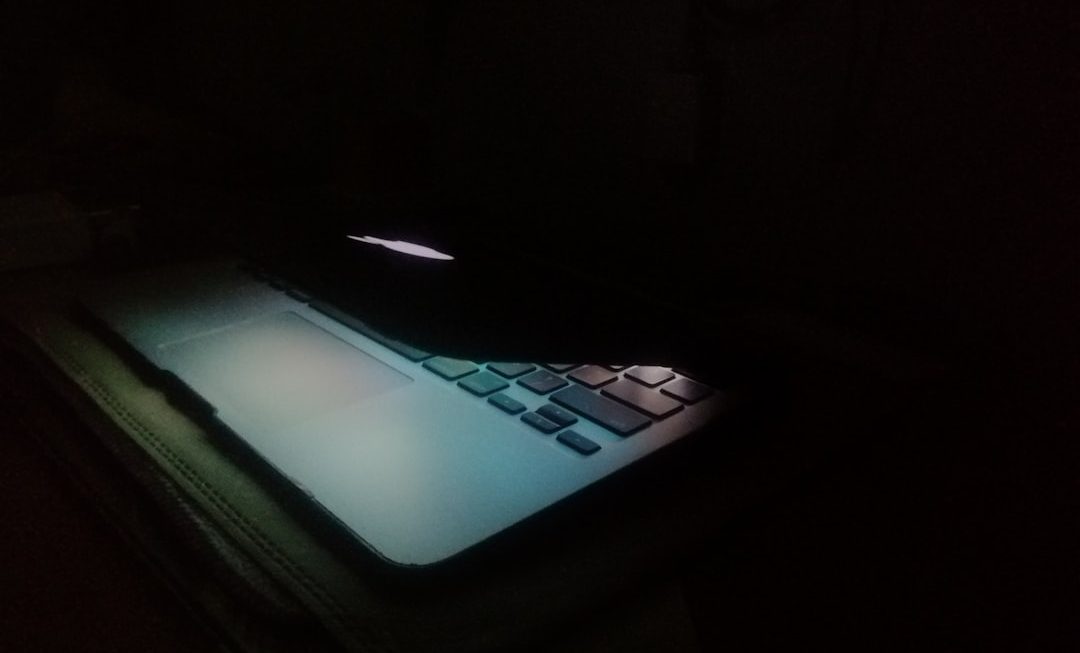Few things are more frustrating than settling down to watch your favorite show or movie on Netflix, only to be met with buffering, poor video quality, or worse—an error screen telling you there’s a playback or server issue. While Netflix is known for its reliability, like any online streaming platform, it’s not immune to technical hiccups. If you’ve ever asked yourself, “Why won’t Netflix play?” or “Is Netflix down right now?”, you’re not alone.
Fortunately, many Netflix playback or server issues can be resolved with a few simple troubleshooting steps. Whether the problem stems from your device, network connectivity, or Netflix’s servers themselves, we’ll guide you through the process of identifying and fixing the issue quickly and effectively.
Understanding the Root Cause
Before trying any fixes, it helps to determine what’s behind the error. Netflix playback or server issues generally fall into one of the following categories:
- Device-related problems – Outdated app versions or system software can affect performance.
- Internet connectivity issues – Unstable or slow internet connections commonly cause buffering and low-resolution problems.
- Netflix server outages – Sometimes, the issue is on their end, not yours.
- Account or login complications – Errors in your user profile or billing issues can also interfere with service.
The trick is to figure out what’s wrong and target that specific area.
Step-by-Step Guide to Fix Netflix Playback Issues
1. Check if Netflix is Down
Before diving into more complicated fixes, check whether the problem is widespread. You can visit websites like Downdetector or follow Netflix’s official social media channels. If others are reporting problems, the issue is likely on Netflix’s side.

If Netflix’s servers are indeed down, your best course of action is to wait. Netflix usually resolves server issues quickly.
2. Restart Your Device
It may sound cliché, but restarting your streaming device should be your first troubleshooting step. This can clear up minor glitches or memory leaks that affect playback.
- Turn off your device.
- Unplug it for about 30 seconds.
- Plug it back in and restart the device.
This simple act often solves streaming interruptions, especially on smart TVs, smartphones, and streaming sticks.
3. Check Your Internet Connection
Netflix recommends having a minimum internet speed of:
- 3 Mbps – for SD quality
- 5 Mbps – for HD quality
- 25 Mbps – for 4K/UHD quality
Use a speed-testing site or app to measure your current internet speed. If it’s below the recommended threshold, try the following:
- Restart your router and modem.
- Use a wired Ethernet connection instead of Wi-Fi if possible.
- Move your modem closer to your device or reduce interference.
- Limit the number of devices using the same internet connection.

If you’re consistently getting slow speeds, you may want to contact your Internet Service Provider (ISP) or consider upgrading your internet plan.
4. Update the Netflix App
Using an outdated version of Netflix can lead to playback issues. Visit your device’s app store and check for available updates. Make sure both the Netflix app and your device’s operating system are fully updated.
This is especially important if you’re using smart TVs, Roku, or Amazon Fire devices, where app updates may not always happen automatically.
5. Log Out and Back In
Signing out and back into your Netflix account can reset your user session and fix glitches related to account authentication. To do this:
- Open the Netflix app.
- Go to Settings or menu options.
- Select Sign Out.
- Close the app, reopen it, and sign in again.
6. Clear App Cache and Data
On Android or smart TV devices, corrupted cache may cause Netflix to malfunction. You can usually clear it by:
- Going to Settings > Apps > Netflix
- Selecting Clear Cache or Clear Data
Note: Clearing data may also delete account information, so be ready to log in again.
7. Try a Different Device
If Netflix isn’t working on your usual device, try logging in on a different one. This helps you determine whether the issue is device-specific or account-wide. For example, if it works on your smartphone but not on your smart TV, your TV may need a firmware update or a system reset.
8. Adjust Streaming Settings
Playback issues related to poor video quality or buffering might be alleviated by reducing your playback resolution. To do this:
- Login to Netflix in a web browser.
- Go to Account > Playback Settings.
- Select Low or Medium for better performance on a slower connection.
9. Disable VPN or Proxy Services
Netflix often blocks content when it detects that you’re using a VPN or proxy. If you’re getting constant network errors or connection issues, disconnect from VPNs or proxies and try again. Also, check your IP settings to ensure you’re using a valid, local IP address.
10. Contact Netflix Support
If you’ve tried everything and Netflix still won’t play properly, it’s time to reach out. Netflix has a responsive support system and can walk you through further troubleshooting steps. You can contact them via chat on their official website or through the app.
Common Netflix Error Codes and What They Mean
Sometimes, Netflix will show a specific error code. Here’s what some popular ones mean:
- NW-2-5 – Network connectivity issue. Restart your router or check DNS settings.
- UI-800-3 – Outdated cached data. Clear Netflix app data or reinstall the app.
- 100 – Unable to connect. Usually fixed by logging out and back in.
- TVQ-ST-103 – Device-specific issue. Restart device or check internet connection.
When It’s Time to Reinstall
As a last resort, uninstalling and reinstalling Netflix can clear up persistent issues. This ensures you’re starting with a completely fresh version of the app. Make sure to:
- Note your login credentials before uninstalling.
- Delete the app entirely, not just from the home screen.
- Reinstall from the official app store for your device.
Prevention Tips for a Smooth Streaming Experience
To avoid future Netflix playback or server issues, follow these best practices:
- Keep all software updated – That includes your device and Netflix app.
- Regularly reboot your devices – This can help maintain performance.
- Use high-speed internet – Especially for HD and 4K content.
- Avoid peak hours when possible – Internet providers can throttle speeds during high-traffic times.

Whether you’re gearing up for Netflix’s hottest new release or revisiting a classic series, nothing should come between you and uninterrupted viewing. By understanding how to identify and fix Netflix playback or server issues, you’ll be better prepared the next time the dreaded loading screen appears. And hey, maybe next time just restarting your router really will save the day.