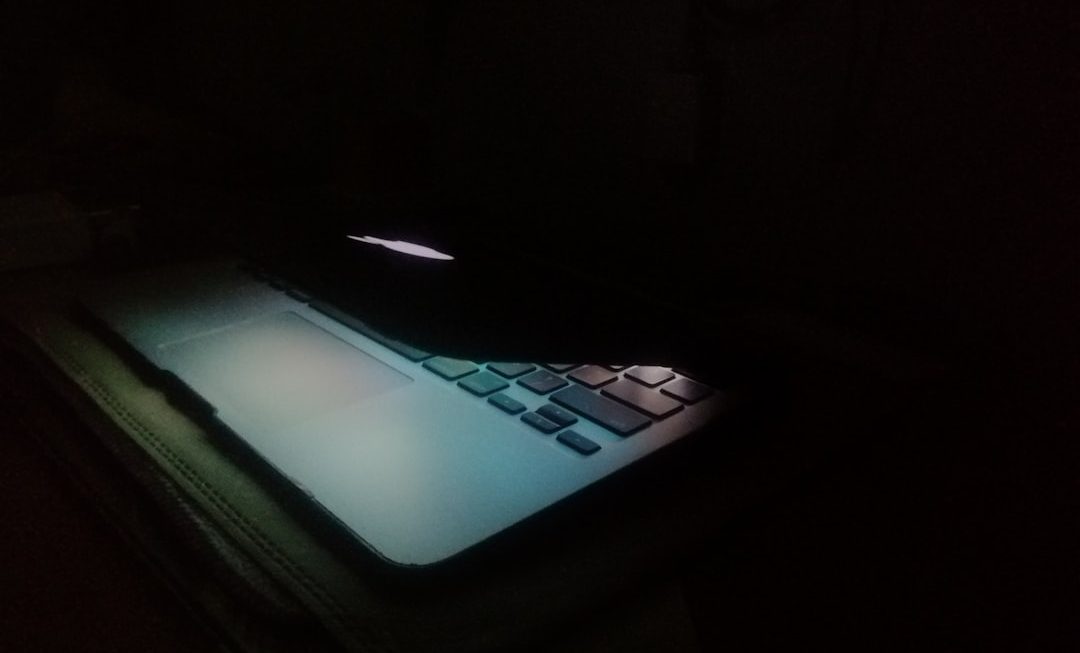Encountering issues with macOS device names not updating in ConnectWise Automate (formerly LabTech) can be frustrating, especially in environments where accurate device tracking and inventory management are crucial. Accurate naming conventions help with reporting, remote access, and seamless management workflows. Unfortunately, Apple’s handling of hostname changes and how Automate detects and logs them can create discrepancies if not properly configured or synced.
This article will walk through the possible causes and step-by-step solutions to ensure your Mac devices reflect their correct names in ConnectWise Automate. It also includes tips and a handy FAQ to help IT professionals avoid common pitfalls.
Understanding the Issue
When a user or administrator changes a Mac’s local computer name via System Preferences or terminal, ConnectWise Automate may not always reflect this update. This misalignment typically roots in one or more of the following:
- The agent (Automate Agent or ScreenConnect) does not properly report the updated name.
- DNS or DHCP entries override local hostname settings.
- Automate’s detection policy for naming prioritizes another data point.
- Scripts in Automate are set to avoid overwriting names for already-live agents.
Let’s dive into how you can resolve the issue depending on what’s causing it.
Step-by-Step Fix
1. Confirm Mac Hostname Change on the Device
Before addressing Automate, verify that the hostnames on the Mac are correctly updated. Open Terminal and run the following commands to display current names:
scutil --get ComputerName scutil --get HostName scutil --get LocalHostName
Each of these should reflect the intended name. If they don’t, set them using:
sudo scutil --set ComputerName "NewName" sudo scutil --set HostName "NewName" sudo scutil --set LocalHostName "NewName"
Restart the Mac or restart relevant services to make the changes active.
2. Check Automate Agent Version and Logs
ConnectWise Automate’s Mac agent sometimes lacks real-time responsiveness, especially on older versions. Ensure that your agent is up-to-date. Check the agent version in the Automate portal and verify successful check-ins.
Check the logs typically stored in:
/Library/Application Support/LabTech Client/
Review for entries containing hostname or machine name updates. This helps identify whether the agent attempted to relay the new information.
3. Audit Naming Field Mappings in Automate
ConnectWise Automate determines computer name based on predefined fields. To change or check which fields are prioritized, follow these steps:
- Open the Automate Control Center.
- Go to System → Configuration → Properties.
- Search for “ComputerNamePriority”. This determines which data fields Automate uses to populate the computer name.
Make sure it is set to prioritize “ComputerName” or another appropriate value. If it’s pointing to a field like PTR record or NetBIOS name, it might not catch local macOS changes.
4. Force Manual Refresh or Sync
If the proper field is used and the name has been corrected on the Mac, but it still doesn’t update in Automate, try forcing an inventory update:
- Right-click on the agent in the Automate Control Center.
- Choose Commands → Inventory → Refresh Hardware or Refresh All.
This prompts the agent to push system information again, including updated hostnames. Always give this 10–15 minutes to appear fully in the control center.

5. Check for Custom Naming Scripts
Sometimes, partners implement scripts or policies to automatically set or maintain computer names in a specific format. These could be overriding changes made locally on the Mac. Look under:
- LabTech Scripts or scheduled tasks tied to onboarding.
- ConnectWise Automate templates or groups with assigned script policies.
If such scripts exist, either update them to respect the local machine name—or disable them for affected Macs.
6. Modify Mac Agent .plist Settings
In some cases, local .plist configuration in the agent folder can prevent updates from reflecting. Consider modifying or resetting the preferences file:
/Library/Preferences/com.labtechsoftware.LabTech.plist
After making changes to the plist or replacing it, restart the agent service using:
sudo launchctl unload /Library/LaunchDaemons/com.labtechsoftware.LabTech.plist sudo launchctl load /Library/LaunchDaemons/com.labtechsoftware.LabTech.plist
These steps ensure the agent refreshes using new config values and hostnames.
Troubleshooting Tips
- Disable any “Preserve Computer Name” options that may be found in Automate settings.
- Flush DNS and network caches on the Mac to ensure hostname propagation.
- Manually remove and re-add the agent in rare cases where it never updates.
These tips, when paired with agent updates, often resolve persistent name mismatch issues.

Automation Best Practices
To mitigate future disputes with name mismatches, implement a naming convention standard and deploy onboarding scripts that correctly set and validate machine names during provisioning phases. Include checks for:
- All three Mac name fields (Computer, LocalHost, HostName).
- Proper DNS entry updates for forward and reverse lookups.
- Agent script that validates the returned name matches expectations.
Another helpful idea is to create an Automate report or monitor that flags discrepancies between ComputerName and HostName so that you can generate alerts when mismatches occur.
Conclusion
Keeping your Mac device names properly updated in ConnectWise Automate not only streamlines IT processes but ensures consistency across remote sessions, tickets, documentation, and hardware audits. By following the outlined steps, from checking name fields to enforcing refresh commands and scripts, admins can quickly troubleshoot and rectify these inconsistencies. Understanding the underlying mechanics behind naming conventions and Automate’s data mapping ensures that future devices across your fleet remain accurately identified.
FAQ
Why does my Mac still use the old name in Automate even after I changed it locally?
This commonly happens because the agent hasn’t properly communicated the updated info to Automate, or the platform is using another field (like reverse DNS record) to determine the display name.
Does restarting the Mac agent help in updating the name?
Yes, restarting the agent forces a refresh of local system attributes being reported to Automate. You can do this using LaunchCtl commands for macOS.
Can script templates overwrite the correct name?
Absolutely. Many onboarding scripts auto-generate or preserve specific names for inventory purposes. These can override manually entered names if not configured properly.
Will removing and re-adding the agent always work?
While it typically resolves the naming issue, it’s considered a last resort. Make sure to back up configuration settings or local policy files before reinstallation.
How often does ConnectWise Automate sync Mac hostnames?
Mac agents update based on scheduled check-ins and inventory refresh intervals, which are typically between 15 minutes and an hour. A manual refresh can expedite the update.