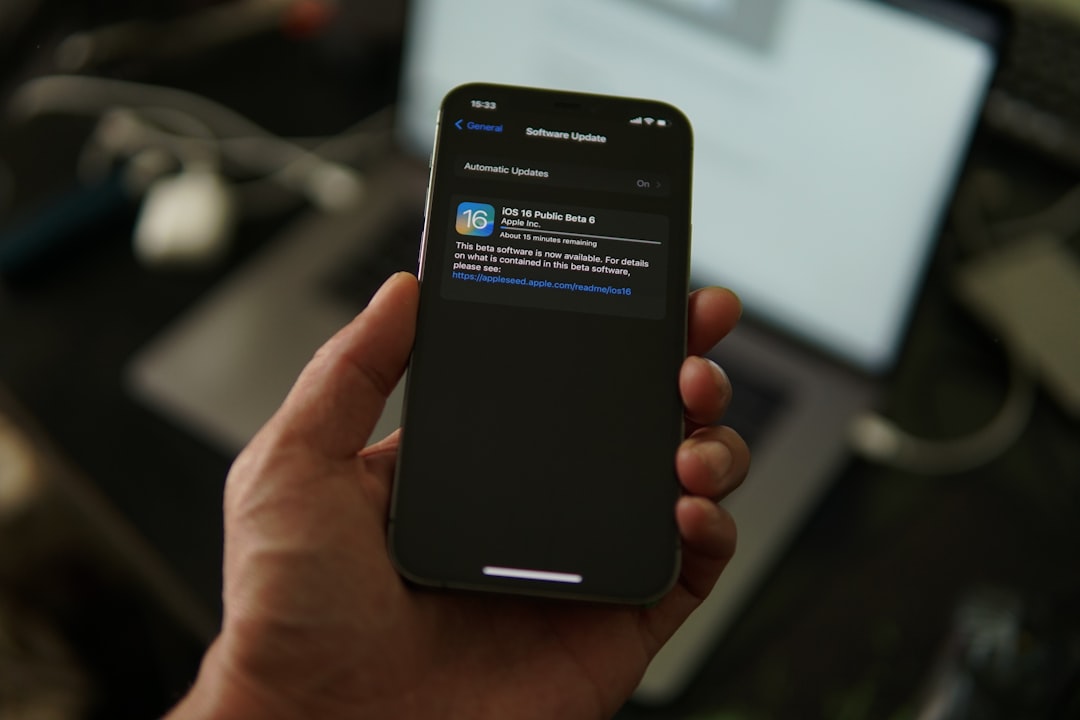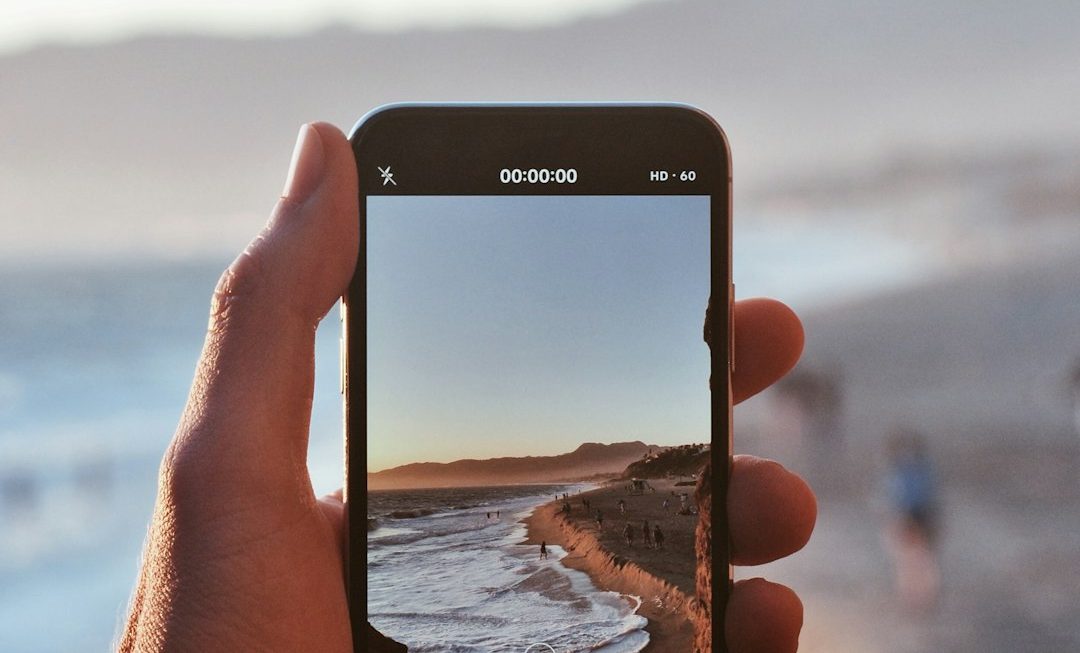If your iPhone is stuck on the Apple logo and refuses to boot up, you’re not alone. This is a common issue that can stem from a range of causes including software updates, jailbreak attempts, corrupted backups, or hardware-related failures. However, the good news is that there are several effective solutions you can try on your own before visiting a repair center.
In this guide, we will walk you through a step-by-step approach to fix an iPhone that won’t move past the Apple logo screen. Please follow the instructions carefully to improve your chances of a successful recovery.
Step 1: Force Restart Your iPhone
A force restart can help resolve many temporary glitches, including being stuck on the Apple logo. The steps for force restarting vary depending on your iPhone model:
- iPhone 8 and later: Quickly press and release the Volume Up button, then the Volume Down button, followed by pressing and holding the Side button until the Apple logo disappears and reappears.
- iPhone 7/7 Plus: Press and hold both the Volume Down and the Power (Side) button simultaneously until the Apple logo disappears and reappears.
- iPhone 6s and earlier: Press and hold the Home button and the Power button together until you see the Apple logo disappear and reappear.
If your iPhone boots up normally after the force restart, the issue was likely minor and has now been resolved.
Step 2: Use Recovery Mode via iTunes or Finder
If a force restart didn’t work, the next step is to use Recovery Mode. This method allows you to reinstall iOS without erasing your data—provided the data isn’t corrupted.
- Connect your iPhone to a computer using a certified lightning cable.
- Launch iTunes (on Windows or macOS Mojave and earlier) or Finder (on macOS Catalina and later).
- Force restart your iPhone following the model-specific instructions above, but this time, don’t release the buttons once the Apple logo appears—keep holding until the Recovery Mode screen appears.
- A pop-up will appear in iTunes or Finder offering to Update or Restore your iPhone. Choose Update to reinstall iOS without erasing your data.
If the update is unsuccessful, you may need to repeat the steps and select Restore instead—keep in mind that restoring will erase all data on the device.
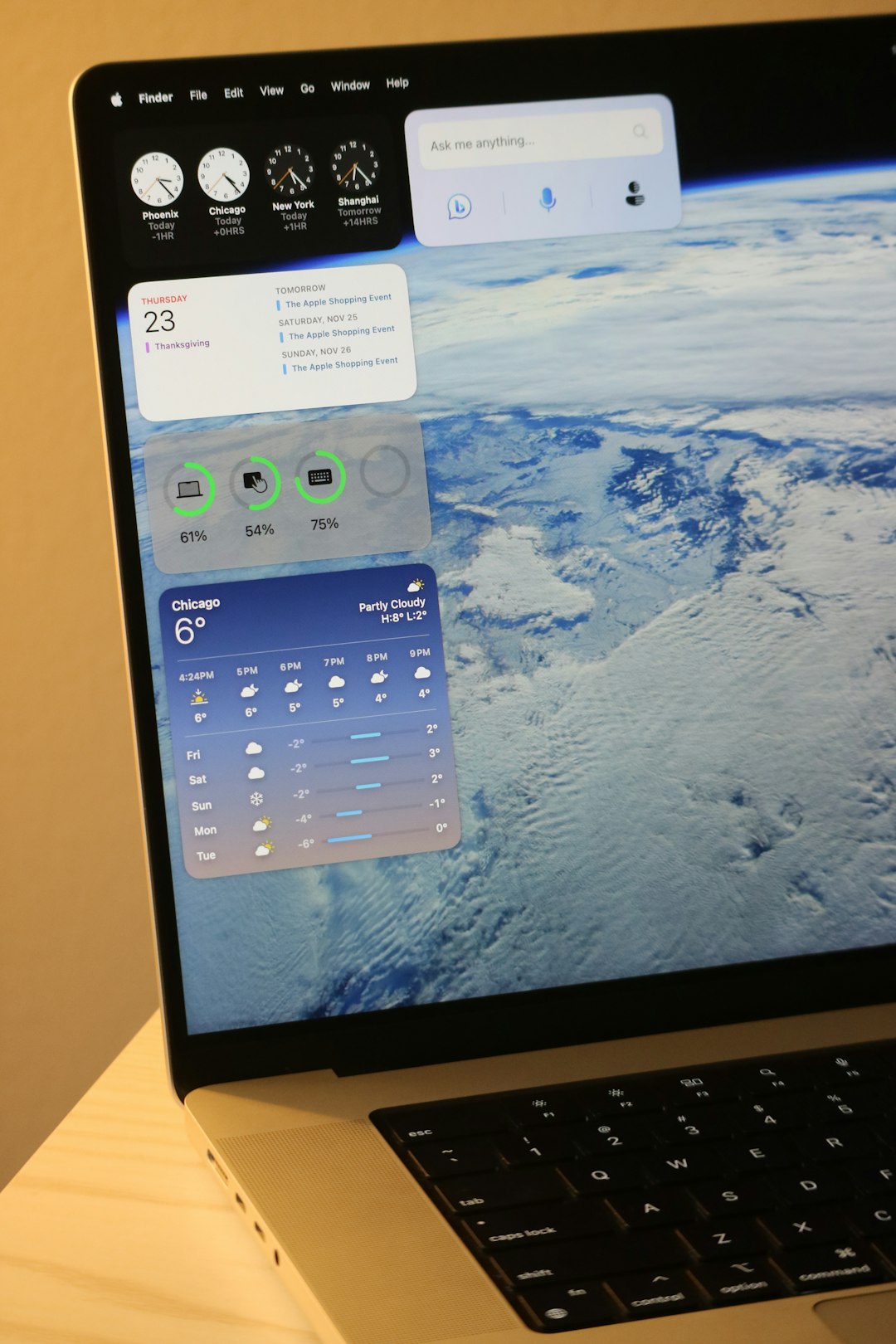
Step 3: Try Using a Reliable Third-Party Tool
If neither a force restart nor Recovery Mode works, consider using a trusted third-party iOS system repair tool. These utilities are designed to fix iOS issues without data loss and can often resolve stuck Apple logo problems. Examples include:
- ReiBoot by Tenorshare
- Dr.Fone – Repair
- iMyFone Fixppo
These tools typically offer a “Standard Mode” which attempts to repair your iPhone while preserving your data. Simply follow the tool’s on-screen instructions and ensure your device stays connected throughout the process.
Step 4: Perform a DFU Restore
Device Firmware Update (DFU) mode is the most complete type of restore you can perform on an iPhone. It reloads both the firmware and software of your device.
Note: This will erase all content from your iPhone. Make sure you understand the implications before proceeding.
- Connect your iPhone to your computer.
- Put your iPhone into DFU mode by following a specific sequence for your model—these vary slightly but typically involve combinations of the Power and Volume buttons.
- Once your screen goes black and the computer detects your device in DFU mode, use iTunes or Finder to restore your iPhone.

Step 5: Consult Apple Support or a Technician
If all else fails, there may be a deeper hardware issue at play, such as a damaged NAND chip or a faulty motherboard. At this stage, it’s highly recommended to visit an Apple Store or an authorized repair center for a professional diagnosis.
If your device is still under warranty or covered by AppleCare+, potential repairs could be reduced in cost or even free.
Tips to Prevent Future Issues
- Always back up your iPhone before installing updates or new apps.
- Avoid unofficial iOS modifications such as jailbreaking.
- Ensure you have sufficient storage space before an update.
- Use only certified lightning cables and reliable charging accessories.
Conclusion: An iPhone stuck on the Apple logo can be stressful, especially when you’re worried about losing important data. However, by following the steps outlined above, you significantly improve your chances of resolving the issue without professional intervention. Always make a habit of backing up your data regularly to avoid future losses.