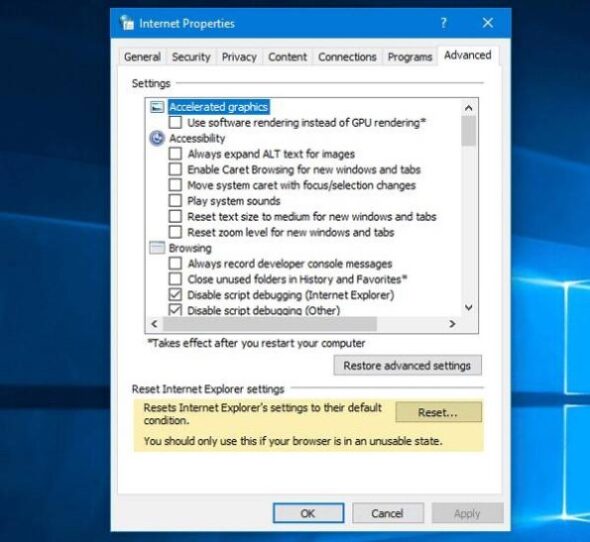Any Video Converter (AVC) is a popular video conversion software that allows users to convert media files into various formats. One of its key features is the ability to download videos directly from video-sharing platforms such as YouTube. However, users sometimes encounter issues where Any Video Converter doesn’t work properly with YouTube. This can be due to several reasons, including software updates, changes in YouTube’s backend, or misconfigurations within AVC.
This article provides clear and actionable steps to help fix the issue when Any Video Converter stops working with YouTube.
1. Update Any Video Converter
AVC developers regularly release updates to handle changes in video-sharing websites. If the application fails to download or work with YouTube, an outdated software version is often the cause.
- Visit the official Any Video Converter website
- Download the latest version
- Install it over your current version, or uninstall the old one completely before installing the new version
An updated version ensures compatibility with YouTube’s current interface and security protocols.
2. Check YouTube URL Format
Sometimes, AVC may not recognize or process a video URL due to its format. Here’s what to watch for:
- Make sure the URL begins with https://www.youtube.com/watch?v=
- Do not use shortened URLs (like youtu.be links)
- Ensure the video is public and not age-restricted, unlisted, or private
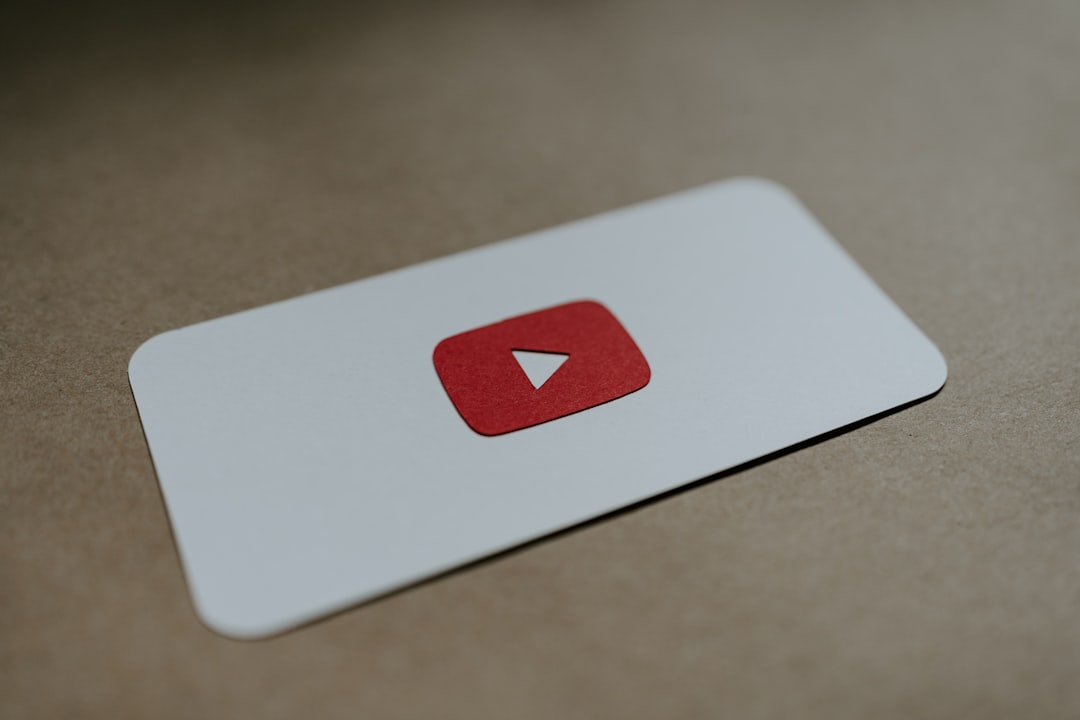
3. Check Internet Connection and Firewall Settings
Any interruption in network connectivity or having AVC blocked by a firewall or antivirus software can prevent it from communicating with YouTube’s servers.
- Ensure your internet connection is stable
- Add AVC to your antivirus program’s whitelist
- Allow AVC through your system’s firewall or temporarily disable the firewall to test functionality
4. Use a YouTube Downloader Plugin or Alternative
If the built-in downloader isn’t working, users can try one of the following options:
- Download the video using a browser extension or third-party YouTube downloader, and then convert it using AVC
- Use websites like y2mate.com or savefrom.net to get the video file first
After downloading the video manually, you can drag and drop the file into AVC to convert it into any desired format.
5. Perform a Clean Reinstallation
If you’re still having issues, a complete reinstallation might help fix corrupted components:
- Uninstall AVC from your system
- Delete residual files manually: navigate to the installation directory and remove any leftover folders
- Reboot your system
- Download and install the latest version
6. Contact AVC Support or Try Alternative Software
If none of the above steps work, reaching out to AVC’s technical support is recommended. Alternatively, you can try other software like:
- 4K Video Downloader
- YTD Video Downloader
- Freemake Video Converter
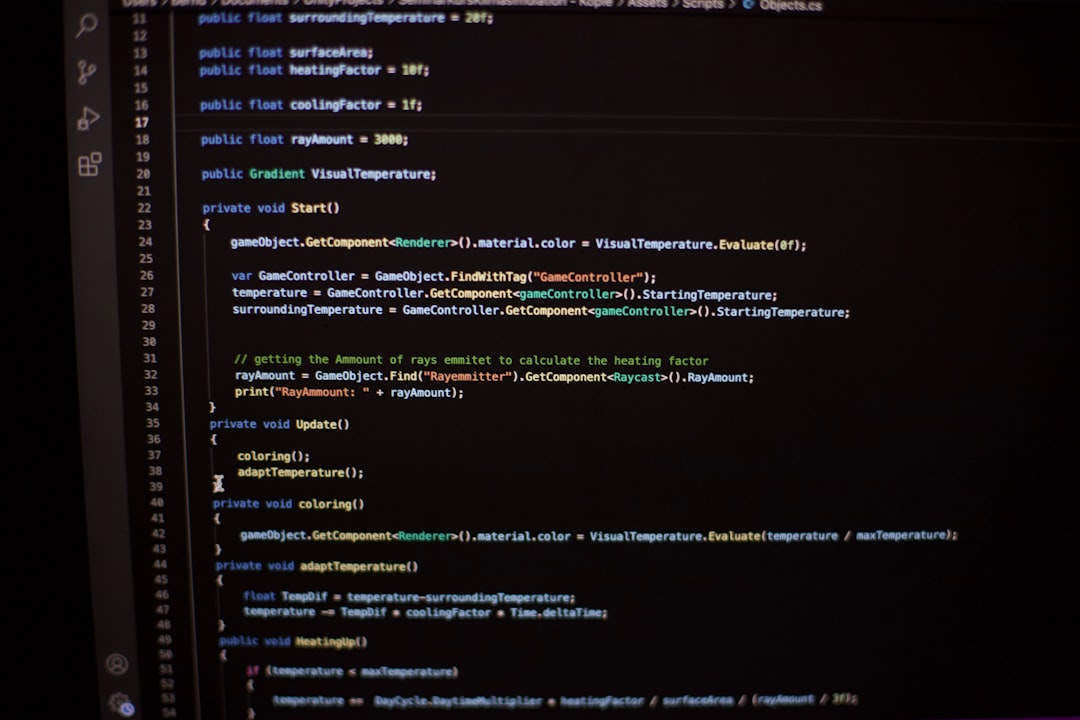
Conclusion
While Any Video Converter is usually reliable, occasional hiccups with YouTube can happen due to factors beyond the user’s control. Following the steps outlined above can help restore functionality. Always make sure you’re using updated software and obtain videos responsibly, sticking to public domain content or videos you’ve received permission to download.
FAQ
- Q: Why did AVC stop downloading from YouTube suddenly?
A: Most likely due to changes in YouTube’s interface or a YouTube update that the current version of AVC doesn’t yet recognize. - Q: Can I use AVC to download age-restricted YouTube videos?
A: No. AVC cannot download videos that are age-restricted, private, or unlisted without proper login authorization, which the software does not support. - Q: Are there any risks associated with downloading YouTube videos?
A: Downloading copyrighted content without permission violates YouTube’s terms of service and can lead to account penalties or legal consequences. Always download responsibly. - Q: What format is best for converting YouTube videos?
A: MP4 is the most universal format with wide compatibility across devices and players. Other good options include AVI and MKV. - Q: Does AVC support batch downloading from YouTube?
A: AVC supports multiple downloads, but functionality may vary based on the current version and YouTube’s restrictions.
By following these recommendations and using updated tools, you can continue to enjoy your favorite YouTube content without interruption.