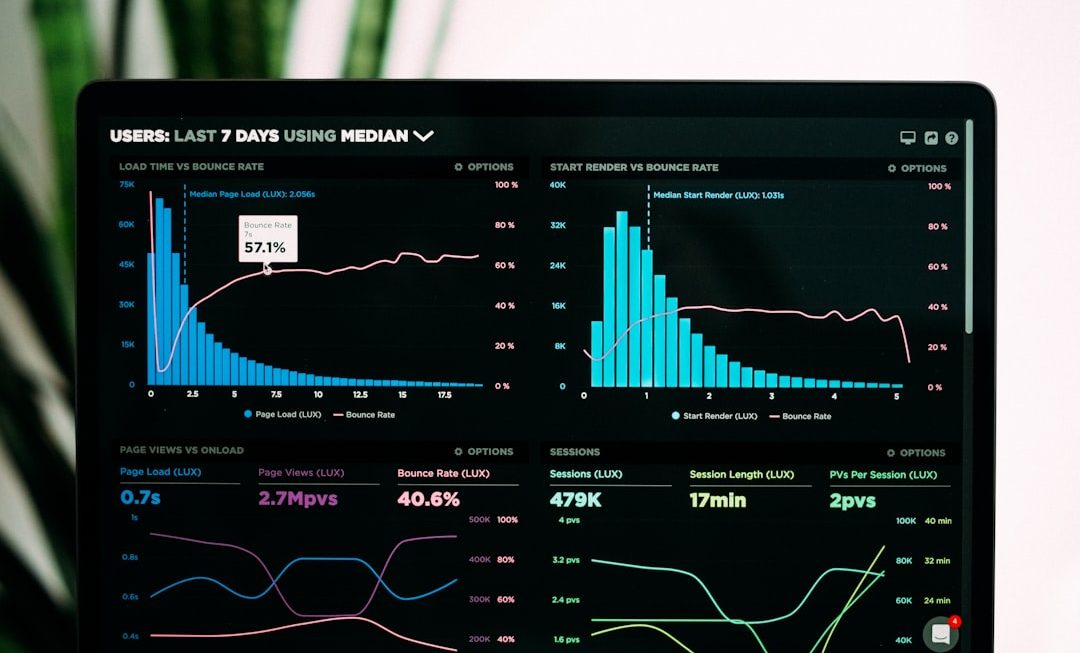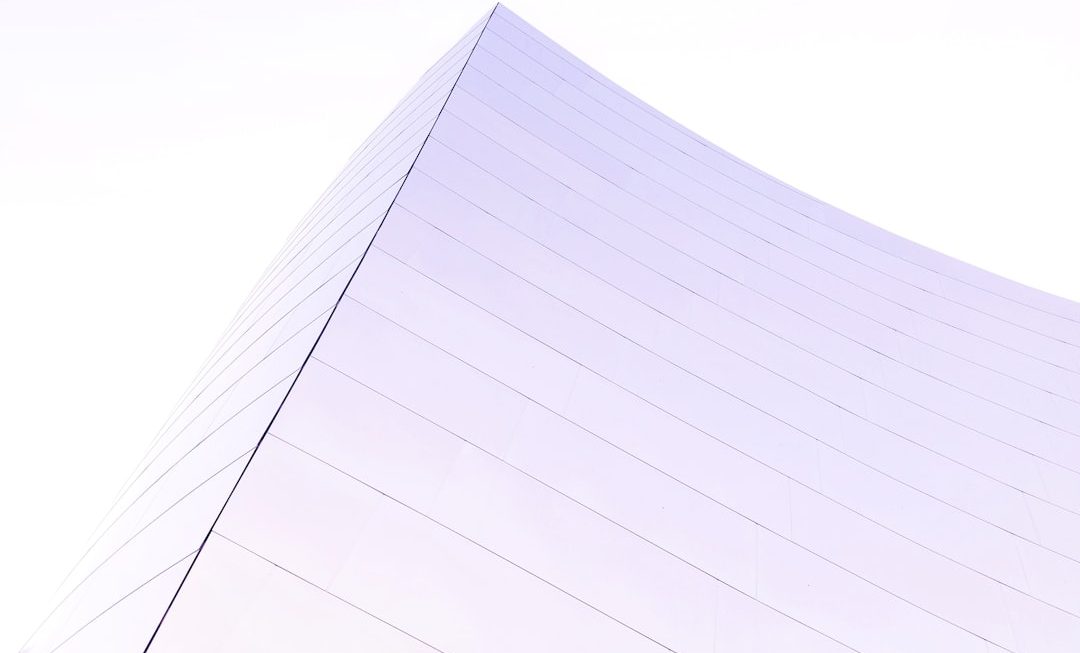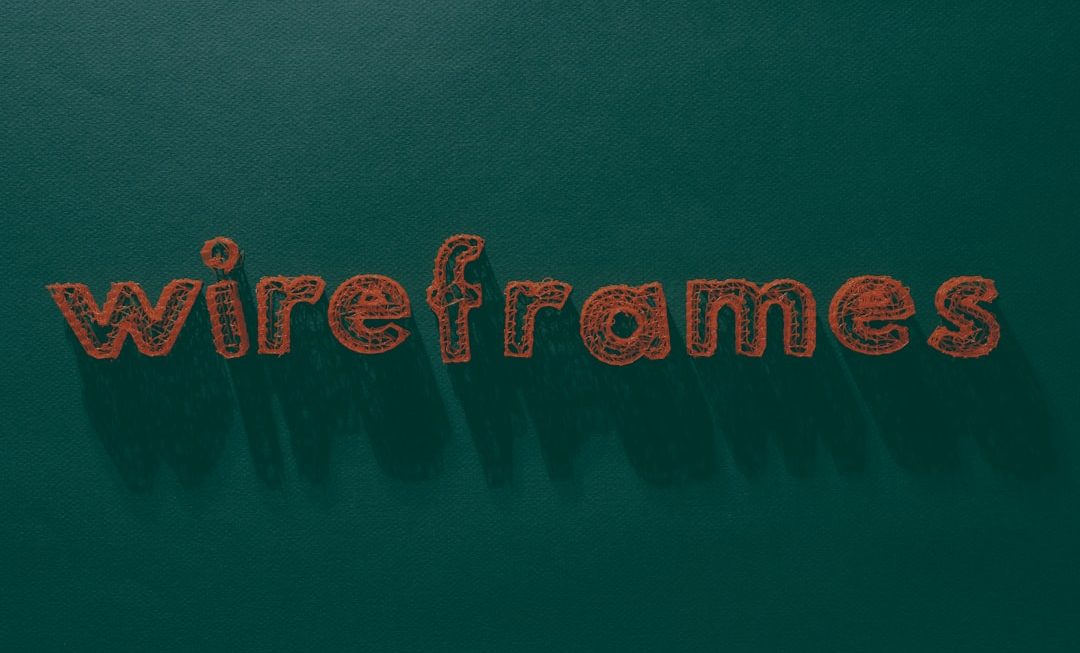In today’s digital-first world, managing secure access to email accounts is crucial—especially for educational and workforce training programs such as Job Corps. Email accounts for Job Corps students and staff serve as primary communication tools for coursework, assignments, scheduling, and administrative updates. Ensuring password integrity is a key part of maintaining data privacy and accessibility.
TL;DR (Too Long; Didn’t Read)
Changing the password for a JobCorps email account is a simple yet essential task. It requires logging in to the Office 365 portal using the JobCorps-provided credentials, navigating to account settings, and choosing a new secure password. Regular updates not only protect personal information but also ensure compliance with Job Corps’ IT security standards. Follow the step-by-step instructions in this guide to change your password quickly and safely.
Why You May Need to Change Your JobCorps Email Password
There are several reasons why a student or staff member may need to update their JobCorps email password:
- Security Reasons: If you suspect your account has been compromised or accessed without your permission.
- Routine Update: Many institutions, including Job Corps, mandate periodic password changes to enhance security.
- Password Forgotten: You may need to reset it if you cannot remember your current login credentials.
- Account Recovery: In case you’ve been logged out and recovery options have been restricted.
Step-by-Step Guide to Changing Your JobCorps Email Password
Before you begin, make sure you have access to the internet and your current login credentials. JobCorps uses Microsoft Office 365 to manage its email accounts, so all password changes will be done through this platform.
1. Go to the Microsoft Office 365 Portal
Visit the portal directly by typing https://portal.office.com into your browser’s address bar.
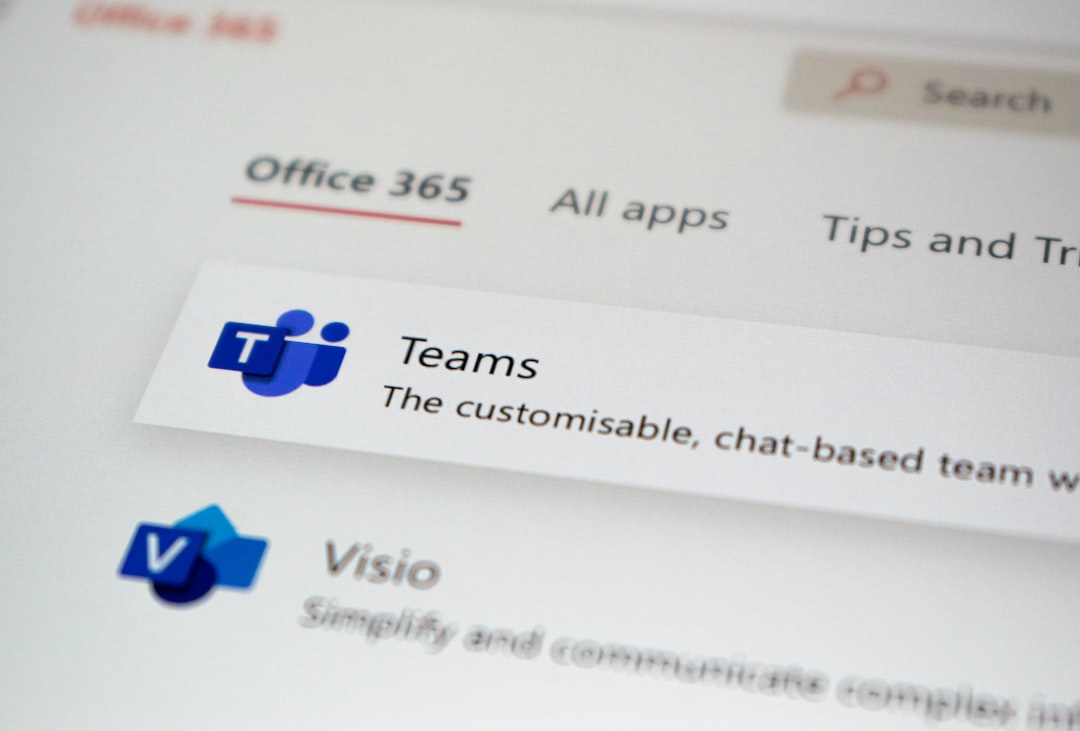
2. Sign In With Your JobCorps Credentials
Use your full JobCorps email address (typically something like first.last@jobcorps.org) and the current password associated with your account.
If you’ve forgotten your password and cannot sign in, skip ahead to the password recovery section below.
3. Navigate to Account Settings
Once logged in, click on your profile icon at the top-right corner of the screen. Then select My Account or View Account from the dropdown menu. This will open a dashboard of your account settings.
4. Open the Password Change Section
In your account dashboard, find and click on the Security & Privacy section. Next, choose Password, which should open a new form prompting you to enter your current and new passwords.
5. Choose a New Password
Microsoft Office 365 requires that your new password meet certain criteria. Here are some best practices:
- At least 8 characters long
- A mix of uppercase and lowercase letters
- Includes at least one number or special character
- Not similar to your previous passwords
6. Save Your Changes
Once you’ve entered your current and new password, click Submit or Save. You may be prompted to sign in again using your new password to confirm the change.
How to Reset Password If You Forgot It
If you can’t remember your current password, you’ll need to use Microsoft’s self-service password reset system—only available if your JobCorps account has been enrolled with recovery options.
1. Go to the Password Reset Page
Navigate to https://passwordreset.microsoftonline.com/.
2. Enter Your JobCorps Email
Type in your full JobCorps email address and follow the on-screen prompts to verify your identity. Verification could involve answering security questions or entering a code sent to your recovery phone number or email.
3. Create a New Password
When verified, enter and confirm your new password. After successfully resetting it, return to https://portal.office.com to access your email account.

Security Tips for Protecting Your JobCorps Email
After changing your password, take the following extra steps to ensure that your account remains secure:
- Enable Two-Factor Authentication (2FA): If available, enable 2FA for an extra security layer.
- Don’t Share Passwords: Never share your login credentials with friends, staff, or fellow students.
- Use a Password Manager: Apps like LastPass or Bitwarden can remember and manage complex passwords for you.
- Watch for Phishing Emails: Never click on suspicious links, and verify the authenticity of unknown messages requesting login info.
When Should You Change Your Password?
Regular password updates are an important part of account security. Below are situations when you should consider changing your JobCorps email password:
- Every 90 Days: Best practice recommends updating your passwords every 3 months.
- After Sharing Your Device: If others have had access to your device, change your password immediately afterward.
- Noticed Suspicious Activity: Change your password right away if you see unexpected account activity.
Frequently Asked Questions (FAQ)
- Q: What if I don’t remember my recovery email or phone number?
- A: In this case, contact your center’s IT administrator or JobCorps technical support to assist with resetting your credentials.
- Q: How often am I required to change my JobCorps email password?
- A: JobCorps typically requires password changes every 90 days, but you should change it sooner if you suspect security breaches.
- Q: Can I reuse an old password?
- A: Microsoft generally restricts the reuse of recent passwords to enhance security. You’ll have to choose a new one that you haven’t used recently.
- Q: Can I change my password from a mobile device?
- A: Yes, you can access the Office 365 portal from a mobile browser and follow the same steps to update or reset your password.
- Q: What should I do if my account is locked?
- A: If your account gets locked due to multiple failed login attempts, wait a few minutes and try again. If it’s still locked, contact JobCorps IT support.
Conclusion
Changing your JobCorps email password is a key part of maintaining the security and usability of your account. Whether you’re changing it due to routine policy, lost credentials, or suspected unauthorized access, the process is designed to be straightforward within the Microsoft Office 365 ecosystem. By following the detailed steps above and adopting good security habits, you can ensure your JobCorps email remains safe, private, and accessible at all times.