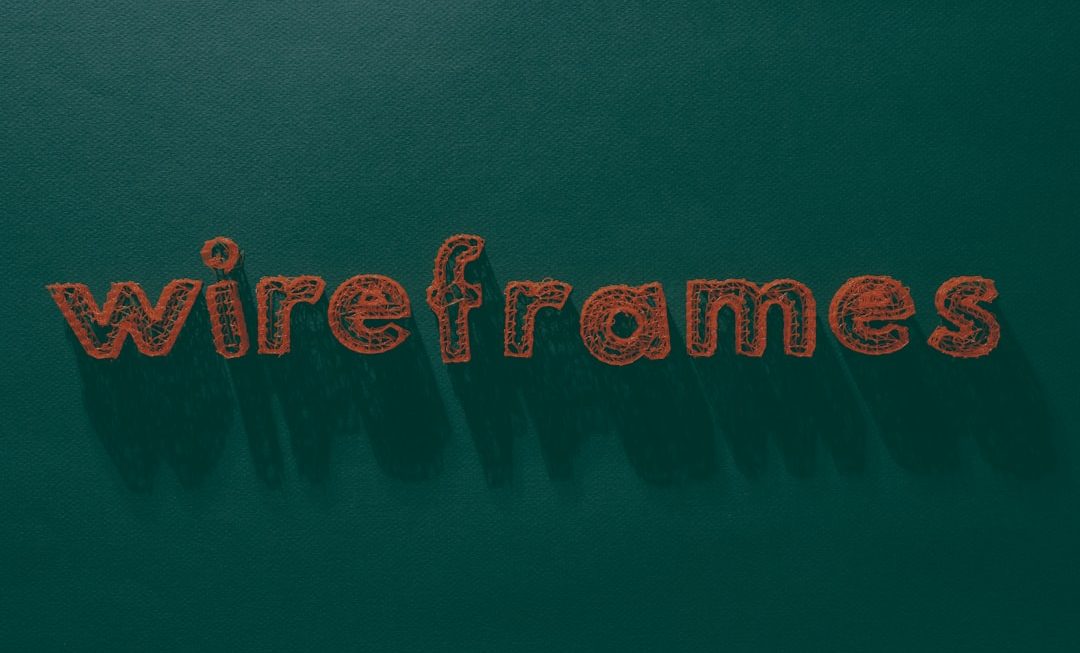Microsoft Surface devices blend the portability of a tablet with the power of a laptop, making them a favorite among creative professionals, students, and business users alike. However, like any piece of advanced tech, they are not immune to issues. Over time, Surface owners may encounter problems with touchscreens, keyboards, or other hardware components, leaving them frustrated with malfunctioning devices.
TL;DR
If your Microsoft Surface touchscreen becomes unresponsive, your keyboard stops working, or you’re facing other hardware malfunctions, don’t panic. Many issues are easily fixed by updating drivers, performing manual resets, or checking hardware connections. This article dives into troubleshooting tips, common fixes, and when to seek professional help. Read on to learn how to bring your Surface back to life.
Common Microsoft Surface Issues and Their Causes
Before diving into the solutions, it’s crucial to understand the root causes of these hardware hiccups. Here’s a breakdown of the most common Surface problems:
- Touchscreen Unresponsiveness: Often stems from driver problems, outdated firmware, or hardware failure.
- Keyboard Not Recognized: May result from dirty or damaged connectors, software glitches, or mechanical failure.
- Battery or Charging Issues: Could be due to worn-out power adapters or internal battery deterioration.
- Overheating: May be a result of heavy usage, software errors, or dust build-up in cooling systems.
Fixing an Unresponsive Touchscreen
The touchscreen is arguably the heart of the Surface experience. When it stops responding, the device loses much of its usability. Here’s how you can troubleshoot and fix the issue:
1. Perform a Soft Reset
If your screen isn’t responding to touch, start by forcing a restart:
- Hold the Power button for about 30 seconds.
- Release it and wait a few seconds before turning it back on.
In many cases, this simple action resolves minor glitches.
2. Check for Windows Updates
Microsoft often releases patches that fix touchscreen problems. Here’s how to install updates:
- Go to Settings > Update & Security > Windows Update.
- Click Check for updates.
- Install any available updates and restart your device.
3. Calibrate or Reset Touch Input
If your screen responds inaccurately, recalibrating it might help:
- Open the Start menu and type Calibrate the screen for pen or touch input.
- Select Reset to make it return to factory defaults or go through calibration steps.
4. Reinstall Touchscreen Drivers
Sometimes, the touchscreen driver goes missing or becomes corrupted. Follow these steps:
- Right-click the Start button and choose Device Manager.
- Expand Human Interface Devices.
- Right-click on HID-compliant touch screen and select Uninstall.
- Restart the Surface – Windows will reinstall the driver automatically.

Keyboard Problems: Fixing Surface Type Covers and Detachable Keyboards
Surface keyboards are incredibly versatile, but they can also be finicky. If yours isn’t working, use these methods to diagnose and resolve the issue:
1. Detach and Reattach the Keyboard
Start with the basics:
- Turn off your Surface.
- Gently detach the keyboard by pulling it away from the screen.
- Clean the connectors on both the keyboard and the device.
- Firmly reattach it and power the Surface back on.
2. Clean the Connectors
Dust and debris can block proper connection. Use a microfiber cloth and a small amount of rubbing alcohol to clean the metal pins. Let it dry completely before reattaching.
3. Update or Reinstall Keyboard Drivers
- Go to Device Manager > Keyboards.
- Right-click on the Surface keyboard driver and choose Uninstall device.
- Reboot the Surface to prompt Windows to reinstall the driver automatically.
4. Boot into UEFI to Test the Keyboard
To check if the keyboard is recognized at the firmware level:
- Shut down your Surface completely.
- Press and hold the Volume Up button, then press and release the Power button.
- If the UEFI menu loads and the keyboard works here, the issue is likely software-related.

Other Common Hardware Fixes
Battery and Charging Troubles
If your Surface has trouble holding a charge or charging at all, try these steps:
- Check for damage to the charger or power cable.
- Clean the charging port with a soft brush or cloth.
- Try using a different Surface charger if you have one available.
- Press and hold Power + Volume Up for 15 seconds to perform a two-button shutdown, which resets the charging controller.
Resolving Overheating
If your device feels hot even during light use:
- Update all drivers and firmware.
- Limit background apps using Task Manager.
- Use the Surface on hard, flat surfaces – avoid soft bedding or couches that block airflow.
- Consider using a laptop cooling stand.
Sound and Audio Troubleshooting
Missing sound or microphone issues? Try the following:
- Right-click the sound icon in the taskbar and select Open Sound settings.
- Ensure the correct output and input devices are selected.
- Update audio drivers via Device Manager > Sound, video and game controllers.
When It’s Time to Call in the Pros
If you’ve tried everything above and your device still isn’t working properly, it might be time to bring in professional help. Here are signs it’s no longer an at-home fix:
- Your touchscreen remains completely unresponsive even after performing resets and driver updates.
- Your keyboard connection is loose or physically damaged.
- The battery swells or the device starts bulging – a dangerous condition that requires immediate attention.
Surface devices are compact and tightly integrated, meaning that DIY repairs on certain internal parts could void your warranty or cause further damage. Microsoft offers official repair services, and many authorized third-party repair centers specialize in Surface fixes.
Preventative Tips to Avoid Future Malfunctions
Here’s how you can keep your Surface in peak condition long-term:
- Use a case and screen protector to avoid impact damage and scratches.
- Keep the device dust-free especially around ports and connectors.
- Shut down weekly instead of always keeping it in sleep mode to prevent memory leaks.
- Regularly update Windows and drivers to stay current with bug fixes and performance improvements.

Final Thoughts
Microsoft Surface devices are powerful, elegant, and versatile – but they’re not immune to wear and tear. Fortunately, most common hardware issues like touchscreen glitches, keyboard misbehavior, and charging problems can be fixed with some methodical troubleshooting and regular maintenance. When in doubt, it’s better to get expert assistance than risk damaging high-end equipment. By understanding the causes and knowing what to do, you can prolong your Surface’s lifespan and maintain peak performance.