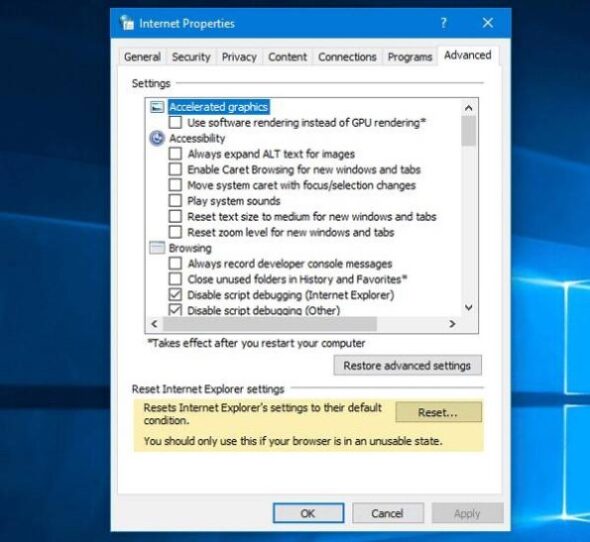Keeping your Windows operating system up to date is crucial for both functionality and security. However, running into problems with Windows Update can be frustrating, especially errors like 0x80071A91, which might not be immediately intuitive to resolve. Whether you’re using Windows 10 or the newer Windows 11, this error could prevent crucial updates from being installed, leaving your system vulnerable or lacking the latest features. Fortunately, there are several practical methods to fix this issue and get your system back on track.
What Is Windows Update Error 0x80071A91?
The error code 0x80071A91 typically appears when the system is unable to complete the update process due to corruption or misconfiguration of system files. The error message usually reads:
“Transaction support within the specified file system resource manager is not started or was shut down due to an error.”
This is often caused by a problematic service known as the File System Resource Manager (FSRM), or issues with system components that facilitate updates. Here’s how you can fix it.
1. Run the Windows Update Troubleshooter
The Windows Update Troubleshooter is an automated tool provided by Microsoft to detect and fix common update-related issues. It’s a good place to start.
- Go to Settings > System > Troubleshoot (In Windows 10, it’s under Update & Security).
- Select Other troubleshooters.
- Find Windows Update and click Run.
Let the tool scan and apply any necessary fixes. Restart your computer after the process completes and try running the update again.
2. Restart the File System Resource Manager (FSRM) Service
Since error 0x80071A91 often relates to the file system’s transaction manager, restarting this service can help.
- Open Command Prompt as Administrator.
- Type the following command and press Enter:
- Restart your system and retry the update.
fsutil resource setautoreset true C:\This command resets the NTFS resource, which can resolve transactional metadata issues that block Windows updates.
3. Use System File Checker (SFC) and DISM
Error 0x80071A91 may result from corrupted or missing system files. Windows includes built-in tools like SFC (System File Checker) and DISM (Deployment Imaging Service and Management Tool) to find and fix these issues.
Follow these steps:
- Open Command Prompt as Administrator.
- Type:
sfc /scannowand press Enter.
- Allow the scan to complete. If issues are found, SFC will attempt to repair them.
- Next, run:
DISM /Online /Cleanup-Image /RestoreHealthto fix Windows image components.
- After both scans are complete, restart your PC and run Windows Update again.

4. Rename Software Distribution and Catroot2 Folders
These folders store temporary update files, and sometimes they become corrupted. Renaming or resetting them often solves update problems.
To do this:
- Open Command Prompt as Administrator.
- Type these commands one by one and press Enter after each:
net stop wuauserv net stop cryptSvc net stop bits net stop msiserver ren C:\Windows\SoftwareDistribution SoftwareDistribution.old ren C:\Windows\System32\catroot2 Catroot2.old net start wuauserv net start cryptSvc net start bits net start msiserver
This clears cached files that might be causing the 0x80071A91 error. Once done, retry updating your system.
5. Reset Windows Update Components Manually
If the above method doesn’t resolve it, you can try a deeper reset of all Windows Update components.
- Open a Command Prompt as an administrator.
- Type the following set of commands:
net stop wuauserv
net stop cryptSvc
net stop bits
net stop msiserver
Del "%ALLUSERSPROFILE%\Application Data\Microsoft\Network\Downloader\qmgr*.dat"
cd /d %windir%\system32
regsvr32.exe atl.dll
regsvr32.exe urlmon.dll
regsvr32.exe mshtml.dll
regsvr32.exe shdocvw.dll
regsvr32.exe browseui.dll
regsvr32.exe jscript.dll
regsvr32.exe vbscript.dll
regsvr32.exe scrrun.dll
regsvr32.exe msxml.dll
regsvr32.exe msxml3.dll
regsvr32.exe msxml6.dll
netsh winsock reset
netsh winhttp reset proxy
net start wuauserv
net start cryptSvc
net start bits
net start msiserver
Restart your PC and try Windows Update again. This is a comprehensive way to rebuild all associated services and DLLs.
6. Perform a Clean Boot
Sometimes, third-party software or services can interfere with Windows Update. A clean boot helps isolate and avoid these conflicts.
- Press Windows + R, type
msconfig, and press Enter. - Under the Services tab, check Hide all Microsoft services and then click Disable all.
- Go to the Startup tab and click Open Task Manager.
- Disable all startup items, then close Task Manager.
- Click OK on the System Configuration window and restart your computer.
After reboot, try running the update. If it works successfully, one of the third-party programs is likely the culprit.
7. Use the Windows Update Assistant
If you continue encountering the error 0x80071A91, downloading and installing updates manually using the Windows Update Assistant might be a good temporary workaround.
- Visit the official Microsoft Update Assistant page.
- Download the tool, run it, and follow the on-screen instructions.
This manually installs available updates while bypassing the internal Windows Update service that might be problematic.
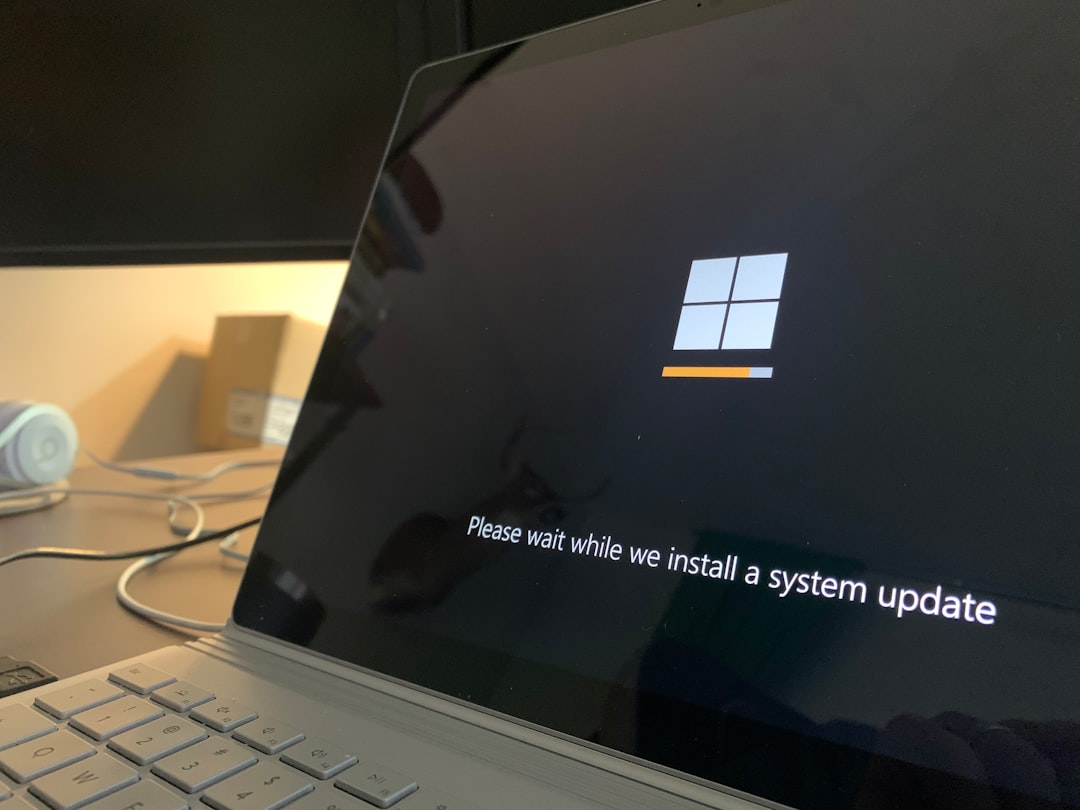
8. Check for Disk Errors
File system errors on your hard drive might also trigger update issues like 0x80071A91. You can check for and repair disk errors using the chkdsk tool.
- Open Command Prompt as Administrator.
- Type:
chkdsk C: /f /rand press Enter.
- You’ll be prompted to schedule the scan on the next reboot. Type
Yand restart your computer.
The system will scan the disk for errors and attempt to repair any found, which may solve underlying issues causing the update failure.
9. Consider a System Restore or In-Place Upgrade
If none of the above methods work and the error persists, you can either:
- Use System Restore to go back to a point where updates installed successfully.
- Perform an In-Place Upgrade using Windows installation media, keeping personal files and apps intact while reinstalling system files.
You can create installation media using the Media Creation Tool offered by Microsoft.
Final Thoughts
Windows Update error 0x80071A91 can be a stubborn issue, but with the right approach, it’s usually fixable. Start with the basic trouble-shooting steps, and gradually work toward more advanced methods if necessary. Always ensure your personal files are backed up before trying major system changes like system restore or in-place