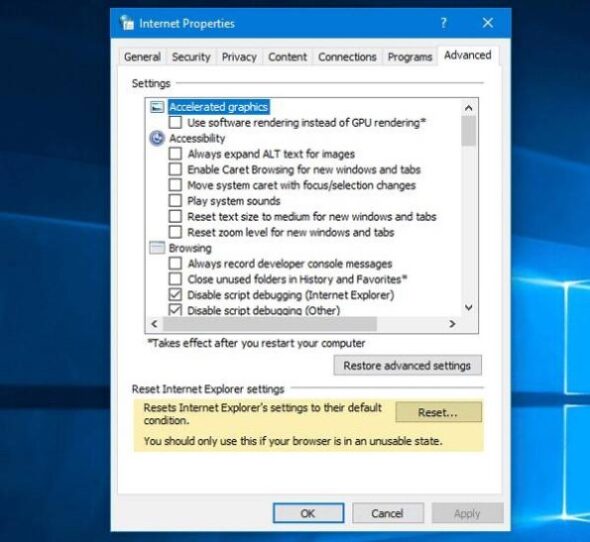Errors can be frustrating, especially when they interrupt critical operations or a gaming experience. One such error that has puzzled many users is the “Library Injection Failed: mdc_shuttingdown Not Found” error. Whether you’re a developer, IT professional, or just an average user trying to launch a specific application or game, encountering this error can be a setback.
In this comprehensive guide, we’ll dissect the origins of the error, explain why it happens, and provide practical troubleshooting steps to get you back on track. You don’t need to be a coding expert to follow along — all you need is some patience and careful attention to detail.
What is the “Library Injection Failed: mdc_shuttingdown Not Found” Error?
This error typically occurs when a dynamic-link library (DLL) or shared object is unable to inject properly into a host application. The specific component in the error message — mdc_shuttingdown — suggests a missing or corrupted internal function that is being referenced during the loading phase of an application, often a game or a program involving modification or plugin loading mechanisms.
The issue frequently crops up in contexts where software is trying to inject code into another process — for example, modding frameworks, gaming overlays, or debugging tools. Since injection involves delicate interaction with lower system layers, Windows or antivirus software might block the operation, which can cause a failure if key routines aren’t found or aren’t accessible.
Common Causes of the Error
Several underlying issues can trigger this specific error. Understanding what might be causing it is the first step in choosing the right fix.
- Corrupted or Missing DLL Files: The application relies on a dynamic library that is either not present or has been damaged.
- Improper Installation: Mod or plugin managers that are improperly installed may cause file path or dependency errors.
- Antivirus or Firewall Interference: Security software may identify injection processes as threats and block them.
- Software Conflicts: Running background applications may conflict or interfere with the injection process.
- Operating System Restrictions: Permissions or UAC (User Account Control) settings might prevent the injection operation.
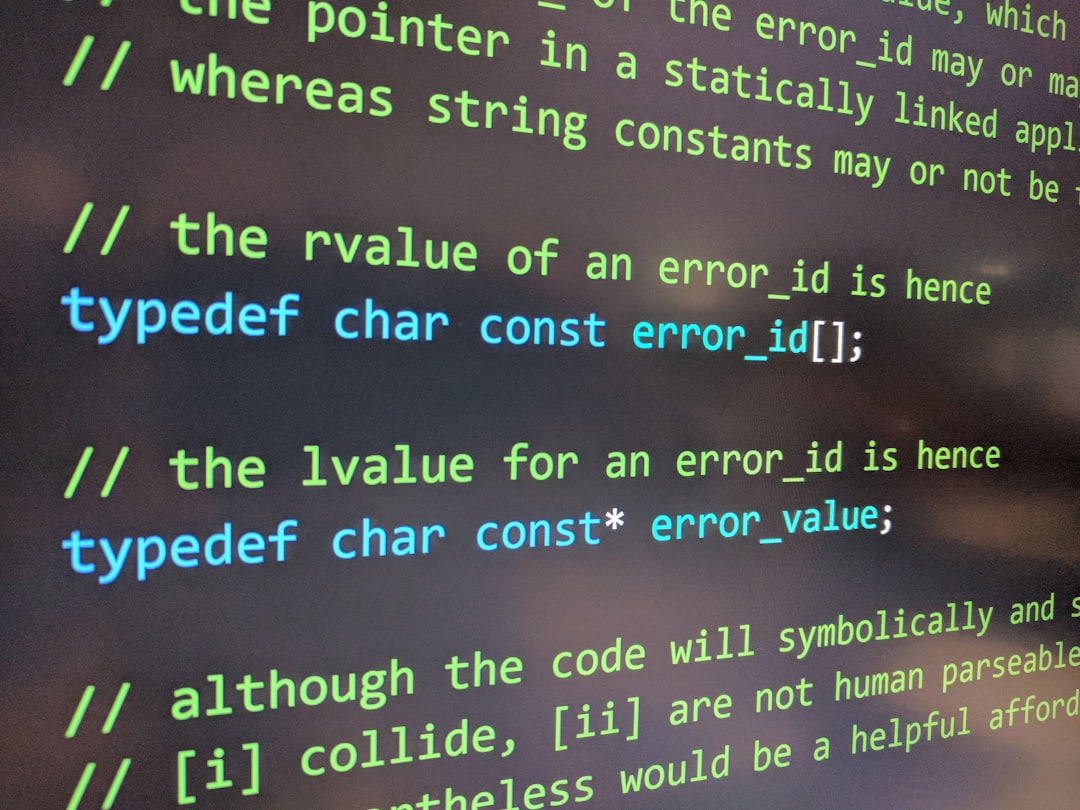
How to Fix “Library Injection Failed: mdc_shuttingdown Not Found”
Follow these steps one by one. After each fix, try to relaunch the affected application to see if the issue is resolved.
1. Verify Application Integrity
If the error occurs while running a modded game or application, start by verifying the integrity of the original files.
- For Steam games:
- Open your Steam client.
- Right-click the game in your library and choose Properties.
- Go to the Local Files tab.
- Click Verify Integrity of Game Files.
- For standalone applications, consider reinstalling them from a reliable source.
2. Reinstall the Mod or Plugin Manager
If the error comes from a plugin or mod manager, uninstall it completely and reinstall the latest version.
Steps to do this safely:
- Back up your data if necessary.
- Uninstall using Control Panel or Settings > Apps.
- Delete residual config files often located in the
AppDataor install directory. - Reboot your system before reinstalling the tool.
3. Add an Exception in Antivirus Software
Antivirus settings are a common culprit in preventing DLL injection. Temporarily disable your antivirus software to check if it’s the source of the issue. If confirmed, add an exception manually:
- Open your antivirus dashboard.
- Find the “Exclusions” or “Exceptions” tab.
- Add the folder or specific executable that is experiencing the error.
Warning: Only do this for software you trust. Never whitelist unknown or pirated files.
4. Run the Application as Administrator
Elevated permission levels can often resolve injection problems.
- Right-click the application that throws the error.
- Select Run as Administrator.
Alternatively, you can set it to always run that way:
- Right-click the executable and choose Properties.
- Go to the Compatibility tab.
- Check the box for Run this program as an administrator.
5. System File Check (SFC) and DISM
Corrupted system files may interfere with how DLLs are handled. Use built-in tools to repair core Windows files.
To run SFC and DISM:
- Open Command Prompt as administrator.
- Type
sfc /scannowand press Enter. - Wait for the process to complete. Then enter the following commands one at a time:
DISM /Online /Cleanup-Image /CheckHealthDISM /Online /Cleanup-Image /ScanHealthDISM /Online /Cleanup-Image /RestoreHealth
Once finished, reboot and test your application again.

6. Check for Software Conflicts
Some programs, especially overlays like Discord, MSI Afterburner, or even screen recorders, may cause DLL injection to fail. Disable all non-essential apps as a test:
- Open Task Manager.
- Go to the Startup tab.
- Disable non-critical applications, especially those related to peripherals or graphics.
- Reboot and test again.
7. Update Drivers and Runtime Libraries
Occasionally, outdated drivers or missing runtime components like Visual C++ Redistributables can result in DLL loading errors. Ensure you have the latest versions:
- Update your graphics and chipset drivers via the manufacturer websites.
- Download and reinstall all versions of Visual C++ Redistributables.
8. Perform a Clean Boot
If the issue persists, a clean boot will help determine whether a background service is causing the conflict.
- Open
msconfig(press Win + R and typemsconfig). - Under the Services tab, check Hide All Microsoft Services.
- Click Disable All and apply the changes.
- Restart your computer and try launching the application.
If the error disappears, you can incrementally enable services to isolate the problematic one.
When to Seek Professional Help
If none of the above methods work, the issue might be rooted in deep system inconsistencies, or you might be dealing with a more complex third-party application conflict. In such cases, consider:
- Contacting the software vendor or modding community forums.
- Consulting a local technician or IT professional.
- Restoring your system to an earlier restore point if the error started recently.
Conclusion
The “Library Injection Failed: mdc_shuttingdown Not Found” error is undoubtedly frustrating, but not insurmountable. Most causes are related to corrupted files or blocked injection attempts, which you can fix with a combination of file verification, updated dependencies, and adjusted security settings.
By patiently following each troubleshooting step, you’ll likely uncover and resolve the root cause, restoring smooth operation to your system or software. Keep your tools updated, avoid unsafe mods, and ensure you’re working in a secure and compatible environment — these proactive habits will save you a lot of headaches in the long run.