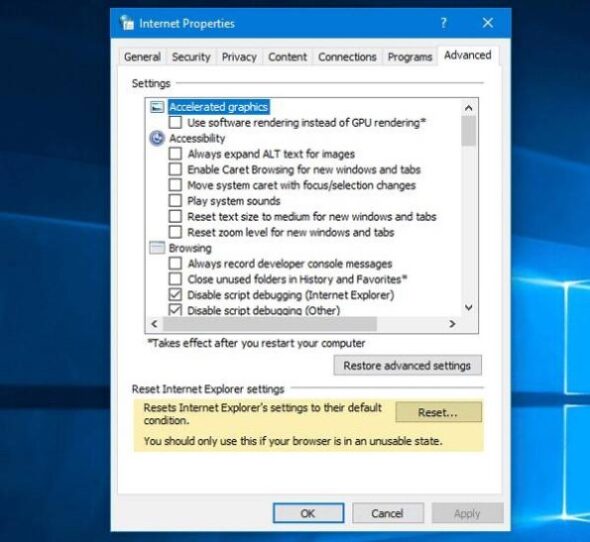Samsung Galaxy phones are well-known for their powerful features, sleek design, and reliable cameras. However, even the best devices can experience issues, and one common and frustrating problem is the recurring “Camera Failed” error. This message typically appears as a pop-up when attempting to open the camera app and, depending on the severity, can temporarily or permanently prevent you from taking pictures or recording videos.
Fortunately, this issue can often be corrected without having to send your phone in for repair. In this comprehensive guide, we will explain the causes and walk you through proven steps to fix the “Camera Failed” error on your Samsung Galaxy phone. Whether you’re using an S-series, Note-series, or one of the newer Galaxy A phones, these solutions will help restore your camera’s functionality.
What Causes the “Camera Failed” Error?
Understanding the root causes of the error is essential before you begin implementing any solutions. Here are the typical reasons behind this frustrating message:
- Software glitches caused by temporary bugs or improper configurations
- Hardware malfunction involving the actual camera module
- Corrupted cache or data linked to the camera app
- Conflicts with third-party apps using the camera
- Outdated firmware or operating system inconsistencies
While serious hardware issues might warrant a trip to a repair center, in most cases the problem can be fixed at home by following these carefully laid-out steps.
Step-by-Step Solutions to Fix the Error
1. Restart Your Phone
Sometimes the simplest solution can be the most effective. A restart clears temporary caches and resets background processes that could be interfering with the camera.
- Press and hold the Power button.
- Tap Restart.
Once the device restarts, try launching the camera app again and check if the problem is resolved.
2. Clear Camera App Cache and Data
If the camera’s cache or data has become corrupted, this can lead to the “Camera Failed” message. Clearing this can often fix the problem.
- Go to Settings > Apps (or Applications).
- Find and tap on the Camera app.
- Select Storage.
- Tap Clear Cache and Clear Data.
This will not delete your photos but may reset some camera settings. Ensure you test the camera afterward.
3. Boot into Safe Mode
Third-party apps may interfere with the default camera app. Booting into Safe Mode will disable all these apps temporarily, allowing you to determine if one of them is the culprit.
- Press and hold the Power button until the power menu appears.
- Touch and hold Power Off until you see Safe Mode.
- Tap OK to boot into Safe Mode.
Now try using the camera. If it works, a third-party app may be causing the issue. You’ll need to uninstall recent apps one by one to find the cause.

4. Check for Software Updates
Samsung frequently releases software updates that include bug fixes and enhancements. If your system is outdated, it could contribute to camera issues.
- Go to Settings > Software Update.
- Tap Download and Install.
- Follow the prompts to update your software.
After updating, restart your phone and test the camera again.
5. Force Stop and Restart the Camera
This method immediately resets the camera app’s background process, which can be disrupted by low memory or other apps.
- Go to Settings > Apps.
- Find and tap on Camera.
- Select Force Stop.
- Return to your Home screen and launch the Camera again.
6. Wipe Cache Partition Using Recovery Mode
This deeper cache wipe won’t delete your personal data but removes temporary files that may be corrupt. Use it if the previous steps haven’t worked.
- Turn off your phone completely.
- Press and hold Volume Up + Power + Bixby buttons (for newer Galaxy models without a Home button, consult your model’s instructions).
- When the Samsung logo appears, release the buttons.
- Navigate using volume keys and select Wipe Cache Partition with the Power button.
- Confirm and wait for the process to complete.
- Reboot your phone normally.
7. Reset All Settings
If incorrect configurations prevent the camera from operating properly, resetting all settings to default (without deleting your personal files) can resolve it.
- Go to Settings > General Management.
- Tap Reset > Reset All Settings.
- Confirm and allow the device to complete the process.
You may need to re-adjust preferences like Wi-Fi and Bluetooth afterward.
8. Factory Reset (As a Last Resort)
If all else fails, a factory reset might be necessary. This will wipe all your data and restore your device to its factory settings.
- Backup your data using Samsung Cloud or Google Drive.
- Go to Settings > General Management > Reset.
- Tap Factory Data Reset and follow the on-screen steps.
Once your phone restarts, set it up again and test the camera before restoring apps and data.

Hardware Issues: When to Seek Professional Help
If none of the above methods resolve the issue, it’s possible the problem lies in the camera’s hardware. Signs of a hardware failure can include:
- Physical damage to the lens or camera module
- A “clicking” sound at camera startup
- Persistent black screen even after resets
- Camera works intermittently or not at all
In such cases, you should take your device to a certified Samsung service center or authorized repair technician for a diagnostic and possible replacement of the camera module.
Preventing the “Camera Failed” Error in the Future
Once resolved, you’ll want to adopt practices that help prevent this issue from recurring:
- Regularly update software to ensure your device has the latest patches and performance enhancements.
- Avoid installing sketchy third-party apps that demand camera access.
- Refrain from using task killers that might interfere with essential background services like the camera.
- Schedule occasional cache cleanups to avoid app corruption.
Final Thoughts
Experiencing a “Camera Failed” error on your Samsung Galaxy phone can be worrying, especially when you rely on your camera for both personal and professional use. However, the problem is usually software-based and manageable with the right troubleshooting steps. From clearing cache to checking updates or identifying app conflicts, these solutions can restore your camera with minimal effort.
If you’ve tried all logical steps and the issue persists, do not hesitate to contact Samsung’s customer support or schedule a diagnostic at a repair center. Taking action early will often result in a quicker fix and avoid further frustration.
Maintaining your phone’s software health and being cautious with unfamiliar applications will go a long way toward ensuring that the “Camera Failed” error remains a thing of the past.