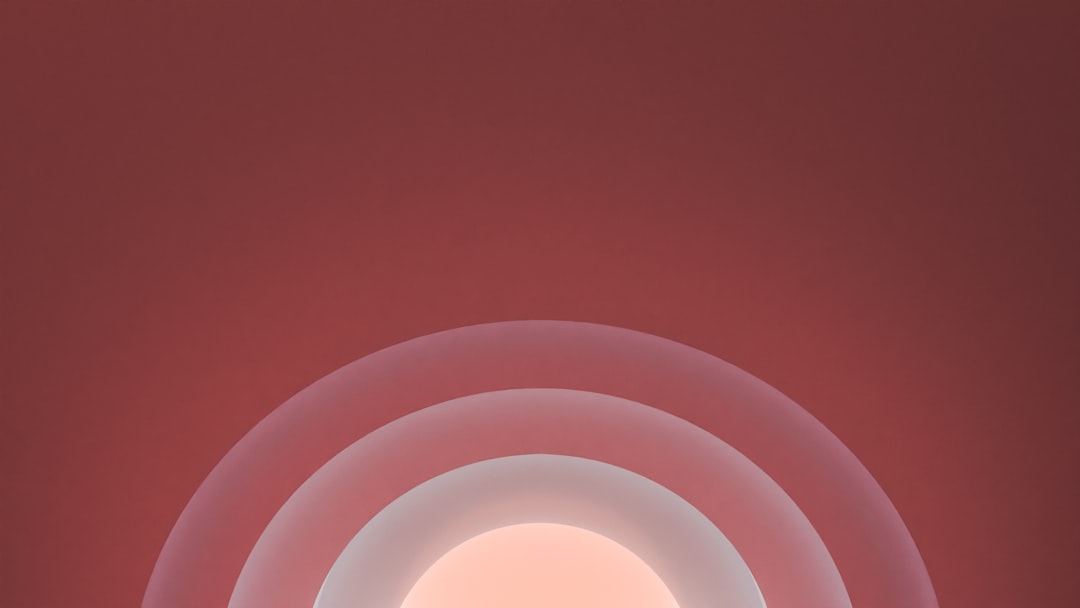If you’ve ever relied on ChatGPT for research, creative writing, brainstorming, or technical support, you know how convenient and powerful it can be. But what happens when ChatGPT suddenly freezes while generating content? Whether you’re sitting there watching the loading dots stretch forever or getting a “Something went wrong” error, it’s both frustrating and confusing. So, why does this happen, and more importantly—how can you fix it?
Why Is ChatGPT Not Working?
Before jumping into solutions, it’s helpful to understand what’s behind the issue. Several factors can contribute to ChatGPT freezing, crashing, or not responding at all. Here are some common reasons:
- Server Overload: OpenAI’s servers may be experiencing high traffic, especially during peak hours. This can cause delays or timeouts in response generation.
- Browser Issues: Problems with your browser, such as outdated versions, faulty extensions, or cache overload, can interfere with ChatGPT’s performance.
- Internet Connection: A slow or unstable internet connection might prevent the app from loading responses properly.
- Software Bugs: Occasional glitches on the application or model level can also cause freezing or incomplete responses.
- Device Limitations: If you’re using a low-powered device, the processing load might be too much, affecting responsiveness.
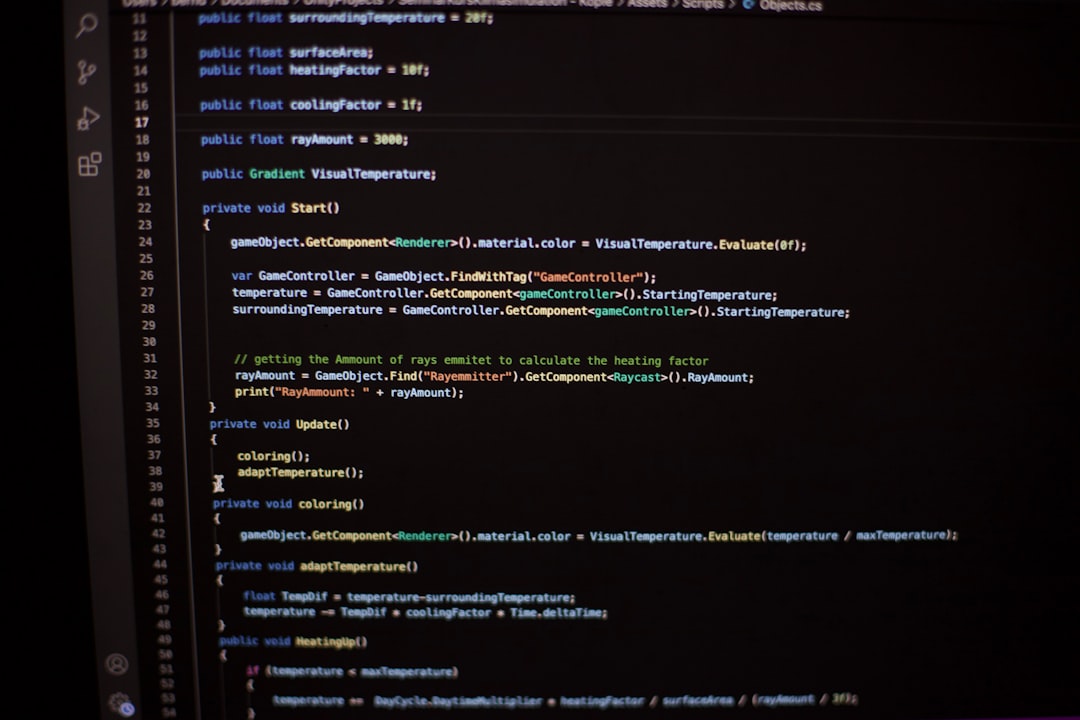
How to Fix ChatGPT Not Working
Now that we know the causes, let’s explore some practical solutions to get ChatGPT back on track.
1. Refresh or Reload the Page
Sometimes, a simple refresh can solve the problem. If the content generation freezes, clicking the browser’s refresh button may reload the session and resolve minor glitches.
2. Check Server Status
If refreshing doesn’t help, it’s a good idea to check whether the issue is on OpenAI’s end. You can visit https://status.openai.com to see if there are any ongoing outages or maintenance work.
3. Use a Different Browser
Browser-specific issues are surprisingly common. If you’re encountering problems on Chrome, try Firefox or Safari instead. Also, make sure your browser is updated to the latest version.
4. Clear Browser Cache and Cookies
Over time, your browser accumulates data that can clash with dynamic tools like ChatGPT. Clear your browser’s cache and cookies for a smoother, fresher experience.
5. Disable Extensions
Extensions like ad blockers, grammar checkers, or custom themes can impact performance. Try disabling them selectively to see if ChatGPT behaves differently.
6. Use Incognito Mode
Incognito or private browsing mode disables most extensions and uses minimal cached data, offering a “clean slate” environment to test ChatGPT.
7. Test Internet Speed
A sluggish or unstable connection can cause the app to freeze. Try running a speed test and restarting your router if your connection is subpar.
8. Restart Your Device
Sometimes, system glitches or memory issues may affect application performance. Restarting your computer or mobile device can clear temporary issues and release resources.

9. Log Out and Log Back In
Logging out and then logging back into your OpenAI or ChatGPT account can refresh your session and eliminate session-based issues.
10. Update Your App (If Using ChatGPT Mobile)
If you’re using the ChatGPT mobile application, check for updates. Bugs and performance issues are regularly fixed through app updates.
When to Contact Support
If none of these fixes work and you consistently experience freezing or non-responsiveness, it might be time to contact OpenAI support. Be sure to include details such as:
- When the issue started
- Browser and device type
- Internet speed and stability
- Steps you’ve already tried to fix the problem
Tips to Prevent Future Freezes
Prevention is always better than cure. Here are a few habits you can adopt to minimize future disruptions:
- Use ChatGPT during off-peak hours when server traffic is lower.
- Keep your browser and apps updated regularly.
- Limit the number of tabs or programs running in the background.
- Periodically clear your browser’s cache.
In summary, ChatGPT freezing can be attributed to anything from simple connection issues to deeper software bugs. With a methodical approach, you can usually resolve the glitch and get back to your workflow quickly.
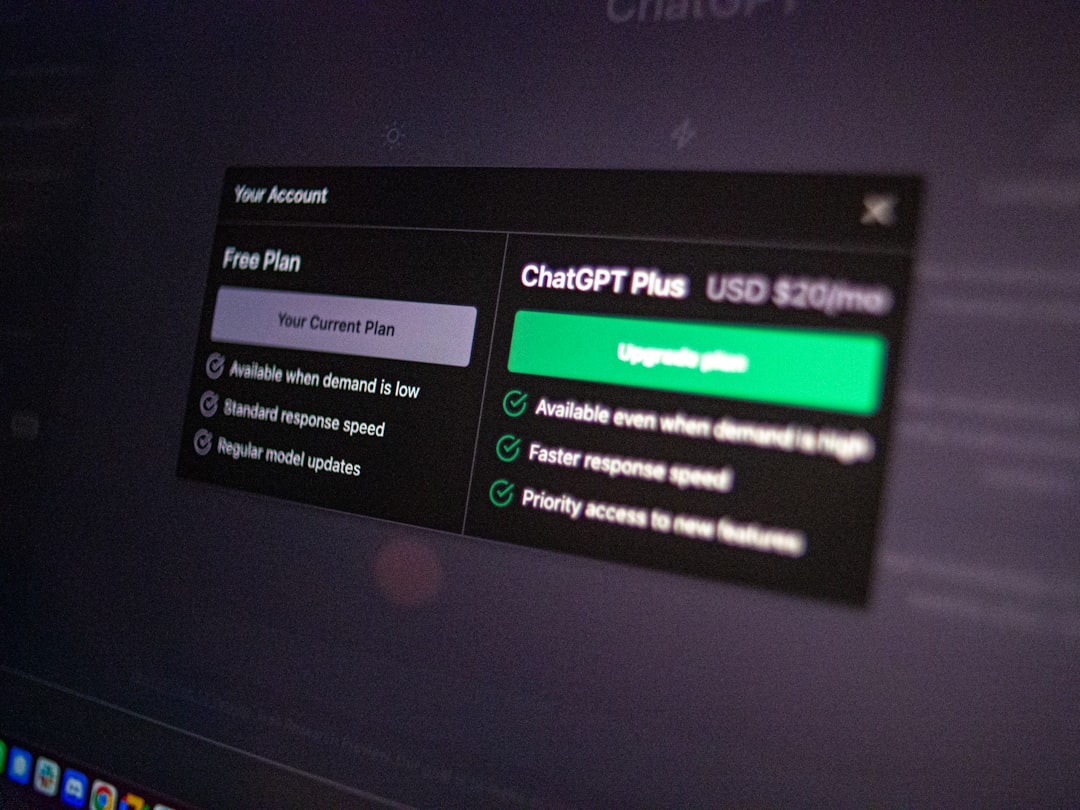
So next time you find ChatGPT stuck mid-sentence, take a deep breath and work through the possible solutions step-by-step. You might just save yourself (and your productivity) a lot of stress.