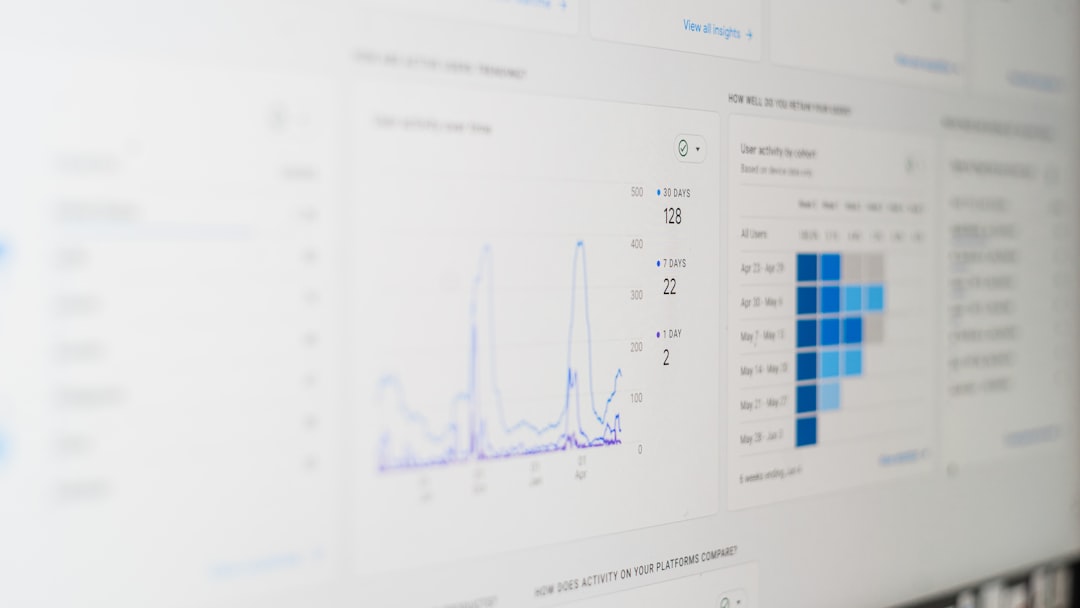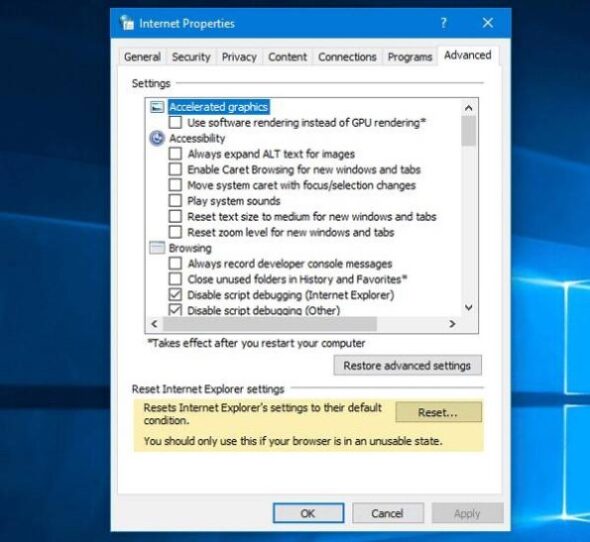When attempting to update or install certain Windows features, users may encounter the frustrating Error 0x800f081f. This error is typically associated with the Windows Update or DISM tool and is tied to the .NET Framework installation process. Microsoft has acknowledged this error as being related to “The source files could not be found,” which usually means Windows cannot locate the necessary files to proceed with the update or installation.
This issue is especially common on Windows 10 and Windows 11 devices and may prevent users from enabling features like .NET Framework 3.5. Fortunately, there are several effective methods available to resolve Error 0x800f081f and restore proper Windows operations.
Understanding Error 0x800f081f
Before diving into solutions, it’s important to understand why Error 0x800f081f occurs. This code is generally linked to:
- Missing or corrupted update files
- Corrupted system files
- Using the wrong source when enabling Windows features like .NET Framework
- Group Policy settings that block Windows from accessing feature files
Fixing Error 0x800f081f
1. Enable .NET Framework via Command Line with Installation Media
One of the most reliable fixes involves using your Windows installation media:
- Insert or mount the Windows installation ISO.
- Note the drive letter assigned to the media (e.g., D:).
- Open Command Prompt as administrator.
- Execute the following command:
dism /online /enable-feature /featurename:NetFx3 /All /Source:D:\sources\sxs /LimitAccess
This command forces Windows to use the local source files from the installation media, bypassing the need for remote content.
2. Check and Configure Group Policy Settings
Group Policy configurations can block access to Windows Update or custom feature installations. To adjust these settings:
- Press Win + R, type gpedit.msc, and press Enter.
- Navigate to: Computer Configuration → Administrative Templates → System.
- Click on Specify settings for optional component installation and component repair.
- Set this option to Enabled and check “Download content from Windows Update…”.
- Click Apply and OK, then restart your computer.

3. Use Windows Update Troubleshooter
Windows 10 and 11 include a built-in troubleshooter to detect and repair update-related issues:
- Go to Settings → Update & Security → Troubleshoot.
- Select Additional troubleshooters.
- Choose Windows Update and click Run the troubleshooter.
4. Try SFC and DISM Tools
The System File Checker (SFC) and Deployment Image Servicing and Management (DISM) tools can restore missing or corrupted system files:
To run SFC:
sfc /scannow
To run DISM:
dism /online /cleanup-image /restorehealth
These tools can automatically identify damaged components and repair them, potentially solving Error 0x800f081f in the process.
Preventing Future Errors
To reduce the risk of encountering this error again, consider the following best practices:
- Always keep Windows updated with the latest patches.
- Use official ISOs from Microsoft for system refreshes or repairs.
- Avoid using third-party tweaking tools that alter system files or policies.
Frequently Asked Questions
-
Q: What causes Error 0x800f081f?
A: The error is primarily caused by missing source files needed for installing optional features like .NET Framework. It can also be due to system file corruption or policy restrictions. -
Q: Is this error harmful to my system?
A: While not harmful by itself, the error prevents certain features or updates from being installed correctly, which could compromise functionality or security. -
Q: Can I fix Error 0x800f081f without installation media?
A: Yes, using the Windows Update troubleshooter and modifying Group Policy settings can sometimes fix the issue without external media. -
Q: What Windows versions are most affected?
A: Windows 10 and Windows 11 users are most commonly affected, although earlier versions like Windows Server 2012 also report this issue. -
Q: How long does the DISM tool take to complete?
A: Depending on your system performance, DISM can take anywhere from a few minutes to over 30 minutes to scan and restore health.