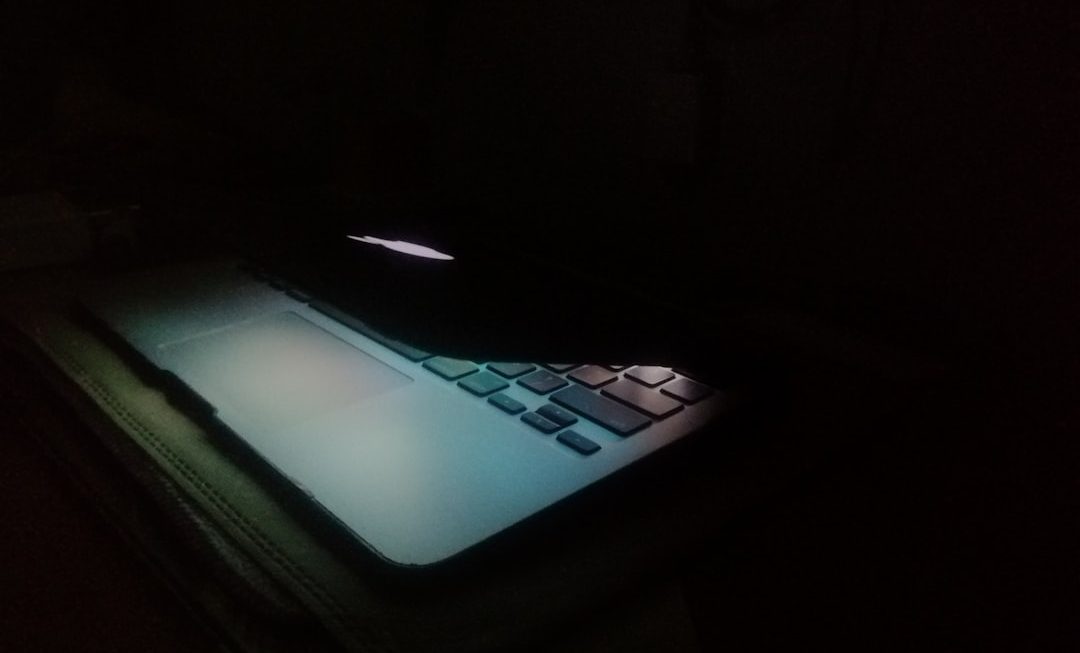Error 0x8007045d is a Windows I/O (Input/Output) error code that commonly appears when your system is unable to read or write to storage devices such as hard drives, solid state drives, USB flash drives, or even optical discs. This error can manifest during software installations, drive formatting, or when transferring files. In many cases, it’s related to corrupt data, a problematic device connection, or physical damage to the storage medium. As such, resolving this error involves a systematic approach to troubleshoot potential causes.
Here are detailed solutions to help you successfully diagnose and fix error 0x8007045d.
1. Check Hardware Connections
Start by ensuring all physical connections between your computer and the storage device are secure. Loose or damaged ports and cables can often trigger I/O errors.
- For USB drives: Plug into a different port or try another USB cable.
- For internal hard drives: Re-seat the SATA or power cables if you’re comfortable opening the case.
- For optical media: Check for scratches or dirt on the surface of CDs/DVDs.
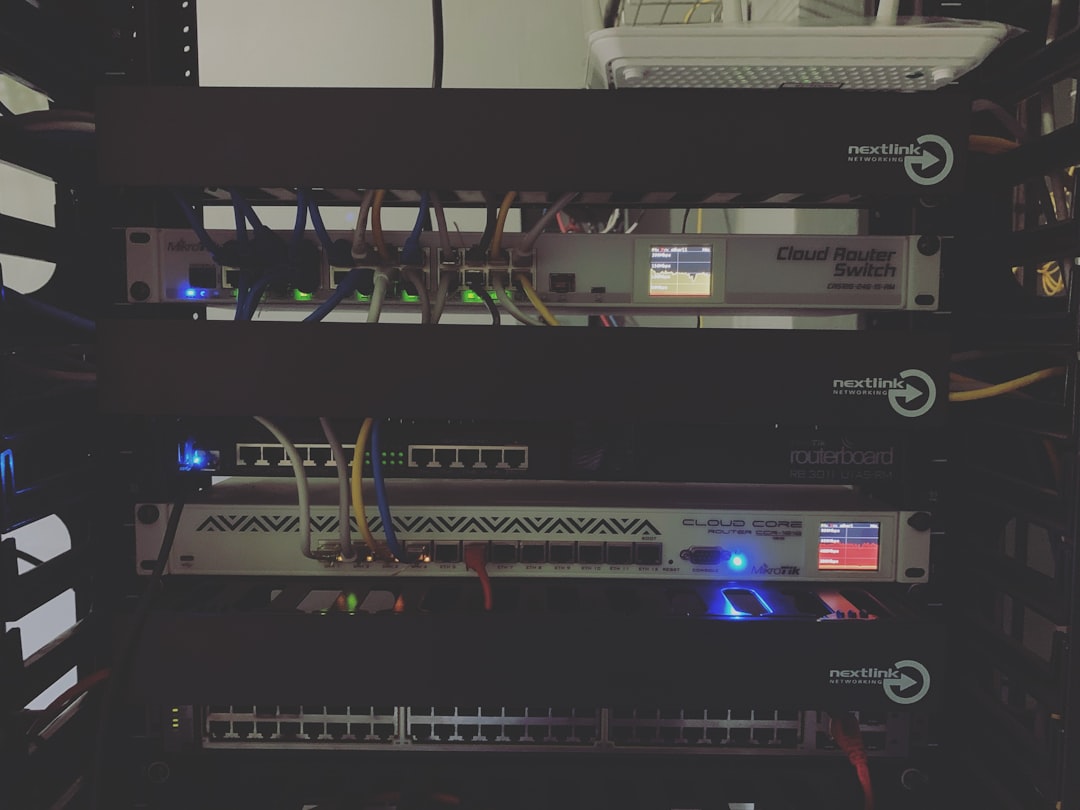
2. Use a Different Computer or Device
To rule out problems with your primary system, connect the problematic storage device to another computer. Doing so will determine whether the issue lies with the device itself or your original system setup.
If the error persists on multiple systems, the problem likely resides in the device’s hardware or onboard memory structure.
3. Run the Windows Error Checking Tool
Windows includes built-in utilities that can diagnose and repair file system errors. Here’s how to use the Error Checking tool:
- Open File Explorer and right-click the problematic drive.
- Select Properties, then go to the Tools tab.
- Click on Check under “Error checking.”
- Follow the prompts to scan for and fix file system errors.
This utility works best for resolving issues caused by improper disconnections or interrupted write processes.
4. Run CHKDSK via Command Prompt
For a deeper scan of your drive’s integrity, the CHKDSK command can identify and attempt to fix bad sectors:
chkdsk E: /f /r /xReplace E: with the correct drive letter. Here’s a breakdown of the flags:
- /f: Fixes any detected errors.
- /r: Locates bad sectors and recovers readable info.
- /x: Forces the volume to dismount before the process begins.
Note that CHKDSK might take several hours to complete depending on the drive size and condition.
5. Update or Reinstall Storage Drivers
Outdated or corrupted drivers could also be contributing to error 0x8007045d. Here’s how to address that:
- Press Win + X and click Device Manager.
- Expand the Disk drives section.
- Right-click the affected drive and choose Update driver.
- If updating fails, you may also try Uninstall device, then Restart your PC to auto-reinstall the correct driver.

6. Use System File Checker (SFC)
In cases where system file corruption is suspected, the SFC tool scans and restores core Windows system files.
sfc /scannowRun this command from an elevated Command Prompt (Run as Administrator). Once the scan completes, reboot your system and verify if the issue is resolved.
7. Restore from Backup or Replace the Storage Device
If none of the above methods resolve the error, the storage media could be physically damaged beyond software repair. At this point, consider the following:
- Restore data from a backup if available.
- Use data recovery software such as Recuva or EaseUS in critical cases.
- Replace the drive with a new unit if hardware diagnostics identify unrecoverable issues.
Thorough diagnostics can save you from data loss and future reliability issues, particularly in professional or enterprise environments.
Final Thoughts
Error 0x8007045d is more than just a temporary glitch—it’s often a sign that your system is struggling to communicate reliably with the storage medium. Whether due to file system corruption, loose connections, or faulty hardware, this issue needs attention to avoid loss of critical data and to restore system performance.
By methodically following the troubleshooting steps outlined above, users can pinpoint the root cause and take decisive action. When dealing with sensitive or critical data, always back up your files regularly and consider investing in reliable, brand-certified hardware for long-term peace of mind.