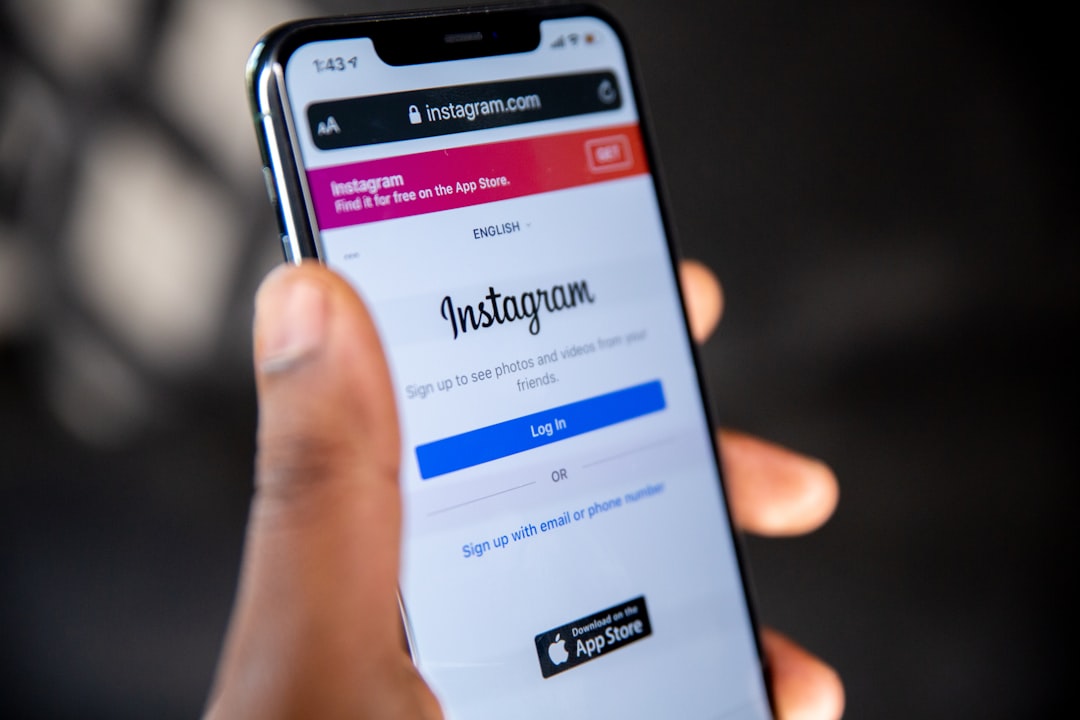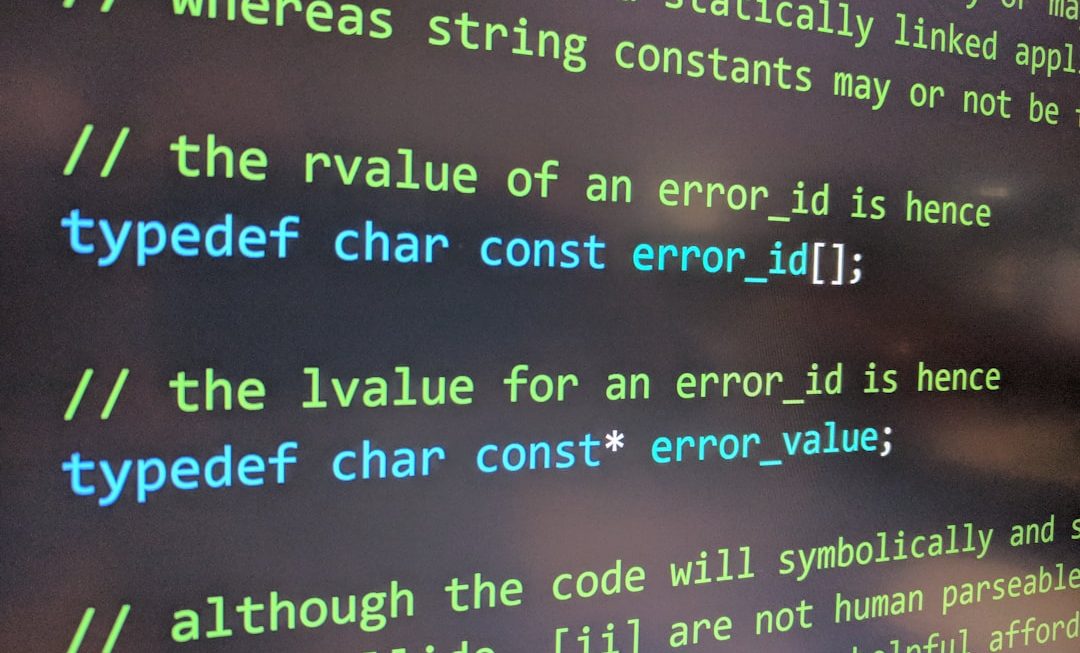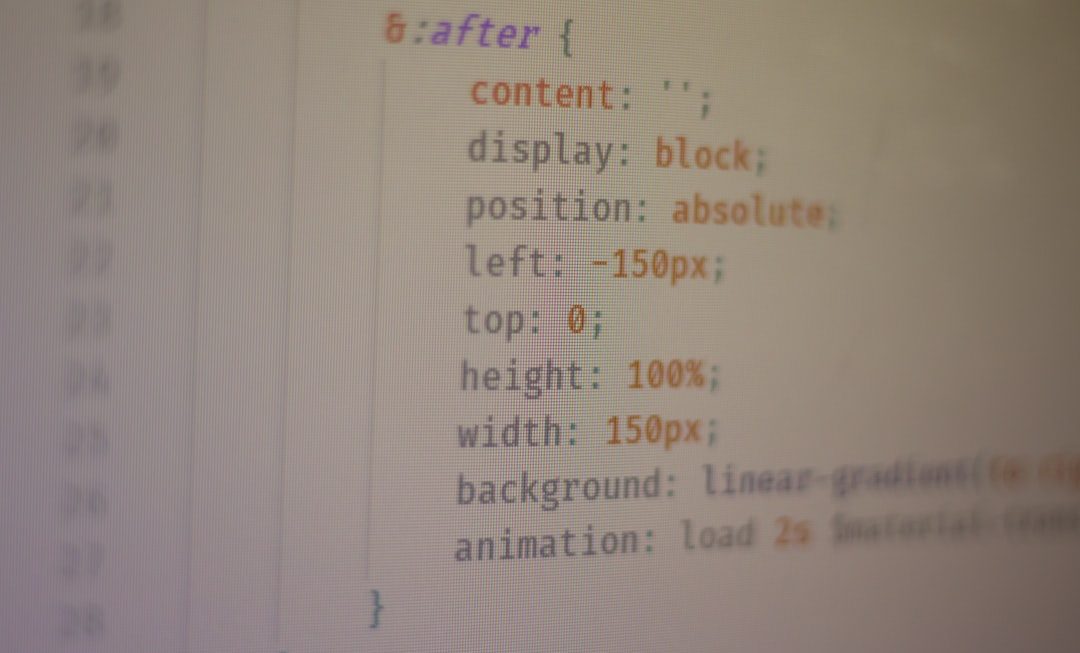Ever noticed your photos looking a little… different on Instagram? Maybe a bit too sharp or overly bright? That’s because of a sneaky little feature called *Auto Enhance*. Instagram tries to help by automatically tweaking your photos. But sometimes, you just want your pic exactly how you took it. Good news — you can turn it off!
What is Auto Enhance?
Auto Enhance is a feature that adjusts your images when you upload them. It plays with brightness, contrast, and sharpness. The goal? To make your photo “pop.” But sometimes, it changes the vibe you were going for.

If you’re aiming for a natural look, Auto Enhance can be more headache than help. So let’s dive into how you can turn it off!
How to Turn Off Auto Enhance on Instagram
Unfortunately, Instagram doesn’t have a big “off” switch for this. But don’t worry — we’ve got workarounds!
Option 1: Use Manual Editing
When you upload a photo, Instagram applies Auto Enhance by default. But you can undo it manually. Here’s how:
- Open Instagram and hit the + to upload your photo.
- Choose your image and tap on Next.
- Instagram will show you filters. Don’t select any!
- Instead, tap on Edit at the bottom.
- You’ll see sliders for adjustments like Brightness, Contrast, Structure, etc.
- Tap each one, and if any changes are there, set them back to 0.
This clears any unwanted tweaks! It’s not super quick, but it works.
Option 2: Use a Third-Party Editor First
Want to be sure your photo stays untouched? Edit it before Instagram sees it.
You can use apps like:
- Snapseed
- Lightroom
- VSCO
Edit your picture, save it, and upload it *as-is* to Instagram. Then skip the editing part in the Instagram process.
Option 3: Use Stories to Your Advantage
Fun fact: Instagram doesn’t apply Auto Enhance to Stories.
If you’re dying to post a raw photo, consider sharing it via Stories. Your image will stay just the way you liked it.
How to Avoid Filters Sneaking In
Sometimes, Instagram remembers the last filter or edits you used. It might just pop it onto your new photo. Annoying, right? Here’s how to avoid that:
- Post your last pic using the Normal filter and no edits.
- Instagram will remember that setting for next time.
- Voila! No more surprise enhancements.
It seems quirky, but Instagram tends to follow patterns. Train it to behave by breaking the filter habit.
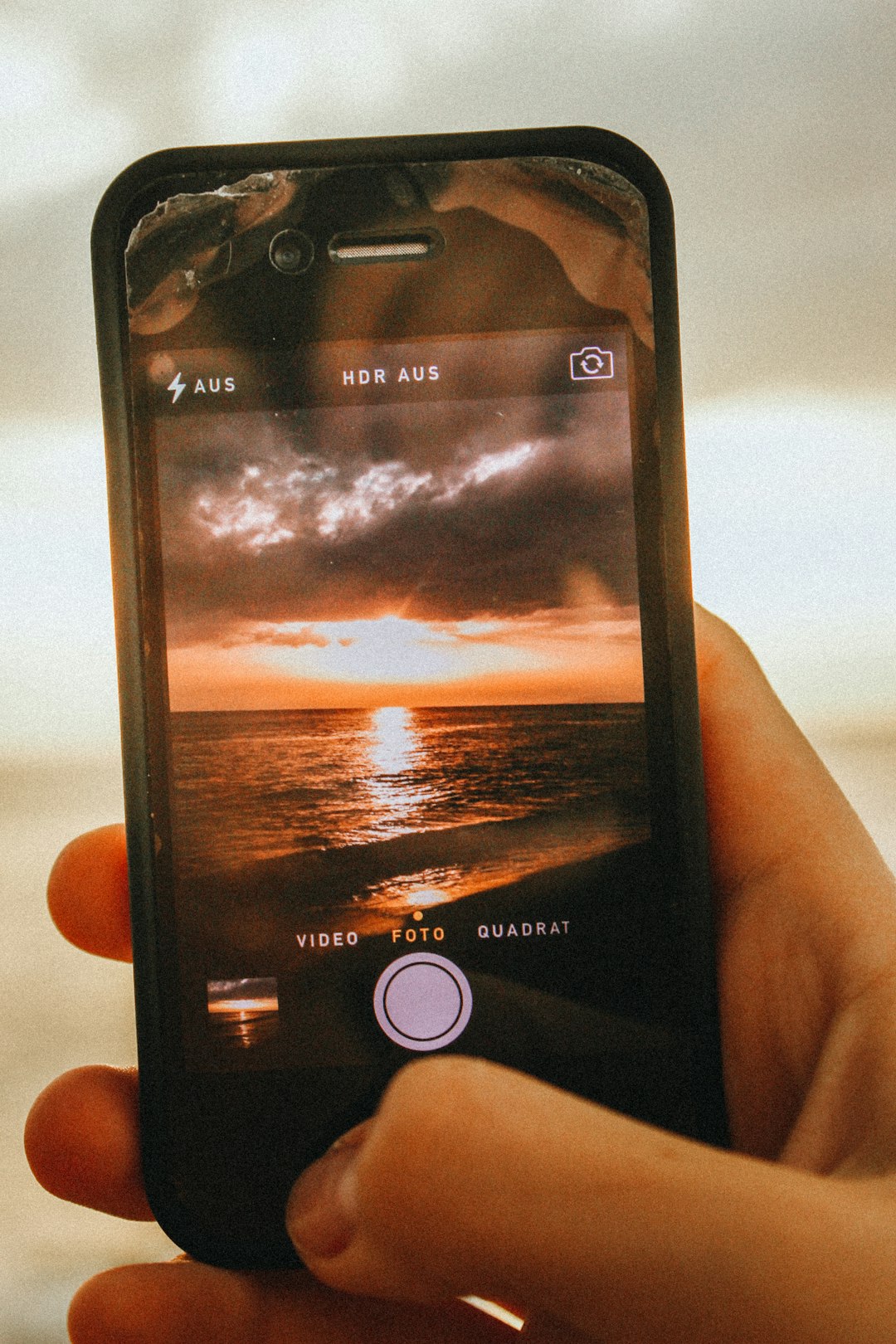
Goodbye, Auto Enhance!
Auto Enhance can be useful — sometimes. But if you like your photos natural and untouched, now you’ve got the tools to take control.
Quick Recap:
- Instagram adds Auto Enhance by default.
- You can manually reset edits in the Edit section.
- Pre-edit your photos with another app to avoid changes.
- Use Stories for unedited uploads.
- Post a clean pic to reset Instagram’s editing memory.

With these tips, your feed can stay true to your style. Go ahead, post those perfectly imperfect photos with confidence!