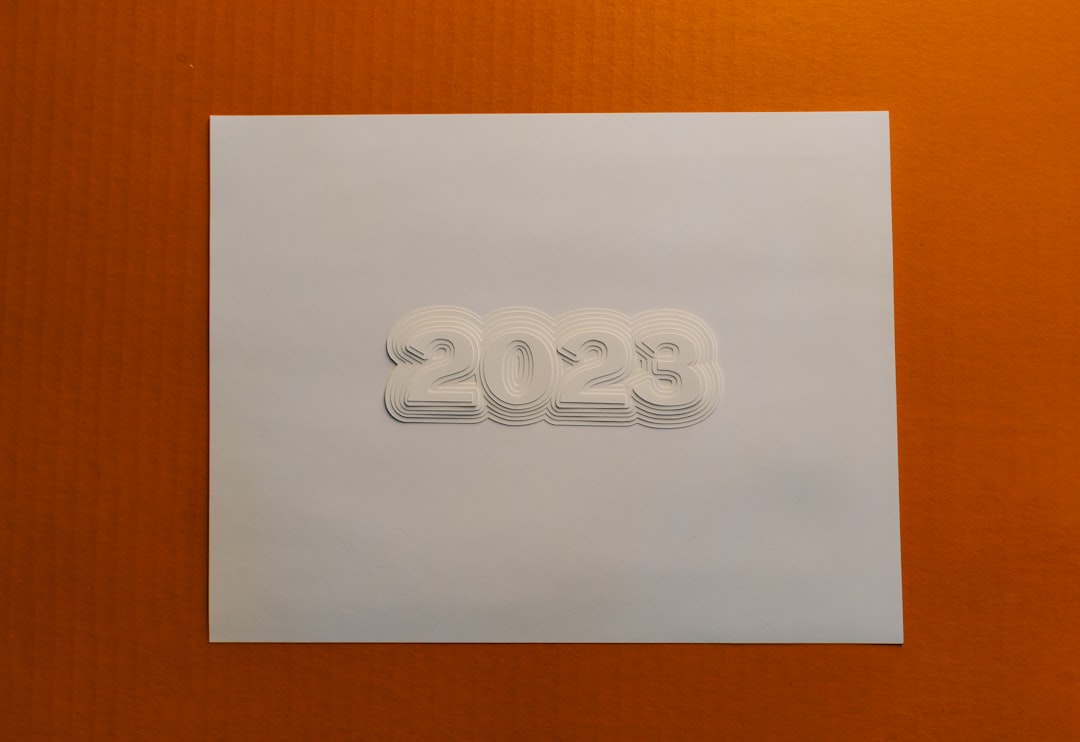Imagine this: you’re about to launch your brand-new company, and your logo is finally ready. It looks AMAZING on your screen. But then… it prints blurry on your business cards. Why?! What went wrong? The culprit might be DPI. Or was it resolution? Or maybe both?
Before you throw your mouse across the room, let’s break it all down. And don’t worry — we’ll keep it fun, simple, and fluff-free.
TL;DR (Too Long; Didn’t Read)
- DPI matters for printing; it’s all about how many dots per inch make up your logo.
- Resolution matters for display; we measure it in pixels.
- In 2025, vector logos are your best friend — they stay crisp at any size.
- Always design for flexibility: screen, print, and everything in between.
So… What Is DPI, Anyway?
DPI stands for Dots Per Inch. It’s a measurement used in the printing world. It tells the printer how many dots of ink to fit into one inch of space.
Here’s a fun way to think about it: Imagine a square-inch sticker. A 72 DPI logo will look like a lego sculpture — chunky. A 300 DPI logo? Smooth and detailed, like HD TV.
Good to Know:
- Low DPI (72-150) = Fine for screens, bad for printing
- High DPI (300+) = Needed for print jobs like business cards, brochures, or posters
Pro tip: Always keep a high-resolution, 300+ DPI version of your logo handy. Your future self will thank you.
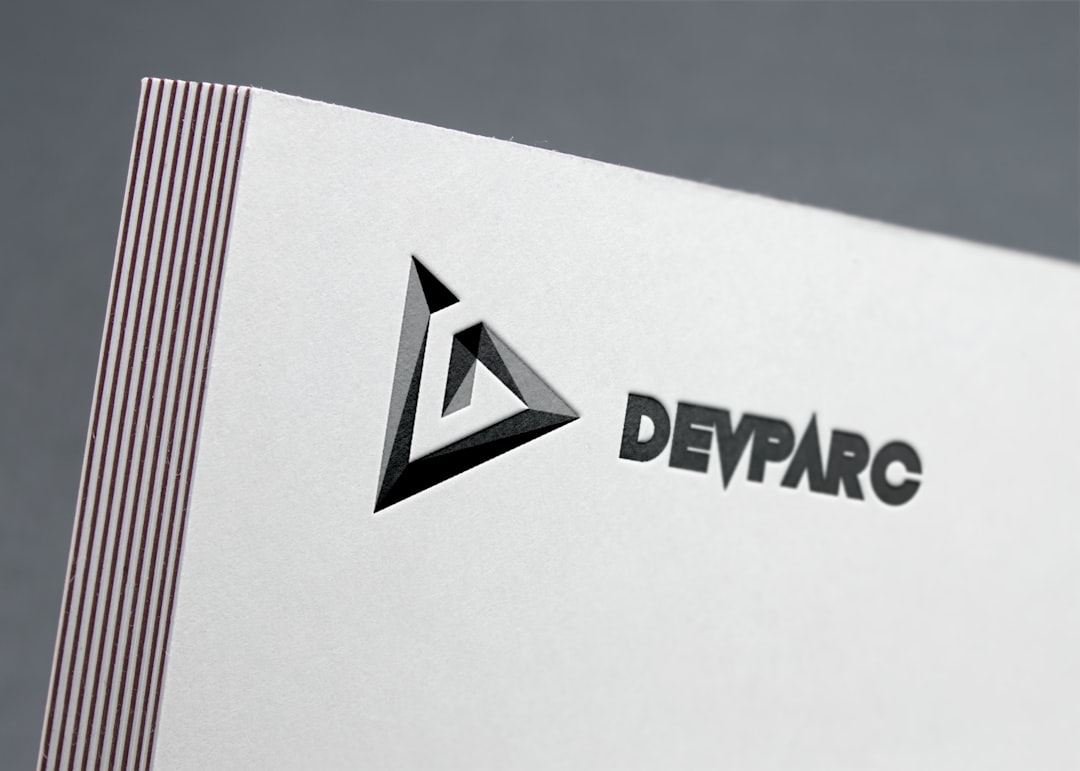
How Is DPI Different from Resolution?
DPI is for print. Resolution is for screens. That’s the main difference, and it’s a big one!
When we talk about resolution, we mean how many pixels your image/logo has — like 1920 x 1080. That’s width by height in pixels.
So, your shiny new logo at 1000×1000 pixels will look great on screen. But if you try to print it on a large poster and it’s only 72 DPI? Get ready for a blurry mess.
Quick breakdown:
| Term | Refers To | Used For |
|---|---|---|
| DPI | Dots of ink per inch | |
| Resolution | Pixels (like 1000×1000) | Screens |
About Those Logo Files…
In 2025, logo design has gone smarter. File types and formats are more important than ever.
Vector files are the hero of branding. These include formats like:
- SVG
- PDF (editable)
- EPS
- AI (Adobe Illustrator)
Why are they so great? Because they scale up forever — with no loss of quality. You want your logo on a pen and a billboard? Vector’s got you covered.
However, raster logos — like PNG or JPG — are pixel-based. They will lose quality when you stretch them beyond their original size.
Big tip: Always design your logo in vector first, then export raster versions as needed.
What Happens in 2025?
Here’s the deal in 2025: things are sleek, fast, and high-definition. Devices have crazy-sharp displays — phones, tablets, digital signs. That means your logo has to look clean on ultra-HD screens.
Also, printers are smarter now. Many on-demand services will reject artwork if it’s not high enough in DPI. They don’t want your logo looking fuzzy either.

Another big update? More online platforms are starting to support SVG logos instead of PNGs. SVGs load faster and scale beautifully on all screen sizes. That app you’re building? It wants an SVG logo, not a dusty old JPG.
It’s All About Flexibility
Your logo should look good on a smartwatch, a giant display, or a T-shirt. That means you need a toolbox of logo formats:
- One vector version (SVG or AI)
- High-res raster images (PNG 3000px wide, 300 DPI)
- Black, white, and transparent background versions
Bonus points if your logo also works as a favicon (that tiny icon in browser tabs). That’s usually a 16×16 pixel version! Tiny but mighty.
What Specs Should You Aim For?
Here’s your cheat sheet for logo sizes and formats in 2025:
For Digital (web, apps, social):
- Resolution: At least 1000×1000 pixels
- Format: SVG, PNG (transparent)
- DPI: 72 is fine (screens don’t care)
For Print (cards, signs, t-shirts):
- Resolution: Scaled to size, depends on layout
- Format: AI, EPS, PDF
- DPI: 300 minimum
Never try to print a web-optimized image — it’s a common mistake and leads to all sorts of sad, fuzzy results.
But Wait… What About Retina Displays?
Aha, good question! Retina and high-DPI displays cram lots of pixels into one inch. So even on screens, using higher-resolution assets makes things look extra crisp.
For example: if your app logo is 150×150 pixels, a “retina version” would be 300×300. Twice the resolution, twice the sharpness.
Tip: Many platforms now support responsive logo assets that swap in higher-resolution versions for retina screens.
Recap: What Actually Matters?
- DPI = Don’t mess around with low DPI for print. Go 300+ or go home.
- Resolution = Think pixels; the more, the better.
- Vector files are gold. Keep your originals safe!
- Screens ≠ Print. Treat them differently.
- Export smartly: Make different versions for web, print, and apps.
By knowing the difference between DPI and resolution — and choosing the right formats — you can make sure your logo always looks stunning.
Final Thought
Logos are more than pretty pictures. They’re the face of your brand. And in 2025, when visual clarity matters more than ever, you want your logo to shine everywhere.
Now go forth and create crispy, high-res, pixel-perfect logos the world will remember!