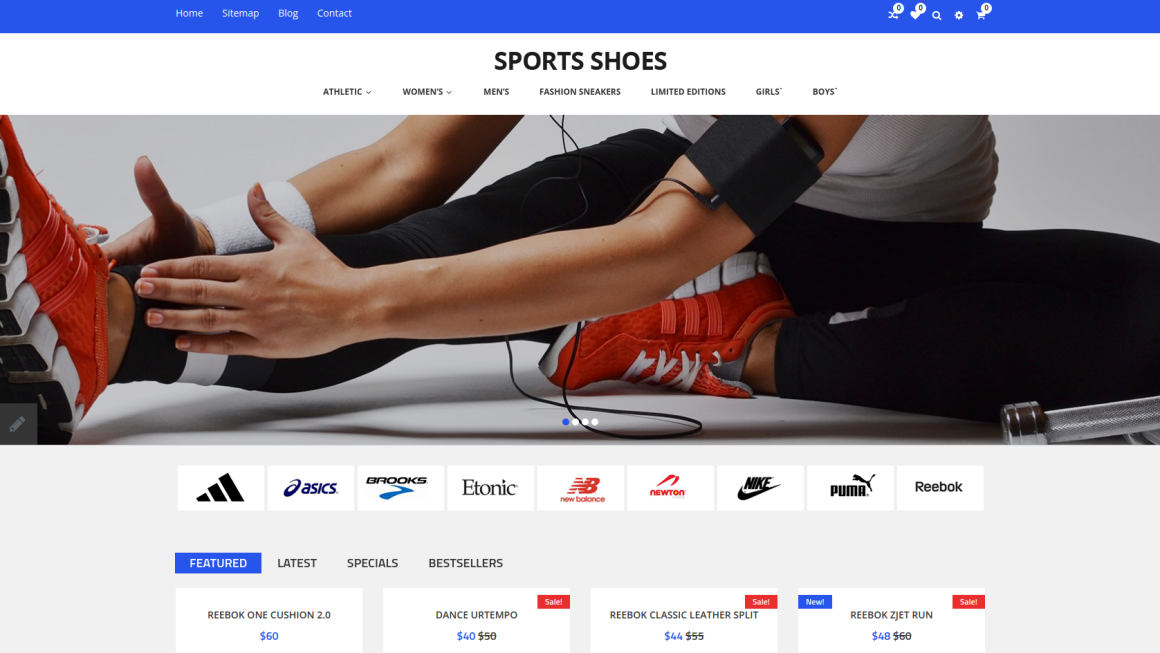Windows 10 continues to be one of the most widely used operating systems across the globe. Unfortunately, with regular updates comes the potential for occasional hiccups. One frequent complaint among users recently has been the failed installation of the update labeled KB5053606. This particular update was designed to improve system security, fix bugs, and enhance general performance. However, when it refuses to install, the problem can become frustrating very quickly.
If you’ve found yourself stuck staring at a looping install attempt or receiving a vague error code when KB5053606 attempts to install, don’t worry. This article covers several effective methods and techniques to get past the roadblock and ensure your system is up to date.
Understanding the Problem
Before we dive into the solution, it’s important to understand why KB5053606 might fail to install. There isn’t always a single cause, but the issue typically boils down to one or more of the following factors:
- Corrupted system files
- Incomplete downloads
- Software conflicts with existing applications
- Lack of available system space
- Issues with Windows Update components
Update issues like this aren’t uncommon, but the good news is that they’re usually fixable using a few strategic troubleshooting steps.
Step-by-Step Solutions to Fix KB5053606 Installation Error
1. Run the Windows Update Troubleshooter
This is the official first step recommended by Microsoft. The built-in troubleshooter is specifically designed to detect and repair problems that block updates from installing.
- Go to Settings > Update & Security > Troubleshoot.
- Select Additional troubleshooters.
- Click on Windows Update and run the troubleshooter.
After it completes, try reinstalling the KB5053606 update. If the issue persists, continue with the steps below.
2. Clear the Windows Update Cache
If the update files have become corrupted, clearing the cache can often resolve the problem. Here’s how you do it:
- Open the Command Prompt as Administrator.
- Type the following commands one by one and press Enter after each:
net stop wuauservnet stop bits
- Navigate to
C:\Windows\SoftwareDistributionand delete all files and folders inside. - Go back to the Command Prompt and restart the services:
net start wuauservnet start bits
This essentially gives your update service a fresh slate to start from.
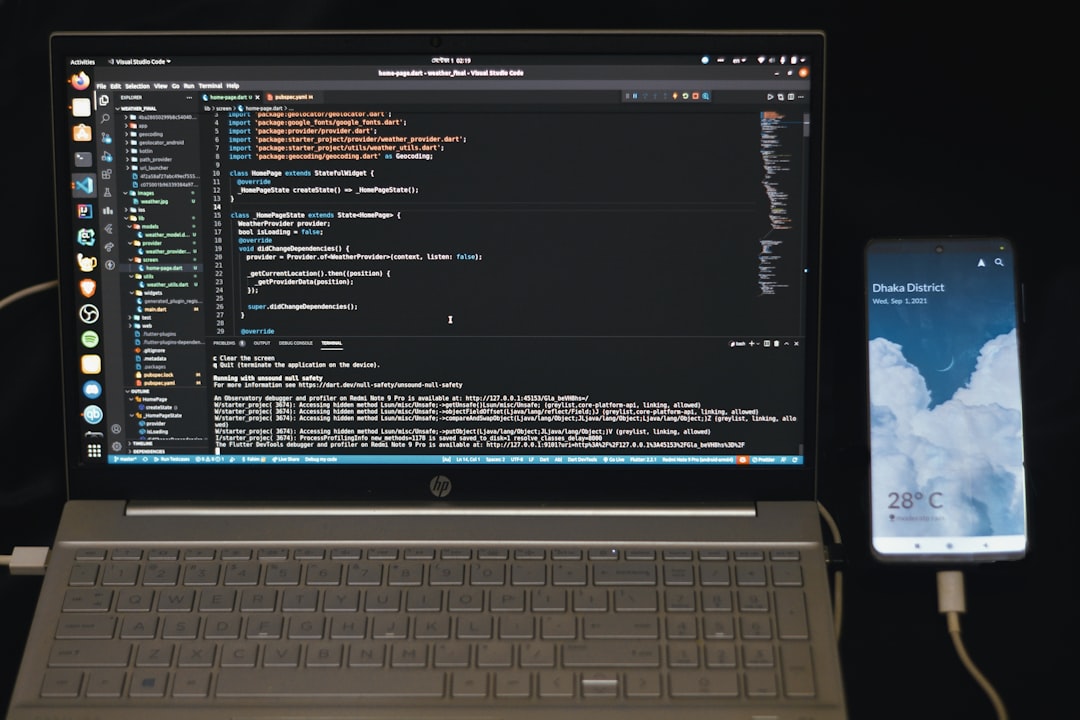
3. Ensure Your System Has Enough Free Space
Updates can fail if your system drive (usually the C: drive) doesn’t have enough free storage. KB5053606 requires at least a few gigabytes of available space.
To check your available drive space:
- Open File Explorer.
- Click on This PC.
- Review the free space listed under your system drive.
If you’re running low, delete temporary files, move large files to another drive, or uninstall unused applications.
4. Perform an SFC and DISM Scan
Corrupted system files can also interfere with Windows updates. To fix them, run both the System File Checker (SFC) and Deployment Imaging Service and Management Tool (DISM).
- Open Command Prompt as Administrator.
- Type the following command and hit Enter:
sfc /scannow - Wait for the scan to complete. If errors are found and fixed, restart your PC.
- Next, type:
DISM /Online /Cleanup-Image /RestoreHealth - Restart your computer again and try installing the update.
5. Install the Update Manually
If the automatic installation process keeps failing, the easiest workaround is to manually download and install the KB5053606 update from the Microsoft Update Catalog.
- Visit the Microsoft Update Catalog.
- Search for KB5053606.
- Download the correct version that matches your system type (x64, ARM64, etc.).
- Run the installer and follow the prompts.
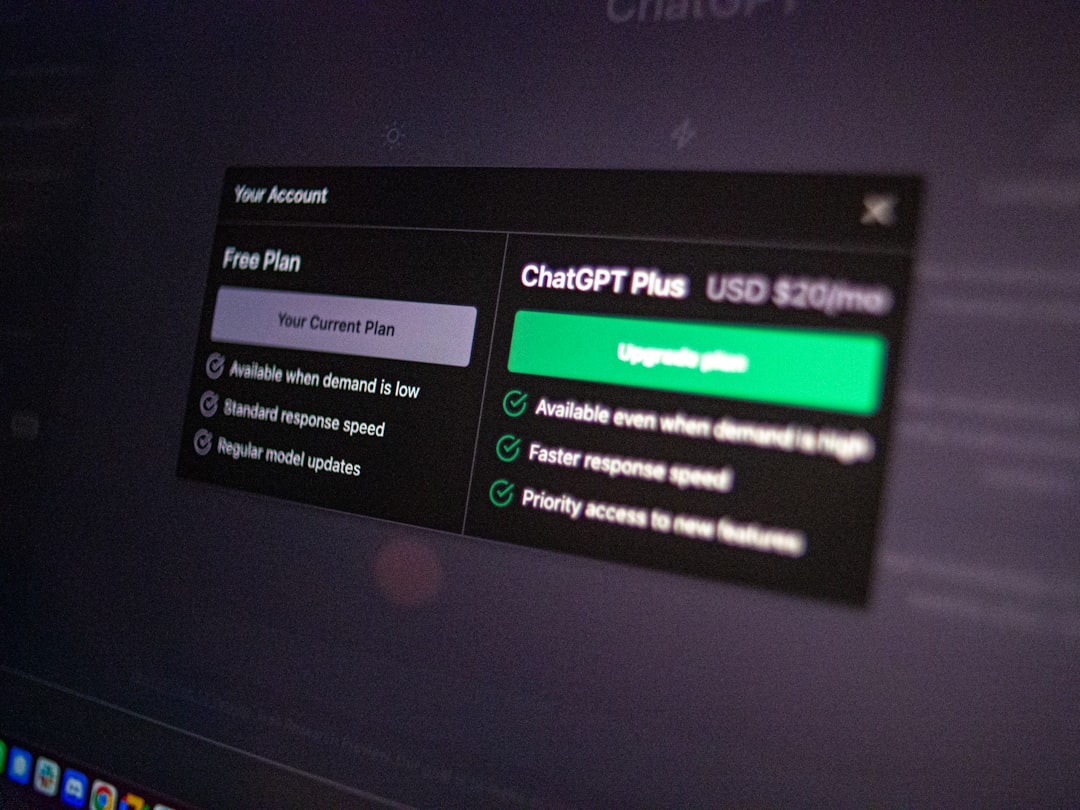
Extra Tips to Prevent Future Update Problems
Once your system is updated successfully, it’s worth taking a few steps to prevent similar problems down the line:
- Keep system drivers up to date – Outdated drivers can lead to update conflicts.
- Perform regular disk cleanups – Freeing up space and removing junk files keeps your system efficient.
- Limit background applications – Close unnecessary apps before starting updates to avoid software conflicts.
- Keep Windows Update enabled – Disabling updates can cause a backlog, which increases failure risks.
When to Consider a Reset or In-Place Upgrade
If none of the above steps work and the update still fails repeatedly, you may need to consider more dramatic measures like resetting your system or doing an in-place upgrade. The latter retains your personal files and applications while replacing the system files with fresh copies. Here’s a quick overview:
Reset This PC
Go to Settings > Update & Security > Recovery and select Reset this PC. Choose Keep my files if you want to retain your data.
In-Place Upgrade
Download the Windows 10 Media Creation Tool from Microsoft and choose the Upgrade this PC now option. It’s a reliable way to repair your Windows installation without data loss.
Final Thoughts
The KB5053606 update installation issue is annoying, but it’s far from impossible to resolve. By methodically working through the steps provided—starting with the troubleshooter, clearing the cache, and performing system scans—you increase your chances of installing the update successfully. And if all else fails, manual installation and recovery options like resets are always available.
Don’t let a failing Windows update stop you from enjoying a smooth and secure computing experience. With some time and troubleshooting, you can restore everything back to working order.
Have you faced this issue and used another method to solve it? Feel free to share your tips and experiences—it might help fellow Windows users save hours of frustration!