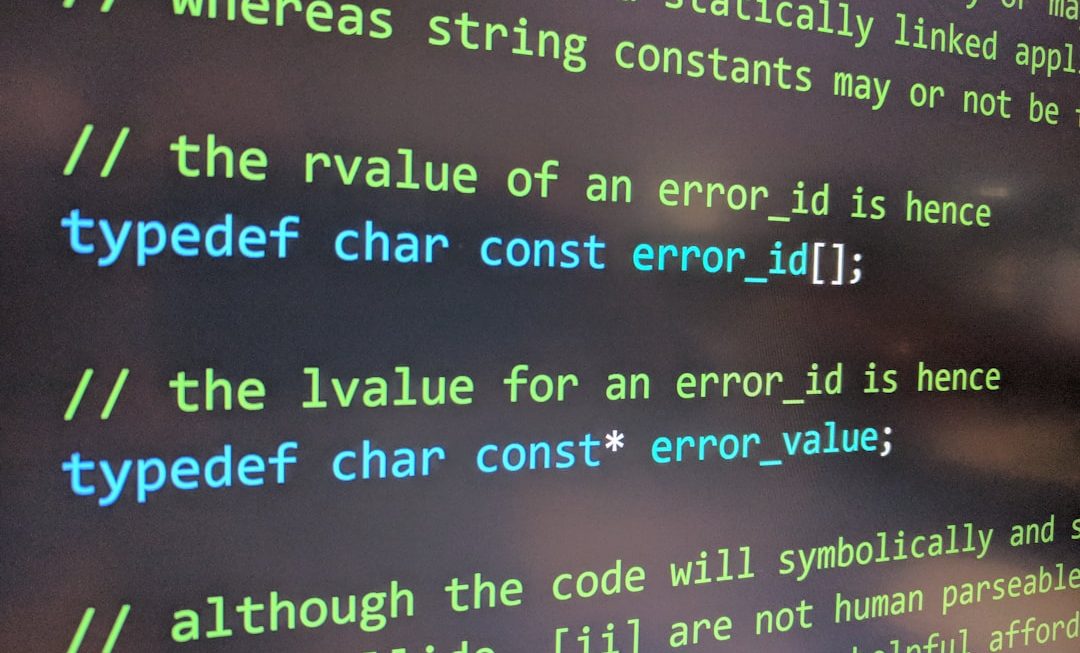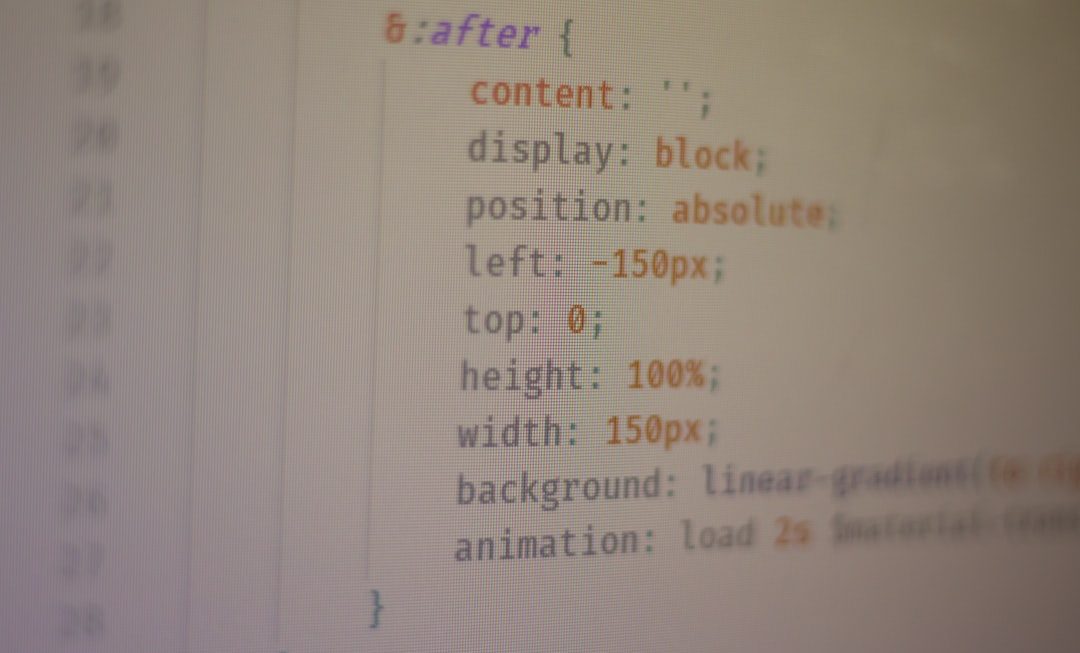Few things are more frustrating than picking up your phone and noticing mysterious black horizontal lines stretched across the screen. These dark bands can interfere with everything from reading messages to watching videos, and they raise a key question: what causes them, and more importantly, how can they be fixed? Understanding the root of the issue and implementing possible solutions can often restore your phone screen to its previous pristine condition without the need for pricey replacements.
What Causes Black Horizontal Lines on a Phone Screen?
Black horizontal lines are typically the result of physical or internal damage to your phone’s display. Here are some of the most common culprits:
- Physical damage: Drops, heavy pressure, or exposure to moisture can damage the LCD or OLED panel, resulting in permanent lines.
- Loose or damaged flex cables: These cables connect the screen to the motherboard. If they become detached or damaged, it can lead to display issues such as horizontal lines.
- Software glitches: Occasionally, a corrupted update or app can interfere with display rendering, though this is less common.
- Overheating: A very hot phone can impact internal components, sometimes temporarily affecting how the display works.
- Manufacturing defects: Certain models might develop screen issues due to production faults or early wear and tear.

First Steps: How to Troubleshoot the Issue
Before jumping into complex repairs or costly visits to a technician, there are a few basic troubleshooting techniques that might fix the problem if it’s not hardware-related.
1. Restart Your Phone
Yes, it may sound cliché, but turning your phone off and back on again can resolve a surprising number of issues. Restarting clears your phone’s cache and temporarily shuts down all processes. If the problem is tied to a software glitch, a reboot may correct it.
2. Boot into Safe Mode
If resetting doesn’t fix the issue, the next step is to check for conflicting apps by booting into Safe Mode. In this mode, only the essential system apps are active.
How to enter Safe Mode:
- Android: Hold the power button, then tap and hold on “Power Off” until you see the option to reboot into Safe Mode.
- iPhone: iPhones don’t have a traditional Safe Mode, but you can remove recently installed or suspicious apps manually to test their effect.
If the black lines disappear, there might be an app interfering with your display. Uninstall any recent apps and check again.
3. Check for Software Updates
Occasionally, screen problems are caused by system bugs that developers address in updates. Navigate to your phone’s settings and check if any updates are available. If so, download and install them before testing your screen again.
Intermediate Fixes for Persistent Line Problems
If the basic troubleshooting steps don’t resolve the issue, it may be time to try more advanced fixes. However, be cautious—some of these solutions may require you to open your device or reset software settings.
1. Try a Factory Reset
If you’ve ruled out hardware damage and Safe Mode doesn’t help, a full factory reset may be worth considering.
Warning: A factory reset will erase all data, so be sure to back up all your important files first!
To perform the reset:
- Android: Go to Settings > System > Reset > Factory data reset.
- iPhone: Navigate to Settings > General > Transfer or Reset iPhone > Erase All Content and Settings.
After resetting, see whether the black lines persist. If they do, the root of the problem is almost definitely hardware-related.
2. Press Around the Display Edge Gently
Sometimes, horizontal lines result from loose screen connectors. You can gently press along the edges of the screen to see if the issue changes or disappears temporarily. Be cautious—pressing too hard can worsen the damage.
If the lines flicker or react to pressure, it’s likely a hardware connection issue. This might mean the display connector has come loose and needs to be reseated.
Advanced Fixes: Hardware Solutions

1. Reseating or Replacing Flex Cables
The flex cable is a ribbon-like connector that links your screen to the motherboard. If it becomes loose or damaged, your display may malfunction.
To check or replace the flex cable, you’ll usually need to open the device using a tool kit and carefully detach, inspect, and reattach the connectors. Be warned: this can void your warranty or cause more damage if not done properly. If you’re not confident, take your phone to a professional technician instead.
2. Replace the Display
If the lines are caused by cracks, pressure damage, or internal faults within the display panel itself, the only viable long-term fix may be replacing the entire screen. This is common for phones with OLED panels, which are more sensitive to impact and pressure.
You can either:
- Bring it to a repair shop: While more expensive than a DIY route, it’s a safer and often faster way to ensure a working display.
- Try a DIY kit: If you’re experienced with electronics, display replacement kits are available online. Just follow step-by-step guides for your phone model.
When to Seek Professional Help
Not every issue should be solved at home—especially if the phone is still under warranty. Here’s when it’s best to see a professional technician or visit an authorized service center:
- The screen is cracked or physically damaged.
- You’ve tried all software solutions and the lines persist.
- The problem worsens over time.
- There are multiple display issues, like touch-screen failure, color distortion, or screen flickering.
It may seem inconvenient or costly, but professional help often means using genuine replacement parts and receiving service guaranteed by warranty or repair policies.
How to Prevent Future Display Issues
Once you’ve resolved the black line issue, it’s wise to take preventive measures to extend your phone’s lifespan and avoid future headaches. Here’s how:
- Use a screen protector and durable case: These reduce the impact of falls and external pressure.
- Avoid placing your phone in tight pockets or bags: Pressure or bending can strain internal components.
- Keep your software updated: To minimize software glitches that might affect the screen.
- Avoid water damage: Even “waterproof” phones can be vulnerable to moisture, especially over time.
- Avoid overheating: Don’t leave your phone in hot environments like cars or under direct sunlight for long periods.
Final Thoughts
Black horizontal lines on your phone screen can range from a mild nuisance to a sign of serious internal damage. The good news is that many cases are reversible—especially if caught early. Whether it’s a minor glitch fixed by a simple reboot or a more complex issue needing a display replacement, understanding the root causes and possible fixes gives you a path forward.
If you don’t feel confident in your repair skills or if your phone is still under warranty, reaching out to a professional or the device manufacturer might be the most reliable approach. Either way, proactive care and regular maintenance can help you avoid future screen issues and keep your smartphone in optimal condition.