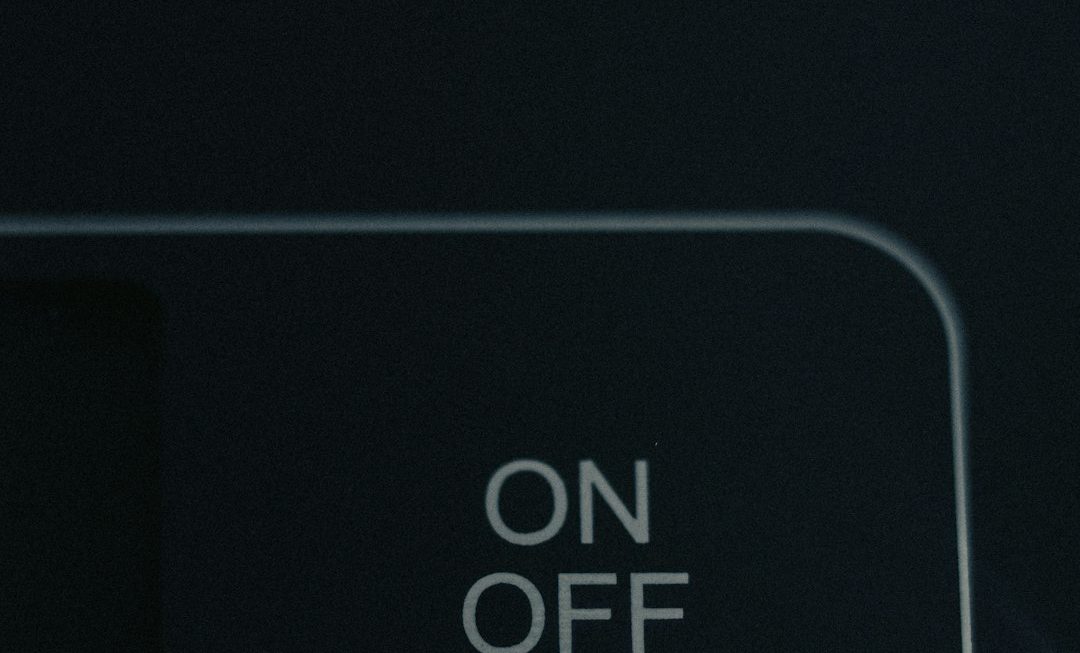As one of the most popular web browsers in the world, Google Chrome aims to offer seamless performance, enhanced security, and user-friendly features. One such feature is browser notifications. They help keep us up-to-date on email alerts, social media activity, website updates, calendar reminders, and much more. However, there are times when Chrome notifications start misbehaving — freezing randomly or failing to show up at all. If you’ve experienced this annoyance, you’re not alone.
In this article, we’ll explore why Chrome notifications freeze, discuss the most common causes, and show you how to fix them step-by-step. Let’s dive into what might be going wrong and how to bring your browser notifications back to life.
Why Chrome Notifications Freeze
There isn’t a single culprit behind frozen notifications. Instead, it can stem from a mix of software bugs, system conflicts, corrupted files, and even user settings. Here are the key reasons:
- Outdated Chrome version: Older versions may lack support for newer features or contain unresolved bugs.
- Conflicting system-level notification settings: On operating systems like Windows and macOS, Chrome notification settings can sometimes clash with global notification controls.
- Corrupted browser data or profile: Damaged Chrome profiles or accumulated cache can disrupt functionality.
- Third-party extensions: Some extensions designed to manage tabs or block pop-ups may interfere with Chrome’s notification system.
- Do Not Disturb or Focus Modes: If you’ve enabled silent modes on your device, notifications will pause without you realizing it.
- Disabled notifications for specific sites: Chrome lets you control which websites can send notifications. Accidental disabling can cause confusion.
How to Fix Frozen Chrome Notifications
The good news is that most notification issues can be solved without deep technical expertise. Follow the steps below in order of increasing complexity to troubleshoot and resolve the issue.
1. Restart Chrome and Your Computer
It might seem simple, but restarting the browser or your computer can flush out temporary glitches that lead to notification freezes. Close all browser windows and relaunch Chrome. If that doesn’t work, try rebooting your system entirely.
2. Check Chrome Notification Settings
Sometimes, the issue lies in the Chrome settings themselves. Here’s how to verify:
- Open Chrome and go to Settings.
- Click on Privacy and security → Site Settings.
- Under Permissions, select Notifications.
- Make sure notifications are enabled for the sites you want to receive them from.
Also, ensure that the “Sites can ask to send notifications” option is turned on.
3. Update Chrome to the Latest Version
Outdated software is a common culprit. To update Chrome:
- Click the three-dot menu in the upper-right corner of the browser.
- Select Help → About Google Chrome.
- Chrome will automatically check and apply updates. Restart the browser to complete the update.
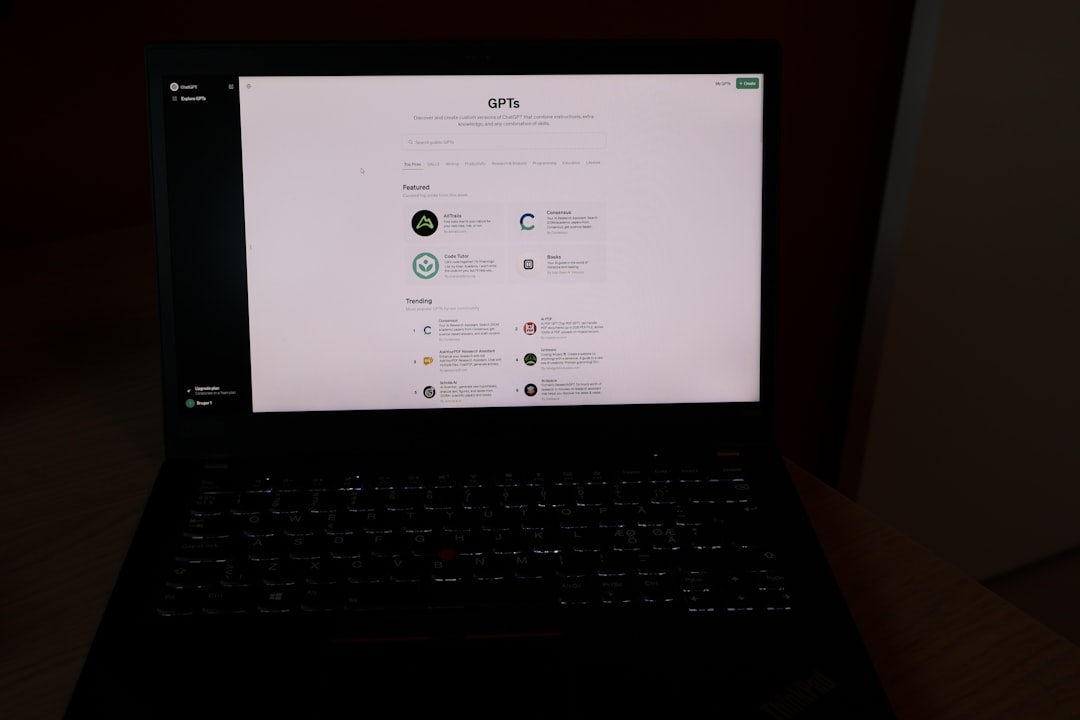
4. Review System Notification Settings
Chrome depends on your operating system’s notification settings. Here’s how to check:
On Windows:
- Go to Settings → System → Notifications & actions.
- Ensure notifications are enabled.
- Scroll to find Chrome and verify it’s allowed to send notifications.
On macOS:
- Go to System Settings → Notifications.
- Select Chrome from the list and check that notifications are allowed.
A misconfigured system setting can block Chrome from pushing alerts through.
5. Temporarily Disable Extensions
Extensions can add powerful features to Chrome, but some are poorly coded or incompatible with notification APIs. To test:
- Go to chrome://extensions.
- Toggle off all extensions.
- Restart the browser.
If notifications start working, one of your extensions may be the cause. Re-enable extensions one at a time to isolate the offender.
6. Clear Cached Data and Cookies
Over time, browsing data can accumulate and cause mediocre performance or even break features. To clean things up:
- Click on the three-dot menu → Settings.
- Select Privacy and Security → Clear browsing data.
- Choose “Cookies and other site data” and “Cached images and files”.
- Click Clear data.
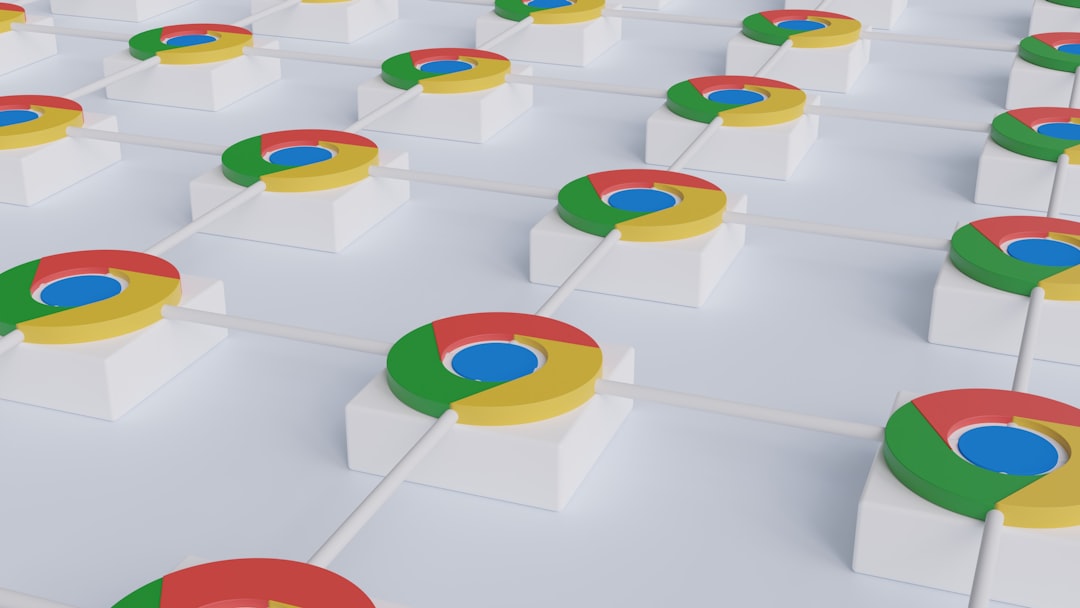
7. Create a New Chrome Profile
If your current Chrome user profile is corrupted, it may be causing notification mishaps. Try this:
- Click on your profile icon in the top right corner.
- Click Add to create a new profile.
- Log in with your Google account if desired.
Test notifications with this new profile. If everything works, your original profile may need to be deleted or reset.
8. Reset Chrome Settings
If you’ve tried everything and notifications are still stuck or missing, a full Chrome reset may help:
- Go to Settings → Reset settings.
- Select Restore settings to their original defaults.
- Click Reset settings in the confirmation dialog.
This won’t delete your bookmarks and saved passwords but will revert configurations and disable all extensions.
9. Check for Malware or Conflicting Software
In rare cases, malware or background software can interfere with normal browser operations, including notifications. Consider running a scan using:
- Google Chrome’s built-in Safety Check (found in Settings).
- A trusted antivirus suite like Malwarebytes or Avast.
10. Try Chrome on Another User Account or Device
If you suspect the issue is tied to your system user account (not just Chrome), try signing into a different user profile on your computer or test Chrome on another computer altogether. This can help determine if the issue is local or broader.
Tips to Avoid Future Notification Issues
Once you’ve fixed your Chrome notification issues, there are a few habits you can adopt to keep problems at bay in the future:
- Keep Chrome updated regularly to benefit from bug fixes and performance improvements.
- Avoid installing unverified extensions that could interfere with browser functions.
- Periodically review your notification settings to ensure important sites are still on your allow list.
- Clear cache and data every few months to keep your browser running smoothly.
Conclusion
When Chrome notifications freeze or disappear, it’s more than just a minor inconvenience — it can cause you to miss essential updates, reminders, or interactions. Fortunately, most problems stem from simple software misconfigurations or temporary performance hitches that are easily fixable.
By following the troubleshooting steps we’ve discussed — from checking settings and clearing cache to diving deep into system configurations — you should be able to restore Chrome notifications back to their reliable selves.
Not only will that improve your browsing experience, but it will also ensure that you’re always in the loop, whether you’re awaiting the next project update or trying not to miss a calendar reminder again.
Stay notified, stay productive!