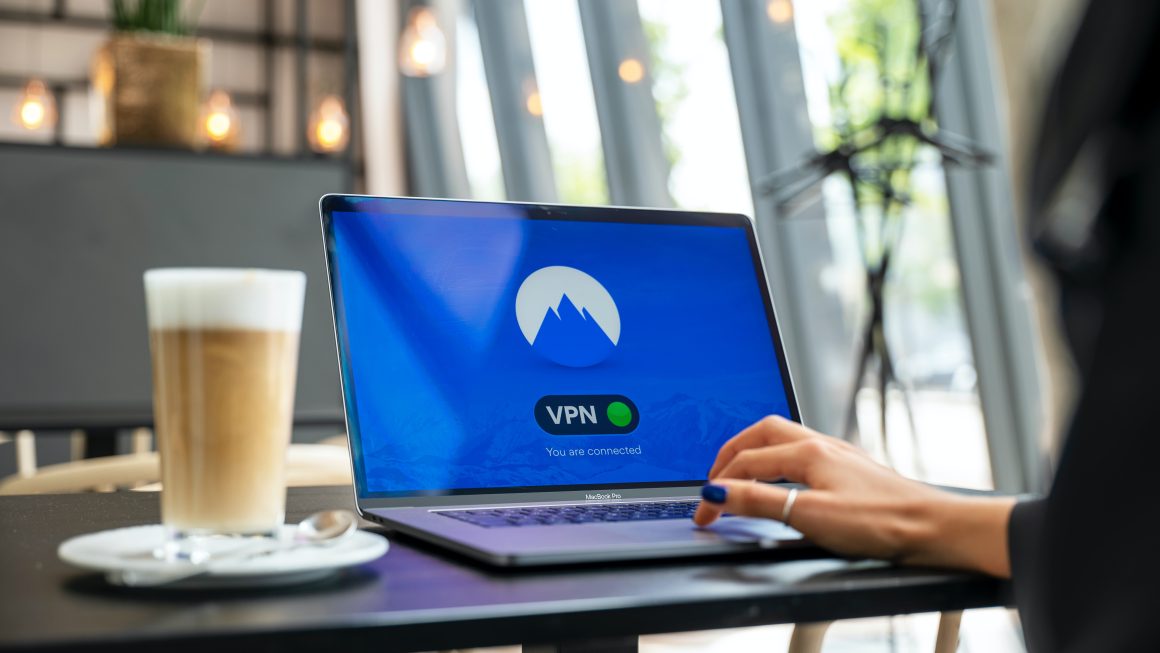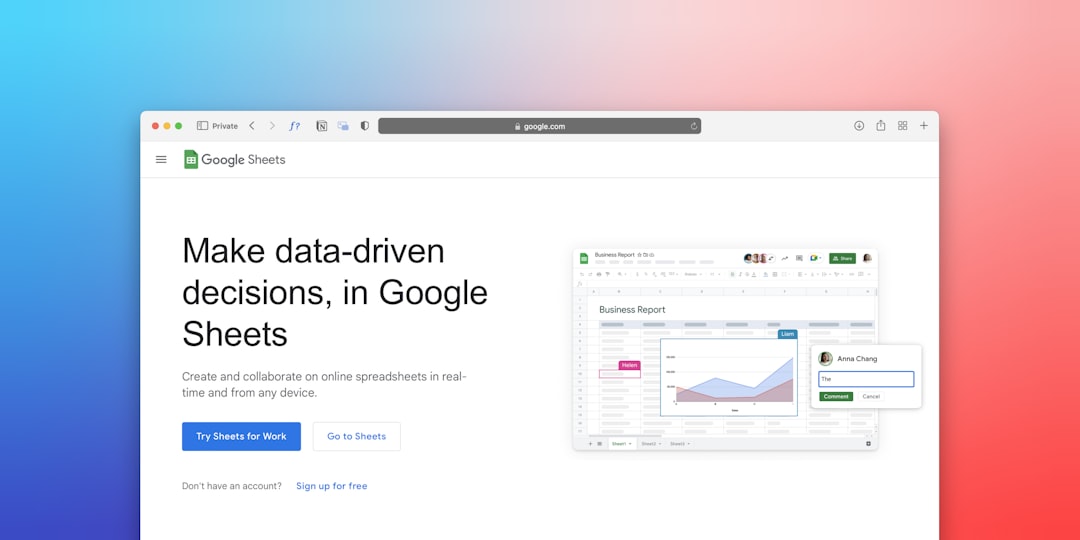Microsoft Word is a powerful word-processing tool used by millions worldwide. Despite its vast capabilities, it is not immune to occasional hiccups. One such issue that often frustrates users is the error message that reads: “This image cannot currently be displayed.” This problem occurs when images embedded in a Word document fail to render correctly, showing a placeholder box instead. Understanding the causes and applying the correct fixes can help restore the images and prevent the error from recurring in the future.
Understanding the Error
The error typically appears when Word cannot locate or render the image in the document. This could be due to multiple reasons, including:
- The image was linked rather than embedded, and the link has been broken.
- The image is stored in a temporary folder that has since been deleted.
- Display settings or compatibility modes affecting image rendering.
- Issues with Office installation or corruption in the Word document itself.
Fortunately, there are several methods to fix this issue, ranging from simple display settings adjustments to reconfiguring how images are inserted.
Common Solutions to Fix the Error
1. Check the Link to the Image
If the image has been inserted as a link rather than embedded directly into the document, and the source image file has been moved, renamed, or deleted, Word won’t be able to display it.
To fix this:
- Right-click on the image placeholder.
- Select “Linked Document Object” > “Links…”.
- Check the file path listed; if it’s broken, either update the source or re-insert the image as embedded.
You can also embed the image instead of linking it, which ensures it remains visible regardless of file location changes:
- Go to File > Options > Advanced.
- Scroll down to “General”, and make sure “Do not compress images in file” is checked.
- Under Insert > Pictures, choose from file and make sure you are embedding, not linking (uncheck “Link to file”).

2. Modify Word’s Display Options
Word has a setting that can prevent images from being shown in Layout view to improve performance. If this is turned on, it could hide images and show only placeholders.
To check and change this setting:
- Click File > Options.
- Select “Advanced” from the sidebar.
- Scroll down to the “Show document content” section.
- Make sure the box for “Show picture placeholders” is unchecked.
- Also, check that “Print drawings created in Word” is enabled.
After making these changes, restart Word and reopen your document to see if the images now display properly.
3. Repair Microsoft Office
If the issue appeared suddenly and persists across multiple documents, the Office installation itself might be corrupted. Repairing the installation may fix the rendering problem.
Steps to repair Office:
- Go to the Control Panel (Windows).
- Select Programs and Features.
- Find your Microsoft Office installation, right-click, and select “Change.”
- Choose Quick Repair first. If that doesn’t work, try Online Repair (note that this requires an internet connection and may take longer).
Once the repair process completes, restart your computer and try opening the document again.
4. Convert Document Format
Sometimes, files saved in older formats such as .doc instead of .docx display compatibility issues, including image rendering problems.
To convert your document:
- Open the document in Word.
- Click File > Save As.
- Choose the destination and change the format to
.docx.
This ensures the document takes full advantage of updated file handling and rendering capabilities in newer versions of Word.
5. Use the Compatibility Mode Fix
If you’re opening a document from an older version of Word, you might be in Compatibility Mode, where certain features, including image rendering, could be limited or behave differently.
To fix this:
- Go to File > Info.
- If you see “Compatibility Mode” under the document name, click on “Convert” to update the file to the latest version.
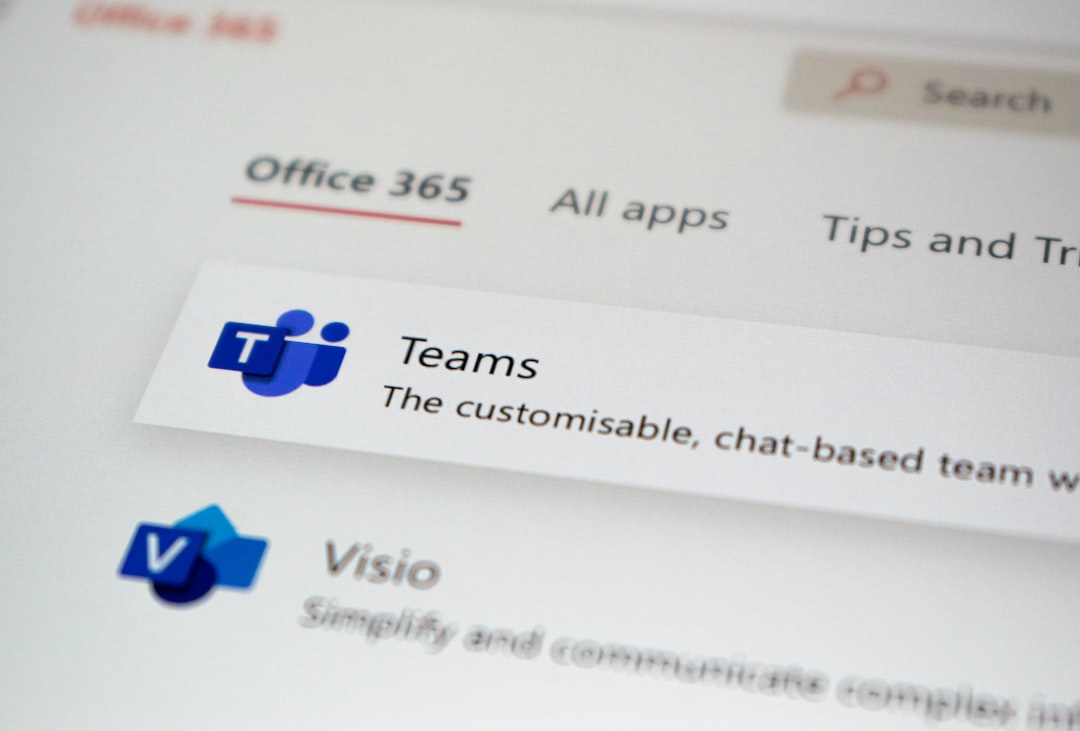
6. Re-insert Images Using a Different Format
In some rare cases, certain image types (such as SVG or very high-resolution JPEGs) may not display correctly due to compatibility issues or corruption during insertion.
Try re-inserting the image:
- Delete the problematic image placeholder.
- Go to Insert > Pictures and choose a supported format like PNG or BMP.
This avoids relying on any problematic file types that Word may struggle to process or render.
Preventive Tips to Avoid the Error in the Future
Taking preventive measures ensures you won’t run into this error again with future documents:
- Always embed important images rather than linking to external files.
- Use standard formats like PNG or JPG for better compatibility.
- Keep all files in one project directory if you must link images, and avoid moving them afterward.
- Avoid embedding images from email attachments without saving them locally first.
FAQs
Q1: Why does Word say “This image cannot currently be displayed”?
A: Word displays this message when it fails to access the image file — either due to a broken link, corrupt document, display settings, or missing Office components.
Q2: Can I fix this error in Word without reinstalling Office?
A: Yes, in most cases you can resolve it by checking display settings, re-inserting the image, or converting to a newer file format.
Q3: What is the difference between linking and embedding an image in Word?
A: Linked images reference an external file, whereas embedded images are stored within the Word document itself. Embedded images are safer for portability.
Q4: Does this error affect printing as well?
A: It might. If Word can’t display the image, it typically won’t print it either. Ensuring “Print drawings created in Word” is enabled can correct this.
Q5: Is this issue platform-specific (Windows vs Mac)?
A: While more commonly reported on Windows, similar issues can occur on Mac versions of Word depending on image source and installation settings.
By understanding the root causes of the “This image cannot currently be displayed” error and applying the correct fix, users can restore full visual content to their Word documents and ensure a smoother document creation experience.