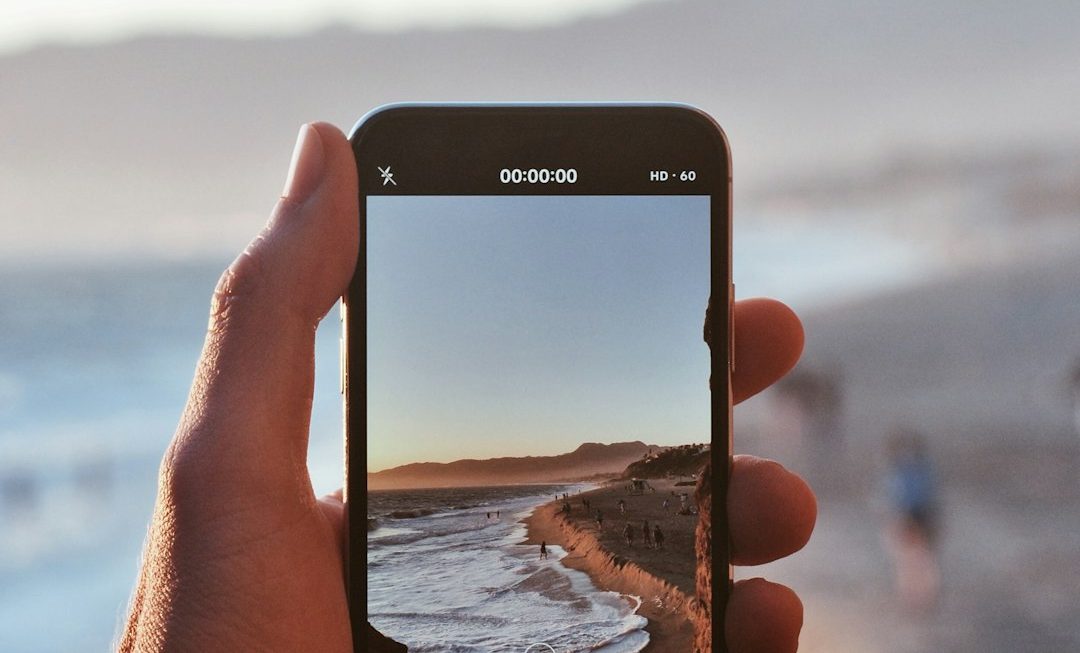When the PlayStation 5 (PS5) launched, it brought with it cutting-edge graphics, lightning-fast load times, and a smooth user interface. But one curious omission from this next-gen console — at least on the surface — appeared to be a built-in web browser. Given that its predecessor, the PlayStation 4, included a dedicated web browser, many gamers found this omission both surprising and disappointing.
So, the big question is: Does the PS5 actually have a web browser? The short answer is both yes and no. It depends on what you mean by “web browser” and what you intend to use it for. In this guide, we’ll dive deep into the facts, workarounds, and limitations so you can fully understand what your PS5 can — and can’t — do in terms of web browsing.
Is There a Web Browser on the PS5?
Unlike the PS4, the PS5 does not come with a dedicated, standalone web browser that you can launch from the main dashboard. You won’t find a “Browser” icon among your installed apps, and there’s no option to download one from the PlayStation Store either.
However, just because there’s no separate browser app doesn’t mean web browsing is entirely off the table. There is a way — albeit a limited one — to access the internet via the PS5’s system features.
How to Access the “Hidden” Web Browser
Sony has integrated an under-the-hood web browser into the PS5’s UI for certain functionalities, most notably for displaying web-based content within system settings or when clicking on certain links. Here’s how you can use this to your advantage:
- Open the PS5 Settings Menu
- Navigate to Users and Accounts > Link With Other Services
- Select Twitter (or another service that loads an external link)
- At the login screen, select the username or password field
- Click on “Forgot Your Password?” or another help link — this opens a lightweight browser
This triggers a more traditional browsing interface, allowing you to enter URLs and visit websites. Some users navigate through this window to access YouTube, Reddit, or even Google via clever URL tricks or redirect links.

What Can You Do With the PS5’s Web Capabilities?
The browser that you access through this hidden method is quite limited in terms of features and performance. Still, it can be useful for light tasks. Here’s what you can and can’t expect:
What You Can Do:
- View simple websites like Wikipedia or Google
- Use mobile versions of websites for quicker loading
- Watch embedded YouTube videos in some cases
- Log in to social media accounts like Twitter or Facebook (with some difficulty)
What You Can’t Do:
- No support for bookmarks
- No tabbed browsing
- Minimal video playback support; not all formats are compatible
- No keyboard shortcuts or browser tools
- Website formatting may break on complex pages
If you’re expecting a full-featured browser comparable to Chrome or Firefox, the PS5’s limited web capabilities will likely disappoint. However, for basic browsing or one-off lookups, this hidden feature can be surprisingly handy.
Why Did Sony Remove the Browser?
Sony has never publicly provided a detailed explanation for removing the dedicated web browser from the PS5. However, there are several likely reasons:
- Security: Web browsers can be a major attack vector for malware and exploits. By removing it, Sony reduces surface vulnerabilities.
- Performance Optimization: Fewer background features means more processing power can be dedicated to gaming.
- User Trends: Analytics may have shown that very few PS4 users actively used the built-in browser, making it expendable.
Ultimately, the PS5 is designed to be a gaming-first console, prioritizing a sleek and streamlined user experience over feature bloat.

Alternative Ways to Browse the Web with Your PS5
If you’re determined to browse the web from your couch, there are a few workarounds and alternatives you might want to consider.
1. Use Remote Play with a PC or Mobile Device
Sony’s Remote Play feature allows you to stream your PS5 to another device like a PC, Mac, or smartphone. From there, you can use a web browser on that device while still controlling your PS5 remotely. It’s not a direct solution, but it offers the best browsing experience while keeping you connected to your console.
2. Use an HDMI Switch or Dual Inputs
If your monitor or TV supports dual HDMI input sources, you can keep a PC or media box connected alongside your PS5. With a simple input change on your TV, you can jump between gaming and browsing in seconds — this is great for looking up cheat codes or game guides mid-session.
3. Use Your Console’s App Library
Instead of using a browser to visit sites like YouTube, Netflix, or Twitch, download the dedicated apps from the PlayStation Store. Not only do these apps function better, but they’re also optimized for the PS5’s hardware and UI.
Will Sony Add a Full Browser in the Future?
There’s no official word from Sony about introducing a complete web browser in a future software update. While it’s theoretically possible, it doesn’t appear to be a priority. Sony has focused more on integrating features that support gaming, media streaming, and social connectivity rather than casual browsing.
That being said, if enough users voice their demand or if games and updates begin requiring internet-based validation (like embedded web portals or multi-platform logins), we might see a more functional solution take shape.
Conclusion
So, does the PS5 have a web browser? The honest answer is kind of. While there’s no dedicated browser app like in the PS4 era, Sony has embedded basic web capabilities through various system interfaces. You can browse the web — but in a very limited form. For now, if you need comprehensive web browsing features, it’s best to stick to smartphones, PCs, or other devices designed for that purpose.
Still, for those quick online lookups or troubleshooting game-related issues, the hidden browser trick is a neat tool to have in your back pocket. Just don’t expect it to replace your laptop anytime soon.
Whether Sony revives the PS4-style browser or continues refining the embedded version remains to be seen, but one thing’s clear — browsing on a gaming console is no longer a standard feature in the next-gen era.