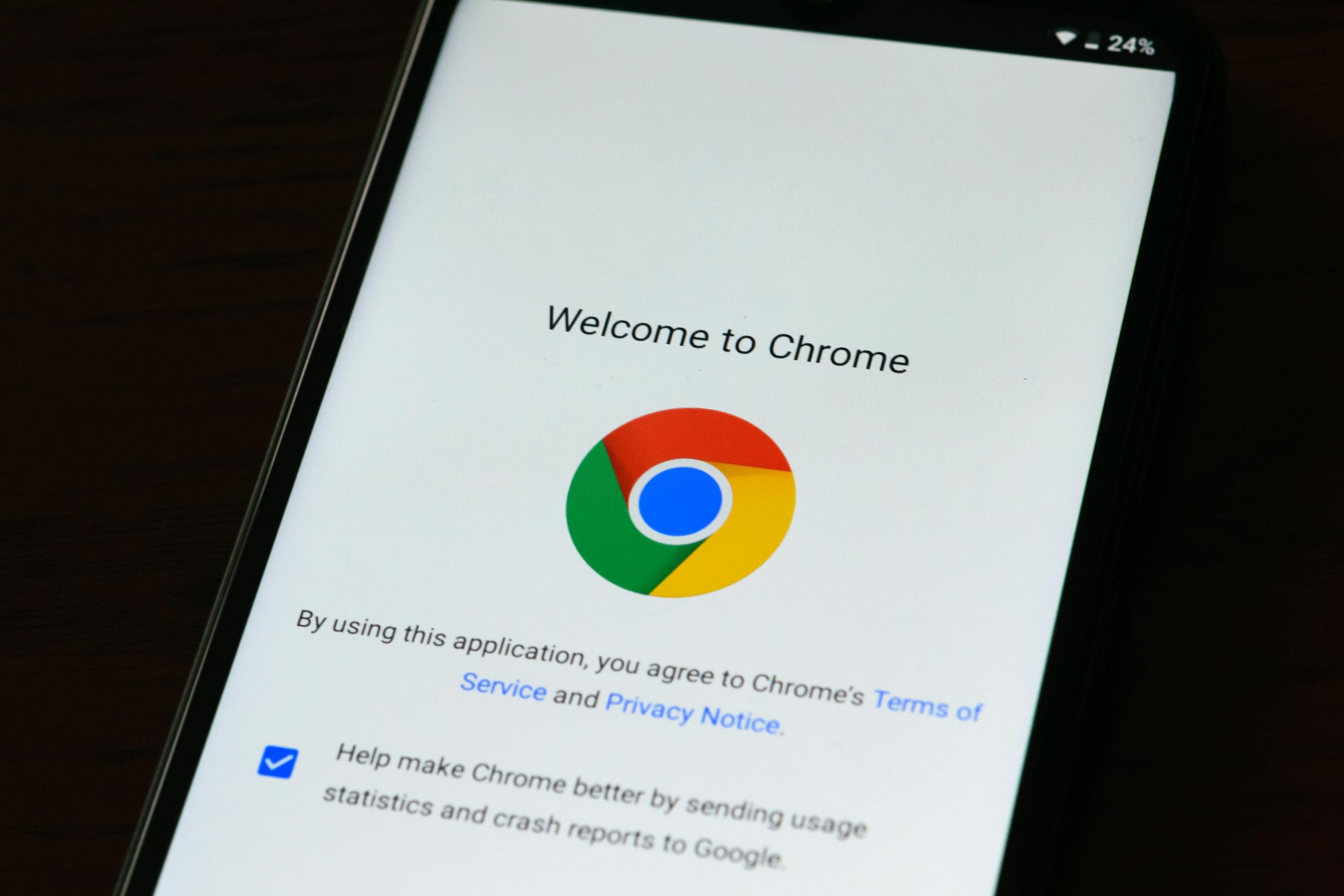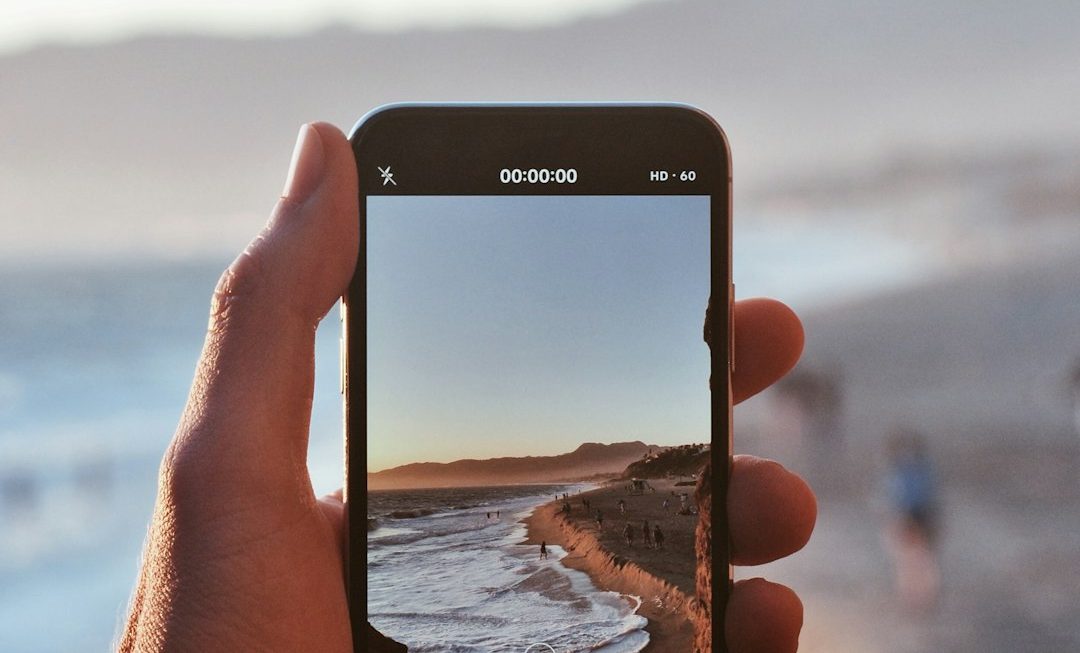Google Chrome is one of the most popular web browsers worldwide thanks to its sleek design, robust performance, and seamless integration with Google services. However, even the most reliable software can sometimes misbehave. If you’ve been frustrated because Chrome keeps freezing on your computer, you’re not alone. Fortunately, there are plenty of effective solutions to help you get back to smooth browsing. In this article, we’ll explore various troubleshooting steps to fix Chrome when it becomes unresponsive or starts lagging.
Why Does Chrome Keep Freezing?
Before diving into fixes, it helps to understand the causes. Chrome freezing can be caused by any number of issues, from problematic extensions and corrupted data to system-level conflicts. Here are some common culprits:
- Outdated Chrome version
- Corrupted browser cache or cookies
- Too many open tabs or background processes
- Problematic extensions or plugins
- Hardware acceleration issues
- Conflicts with antivirus or other software
By identifying the root cause, you can solve the problem more quickly and effectively.
1. Restart Chrome and Your Computer
This might sound too simple to be helpful, but you’d be surprised how many issues a restart can resolve. Start by fully closing all Chrome processes via the Task Manager (on Windows) or Activity Monitor (on Mac). Then reopen Chrome to see if the freezing stops. If not, try rebooting your computer as system-level background issues may be interfering with performance.
2. Update Chrome to the Latest Version
Google frequently releases updates that fix bugs and improve performance. An outdated version of Chrome might be incompatible with the latest web technologies, causing it to freeze more often.
- Open Chrome
- Click the three-dot menu in the top-right corner
- Go to Help > About Google Chrome
- Chrome will automatically check for updates and install them
After updating, restart Chrome and observe whether performance improves.
3. Clear Cache and Browsing Data
Corrupted cache files or excessive browsing data can significantly slow down Chrome and cause it to freeze. Clearing this data can free up memory and fix potential errors.
- Click the three-dot menu and go to Settings
- Scroll down to Privacy and Security
- Select Clear browsing data
- Choose All time from the time range
- Check Cookies and other site data and Cached images and files
- Click Clear data
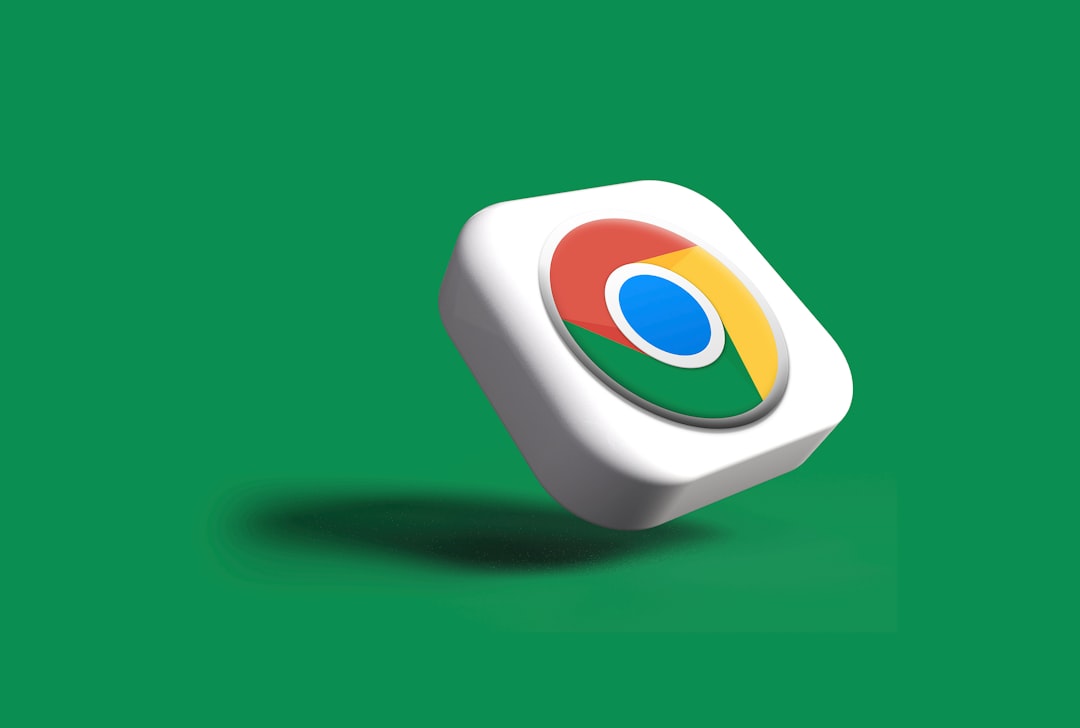
4. Disable Problematic Extensions
Extensions add extra functionality, but they can also be the source of problems. Try disabling your extensions to see if one of them is causing the freezing:
- Visit chrome://extensions in your browser
- Disable all extensions by toggling them off
- Restart Chrome
If the freezing stops, try enabling extensions one at a time to identify the culprit. Remove or update any problematic extensions accordingly.
5. Turn Off Hardware Acceleration
Chrome uses hardware acceleration to offload graphic-intensive tasks to your GPU. While this usually improves performance, it can sometimes cause instability on certain systems.
- Open Settings from the Chrome menu
- Click System on the sidebar
- Toggle off Use hardware acceleration when available
- Restart Chrome
6. Use Chrome’s Task Manager
Chrome has its own built-in task manager that lets you see which tabs or extensions are using the most resources. If Chrome freezes sporadically, check for usage spikes.
- Press Shift + Esc (Windows) or go to More Tools > Task Manager
- Sort by Memory footprint or CPU to find resource hogs
- End processes that are consuming too many resources
7. Reset Chrome Settings
If none of the above methods work, consider resetting Chrome to its default settings. This will remove all extensions and clear your profile data, effectively giving you a fresh start.
- Go to Settings
- Scroll down and click Reset settings
- Select Restore settings to their original defaults
- Confirm the reset

After resetting, check Chrome’s behavior before reinstalling extensions or personal settings.
8. Disable or Reconfigure Antivirus Software
Some antivirus programs are known to interfere with Chrome’s operation, especially when monitoring browser activity or scanning HTTPS content. Try temporarily disabling your antivirus to see if it makes a difference. If it does, consult your antivirus user guide to adjust its settings or add Chrome as an exclusion.
9. Scan for Malware
Malware or rogue software can cause unexpected browser behavior, including freezes. Chrome even has a built-in tool for scanning your system.
- Go to Settings > Reset and clean up
- Click Clean up computer
- Select Find to initiate a scan
If Chrome finds any harmful software, follow the on-screen instructions to remove it.
10. Switch to a Fresh Chrome User Profile
Occasionally, a corrupt user profile can lead to chronic freezing. Creating a new user profile can help isolate the issue.
- Click your profile icon in the top right corner of Chrome
- Select Add and follow the prompts to create a new profile
Use the new profile to test if freezes persist. If the new profile works smoothly, you can transfer bookmarks and settings from the old one and retire it.
Bonus: Try Chrome Beta or Canary
If you’re tech-savvy and want cutting-edge features or potential bug fixes not yet in the stable release, consider installing Chrome Beta or Chrome Canary. These versions receive updates more frequently and may contain performance improvements not available in standard Chrome.
When to Consider Reinstalling Chrome
As a last resort, a full reinstall may be necessary. This ensures that you remove any corrupted files and configurations.
- Uninstall Chrome from your system via the Control Panel (Windows) or Applications folder (Mac)
- Manually delete leftover Chrome folders if necessary
- Download the latest version from Google’s official site
- Install and set up Chrome again
Always back up your bookmarks and settings using Chrome Sync before uninstalling.
Final Thoughts
It can be aggravating when Chrome—your digital gateway to the web—keeps freezing. But with a structured approach to troubleshooting, you can usually resolve the issue without needing technical assistance. Whether it’s disabling problematic extensions, clearing cache, or simply updating your browser, the right solution is often just a few clicks away.
By understanding the possible causes and applying the solutions we’ve listed, you’ll be well on your way to a faster, more stable browsing experience. And don’t forget to keep your browser and system updated regularly to prevent future problems!