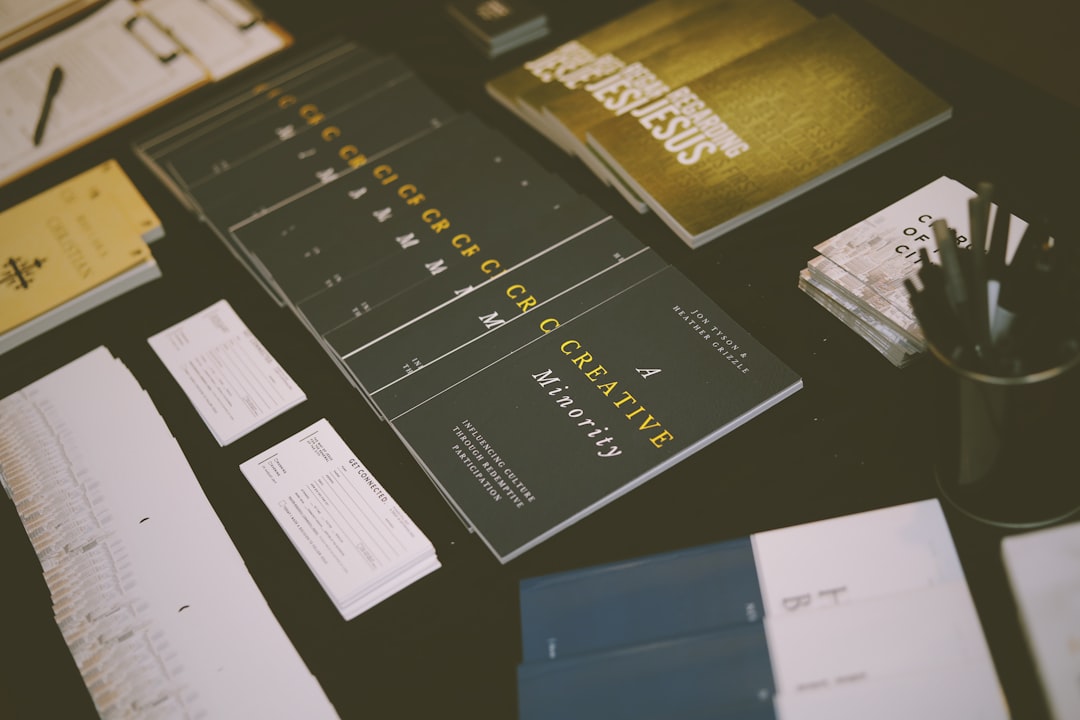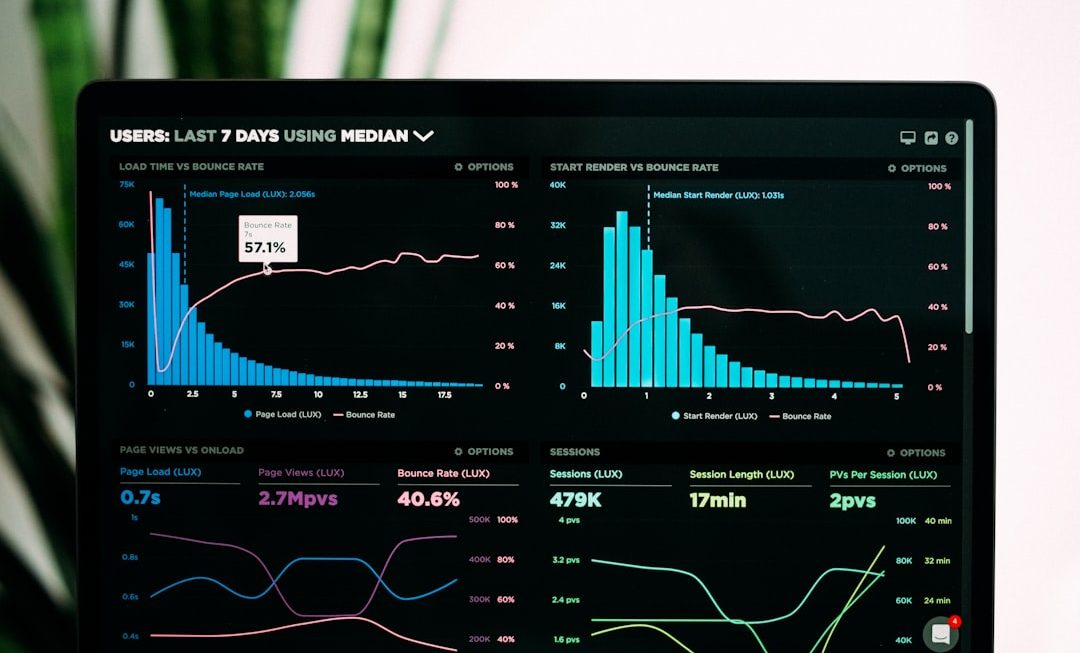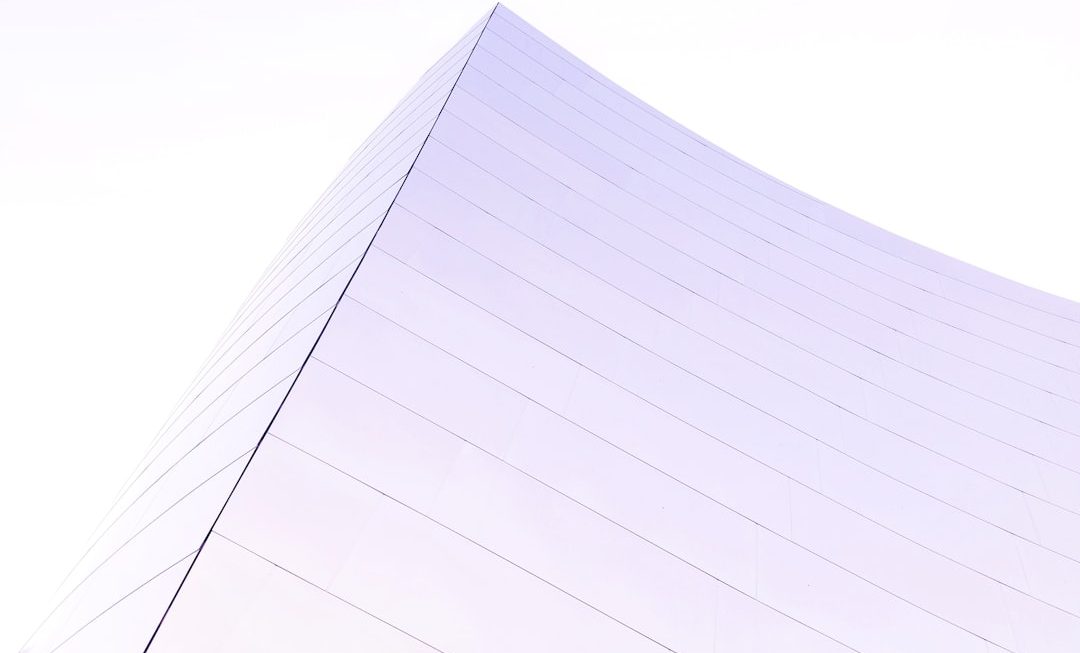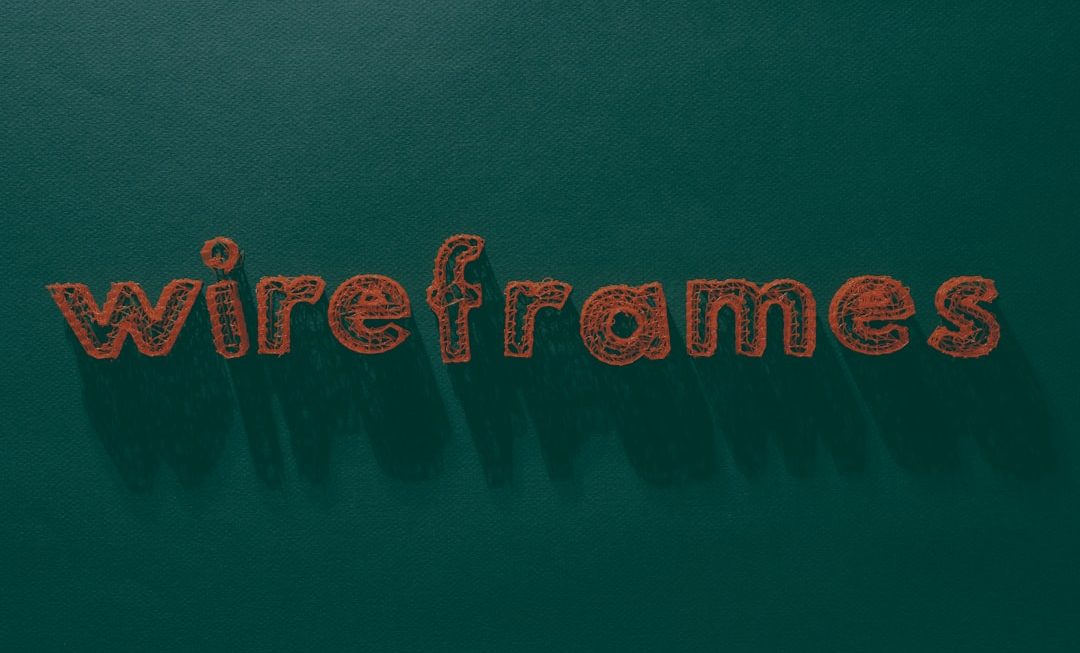In professional presentations, it’s often necessary to include symbols or icons that convey proprietary or unique concepts, ideas, or branding. While PowerPoint offers a wide range of built-in symbols and the ability to insert images or icons from online sources, sometimes the default options are inadequate. In such cases, inserting private symbols—custom-made graphical representations or characters—can greatly enhance your slides while preserving the originality and integrity of your content.
This article will walk you through the comprehensive process of adding private symbols to your PowerPoint slides. Whether you represent a brand, work in technical industries using unique notations, or are simply looking to maintain visual uniqueness in your presentation, this guide provides detailed steps and precautionary notes to ensure your symbols are effectively embedded.
Understanding Private Symbols
Private symbols refer to any characters or images that are not part of the standard character sets or icon libraries. These may include:
- Custom-made vector icons
- Unicode Private Use Area (PUA) characters
- Proprietary logos or pictograms
- Mathematical or scientific symbols not found in standard fonts
Adding such symbols to PowerPoint allows you to personalize your presentation, adhere to corporate identity guidelines, or illustrate complex technical information.
Method 1: Using Custom Fonts with Private Unicode Characters
Some organizations design proprietary fonts containing private symbols mapped to Unicode’s Private Use Area (PUA). If you have access to such a font, follow these steps:
- Install the Custom Font:
Double-click the font file (usually .ttf or .otf) and click “Install.” The font will now be available system-wide, including in PowerPoint. - Insert the Character:
Open PowerPoint, select the text box where you want to place the symbol. Change the font to the installed custom font. Use a compatible character map (such as Windows Character Map or BabelMap) to find the private-use character. Copy and paste it into PowerPoint. - Verify Display on Different Systems:
If the presentation will be shared, ensure the font is either embedded in the PowerPoint file or available on the other system. To embed fonts go to:- File → Options → Save
- Check Embed fonts in the file
- Choose either Embed only the characters used (for smaller size) or Embed all characters
This method maintains scalability and clarity, especially when symbols are text-based and will be resized.
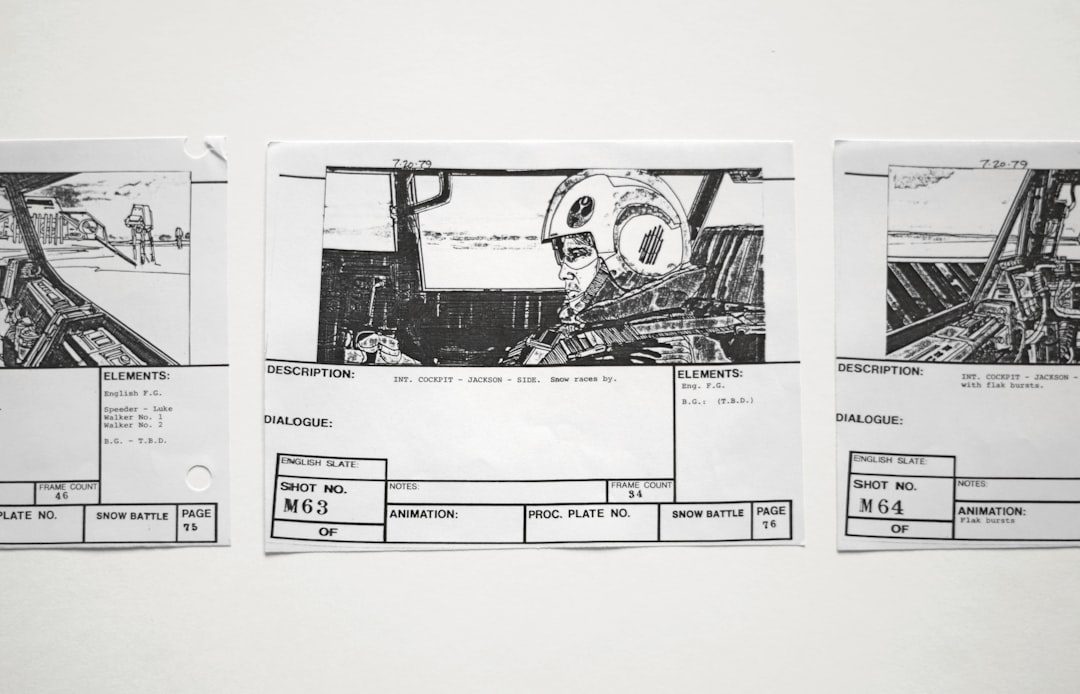
Method 2: Inserting Symbol Images
Another reliable way to add private symbols is by inserting them as image files. This method is particularly useful for symbols that are graphically complex or don’t exist as characters in a font.
- Prepare Your Symbol:
Use a design tool such as Adobe Illustrator, Inkscape, or Affinity Designer to create the symbol. Save it as a high-resolution PNG or SVG file for maximum quality. - Insert the Image:
In PowerPoint go to:- Insert → Pictures → This Device
- Select your symbol image and insert it
- Adjust and Position:
Use PowerPoint’s formatting tools to resize, align, and anchor your symbol appropriately. Group it with text boxes or diagrams if necessary. - Maintain Consistency:
Ensure any visual style matches your theme. Apply uniform sizes, add padding as required, and use PowerPoint’s Format Picture panel to fine-tune effects.
SVG files are vector-based and retain their quality during resizing, making them ideal for symbols that need to scale. However, note that some PowerPoint versions on older systems may handle SVGs differently.
Method 3: Embedding Objects from Other Programs
Advanced users who create symbols in specialized software like AutoCAD, MathType, or Visio can embed objects directly into PowerPoint slides. Here’s how:
- Create and Copy the Symbol:
Finalize your symbol in your application of choice. Use the application’s export or copy feature to get it ready for insertion. - Paste or Embed in PowerPoint:
Go to Insert → Object and choose to create from a file or paste a copied object. This embeds the object in its native form, preserving fidelity. - Accessibility and Portability:
Make sure to test the slide on the machine where it will be presented. Embedded objects may require the original application to be installed for editability.
This method is particularly beneficial for highly detailed or mathematically accurate symbols.
Method 4: Drawing Symbols Directly Inside PowerPoint
If the private symbol is simple, consider creating it directly in PowerPoint using its built-in drawing tools:
- Use Shapes under Insert → Shapes
- Combine multiple shapes to build a complex icon
- Group and align elements with the Align tool
- Use Merge Shapes to create custom geometry
Though time-consuming, this method does not rely on external files or programs, ensuring presentation consistency and simplicity.
Best Practices for Using Private Symbols
While adding custom symbols adds tremendous value, follow these best practices for a professional finish:
- Maintain Resolution: Always use vector graphics or high-resolution images to prevent pixelation.
- Check Licensing: If you use third-party assets for your symbol, ensure you have the rights to use and distribute them.
- Use Alt Text: For accessibility, provide alternative descriptions for custom images or objects.
- Test Portability: Open your presentation on a different machine to check whether symbols render correctly.
- Keep Backups: Save a separate folder with all symbol assets in case you need to re-link or modify them later.
Troubleshooting Common Issues
Symbol Not Displaying Correctly
This usually happens when a custom font hasn’t been installed or embedded. To fix it:
- Verify the font is installed on the system
- Embed the font in the presentation file
- Provide instructions or files to recipients for font installation
Blurry or Pixelated Symbols
Typically caused by low-resolution images. Always use SVGs or PNGs with at least 300 DPI resolution to ensure clarity.
Misaligned Elements
Grouped symbols and text can shift during transitions or edits. Use PowerPoint’s alignment tools, and lock grouped elements by right-clicking and selecting Group.
Conclusion
Incorporating private symbols into your PowerPoint presentations allows you to communicate unique ideas, enhance visual design, and maintain brand distinctions. While the process may involve a few extra steps, especially when working with custom fonts or embedded objects, the outcome justifies the effort.
Whether you are a technical presenter, a corporate communication expert, or a brand strategist, understanding how to add and manage private symbols in PowerPoint expands your capability to craft impactful and professional slides. By following the methods outlined in this guide, you’ll ensure your symbols are accurately represented and maintain their intended impact across all viewing platforms.