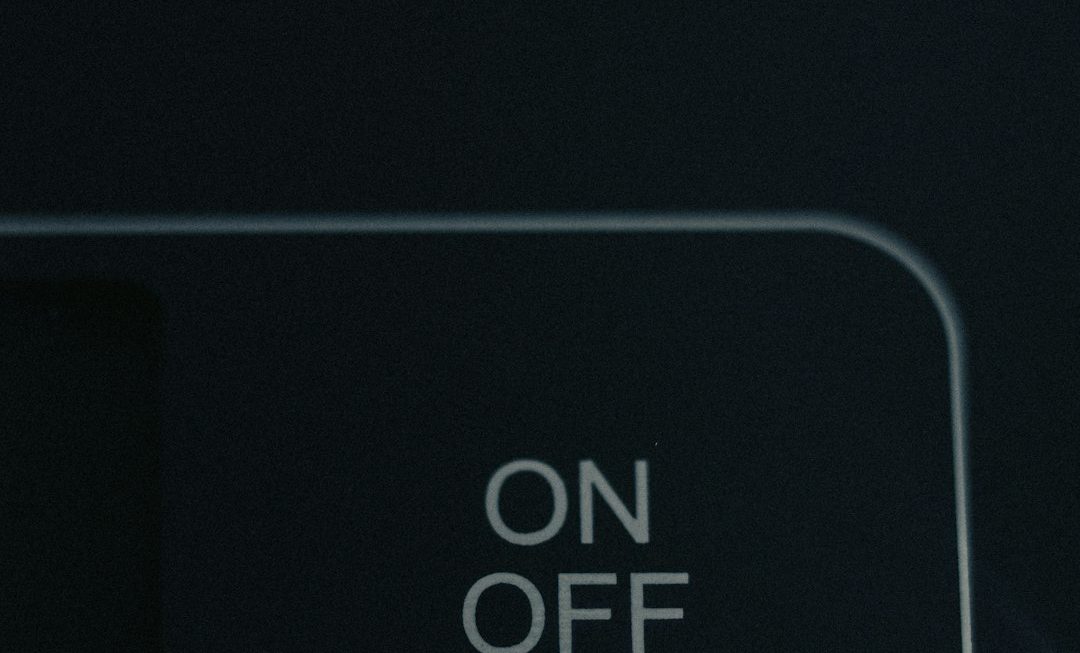Imagine you’re settling in for a relaxing night with your favorite movie, popcorn in hand, when your screen suddenly goes black and you’re faced with the dreaded message: “HDCP Error: Unauthorized Content Detected.” Frustrating, right? If you’ve come across this error before, you’re not alone. HDCP errors are more common than many people realize, especially as our home entertainment systems become increasingly complex and interconnected.
This article will dive into what HDCP is, why these errors occur, and most importantly, how to fix them so you can get back to enjoying your content without interruptions.
What Is HDCP?
HDCP stands for High-bandwidth Digital Content Protection. It’s a form of digital copy protection developed by Intel to prevent the copying of digital audio and video content as it travels across connections like HDMI or DisplayPort. HDCP is used with most devices that support HDMI—everything from cable boxes and gaming consoles to Blu-ray players and streaming devices like Roku, Apple TV, and Chromecast.
In essence, HDCP is a way of ensuring that the source (like your streaming device) and the display (your television or monitor) are both certified to transmit protected content. If either end fails the handshake process—typically because one of the devices isn’t HDCP compliant—you’ll see an HDCP error.

Common Causes of HDCP Errors
Before jumping into solutions, it’s helpful to understand the various causes behind HDCP errors. Here are the most frequent culprits:
- Non-HDCP compliant devices: Some older TVs, monitors, or AV receivers don’t support HDCP, causing a failure in verification.
- Bad HDMI cables or ports: A faulty or low-quality cable, or damage to an HDMI port, may interrupt the HDCP handshake.
- Outdated firmware: If your device’s software is outdated, it might fail the HDCP compliance check.
- Resolution mismatch: High resolutions like 4K UHD sometimes require newer versions of HDCP (e.g., HDCP 2.2), which older devices may not support.
The error usually manifests as a black screen, a blinking display, or an explicit message like “HDCP Error,” “Unauthorized Content,” or “Cannot Display Content.”
How to Fix an HDCP Error
Fortunately, most HDCP issues can be resolved with a few simple steps. Here’s a breakdown of troubleshooting options, from the easiest to the most technical:
1. Restart Your Devices
It sounds basic, but restarting your devices can reset the HDCP handshake process.
- Turn off both the source device and the display.
- Unplug the HDMI cable from both ends.
- Wait 30 seconds, then plug everything back in and power it up again.
This simple step clears temporary glitches and may restore the proper connection.
2. Use Different HDMI Ports or Cables
A defective HDMI port or a substandard cable can disrupt the handshake. Try the following:
- Use a different HDMI cable—preferably a certified high-speed one.
- Try plugging the cable into a different HDMI port on your TV or AV receiver.
3. Check for HDCP Compatibility
If either the device or the display is dated, it may not be compatible with the HDCP version required.
- For 4K content, make sure both your display and source support HDCP 2.2.
- Consult the specifications or user manual to verify HDCP compliance.
4. Update Firmware and Software
Manufacturers often release updates to address HDCP issues or enhance compatibility. Always keep your devices’ software up-to-date.
- Check for available firmware updates for both your display and source device (like a media player or game console).
- Install updates according to the manufacturer’s instructions.
5. Eliminate Middle Devices
Sometimes, it’s not the source or the display causing the issue—it’s what’s in between, like an AV receiver or HDMI splitter. Try a direct connection:
- Temporarily connect your source device directly to the TV or monitor, bypassing any AV switches or splitters.
- If this fixes the issue, the middle device might not be HDCP-compliant.
6. Get an HDCP Stripper (Legal Caution)
Some users opt for HDCP strippers—small devices that sit between the source and display, removing HDCP protection. While they are available online, keep in mind that these devices often dwell in a legal gray area and may violate copyright laws or your equipment’s Terms of Service.
Use these only if you’re fully aware of your local laws or intend to use them for permissible, non-infringing viewing scenarios.
7. Replace Old Hardware
If your TV or media player is older than five or ten years, chances are good that it may not support modern HDCP protocols. In these instances, replacement may be the most practical long-term solution.

Preventing Future HDCP Errors
Here are some tips to ensure you won’t run into HDCP issues down the line:
- Buy HDCP 2.2 Certified Gear: Especially for 4K and HDR content.
- Stick to High-Quality HDMI Cables: They’re relatively inexpensive and significantly more reliable.
- Avoid Too Many Intermediary Devices: Fewer hops through receivers and switches mean fewer potential problems.
- Use Compatible Devices Together: Don’t pair a next-gen gaming console with a 10-year-old TV and expect perfect results.
Should You Worry About HDCP?
While annoying, HDCP is intended to protect content creators from piracy, not to frustrate consumers. That said, the technology isn’t perfect and often gets in the way of legitimate use cases—particularly in professional settings or older home theaters.
Unless you’re using professional streaming gear or complex AV racks, HDCP issues generally boil down to a rogue cable, outdated gear, or a compatibility mismatch. Once identified, they’re relatively easy to fix.
Wrapping Up
HDCP errors may seem complex and intimidating at first glance, especially when your screen suddenly goes blank during your favorite show. But with a clear understanding of how HDCP works and a bit of troubleshooting, these issues are usually easy to overcome. Start with simple steps like rebooting your devices or swapping cables. If needed, you can move on to checking compatibility or even replacing old hardware.
By staying informed and making a few strategic updates to your setup, you’ll minimize the chances of running into HDCP issues in the future—and make your home viewing experience smooth and enjoyable.