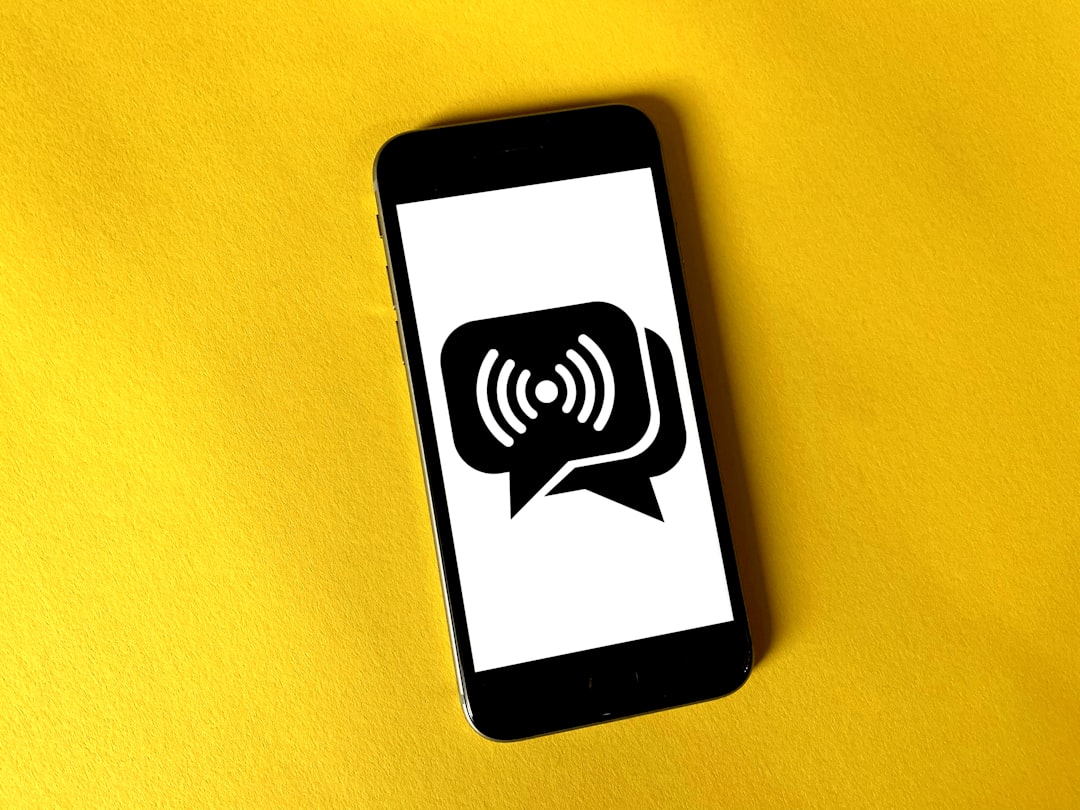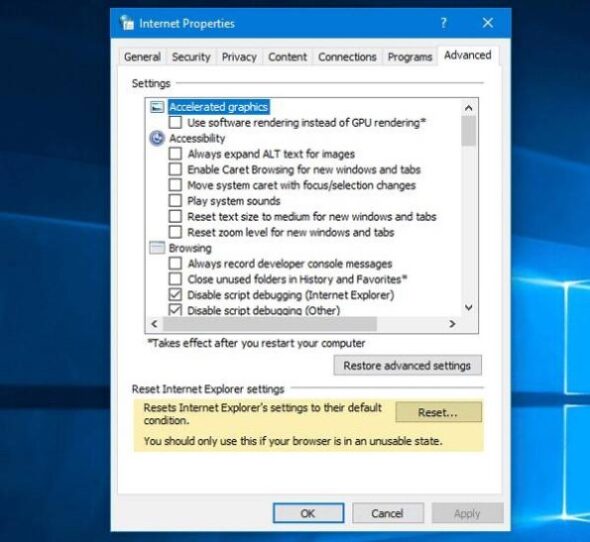Trying to log in to Twitch but can’t find your two-factor authentication (2FA) code? Don’t panic! We’ve all been there. Whether you’re about to jump into your stream or watch your favorite gamer, not getting your 2FA code is beyond frustrating. But don’t worry — we’ve got fun, easy, and simple solutions to help you fix it fast.
What is 2FA and Why Does Twitch Use It?
Twitch uses two-factor authentication to keep your account safe. It’s like having a digital bodyguard. When you enable 2FA, Twitch asks for your password and a special code sent to your phone or generated by an app. This helps stop hackers from getting into your account.
But what happens when that precious code doesn’t show up? Let’s break it down and fix it!
First, Stay Calm and Check the Basics
Before diving deep, take a moment to breathe. Sometimes the fix is easy. Try these first:
- Wait a minute: Occasionally, the code just takes a few moments to arrive. Give it 1–2 minutes.
- Double-check your phone: Did it fall under a pile of pillows? Is “Do Not Disturb” turned on?
- Check your signal: If you’re in a basement or elevator, reception may be low.
- Try requesting a new code: Click the “resend code” button and see if it helps.
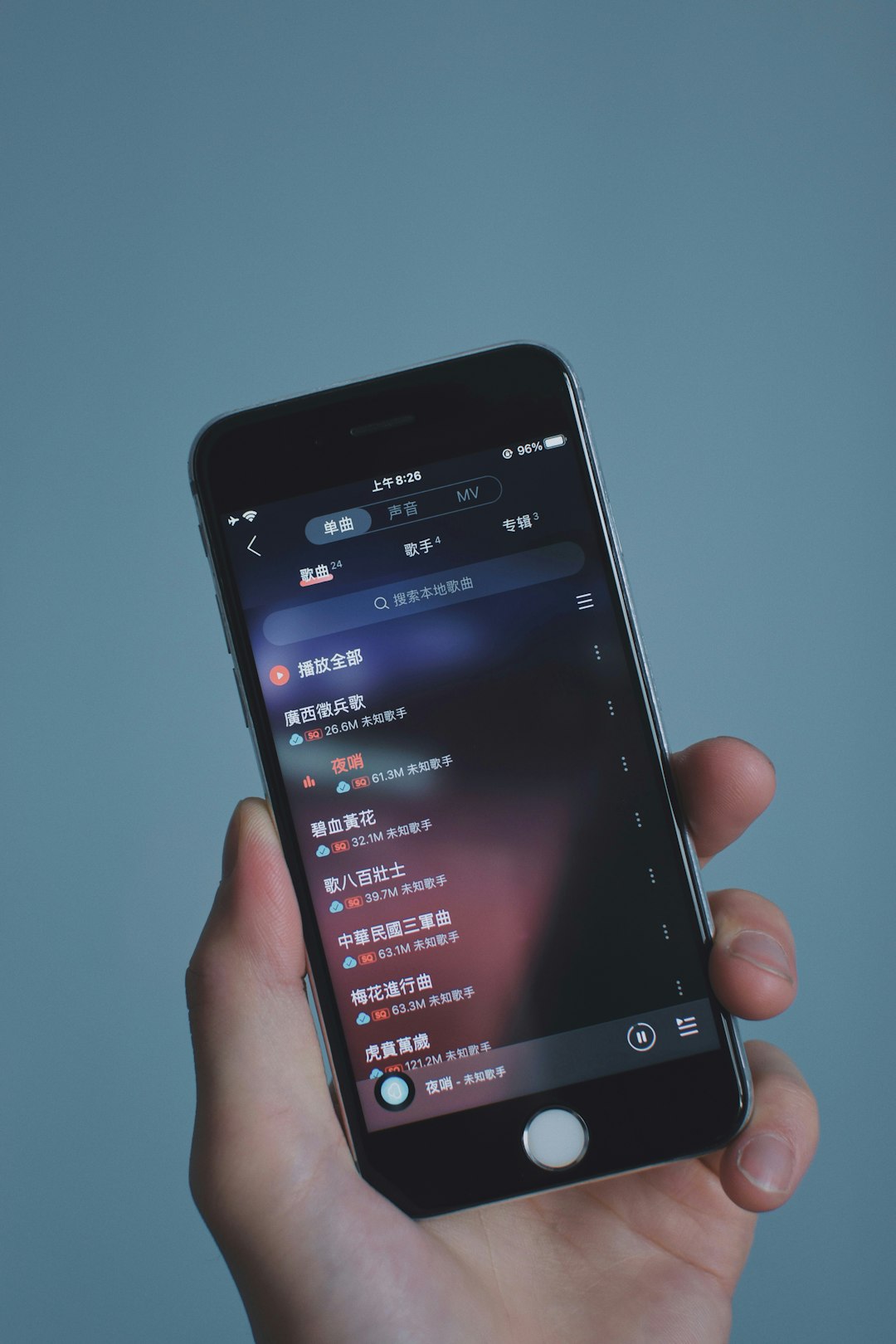
Using SMS 2FA? Here’s What Might Be Wrong
If you get your 2FA codes via text message, and they’re not showing up, it could be one of these issues:
- Carrier delays: Sometimes mobile carriers are slow at delivering texts.
- Outdated phone number: Did you change numbers recently and forget to update Twitch settings?
- Blocked shortcodes: Some phones or carriers block texts from short numbers. These are often used for 2FA.
What to do:
- Try restarting your phone.
- Make sure your phone can receive all messages, especially shortcodes.
- Contact your mobile provider to check if shortcodes are blocked.
- If still nothing, switch your 2FA method to an authenticator app. It’s faster and more reliable!
Using an Authenticator App? Let’s Troubleshoot
Authenticator apps like Google Authenticator or Authy are more secure. But they also come with their own hiccups.
Here’s what could be happening:
- Time mismatch: If your phone clock isn’t synced correctly, the app could show the wrong codes.
- Wrong account selected: You might have multiple logins saved in your app. Are you looking at the Twitch one?
- App not updated: Bugs happen! Make sure you have the latest version installed.
Fix it fast:
- Sync your phone’s time — turn on “Set automatically” for your timezone.
- Double-check which Twitch account you’re logging into.
- Update or reinstall the app if necessary.

Still Locked Out? Use Backup Methods
Can’t get in no matter what? Don’t worry, you may still have a lifeline.
Twitch offers backup codes!
When you first set up 2FA, Twitch gave you a set of one-time-use backup codes. Hopefully you saved them.
Search your email or digital notes for something named “Twitch backup codes.” Found one? Great!
Use it like this:
- Go to the 2FA prompt on the Twitch login page.
- Instead of typing a code from your phone, enter one of your backup codes.
- You’re in! Now you can update or fix your 2FA settings.
Important note: Each backup code only works once. Use them wisely!
No Backup Codes? It’s Time to Contact Twitch
If you have:
- No access to your phone number
- Your authenticator app isn’t working
<liNo backup codes
Then you’ll need help from the Twitch support team.
Here’s how to reach them:
- Go to the Twitch Support Center.
- Click on “Submit a Request.”
- Fill out the form and explain your issue clearly. Include:
- Your Twitch username
- Your email
- That you’re locked out because of 2FA
Helpful tip: The more details you give, the faster they can help you.
Set Yourself Up for Success Next Time
Once you’re back in, here’s how to make sure this never happens again:
- Write down your backup codes and store them in a safe place.
- Switch to an authenticator app if you’re still using SMS. It’s more reliable.
- Add a second device to your authentication app, like your tablet or another phone.
- Keep your info updated — phone number, email, and security settings.
This will save future-you a whole lot of headache!
Bonus Tips for Twitch Security Pros
Want to level up your Twitch security like a pro gamer? Check these out:
- Enable Twitch’s new security features when they roll out. They’re always improving.
- Use unique, strong passwords. No more “ilovetwitch123.”
- Turn on notifications for logins and suspicious activity.
Remember, the safer your account, the smoother your streams and chats will go.

Final Thoughts
Two-factor authentication can be annoying when it doesn’t work. But it’s there to protect your channel, your fans, and your content. These tips will help you fix any 2FA code issues quickly and get right back to streaming or scrolling.
Whether you’re unlocking emotes or going live, a little tech know-how keeps the fun rolling. Happy Twitching!