Maintaining a clean and optimized Mac is essential for ensuring smooth performance and protecting your privacy. Over time, cached files and search histories can accumulate, slowing down your system and risking data exposure. Whether you’re trying to free up disk space or simply want to wipe traces of your online activity, clearing cache and search history on macOS is an excellent place to start. This guide provides a comprehensive walkthrough on how to clean up your Mac effectively.
Why Clearing Cache and Search History Matters
Caches are temporary files created by applications and browsers to speed up processing tasks. Although helpful in the short term, they can take up considerable space if not regularly cleared. Similarly, search history can be a privacy concern, especially if the Mac is shared or used in public environments.
- Free up disk space: Old cache files can occupy gigabytes of storage.
- Enhance system performance: Removing clutter can help applications run more efficiently.
- Protect privacy: Clearing browsing history and cached data minimizes the risk of exposure.
How to Clear System Cache on Mac
System cache files are generated by macOS to enhance the performance of system processes. Here’s how to safely remove them:
- Open Finder.
- Click Go in the top menu, then select Go to Folder….
- Type
~/Library/Cachesand hit Enter. - Inside this folder, you’ll find cache files for various apps. You can delete the contents of these folders, but avoid deleting the folders themselves.
For system-level caches:
- Go back to “Go to Folder…” and type
/Library/Caches. - Repeat the steps to delete content from the subfolders.
Note: Avoid deleting cache files unless you’re sure of their purpose. If unsure, create a backup first.
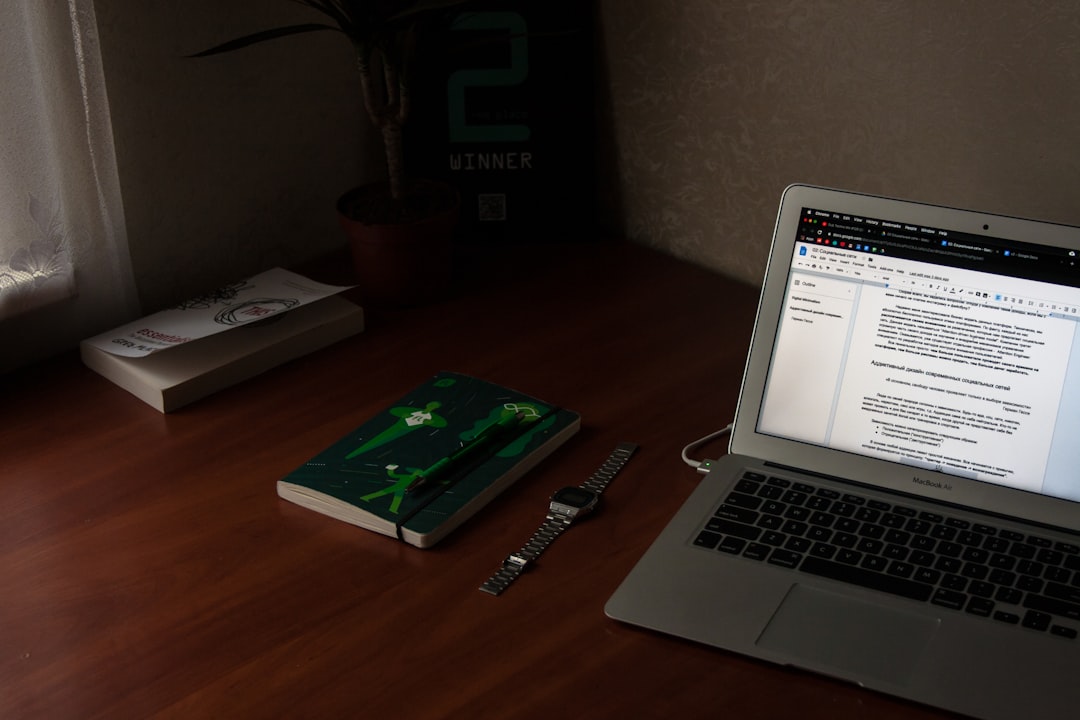
How to Clear App Cache
Applications such as Spotify, Adobe Photoshop, and Microsoft Office store their cache files in the same directories mentioned above. Here’s how to target those specifically:
- Go to
~/Library/Caches. - Find folders matching the app name (e.g.,
com.adobe.Photoshop). - Delete the contents within, not the folder itself.
Tip: Restart the app to let it rebuild essential caches automatically.
How to Clear Browser Cache and Search History
Browsers are among the most frequent data hoarders. Clearing cache and history differs slightly depending on the browser.
Safari
- Open Safari.
- Click Safari in the menu and select Settings (or Preferences).
- Go to the Privacy tab and click Manage Website Data….
- Click Remove All to delete all stored data, including cache and cookies.
- To clear history, go to the History menu and choose Clear History….
Google Chrome
- Open Chrome and click the three-dot menu in the top-right corner.
- Select Settings > Privacy and Security.
- Click Clear browsing data.
- Choose a time range and select what you want to delete (e.g., cache, cookies, search history).
- Click Clear Data.
Mozilla Firefox
- Open Firefox and click the hamburger menu.
- Navigate to Settings > Privacy & Security.
- Scroll to Cookies and Site Data and click Clear Data….
- Select the items you wish to delete and confirm.
Using Terminal to Clear Cache
For tech-savvy users, Terminal offers a quicker way to execute cache-cleaning commands. Here’s how:
- Open Terminal from Applications > Utilities.
- Type:
sudo rm -rf ~/Library/Caches/*and press Enter. - Enter your administrator password when prompted.
Be cautious—this method deletes all cache files and should only be used if you’re comfortable with command-line operations.
Clear DNS Cache
Flushing your DNS cache may help if you’re having trouble loading websites or if DNS records have changed. To do this:
- Open Terminal.
- Run the following command:
sudo dscacheutil -flushcache; sudo killall -HUP mDNSResponder - Press Enter and input your password.
This operation refreshes your browser’s ability to locate websites.

Clear Search History in macOS Spotlight
macOS Spotlight maintains a history of your searches, which can be cleared by reindexing your hard drive:
- Open System Settings.
- Select Siri & Spotlight.
- Scroll down and click Spotlight Privacy.
- Add your hard drive to the list and then remove it. This will trigger reindexing.
Best Tools to Automate Mac Cleaning
If manual cleanup sounds tedious, third-party cleaners can do the job faster. These apps offer scheduled cleaning, deep cache wipes, and junk removal:
- CleanMyMac X: One of the most popular Mac cleaning utilities.
- MacCleaner Pro: Offers detailed system monitoring and cleanup options.
- OnyX: A powerful free tool for advanced users.
These tools can automate many of the steps discussed above, reducing risk and effort.
Tips for Maintaining a Clean Mac
- Set monthly reminders to clear caches and history.
- Monitor storage using Disk Utility or third-party apps.
- Don’t install apps you don’t use regularly.
- Keep your macOS and apps updated for optimal performance and security.
FAQ: Clearing Cache and Search History on Mac
- Is it safe to delete all cache files on my Mac?
- Yes, but it is recommended to delete only content and not the system folders themselves. Some apps may load slightly slower the first time after clearing their cache.
- Will clearing cache delete any of my personal files?
- No, cache files are temporary and are different from your saved documents or media.
- How often should I clear browser history?
- It depends on your usage, but clearing it once every couple of weeks is a good balance between performance and privacy.
- Can I automate cache cleaning?
- Yes. Third-party apps like CleanMyMac X offer scheduling features to clean your system automatically.
- What should I not delete during cleanup?
- Avoid deleting folders with ambiguous names if you are not sure what they belong to. Always back up before making manual deletions.
Regularly clearing your Mac’s cache and search history can rejuvenate your system, improve speed, and provide an extra layer of privacy. Whether you go the manual route or rely on a utility app, understanding these processes ensures your machine remains both efficient and secure.




