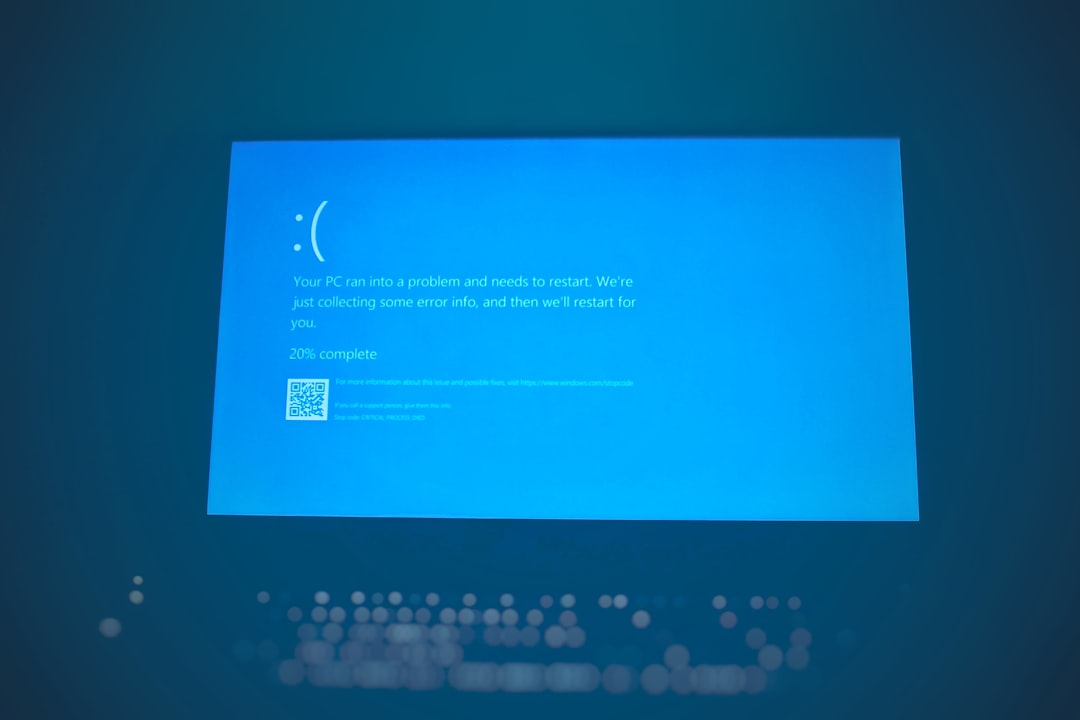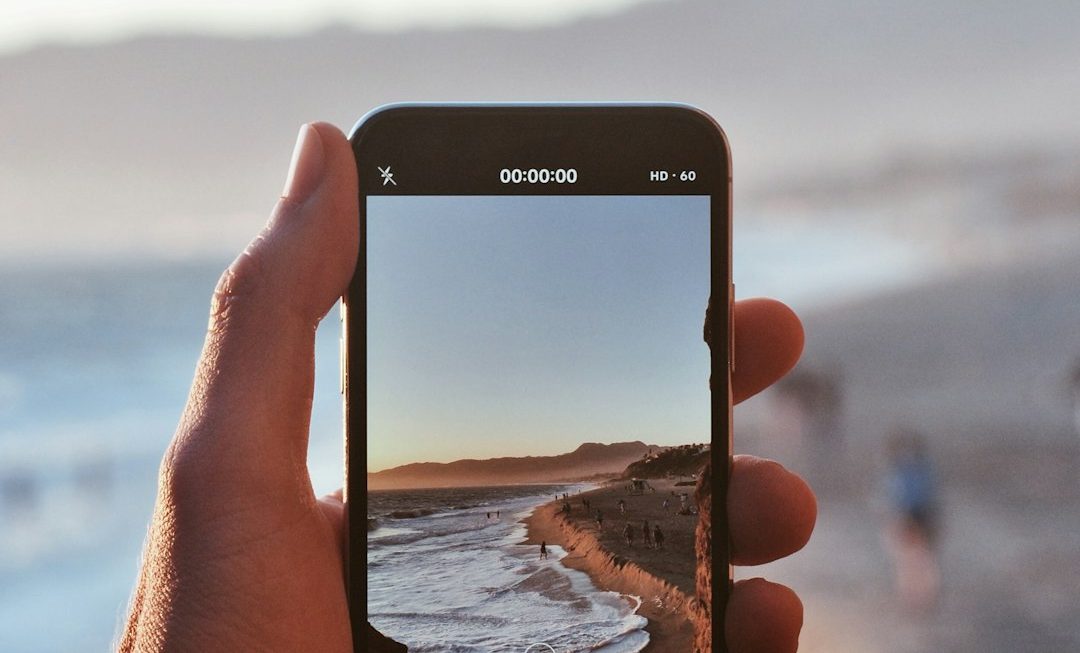VirtualBox is a valuable tool for running virtual machines on various operating systems, but users can sometimes run into cryptic error codes that interrupt productivity. One such error is VBox_E_File_Error 0x80bb0004. This error typically occurs when VirtualBox cannot access certain files associated with your virtual machines (VMs). Fortunately, this problem can often be resolved using a few straightforward steps. This article will guide users through the causes and solutions to the VBox_E_File_Error, helping you get your VMs running smoothly again.
What Causes VBox_E_File_Error 0x80bb0004?
This error is generally related to file system issues. VirtualBox may throw this error when:
- The VM’s configuration or hard disk file is missing or corrupted
- The file path contains non-standard or special characters
- VirtualBox lacks permission to read/write the necessary files
- The storage drive is not properly mounted or is inaccessible
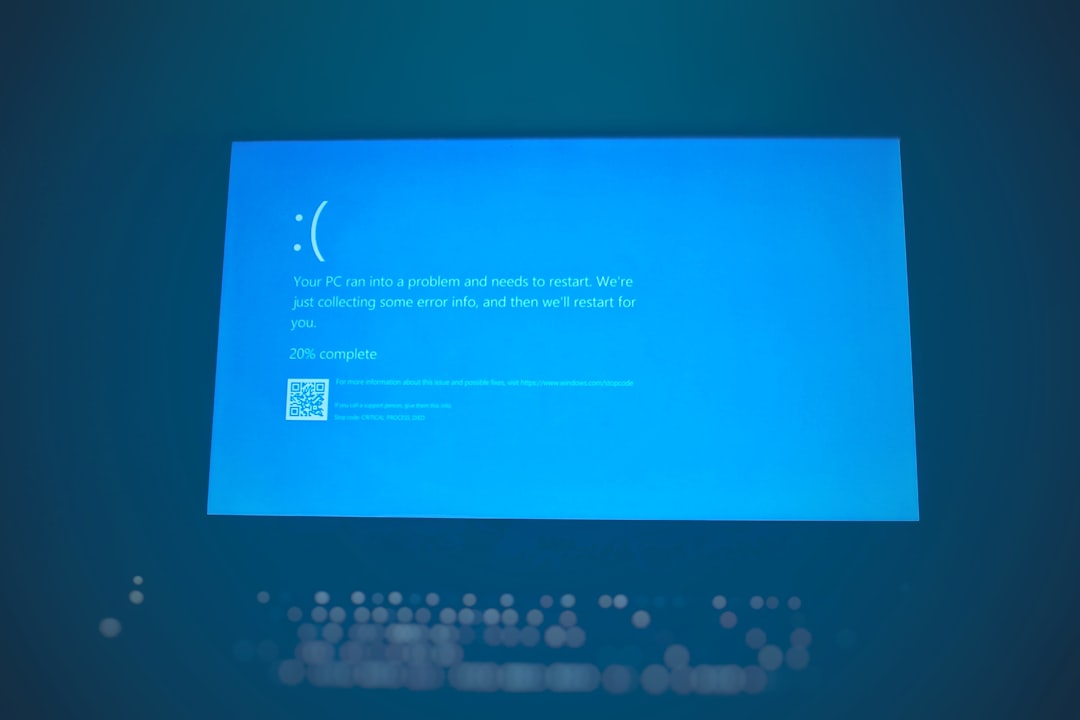
While the root cause may vary, the error signifies that VirtualBox is unable to load a file essential to running the VM. Depending on the situation, there are several effective methods to fix it.
Simple Steps to Fix VBox_E_File_Error
Here’s how to resolve the issue without digging too deep into complex configurations:
1. Check File Path
Make sure the path to your VM’s files does not include special characters or spaces. Stick to alphanumeric characters, underscores, and dashes in folder and file names.
Tip: Move the VM files to a path like C:\VirtualBoxVMs or /home/user/VirtualBoxVMs for simplicity and to avoid permission issues.
2. Verify File Existence
Ensure that the VM’s .vbox and .vdi files still exist in the directory. If any of them are missing, you may need to restore from backup or recreate the VM and attach the existing VDI disk manually.
3. Run VirtualBox as Administrator
Sometimes, permission issues prevent VirtualBox from accessing needed files. Try launching VirtualBox with elevated privileges:
- Windows: Right-click VirtualBox icon and choose “Run as administrator”
- macOS/Linux: Run from terminal using
sudo virtualbox
4. Fix Broken Configurations
If the VM configuration file (.vbox) was altered or corrupted, VirtualBox might not recognize it. You can attempt to create a new VM and link to the existing .vdi file:
- Open VirtualBox and click New.
- Set the VM parameters to match the original (OS type, memory size, etc.).
- When prompted for disk, choose “Use an existing virtual hard disk file” and select the old .vdi file.
- Start the VM and verify it boots successfully.
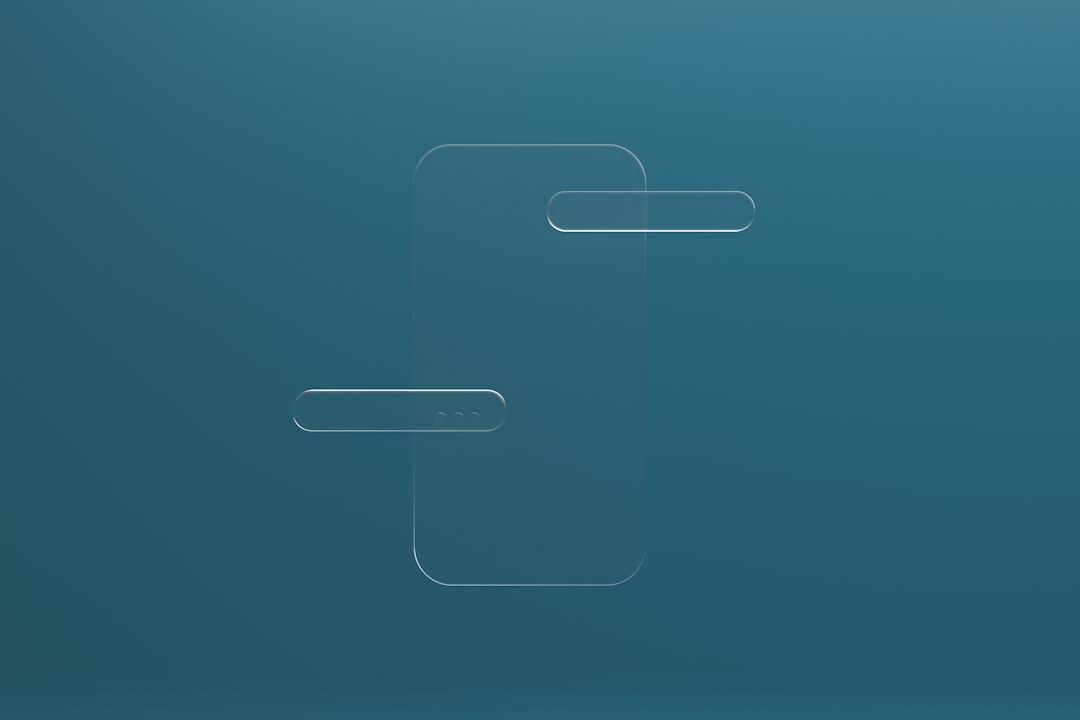
5. Check Disk for Errors
If the storage media has file system errors, it could lead to failed reads. Scan the disk using built-in tools:
- Windows: Use
chkdsk /fin Command Prompt - Linux: Use
fsckon unmounted partitions
6. Reinstall VirtualBox
If all else fails, uninstall and reinstall the latest version of VirtualBox. Make sure to back up your VM directories before doing so to avoid data loss.
Conclusion
Encountering the VBox_E_File_Error 0x80bb0004 can be frustrating, but the steps outlined above will typically resolve the issue. The most common culprits are permission issues, missing files, or improper paths. By carefully reviewing these components, users can quickly return to a smooth virtualization experience.
Frequently Asked Questions (FAQ)
- Q: Can I recover my VM if the .vbox file is missing?
- A: Yes, you can create a new VM and attach the existing .vdi file as an existing disk during setup. This allows you to recover old data easily.
- Q: Does this error affect all operating systems?
- A: The error can occur on any OS where VirtualBox is used, including Windows, macOS, and Linux. The solutions are generally OS-agnostic but may vary slightly in implementation.
- Q: Will reinstalling VirtualBox delete my VMs?
- A: No. VMs are stored separately from the VirtualBox application. However, it’s always a good idea to backup the VM folder before you uninstall anything.
- Q: How can I prevent this error in the future?
- A: Make sure to use clean paths, avoid sudden shutdowns of the host machine, and regularly back up your VM files to reduce the chance of file corruption.