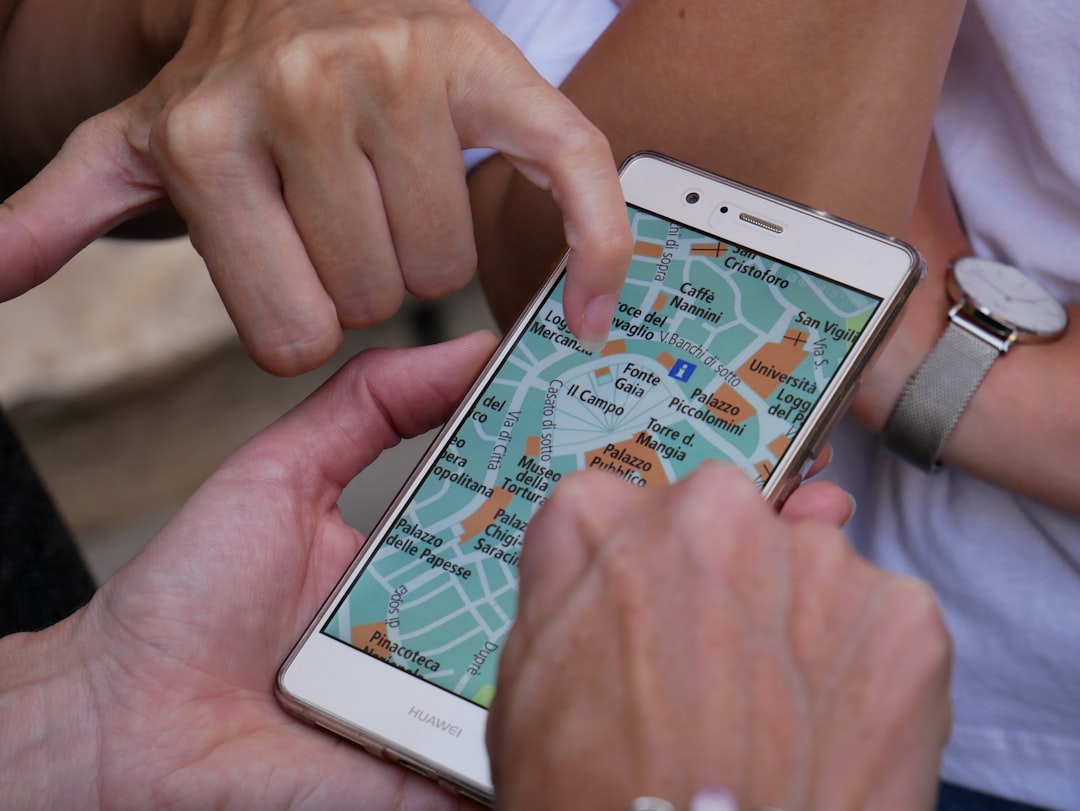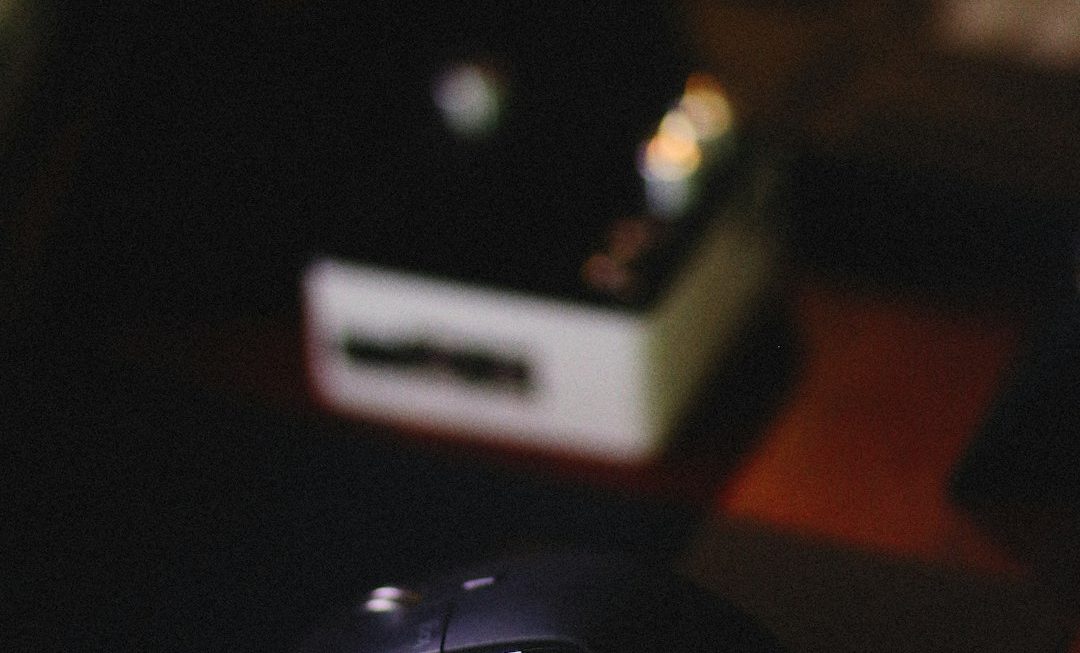If you’ve ever wished to teleport your iPhone’s GPS location without physically moving, Tenorshare’s iAnyGo offers you that power. Whether you’re trying to safeguard privacy, bypass geo-restrictions, play location-based AR games, or prank a friend, iAnyGo is a simple yet powerful tool to simulate GPS movement. In this article, we’ll explore how to use iAnyGo effectively and safely to fake your iPhone location.
What is iAnyGo?
iAnyGo is an application developed by Tenorshare that allows users to change the GPS location of their iOS devices without jailbreaking. The software is especially popular among users of games like Pokémon GO and apps like Tinder or Snapchat, where location plays a crucial role in app experience.
The ability to simulate movement and teleport to any place on the globe with a few clicks makes iAnyGo stand out among its peers. Best of all? It’s user-friendly and works with all recent iOS versions.
Why Would You Use iAnyGo?
Here are a few scenarios where changing your iPhone location with iAnyGo might come in handy:
- Location-based games: Fake your location in games like Pokémon GO to uncover rare items or creatures.
- Privacy protection: Mask your real location from certain apps or services.
- Geo-restricted content: Access apps or features only available in specific countries.
- Social media experiments: Play with your Snapchat or Instagram location tags.
Getting Started with iAnyGo
Before diving in, make sure you download and install iAnyGo on your Windows or macOS computer. The setup is straightforward and requires minimal technical knowledge.
How to Change Your iPhone Location with iAnyGo
Follow these steps to change the GPS location of your iPhone using iAnyGo:
- Launch iAnyGo: Open the program on your PC or Mac.
- Connect Your Device: Use a USB cable to connect your iPhone to the computer. Trust the device if prompted.
- Select “Change Location” Mode: iAnyGo offers multiple modes, such as single-spot location change or simulate movement. Start with “Change Location.”
- Choose a Destination: Use the map interface or type in the desired location in the search bar.
- Click “Start to Modify”: Your iPhone location will instantly change to the selected spot.

Simulating Movement
Want to simulate walking or traveling between two or more places? iAnyGo offers a “Multi-Spot Route” or “Two-Spot Route” where you can create a customized path. This is especially useful for apps that track physical activity or movement, like Pokémon GO.
Here’s how to simulate travel:
- Select either “Two-Spot Route” or “Multi-Spot Route.”
- Click points on the map to define the path.
- Adjust the speed—walk, cycle, or drive—as needed.
- Click “Start to Move.”
Your iPhone will mimic the simulated movement exactly as mapped. This helps maintain realism, especially in apps that detect unnatural GPS jumps.

Important Tips for Using iAnyGo
To make the best of your location spoofing experience, keep these in mind:
- Don’t overuse it on games—apps like Pokémon GO have anti-cheat systems and may flag unusual behavior.
- Restart your iPhone to reset your real location if something goes wrong.
- Use simulated movement instead of instant jumps to mimic realistic behavior.
Is It Safe and Legal to Use iAnyGo?
Legality depends on your use case. While spoofing your location isn’t illegal in most countries, using false location data to mislead apps for commercial gain or cheating could violate terms of service. Always read the relevant rules of each app.
As for safety, iAnyGo is a reputable software from Tenorshare, a known name in mobile utilities. It doesn’t require jailbreaking, which means your iPhone remains secure during the spoofing process.
Final Thoughts
Whether you’re catching Pokémon in Tokyo from your couch or protecting your personal location from intrusive apps, iAnyGo simplifies the process. With its easy-to-use interface and versatile features, changing your iPhone’s location takes just a few clicks.
Just remember to use location spoofing tools responsibly and within the boundaries of app guidelines and local laws.