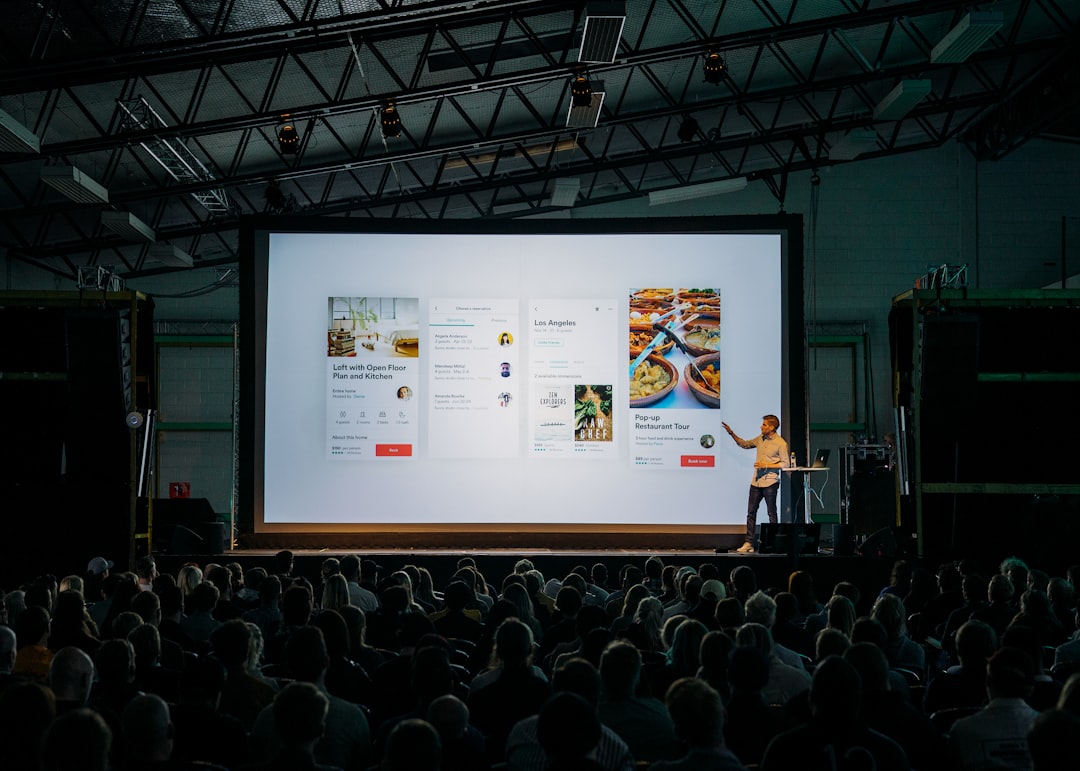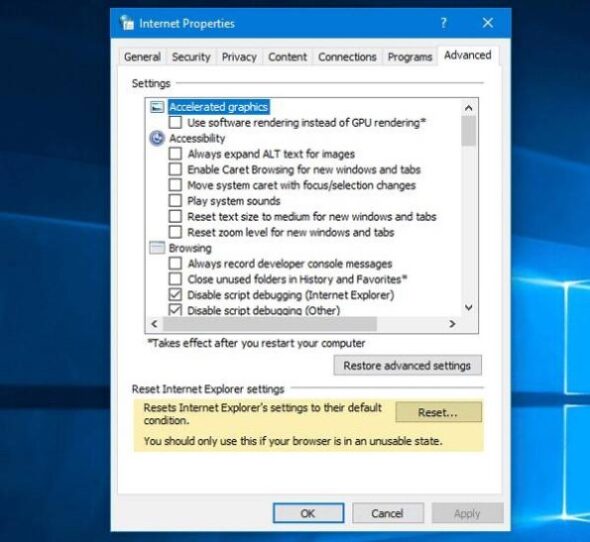You’re sitting at your computer, ready to dive into work or unwind with a movie, and suddenly — your wireless mouse stops working. Sound familiar? If so, you’re not alone. Many Windows users encounter issues with their wireless mice from time to time. The good news is that most problems are easily fixable with a few simple troubleshooting steps.
In this guide, we’ll walk you through the best fix for when your wireless mouse isn’t working on a Windows system. Whether it’s a hardware glitch or a software hiccup, these solutions are designed to help you quickly regain control of your cursor.
Common Symptoms of a Non-Working Wireless Mouse
Before diving into solutions, let’s identify the signs that your wireless mouse may be malfunctioning:
- No cursor movement on screen
- Erratic or jerky movement
- Mouse buttons unresponsive
- Mouse not detected at all by Windows
Understanding the exact nature of the problem helps determine the most effective fix. Let’s start troubleshooting!
1. Check the Basics First
It might sound obvious, but the most common culprits are often the simplest. Here’s what to check before getting into deeper system settings:
- Battery Status: Low or dead batteries are the number one reason wireless mice stop working. Replace them with fresh, high-quality batteries to eliminate this possibility.
- Power Switch: Most wireless mice have an on/off switch underneath. Make sure it’s in the “on” position.
- USB Dongle Connection: Ensure the wireless receiver is plugged securely into a working USB port. Try connecting it to a different USB slot.
If you’ve checked all of these and the mouse still won’t respond, continue reading for more advanced fixes.
2. Test on Another Computer
Before spending too much time on your current device, test the wireless mouse on a different computer. If it works there, the issue lies within your Windows system, not the mouse itself.
If it doesn’t work on another PC, the mouse may be damaged or outdated. In that case, consider replacing it.
3. Restart Your Computer
Sometimes, all it takes is a simple system reboot. Restarting your computer clears up memory and resolves temporary conflicts that could be affecting device drivers.
Note: Make sure to use the keyboard to navigate if your mouse is completely unresponsive. You can press Alt + F4 on the desktop and select “Restart” using the arrow keys and the Enter key.
4. Check Device Manager
Windows Device Manager provides an overview of all hardware connected to the system. Here’s how to use it for fixing mouse issues:
- Press Windows + X and select Device Manager.
- Expand the section labeled Mice and other pointing devices.
- Look for your wireless mouse. If you see a yellow exclamation mark or an error icon, that indicates a driver problem.
- Right-click the device and select Update driver. Choose “Search automatically for updated driver software.”
If that doesn’t work, you might also try uninstalling the driver and restarting your computer. Windows should automatically reinstall the correct driver.

5. Update Windows
A Windows update can often resolve compatibility issues with peripheral devices like wireless mice. Here’s how to proceed:
- Go to Settings (Windows + I), then click Update & Security.
- Select Windows Update and click Check for updates.
- Download and install any available updates.
Once the update process completes, restart your machine and check if the mouse works properly.
6. Reinstall or Roll Back Drivers
Sometimes the mouse driver may become corrupted after a software update or conflict. If updating doesn’t help, you can reinstall or roll back the driver:
- Open Device Manager again.
- Right-click your wireless mouse and select Properties.
- Go to the Driver tab.
- Click on Roll Back Driver if the option is available.
- If not, choose Uninstall Device. After completion, restart your computer — Windows will reinstall the appropriate driver automatically.
7. Disable Power Saving Settings
Windows sometimes disables USB devices to conserve power, which can interrupt communication with your wireless mouse. To prevent this:
- Again, go to Device Manager.
- Expand the Universal Serial Bus controllers category.
- Right-click each item labeled USB Root Hub and select Properties.
- Go to the Power Management tab and uncheck the box that says “Allow the computer to turn off this device to save power.”
Click OK and repeat this for all USB Root Hubs listed. This ensures your wireless mouse doesn’t get cut off during idle periods.

8. Interference from Other Wireless Devices
Wireless mice operate on radio frequencies (typically 2.4 GHz). Interference from Wi-Fi routers, Bluetooth devices, or even microwaves can disrupt the mouse’s signal.
- Try moving the USB dongle to a front USB port or closer to the mouse using a USB extension cable.
- Reduce or eliminate nearby wireless devices temporarily to see if performance improves.
If interference was the issue, consider switching to a Bluetooth mouse or one that operates on a different frequency.
9. Run Windows Troubleshooter
Windows includes built-in troubleshooters to detect and fix peripheral problems:
- Open Settings > Update & Security > Troubleshoot.
- Select Additional troubleshooters.
- Click on Hardware and Devices, then click Run the troubleshooter.
Let Windows scan and follow the on-screen instructions for any fixes it suggests.
10. Last Resort: Try a Different Mouse
If none of the above steps help, the mouse itself may be the problem. Mice have mechanical parts that can wear out over time. Try plugging in a different wireless or wired mouse to see if that resolves the issue.
Consider investing in a reputable brand known for durability and driver support to prevent future issues.
Final Thoughts
Having a wireless mouse stop working can be frustrating, but thankfully there are plenty of ways to get back on track. From simple fixes like changing the battery and restarting your system to updating drivers and modifying Power Management settings, there’s a solution for almost every scenario.
Remember, if the issue persists even after trying multiple solutions, the mouse itself may need replacing. But in most cases, a methodical approach can get your wireless peripheral up and running again in minutes.
Staying proactive with updates and using quality hardware can minimize headaches in the future. And if all else fails, Wired Mode is always there to save the day.