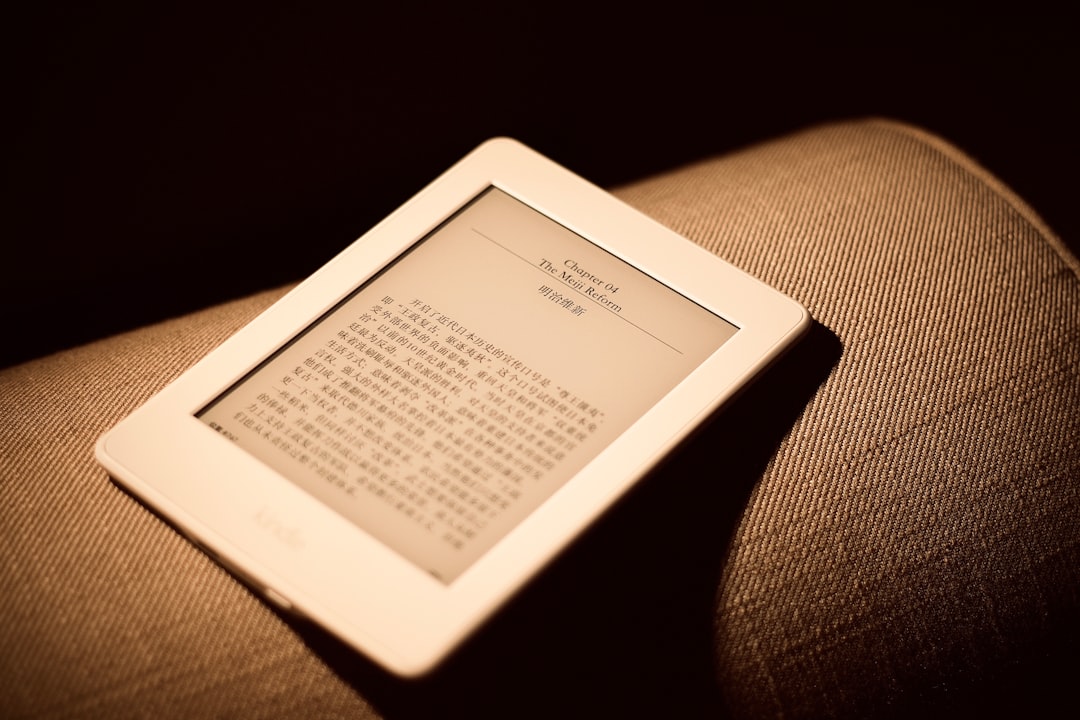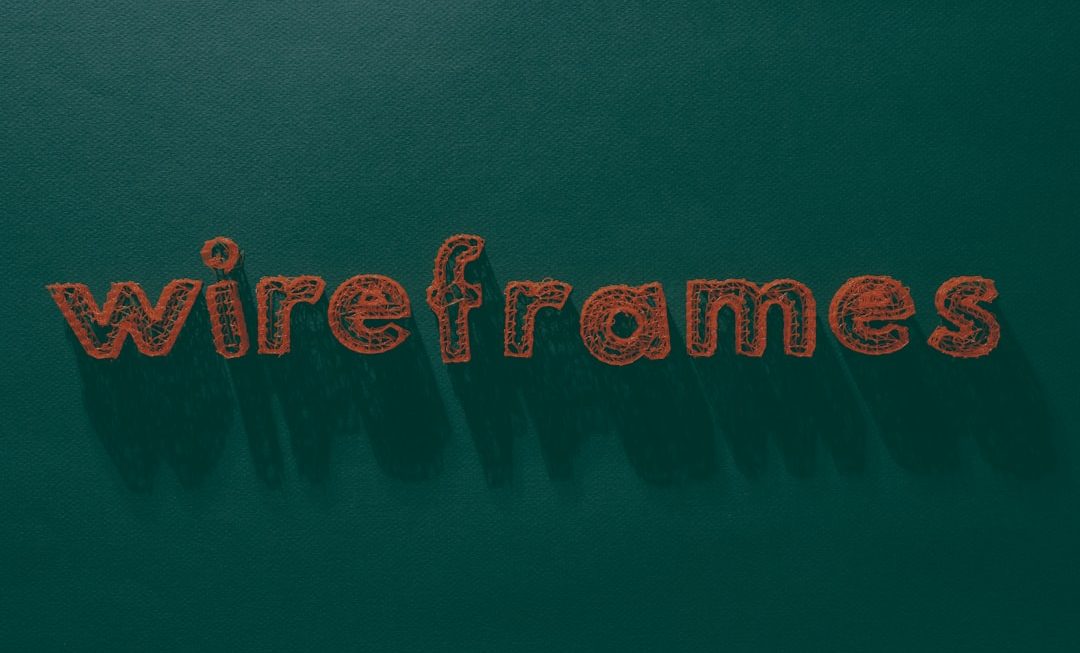Have you ever taken a Live Photo during a FaceTime call and wondered where the heck it went? Don’t worry — you’re not alone! Apple has made snapping moments on FaceTime super fun, but finding those photos afterward can be a mystery. Let’s break it down, keep it simple, and show you exactly where to find FaceTime photos on your iPhone, iPad, and Mac.
📸 What Are FaceTime Photos?
When you take a picture during a FaceTime video call, that’s called a FaceTime Live Photo. These are more than just static images — they capture a short snippet of movement and sound, just like a regular Live Photo taken with your Camera app.
But taking the photo is only half the story. The real question is:
🕵️♂️ Where Do These Photos Go?
Let’s break it down for each device: iPhone, iPad, and Mac.
📱 On iPhone and iPad
When you take a FaceTime photo on your iPhone or iPad, it’s saved automatically inside your Photos app.
- Open the Photos app.
- Tap the Albums tab at the bottom.
- Scroll to Live Photos or Recents.
Ta-da! Your FaceTime Live Photo should be right there. You can even search for it using the date or the person you were chatting with (if your device is smart enough to recognize them).
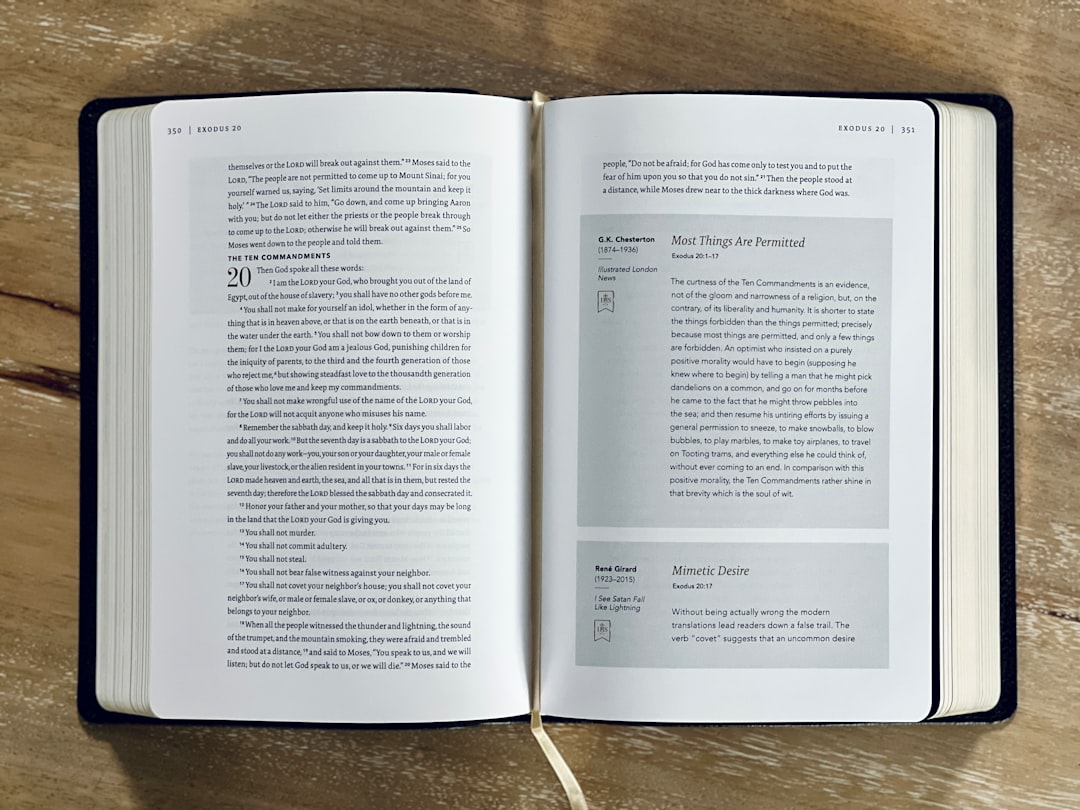
If you still don’t see it, check this:
- Go to Settings → FaceTime.
- Make sure FaceTime Live Photos is toggled on.
If it’s off, photos won’t save when you try to take them during a call. Also, both sides of the FaceTime call must have this setting enabled for the photo to be taken.
💻 On Mac
Mac FaceTime photos work pretty much the same — they go to your Photos app too.
- Open the Photos app on your Mac.
- Click on the Photos or Live Photos section in the sidebar.
If your Mac is synced with iCloud, the photos should also appear on your iPhone or iPad automatically. Neat, right?
Still can’t find them? Just search the Photos app by entering the date of the call or use the keyword “Live Photo.”
🧠 Quick Tip: How to Know If It Was Saved
If you hear a camera shutter sound during the FaceTime call, that means the photo was taken successfully. But if either of you has Live Photos off in FaceTime settings, it won’t work — and you won’t hear the click.
⚙️ How to Enable FaceTime Live Photos (Just in Case)
Here’s how to turn this feature on — super easy!
On iPhone or iPad:
- Go to Settings.
- Scroll down and tap FaceTime.
- Turn on FaceTime Live Photos.
On Mac:
- Open the FaceTime app.
- Go to the menu bar and click FaceTime > Settings or Preferences.
- Check the box for Allow Live Photos to be captured during Video Calls.
That’s it! Now you’re all set to snap magical little moments that get saved forever.
📁 Where Are They Stored?
All FaceTime photos live in your main Photos library. But they’re also saved in special albums:
- Recents: All newly saved photos land here.
- Live Photos: Since they’re mini-videos, they live here too.
- People: If your friend’s face is recognized, you might find it in their section!
If you use iCloud Photos, FaceTime pics appear across all your Apple devices. That’s super handy when you want to share them from your Mac or edit them on a bigger screen.

😅 Why Can’t I Take or Save FaceTime Photos?
Trouble in FaceTime photo land? Here’s what to check:
- Settings: Make sure FaceTime Live Photos is enabled on both ends.
- Permissions: Go to Settings → Privacy → Camera to ensure FaceTime has access.
- Storage: If your device is full, it may not save the photo.
- iOS/macOS Version: Older operating systems may not support this feature.
📅 Can I Delete Them?
Yep! FaceTime photos are just regular pictures, so you can delete, favorite, edit, or share them like any other photo in your library.
Want to delete them forever?
- Go to the Photos app.
- Find the Live Photo you want to remove.
- Tap the trash can icon.
- Confirm deletion.
They’ll move to the Recently Deleted folder. From there, you can recover or permanently delete them.
🚀 Pro Tips for FaceTime Photo Fun
- Take pics in landscape mode for wider shots.
- Make sure there’s enough light — Live Photos need it to look great.
- You can edit FaceTime photos just like normal photos — crop, filter, the works!
- You can even turn off the “Live” part if you want a still shot.
🤓 Final Thoughts
FaceTime Live Photos are a fun way to capture little moments, reactions, or that surprised face when you tell your grandma about your new puppy. Remember, they save directly to your Photos app, in the same way you’d expect normal pictures to appear.
So the next time you take a FaceTime photo, don’t panic trying to find it — just head to the Photos app and check your Recents or Live Photos album. Easy peasy!
Now go on and snap those FaceTime moments with confidence!
Happy clicking! 😊