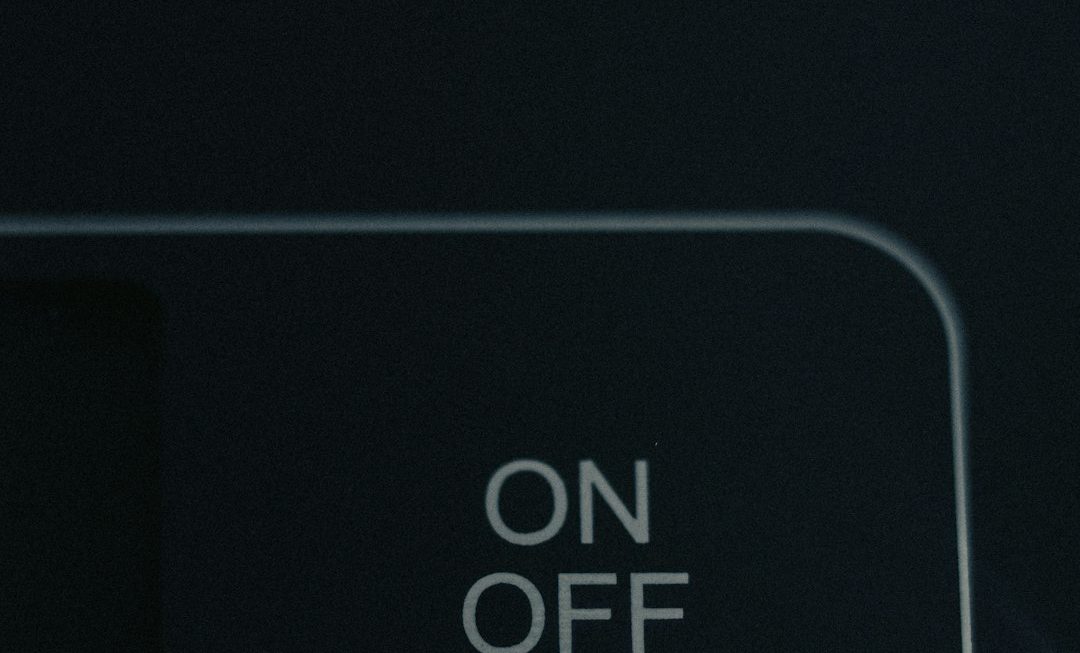In the evolving landscape of audio technology, especially on personal computing platforms, immersive experiences are increasingly prioritized. One of Windows’ underappreciated yet powerful audio features is Windows Sonic for Headphones. Available as a spatial sound option in both Windows 10 and Windows 11, Windows Sonic provides a virtual surround sound experience intended to improve the way users perceive sound directionally through stereo headphones. Whether used for gaming, watching movies, or listening to music, this feature brings a higher level of audio immersion without the need for expensive hardware upgrades.
What Exactly Is Windows Sonic for Headphones?
Windows Sonic for Headphones is a spatial sound technology developed by Microsoft. It works by simulating 3D audio, creating the illusion of sound coming from various directions relative to the listener. The technology is essentially a form of digital signal processing that takes stereo audio and gives it a sense of spatial realism, effectively mimicking a surround sound output in standard stereo headphones.
Introduced with the Windows 10 Creators Update in 2017, Windows Sonic is designed to make it easier and more affordable for users to enjoy spatial sound experiences. Unlike traditional surround sound systems requiring multiple speakers and precise room setup, Windows Sonic makes use of any regular pair of headphones to replicate similar effects.

How Windows Sonic Works
At its core, Windows Sonic integrates with the Windows audio pipeline to remap sound in a three-dimensional space. It analyzes the audio signals and applies digital algorithms to reposition sounds in a virtual space, making them seem like they are originating from above, below, behind, or to the sides. This can significantly enhance user experiences in games where pinpointing the position of enemy footsteps or realizing the direction of gunfire makes a real difference in gameplay performance.
Unlike conventional stereo output, which limits perception to a left-right axis, spatial sound technologies like Windows Sonic utilize HRTFs (Head-Related Transfer Functions). HRTFs simulate how the human ear receives sound from different directions, factoring in elements such as ear shape and head movement. Microsoft’s implementation of Windows Sonic prioritizes real-time processing, ensuring that audio spatialization does not introduce unacceptable levels of latency.
Enabling Windows Sonic for Headphones
Activating Windows Sonic on a Windows 10 or 11 device is straightforward:
- Step 1: Right-click on the sound icon in the system tray.
- Step 2: Select Spatial sound (Off) or Open Sound settings.
- Step 3: Under the Output device section, choose your headphones.
- Step 4: Scroll to Spatial sound and pick Windows Sonic for Headphones from the drop-down menu.
- Step 5: Click Apply and close the window.
Once enabled, all audio routed through the selected output device will be processed with spatial sound enhancements, offering a more expansive auditory experience.
Use Cases and Advantages
Windows Sonic stands out not just for casual content consumption but also for specific use cases:
1. Gaming
Immersion is a key element in modern game design. With Windows Sonic, audio cues are perceived more precisely, helping gamers identify opponents’ locations or environmental changes more effectively. Many popular multiplayer and story-driven games support spatial sound, making this feature particularly beneficial.
2. Movies and Streaming
Watching movies with spatial sound enhances dialogue clarity and action scene dynamics. Explosions feel more impactful, and spoken words are crisper within sound-rich environments, thereby delivering theater-like soundscapes through simple headphones.
3. Virtual Reality and Augmented Reality
In mixed reality settings, spatial audio complements visual immersion. Windows Sonic provides a foundation for developers aiming to build richer AR or VR experiences by simulating spatial audio based on a user’s head movement and viewing angle.

How It Compares to Other Spatial Audio Solutions
Windows Sonic isn’t the only spatial audio technology on the market. Competing systems like Dolby Atmos for Headphones and DTS Headphone:X also offer similar functionality. Here’s how Windows Sonic compares:
- Windows Sonic – Free and integrated into Windows 10 and 11. Supports most content automatically but has limited customization.
- Dolby Atmos for Headphones – Requires a one-time purchase but supports developer-level tuning, offering slightly better performance in supported games and apps.
- DTS Headphone:X – Paid solution that emphasizes movie and gaming presets with strong sound positioning features.
For users seeking a cost-effective way into spatial sound, Windows Sonic is an excellent entry point. However, audiophiles or competitive gamers may benefit from exploring premium alternatives for a more tailored sound experience.
Limitations and Considerations
While Windows Sonic offers many benefits, it’s not without its limitations:
- Compatibility: Not every application or game is natively optimized for spatial sound.
- Hardware Difference: Using very basic headphones may not fully reveal the 3D spatial effects.
- Quality Variance: In some content, especially stereo-only recordings, spatial processing can distort original audio fidelity.
Despite these minor drawbacks, Windows Sonic successfully democratizes spatial sound by making it accessible to users without requiring specialized hardware.
Conclusion
Windows Sonic for Headphones bridges a crucial gap between high-end audio setups and the everyday user. Its integration into Windows 10 and 11 means nearly every PC user has access to spatial sound without spending extra money. From gaming and watching movies to immersive virtual environments, the benefits are practical and noticeable, especially when used with quality headphones.
For most users, especially those new to spatial audio, enabling Windows Sonic is a sensible first step toward experiencing richer, deeper, and more directional soundscapes on a computer.
FAQ: Windows Sonic for Headphones
Q1: Is Windows Sonic for Headphones free?
A: Yes, Windows Sonic is completely free and built into Windows 10 and 11. It requires no additional downloads or purchases to use.
Q2: Do I need special headphones for Windows Sonic?
A: No, Windows Sonic works with any standard pair of stereo headphones. However, higher-quality headphones can improve the spatial audio effect.
Q3: Can I use Windows Sonic on external speakers?
A: While primarily intended for headphones, Windows Sonic can be applied to speaker setups. However, the spatialization effect is most noticeable through headphones.
Q4: How does it compare to Dolby Atmos?
A: Dolby Atmos offers more advanced sound positioning and may support studio-grade profiles for games and media, but it’s a paid solution. Windows Sonic is a solid free alternative for most users.
Q5: Does Windows Sonic work with games?
A: Yes, many modern PC games support and benefit from spatial sound features. Some are explicitly designed to enhance spatial cues with Windows Sonic enabled.
Q6: Will it affect my system performance?
A: No significant performance impact has been reported. The feature is lightweight and optimized for real-time audio processing without straining system resources.