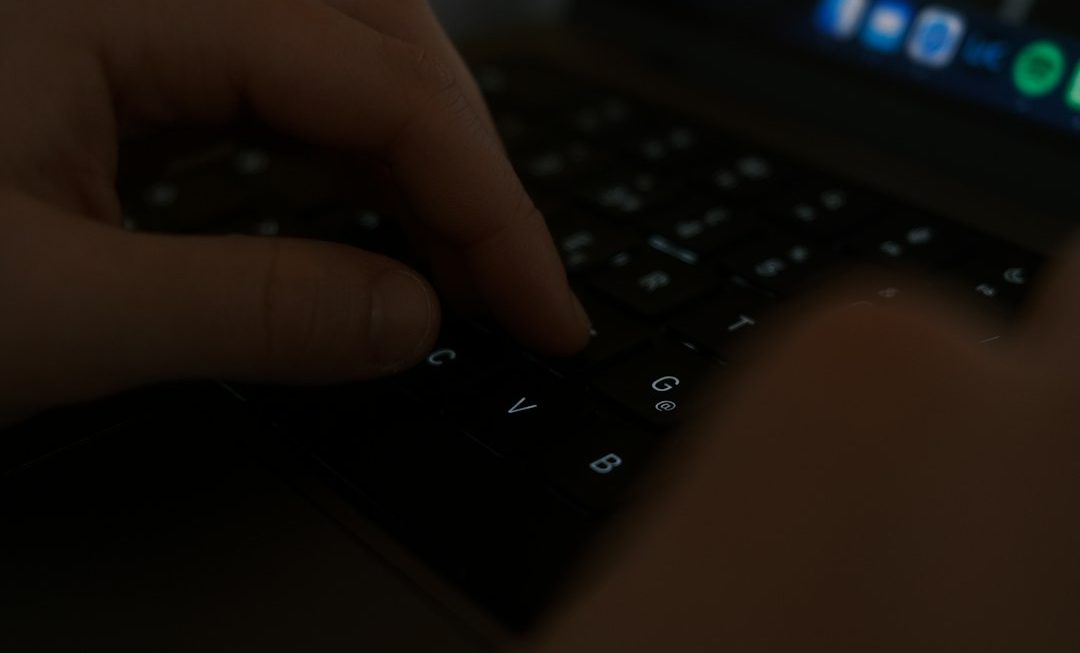Over the past few years, Chromebooks have evolved from being simple web-browsing machines to powerful tools capable of supporting full Linux environments. This transformation is especially valuable to developers, system administrators, and power users who want the flexibility and open-source capabilities that Linux provides. However, as with any platform, it’s essential to understand how to backup and restore data within the Linux environment on a Chromebook. This ensures your work remains safe and portable across devices or system resets.
Understanding Linux on Chromebook
Chrome OS includes a feature called Linux (Beta), also known as Crostini, which allows users to run Linux applications within a secure container. This containerized approach offers a lightweight and secure environment where users can develop software, run code, and use full-featured Linux applications.
Though highly useful, this container exists separately from the rest of the Chrome OS system. As a result, it’s crucial to maintain backups to avoid losing important tools, configurations, or files due to an OS update or hardware failure. Let’s dive into the process of backing up and restoring the Linux container on a Chromebook.
Backing Up the Linux Environment
There are a few straightforward methods to back up Linux data on a Chromebook. These methods vary depending on whether the aim is to back up specific files or the entire Linux container.
1. Backing Up Individual Files and Folders
To back up personal files, projects, and scripts developed within the Linux environment:
- Open the Files app on your Chromebook.
- Click on the “Linux files” section in the left panel.
- Select the files or folders you’d like to back up.
- Right-click and choose Copy, then paste them into your Google Drive or an external USB device.
This approach is suitable for backing up only key work files or project folders and doesn’t include system settings or installed packages.
2. Backing Up the Entire Linux Container
Google offers a more complete backup feature that allows users to export and save the entire Linux container. This is especially useful if you want to migrate your Linux environment to another Chromebook or plan to reset your device.
- Go to Settings on your Chromebook.
- Select Developers from the left menu.
- Under the Linux development environment section, click on Backup & restore.
- Click on Backup, then choose where you want to save the exported file (.tini file).
This backup will include:
- Installed Linux packages
- User settings and configurations
- Files inside the Linux container
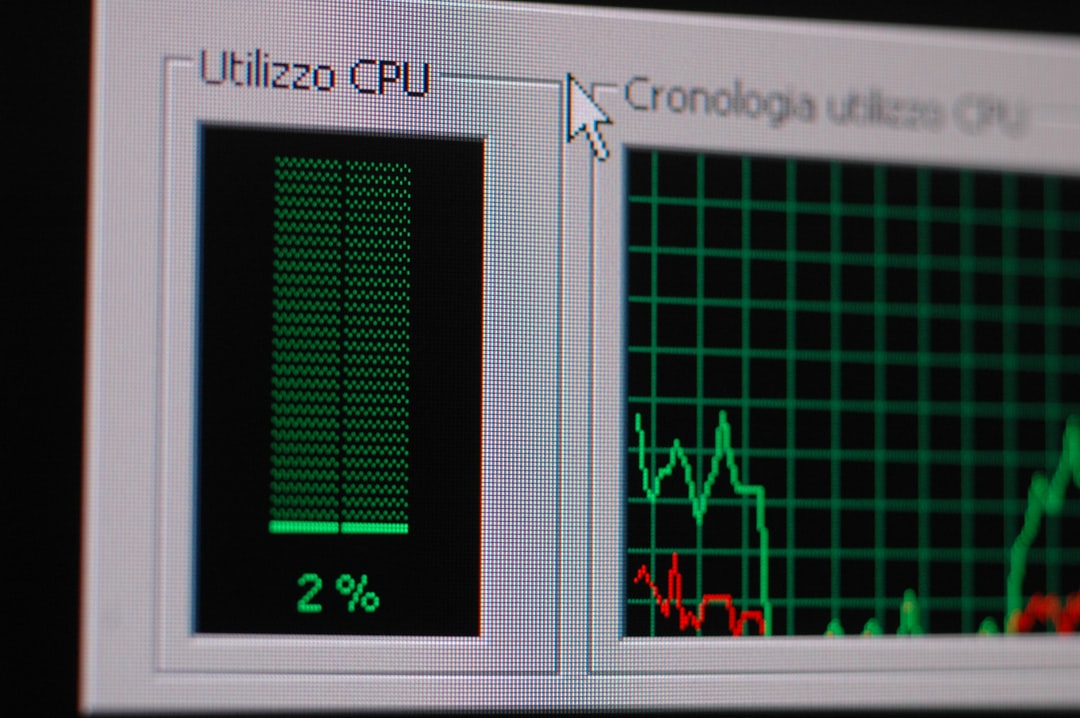
After you’ve finished this process, store the backup file in Google Drive, an external drive, or a cloud storage solution.
Restoring a Linux Backup on Chromebook
Once you’ve created a backup, restoring it is equally simple and ensures you can quickly get your Linux development environment back up and running.
Steps to Restore a Linux Container
- Go to Settings > Developers.
- Click on Linux development environment.
- Under Backup & restore, choose Restore.
- Locate and upload your previously saved .tini file.
Once restored, your previous configuration, applications, and files will be right where you left them. Keep in mind that some large Linux environments may take longer to restore, so allow enough time for the process.
Using Terminal-Based Backup Tools (Advanced)
Advanced Linux users might prefer more customizable or scriptable methods using the terminal. Tools like tar can compress and archive entire directories, while rsync can synchronize files between directories or even remote machines.
Example: Using tar to Archive Linux Files
tar -czvf linux_backup_2024.tar.gz /home/username/This command compresses your home directory into a gzipped tar file. You can then move this file to external storage or the cloud.
Example: Using rsync to Sync Files
rsync -avh --progress /home/username/ /media/removable/USBDrive/This method provides a more robust and incremental backup solution, especially useful for frequent updates.

Considerations and Limitations
While the built-in tools are incredibly useful, there are some considerations Chromebook users should keep in mind:
- Backed-up .tini files cannot be opened or examined outside of the restore interface.
- Not all Chrome OS devices support Linux; ensure Linux support is enabled first.
- External storage devices must be formatted correctly and compatible with Chrome OS.
Additionally, consistent backups are essential. Users working on important projects should back up regularly, especially before major Chrome OS updates or device changes.
Best Practices for Linux Backup on Chromebook
- Enable automatic backups through scripts if you’re using command-line-based methods.
- Utilize cloud storage for off-site backups, reducing the risk of losing data from physical damage.
- Check compatibility between different Chrome devices before restoring a container.
- Document your setup (e.g., a list of installed packages) for easier restoration even without a complete backup.
FAQ
Can I back up Linux apps separately from the rest of the container?
No. While file-level backups are possible, apps installed using apt or other package managers must be reinstalled manually unless you’re using the full container backup.
How large are Linux container backup files?
Container sizes vary depending on installed packages and stored files. The backup file can range from a few hundred MB to several GB.
Is it possible to restore a Linux container to a different Chromebook?
Yes. As long as the target Chromebook supports Linux (Beta), you can restore the container from the .tini backup file.
What happens if there’s an error during restore?
Check that the backup file is not corrupted and that there’s sufficient storage space. Restart the device and attempt the restore again.
Can I use third-party backup apps inside the Linux environment?
Yes. You can install and use third-party Linux backup tools like Deja Dup, BorgBackup, or Duplicity, provided they are compatible with your distro and container settings.
Are backups encrypted?
No, the default .tini backup file is not encrypted. If encryption is important, compress and encrypt your backups manually using tools like gpg or zip -e.
Using Linux on a Chromebook opens up exciting opportunities for developers and tech enthusiasts. But just like on any other system, backups are critical. Whether through the built-in tools or advanced command-line options, maintaining consistent and secure backups ensures uninterrupted workflow and data safety.