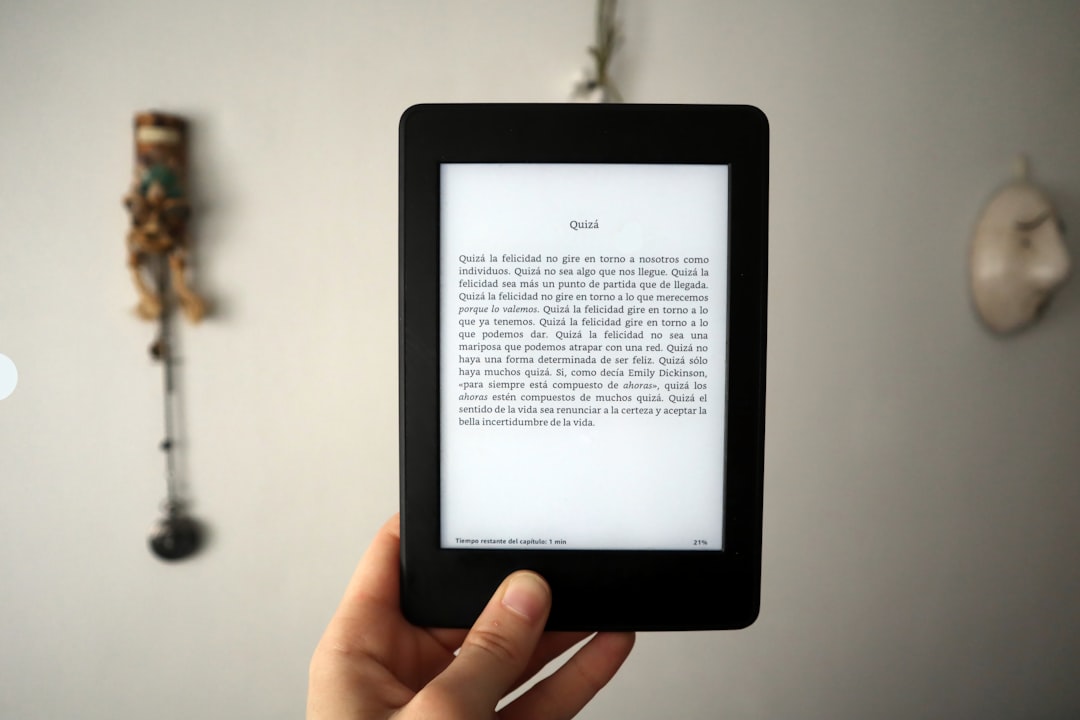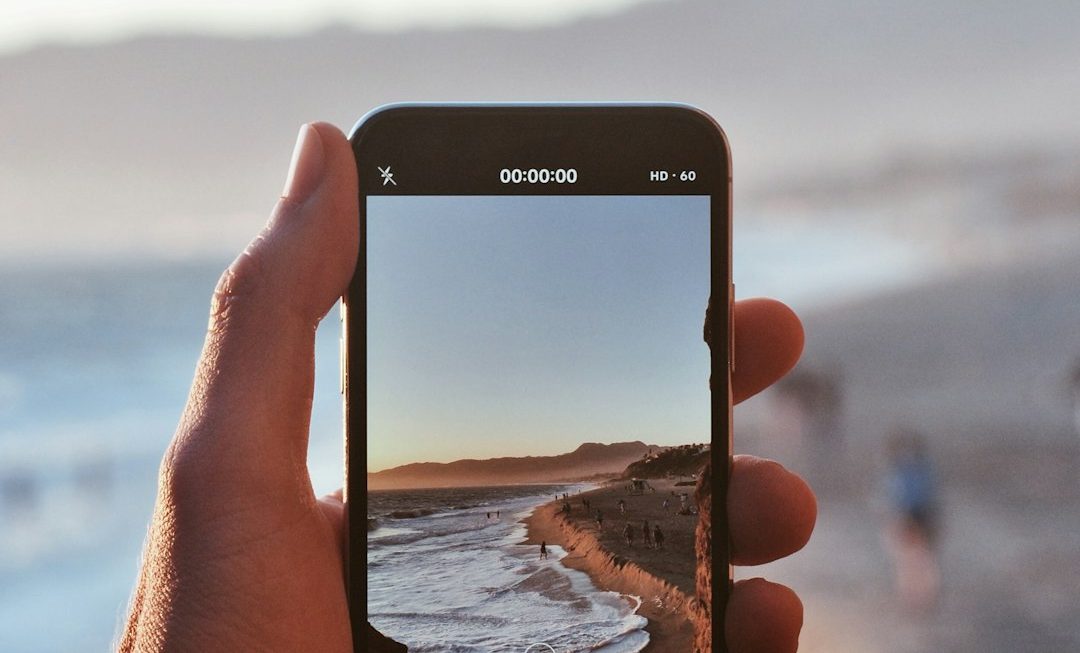Have you ever browsed through Amazon, clicked on a few items, then forgot exactly what you were looking at? Or perhaps you’re trying to retrace your digital footsteps to find that perfect gift idea you saw last week. Thankfully, Amazon makes it easy to manage your browsing history—but most people don’t take advantage of this helpful tool. Learning to view and control your Amazon browsing history can not only streamline your shopping experience but also enhance your online privacy.
What Is Amazon Browsing History?
Amazon keeps track of the products you view while logged into your account. This information is used to:
- Show you personalized recommendations
- Make it easier to find products you’ve recently viewed
- Improve targeted advertising
While this feature can be very useful, some users prefer to keep their browsing private or to declutter their recommendation feed. Knowing how to manage this history puts you in control of your shopping experience.
How to View Your Browsing History
Accessing your Amazon browsing history is straightforward. Just follow these easy steps:
- Log in to your Amazon account using a desktop browser.
- Hover over the “Accounts & Lists” drop-down menu at the top-right corner of the page.
- In the dropdown, click on “Browsing History”.
Alternatively, you can access it directly by visiting: https://www.amazon.com/gp/history
Once there, you’ll see all the items you’ve recently viewed. These include books, electronics, clothing, and more. The products are displayed in chronological order, allowing you to quickly locate an item you clicked on days or even weeks ago.
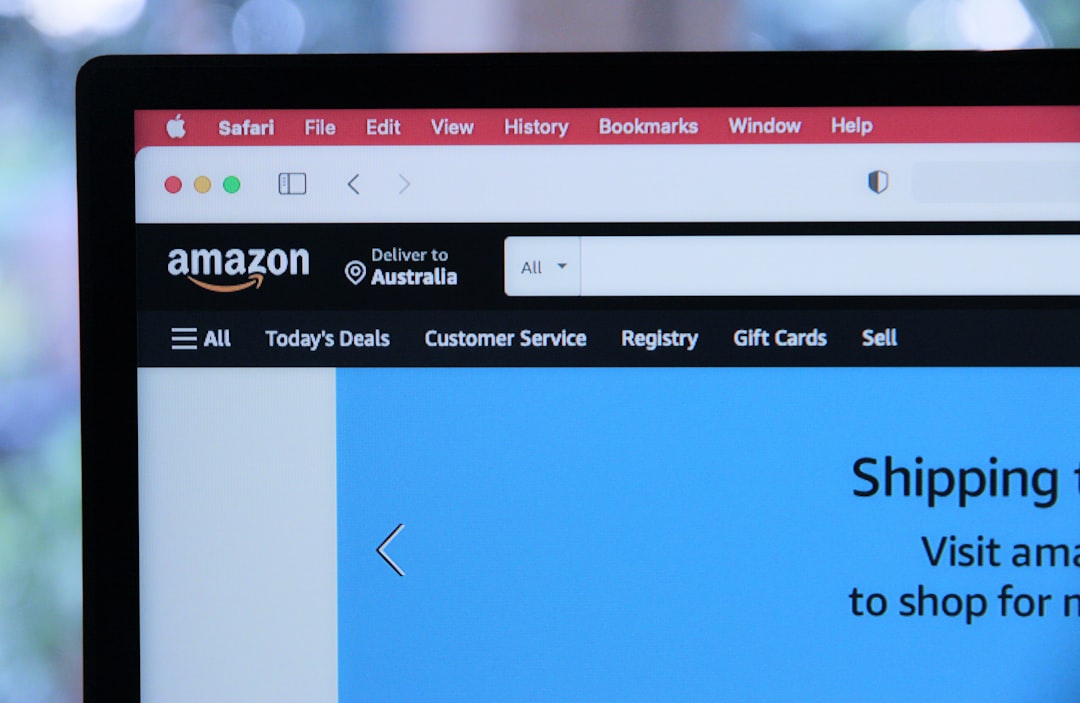
Managing Your Browsing History
Now comes the fun part—management. Amazon provides several ways to review and alter your browsing history to better suit your preferences or clear out unwanted items. Here’s how:
1. Remove Individual Items
Maybe you clicked on a product out of curiosity and now it’s affecting your recommendations. To delete it:
- Go to your browsing history page.
- Look for the product you’re interested in removing.
- Click on the “Remove from view” button below the product.
The item will instantly disappear from your browsing history, and Amazon will no longer factor it into your recommendations.
2. Clear Entire Browsing History
Want to start fresh? You can delete your entire browsing history with one click:
- On the browsing history page, locate the “Manage history” dropdown in the top right.
- Click the button that says “Remove all items from view.”
This erases everything Amazon has tracked up to that point in your account’s browsing history.
3. Turn Browsing History Off
If you prefer Amazon not to keep a record of your viewed items in the first place, you can disable the feature altogether:
- Click on the “Manage history” dropdown.
- Toggle the switch to turn browsing history off.
Once turned off, Amazon will stop saving the items you look at. This setting can be reversed any time you choose.
Why Manage Your Browsing History?
There are many benefits to keeping tabs on your Amazon browsing history. Below are some good reasons to make this a regular habit:
1. Product Comparison
If you’re trying to choose between several similar items—say, TVs, headphones, or laptops—browsing history allows you to revisit all the options you considered without starting your search from scratch.
2. Gift Shopping
Planning a surprise gift? Deleting certain viewed items can prevent others using the same Amazon account (like family members) from seeing what you’re up to.
3. Privacy
Sometimes you might just want to keep your shopping interests private, especially when using a shared computer. Regularly clearing or disabling your browsing history can keep things discreet.

4. Improve Recommendations
Amazon’s algorithm uses your browsing history to provide you with personalized product recommendations. Removing irrelevant views helps the platform better understand your true preferences.
Browsing History on the Amazon Mobile App
Most people shop using their phones these days. Fortunately, Amazon provides access to your browsing history through its mobile app as well. Here’s how:
For iOS and Android:
- Open the Amazon app.
- Tap the menu icon (☰) in the bottom or top-right corner, depending on your device.
- Scroll down and tap “Your Account.”
- Look for the section titled “Browsing History.” Tap to view your recently viewed items.
The mobile app offers most of the same options to remove items or clear your entire history. However, depending on your region or app version, some functionalities may be limited within the mobile interface.
Does Clearing Your Browsing History Affect Orders?
One common misunderstanding is that clearing your Amazon browsing history also deletes any order data. This is not the case. Your browsing history is entirely separate from your order history.
In other words:
- Browsing History: Products you looked at but didn’t necessarily buy.
- Order History: Items you’ve actually purchased through your account.
Clearing browsing data won’t affect your ability to track past orders or initiate returns.
Tips for Smarter Browsing on Amazon
While browsing history is helpful, here are a few tips to improve your shopping experience while keeping your data organized:
- Create wish lists: When you find something interesting, add it to a specific wish list instead of relying on history to find it later.
- Use incognito/private browsing: If you prefer your views not be tracked, shop using your browser’s private mode.
- Disable ad tracking: Customize your advertising settings on Amazon to reduce the personalization based on your browsing history.

Conclusion
Whether you’re browsing casually or seriously shopping, keeping an eye on your Amazon browsing history gives you more control over your online behavior. From locating previously viewed products to fine-tuning recommendations and maintaining your privacy, managing your digital footprint is both smart and simple.
So next time you get that “Where did I see that product?” feeling—don’t panic. Head to your Amazon browsing history, and you’ll find what you need. And if you’d rather keep that evening spent looking at cat water fountains to yourself, you now know just what to do.
Control, convenience, and customization—in your hands, thanks to a tiny but powerful Amazon feature.