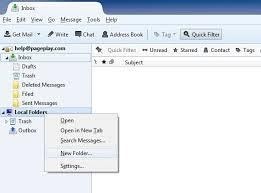Handling email archives is a crucial task for individuals and businesses aiming to migrate their communication data or perform manual inspection of old messages. One of the most common email file formats is the MBOX format. Whether you’re transitioning from one email client to another or trying to access legacy messages on a different operating system, understanding how to open and view MBOX files with ease is valuable knowledge.
This guide explains how users can conveniently open and read MBOX files on Windows, Mac, and Linux platforms, without getting bogged down in complex configurations or paid software.
What is an MBOX File?
An MBOX file is a single file used for storing a collection of email messages. Originally developed for Unix systems, MBOX is now supported by many email applications including Mozilla Thunderbird, Apple Mail, Postbox, and more.
These files typically have no extension or use .mbox. They may also appear as folders containing MBOX files and other indexes depending on how the email client exports or stores the data.
Why You Might Have MBOX Files
There are several scenarios where you might find yourself with MBOX files:
- You exported your Gmail data using Google Takeout.
- You switched from Apple Mail or Thunderbird and want to keep your emails.
- You received MBOX files from a colleague or client.
- You’re performing digital forensics or compliance-related email review.
How to Open and View MBOX Files on Windows
On Windows, native support for MBOX files is limited. However, several straightforward solutions exist:
1. Use Mozilla Thunderbird (Free & Reliable)
Mozilla Thunderbird is an open-source email client that works well with MBOX files.
Steps:
- Download and install Mozilla Thunderbird.
- Add the free “ImportExportTools NG” add-on from the Thunderbird Add-ons menu.
- Go to the mailbox list, right-click on Local Folders, and choose ImportExportTools NG > Import mbox file.
- Select your MBOX file and click Open.
You should now see the emails loaded within Thunderbird, neatly organized and readable.
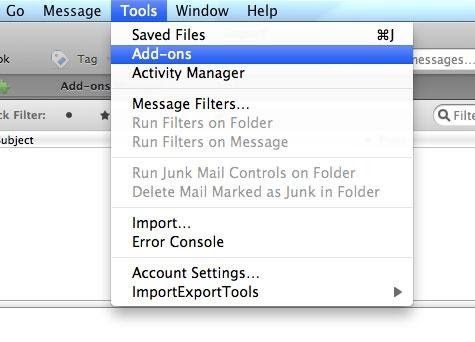
2. Use Free MBOX Viewers
If you don’t want the overhead of a full email client, lightweight MBOX viewers are available, such as:
- FreeViewer MBOX Viewer
- Kernel MBOX Viewer
These tools don’t require account setup and are ideal for quick inspection of MBOX content. However, they may lack advanced features like email reply or search capabilities.
3. Convert MBOX to PST or PDF
To access MBOX content in Microsoft Outlook, you’ll need to convert the MBOX file to a PST format. This typically requires paid utilities, or a multi-step workaround involving intermediate conversion through EML files. For static viewing, MBOX-to-PDF converters are also an option.
How to Open MBOX Files on macOS
On a Mac, MBOX files are more natively aligned, especially due to Apple Mail’s support.
1. Using Apple Mail (Recommended)
Apple Mail allows users to easily import MBOX files.
Steps:
- Open Mail.
- Click on File > Import Mailboxes.
- Select Files in MBOX format and choose the file to import.
- Click Continue. The mailbox will appear in the “On My Mac” section.
This method offers full-featured access to the emails, including attachments and threading.
2. Use Mozilla Thunderbird
Follow the same steps as the Windows section to use Thunderbird with ImportExportTools NG.
3. Use Text Editors (For Quick Glance)
Since MBOX is a plain text format, you can open it with a text editor like TextEdit or BBEdit. However, readability is poor, and it’s not recommended unless you’re searching for specific text strings or troubleshooting encoding issues.

How to Open MBOX Files on Linux Systems
Linux users benefit from several accessible ways to read MBOX files due to native support in many applications.
1. Use Thunderbird
Thunderbird runs smoothly on most Linux distributions, including Ubuntu, Fedora, and Debian. Install it via your package manager:
sudo apt install thunderbirdThen, add the ImportExportTools NG add-on and proceed as described earlier.
2. Use Mutt (Terminal-Based)
Mutt is a lightweight text-based email client, most commonly used in servers or CLI environments.
Steps:
- Open a terminal and install Mutt if it’s not already installed:
- Run Mutt on the MBOX file:
sudo apt install muttmutt -f /path/to/yourfile.mboxNavigation is done using keyboard shortcuts, so it may take getting used to, but it’s very effective for power users.
3. Use Mail Utilities
Linux also includes email command-line tools such as mailx or alpine that can open and parse MBOX files. These are not the most user-friendly options but can serve scripting and bulk processing needs.
Online Tools to View MBOX Files
If you prefer not to install anything, several browser-based MBOX viewers are available. These tools allow uploading MBOX files to quickly preview their contents.
Be cautious: Never upload sensitive or confidential information to an unverified site. Always check for privacy policies and data retention practices.
MBOX Format Caveats
While MBOX files are widely used, managing them can become tricky due to:
- Large file sizes slowing down loading.
- Lack of native support in Microsoft Outlook.
- Different MBOX “flavors” such as mboxo, mboxcl2, etc.
Best Practices for Handling MBOX Files
- Keep backups of original files before importing or converting them.
- Use reliable and up-to-date software to avoid corruption.
- Beware of proprietary tools that may lock your data.
- Scan files for malware or malicious attachments before opening.
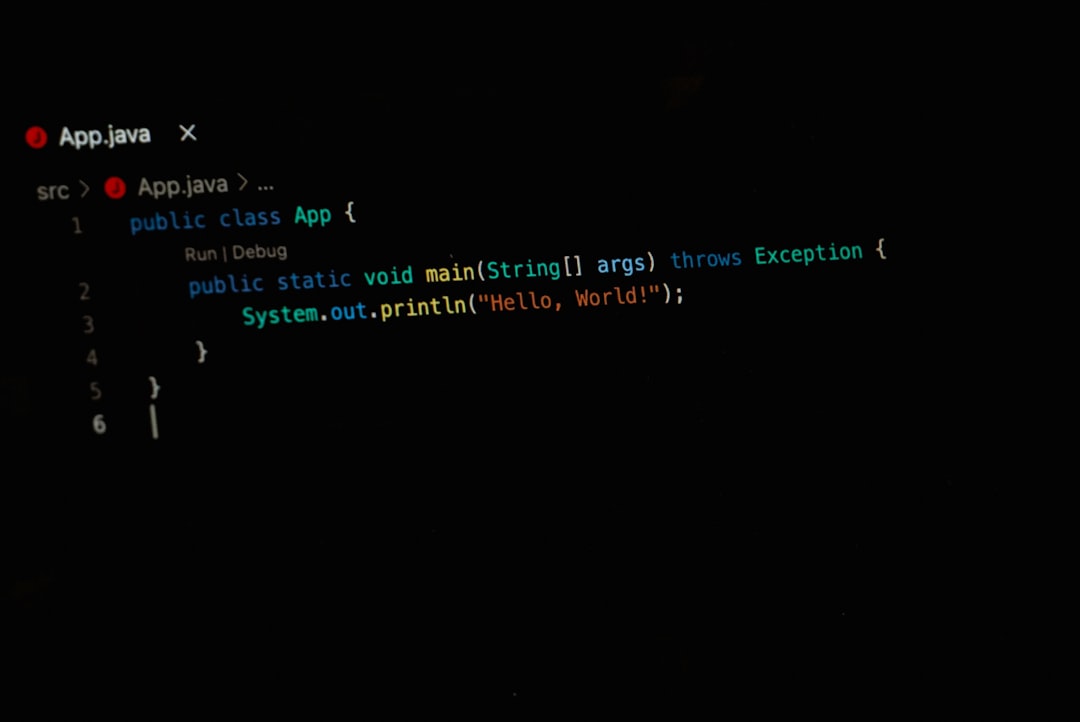
Conclusion
Opening and viewing MBOX files doesn’t have to be a complicated process. Regardless of whether you’re on Windows, Mac, or Linux, there are reliable tools and methods available—many of which are free—to access your email archives comfortably.
For casual users, Thunderbird and Apple Mail offer straightforward solutions. For professionals or power users, command-line utilities like mutt, or dedicated viewers can provide advanced control. As email continues to be a critical communication tool, mastering these systems helps you stay organized, compliant, and in control of your digital correspondence.
With the right approach, MBOX file handling becomes just another routine task in your data management toolkit.