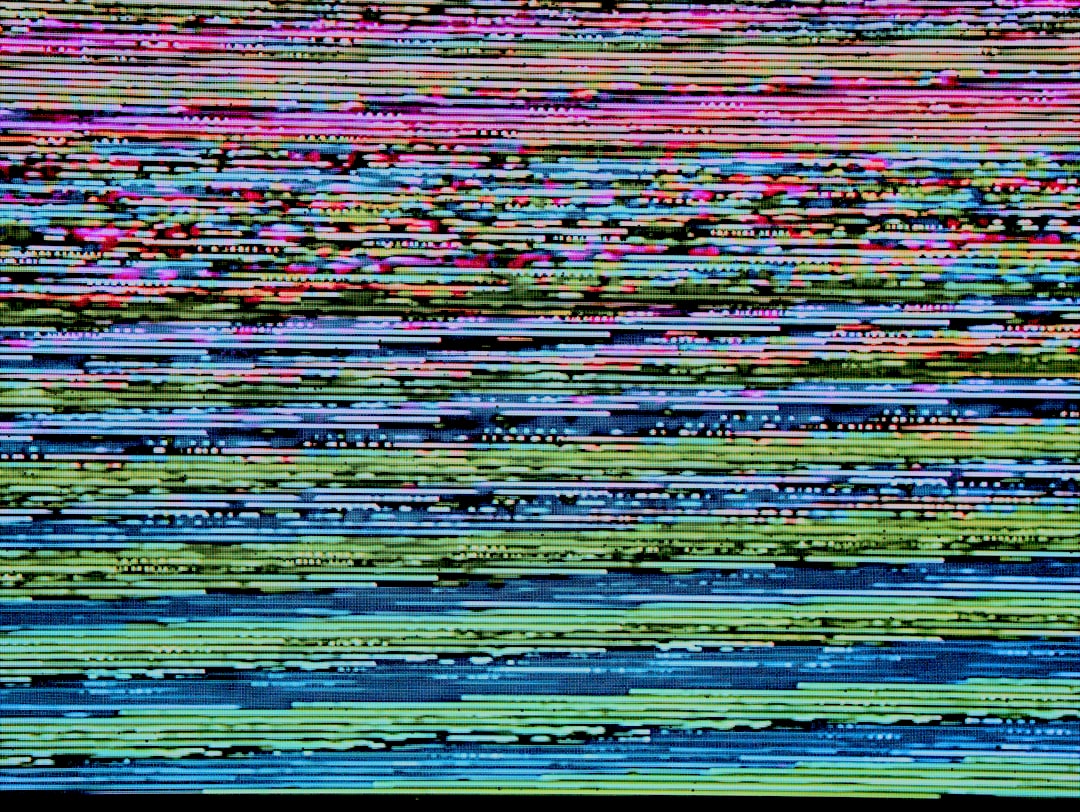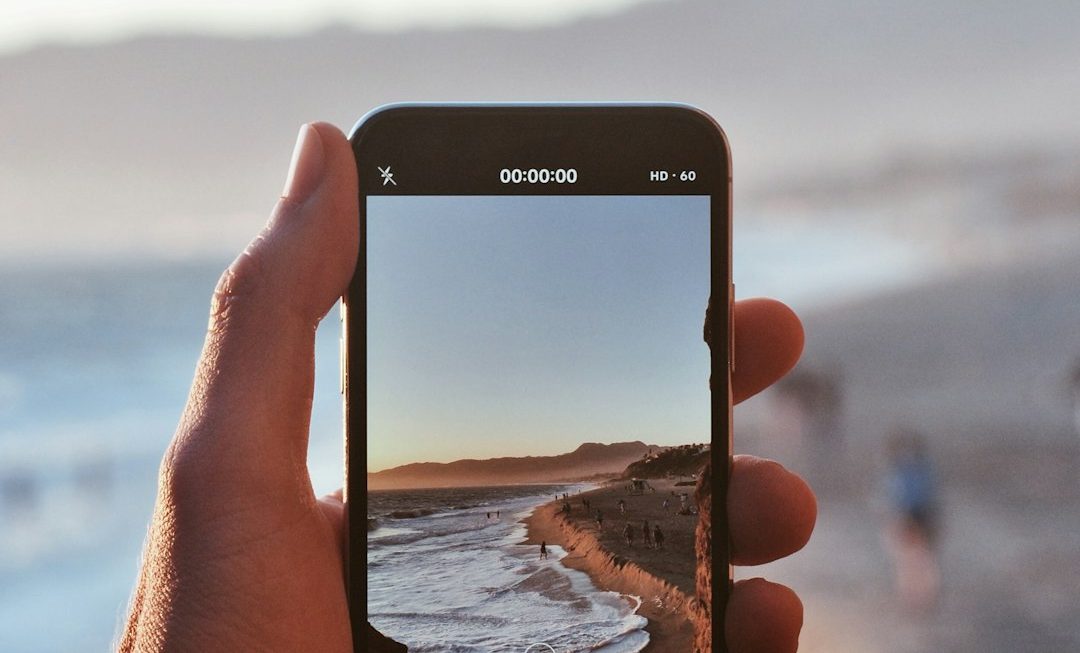Experiencing the “Could not complete your request because it is not a valid document” error in Adobe Photoshop can be both frustrating and confusing, especially when you’re in the middle of an important project. This error usually occurs when Photoshop is unable to recognize or open a file format. There can be multiple causes behind this issue, ranging from file corruption to incompatible software settings. Thankfully, there are several ways to fix the error and recover access to your image or project file.
Common Causes of the Error
Before diving into solutions, it’s important to understand what might cause this error. Here are the most common reasons:
- File corruption: The file may be corrupted due to incomplete downloads, system crashes, or disk errors.
- Unsupported format: The document might not be a valid Photoshop-supported format.
- File extension mismatch: The file extension does not match the internal file structure.
- Third-party plugins: Some plugins may conflict with Photoshop’s file handling capabilities.
How to Fix “Not a Valid Document” Error in Photoshop
1. Check the File Extension
Start by verifying that the file extension matches the actual file type. A file with a .psd extension should indeed be a Photoshop Document. If the file was renamed or saved improperly, try changing the extension to its correct format. For example:
- Right-click the file and select Rename.
- If you were expecting a JPEG, try changing the extension to .jpg.
- Confirm the change and try reopening the file in Photoshop.
2. Open File in a Different Image Viewer
If Photoshop doesn’t recognize the file, try opening it with another program like GIMP, IrfanView, or Preview (on macOS) to check whether the file isn’t corrupted. If it opens correctly elsewhere, you can try exporting it in a different format and then re-importing it into Photoshop.
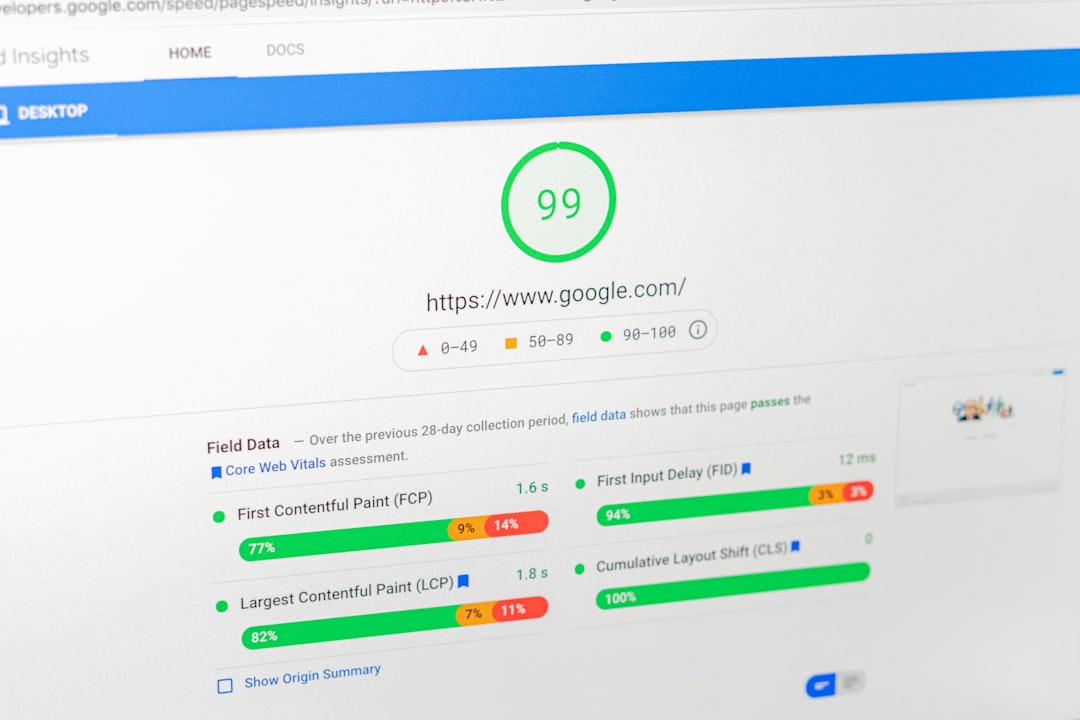
3. Use “Open As” and Select the Correct File Type
Sometimes Photoshop fails to auto-recognize the file type. You can bypass this by manually selecting the file format while opening:
- Go to File > Open As.
- Select the correct file format from the dropdown menu.
- Then select your file and click Open.
This trick can help Photoshop correctly interpret the file structure.
4. Check and Remove Third-Party Plugins
If you have installed third-party plugins recently, there’s a chance one of them is interfering with Photoshop’s ability to read files. Try disabling or removing suspicious plugins:
- Navigate to the Plug-ins folder in the Photoshop directory.
- Temporarily move plugins out of the folder and restart Photoshop.
- Try reopening the file.
5. Update or Reinstall Photoshop
Outdated versions of Photoshop may contain bugs or compatibility issues. Keeping Photoshop up to date ensures you benefit from bug fixes and newer codecs.
- Go to the Creative Cloud desktop app.
- Check for available Photoshop updates.
- Install any pending updates and restart the software.
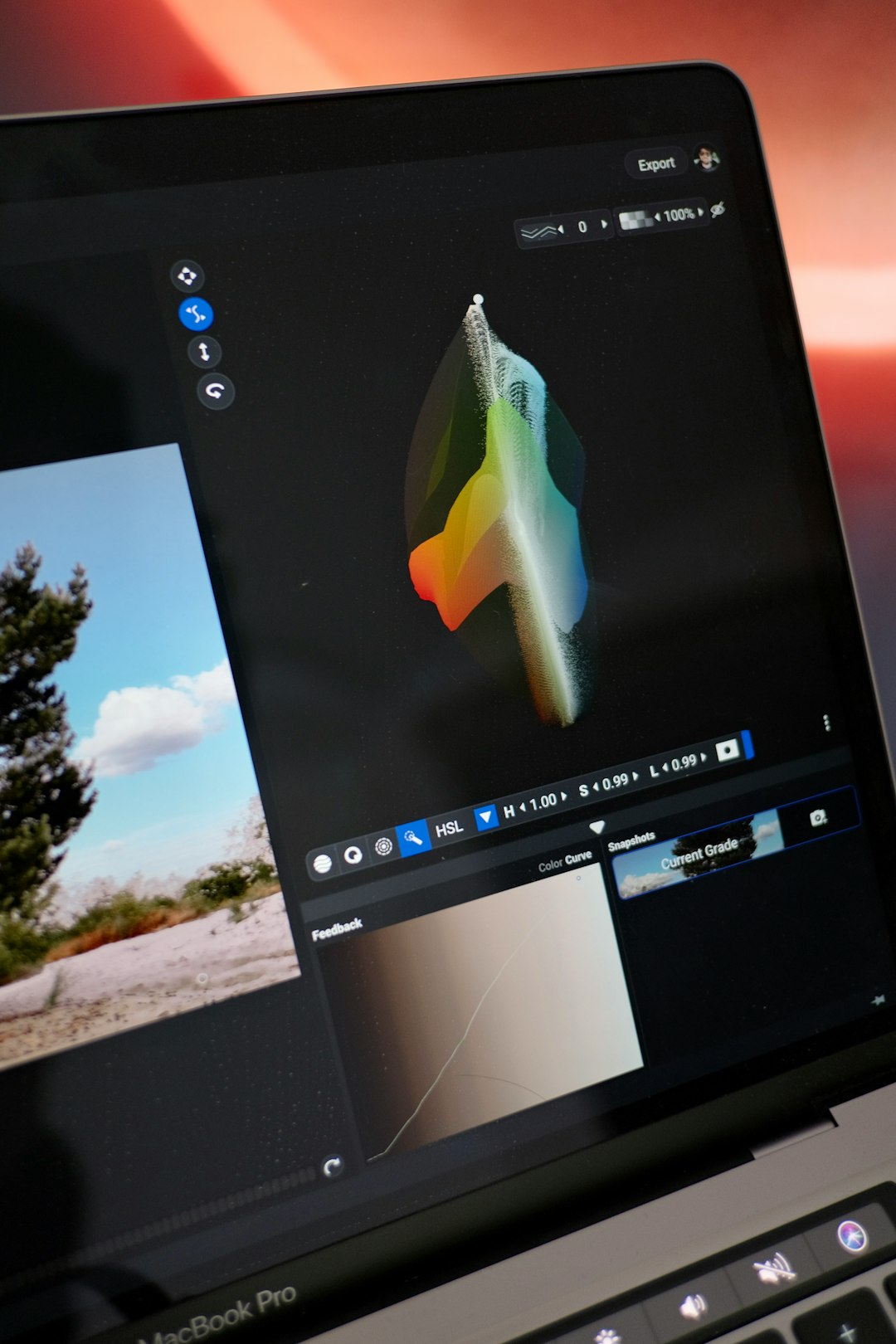
6. Recover from Backup or Auto-Save
If the file still won’t open, try recovering an earlier version:
- Check your AutoRecover folder for any backup versions.
- If you use a cloud storage service (like OneDrive or Google Drive), look for previous versions there.
- Restore the older copy and attempt to open it.
Preventing the Error in the Future
To avoid encountering this error down the line, consider the following best practices:
- Always save files using the File > Save As option to preserve file integrity.
- Back up your work regularly, preferably using automated cloud services.
- Avoid force-closing Photoshop or shutting down your computer while working on an unsaved project.
FAQs
- Q: Can I repair a corrupted PSD file?
A: Photoshop doesn’t offer file repair tools, but you might be able to open the file using GIMP, or extract layers using specialized PSD recovery tools. - Q: Does this error only occur with PSD files?
A: No, it can happen with JPEG, PNG, TIFF, and even RAW files if they are misnamed or corrupted. - Q: Will converting the file to another format help?
A: Sometimes converting the file using another program can help bypass compatibility issues or minor corruptions. - Q: Can reinstalling Photoshop solve the problem?
A: Yes, reinstalling can fix issues caused by broken configurations or faulty updates.
Encountering the “Not a valid document” error can be jarring, but with a bit of troubleshooting and preventive care, you can get back to editing without losing your work or time.