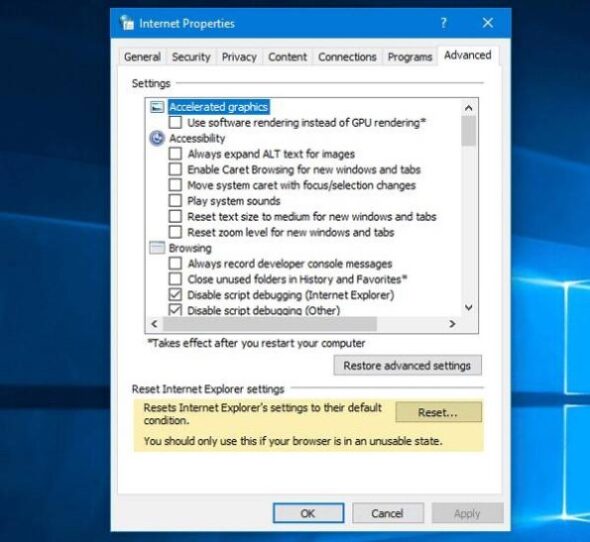The Lenovo S7 15ACH6 is a sleek, high-performance laptop that offers a great balance of design and functionality. However, like any other device, users may occasionally run into technical problems. One of the more common issues reported by Lenovo S7 15ACH6 users is the brightness adjustment not working properly. Whether you’re pressing the brightness keys on your keyboard or dragging the brightness slider in Windows settings, the screen brightness remains unchanged. Fortunately, fixing this issue is usually straightforward with the right troubleshooting steps.
Common Causes of Brightness Adjustment Issues
Before jumping into solutions, it’s essential to understand why the brightness functionality fails. Some of the common causes include:
- Outdated or missing graphics drivers
- Disabled monitor or display adapter in Device Manager
- Issues with Windows Update
- Power settings misconfiguration
- Lenovo Vantage settings conflicts
Now that we know what could be causing the issue, let’s walk through each fix methodically.
1. Update Graphics Drivers
One of the most common culprits is an outdated or improperly installed graphics driver. The Lenovo S7 15ACH6 uses AMD graphics, so make sure the drivers are up-to-date.
- Press Win + X and select Device Manager.
- Expand the Display adapters section.
- Right-click on your AMD graphics card and select Update driver.
- Choose Search automatically for drivers.
If Windows can’t find a new driver:
- Visit the official AMD support website.
- Download and install the latest drivers manually for your GPU.

2. Re-enable the Microsoft Basic Display Adapter
Sometimes the brightness won’t work because Windows is using the Microsoft Basic Display Adapter instead of the AMD driver.
- Go to Device Manager.
- Uninstall the Basic Display Adapter if it shows up.
- Restart your laptop and reinstall the AMD driver.
3. Enable Generic PnP Monitor
If the built-in display isn’t recognized correctly, Windows may not offer brightness adjustment options.
- In Device Manager, scroll to Monitors.
- If Generic PnP Monitor is disabled, right-click and select Enable device.
If it’s missing entirely, try scanning for hardware changes or rebooting your machine.
4. Use Windows Power Options
Your power plan may also be affecting screen brightness. Here’s how to fix it:
- Open Control Panel > Hardware and Sound > Power Options.
- Click on Change plan settings next to your active power plan.
- Select Change advanced power settings.
- Expand Display > Enable adaptive brightness.
- Turn it off for both battery and plugged-in modes.
5. Update Windows
Sometimes, brightness bugs are resolved in newer system updates.
- Go to Settings > Update & Security > Windows Update.
- Click Check for updates and install all available updates.
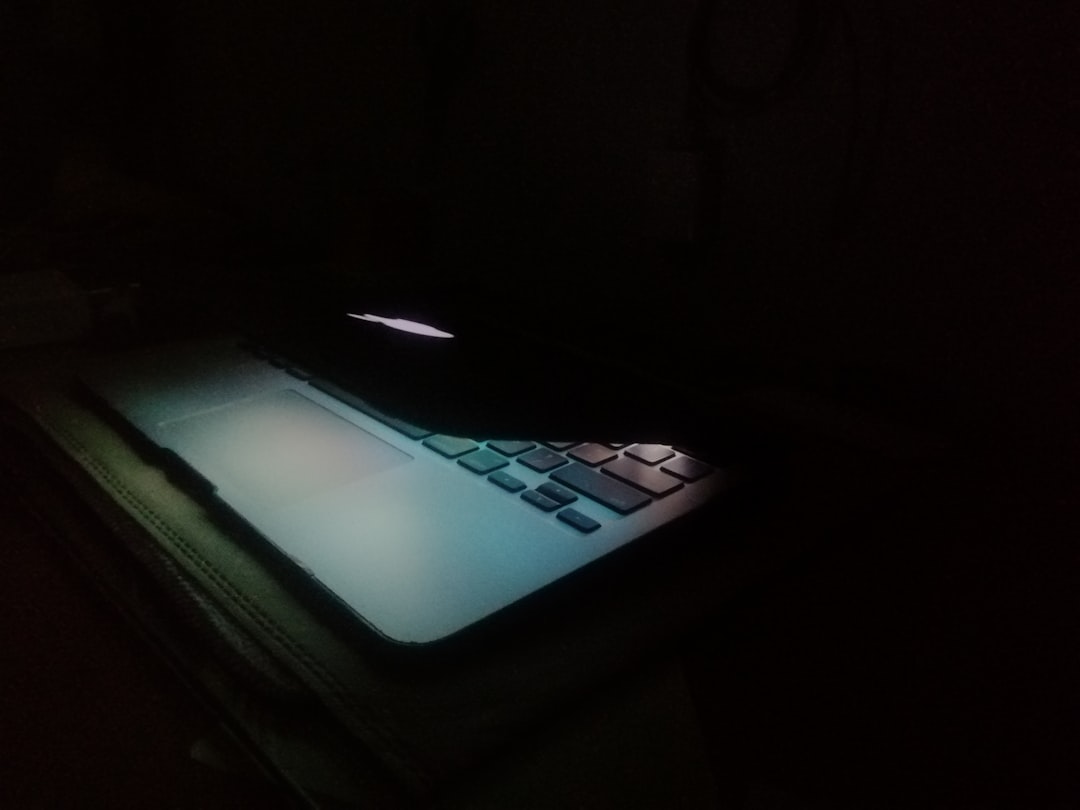
6. Use Lenovo Vantage Settings
Lenovo’s proprietary application, Lenovo Vantage, may override default brightness settings.
- Open Lenovo Vantage (install from Microsoft Store if not present).
- Navigate to Hardware Settings > Display.
- Look for any brightness or power settings that might be interfering and adjust accordingly.
7. Check BIOS Settings
In rare cases, BIOS may restrict brightness control.
- Restart the laptop and press F2 or Delete (depending on your model) to enter BIOS.
- Look for display or power management options.
- Ensure nothing is set to disable internal display brightness control.
Exit saving changes. This step is often more applicable if the brightness issue began after a BIOS update.
8. Perform a System File Check
Corrupted system files may also prevent brightness adjustment.
- Open Command Prompt as an administrator.
- Type the following command:
sfc /scannow - Press Enter and wait for the scan to complete.
Restart your laptop after the process to see if issues are resolved.
9. Restore or Reset Your System
If none of the above steps work, consider performing a system restore or a full factory reset. Before doing that, be sure to have backups of your data.
- Go to Settings > Update & Security > Recovery.
- Choose Reset this PC and follow the on-screen instructions.
This is usually the last resort but can resolve deeper software conflicts.
Frequently Asked Questions (FAQ)
-
Q: Why is the brightness not changing when I press the keyboard keys?
A: This could be due to disabled monitor drivers, outdated graphics drivers, or software conflicts such as Lenovo Vantage overriding native controls. -
Q: Can a Windows update disable brightness control?
A: Yes, there have been instances where a recent update caused conflicts with display drivers. Rolling back or updating again might fix it. -
Q: Should I uninstall Lenovo Vantage to fix the brightness issue?
A: Not necessarily. Check and adjust the settings inside Lenovo Vantage first. Uninstalling should be a last resort. -
Q: How do I know if my brightness issue is hardware related?
A: If none of the software solutions work, and external brightness adjustment tools also fail, it could indicate a hardware issue with the display panel or connectors. -
Q: Will resetting my PC fix brightness issues?
A: It’s likely, especially if the problem stems from corrupted system files or misconfigurations introduced over time.
By following the steps above, most Lenovo S7 15ACH6 users can restore full brightness control without needing professional support. Regular updates and system health checks help prevent recurrence of such issues.