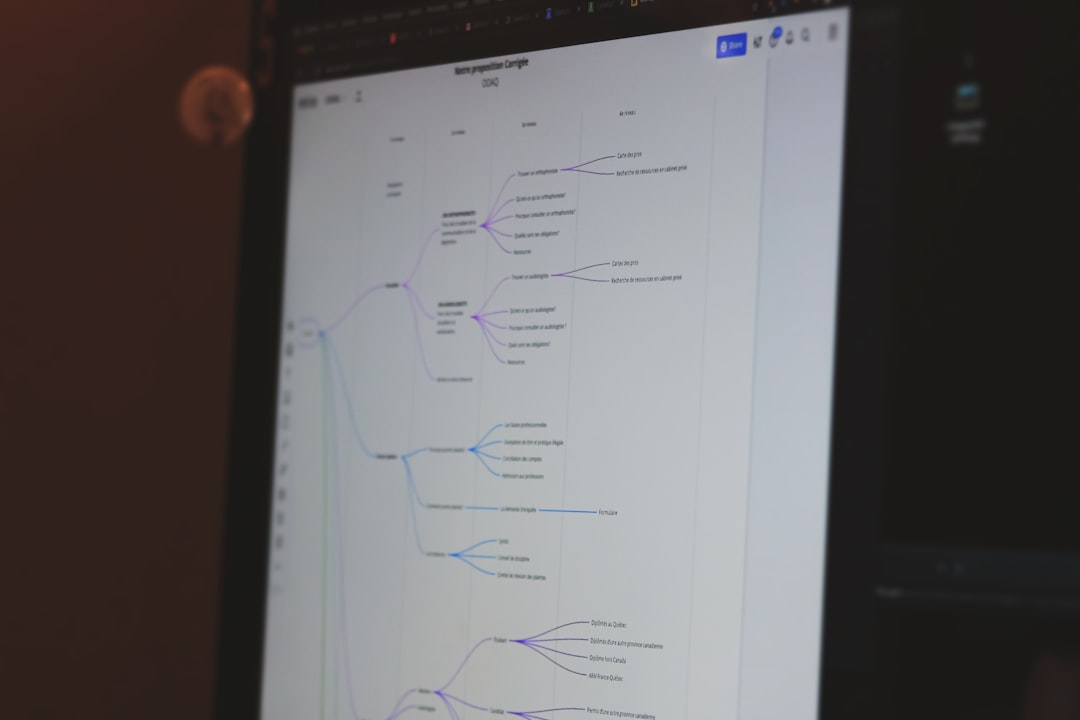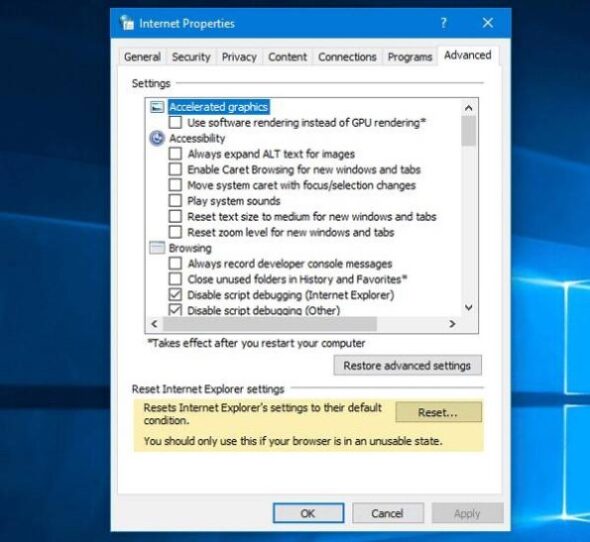The Ivanti VPN Client is a critical tool for secure remote connectivity in enterprise and educational environments. But like many software solutions, it can sometimes run into issues that disrupt workflows. One particularly frustrating error that users encounter is the “1111 Host Not Found” error message. This issue can arise when the VPN client is unable to resolve the hostname of the VPN server, effectively blocking your access to the secure network. Let’s explore what this error means, why it happens, and most importantly, how you can fix it.
Understanding the Error
The Ivanti VPN Client 1111 Host Not Found error typically points to a DNS resolution problem. In simple terms, your computer attempts to connect to a specific server using a domain name (such as vpn.yourcompany.com), but it fails to translate that domain into an IP address. When this happens, the client throws a 1111 code to indicate a failure in the connection process due to an unresolved host.
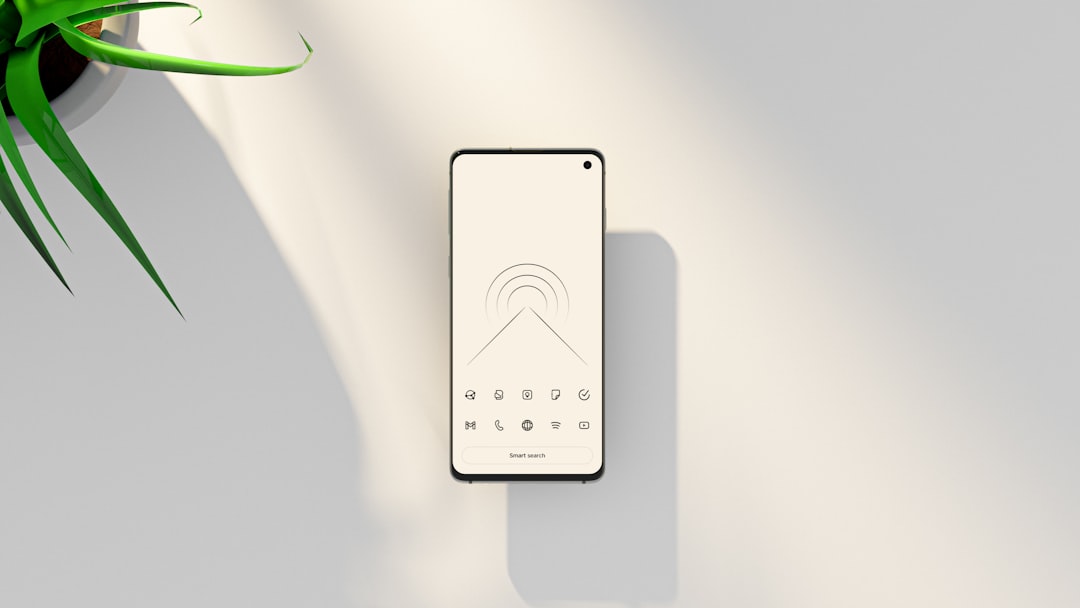
This can occur for several reasons, including:
- DNS server issues or misconfiguration
- Improper VPN setup or outdated client software
- Firewall policies blocking network access
- Incorrect VPN hostname or URL
- Network connectivity problems
Step-by-Step Guide to Resolve the Error
Now that we’ve identified the most common causes, we’ll walk through some solutions that can help you resolve the problem and reconnect to your VPN without further frustration.
1. Check the VPN Server Address
First, ensure that you are using the correct hostname for your VPN connection.
- Launch the Ivanti VPN Client.
- Locate your connection profile settings.
- Verify that the VPN server address is correctly entered.
- If you’re unsure, contact your IT department or VPN administrator.
Using an incorrect or outdated hostname is one of the leading causes for this error, so this step alone might resolve the issue.
2. Test Basic Network Connectivity
Before diving into more advanced configuration checks, make sure your internet connection is active:
- Open your browser and try accessing a few websites.
- Check if other online services are functional.
- Switch from Wi-Fi to a wired connection or vice versa to rule out local network glitches.
3. Verify DNS Resolution
The core issue behind the 1111 error is often failed DNS resolution. Here’s how to check if DNS is the culprit:
- Open Command Prompt or Terminal.
- Type
nslookup vpn.yourcompany.com(replace with your actual VPN hostname). - Check if the response includes an IP address.
If it fails to resolve, you need to address DNS settings:
- Go to your network connection settings.
- Under IPv4 settings, change the DNS server to a public resolver like
8.8.8.8(Google) or1.1.1.1(Cloudflare). - Save changes and try connecting again.
4. Flush DNS Cache
If your DNS cache holds outdated or incorrect data, flushing it can resolve the issue.
On Windows:
ipconfig /flushdnsOn macOS:
sudo dscacheutil -flushcache; sudo killall -HUP mDNSResponderOnce done, attempt to launch your VPN connection again. This simple fix often solves name resolution issues.
5. Restart the Ivanti VPN Client and Services
Sometimes, restarting the VPN client or associated services can remove temporary glitches:
- Completely close the Ivanti VPN Client application.
- On Windows, open Services and look for any Ivanti or VPN-related background services such as Pulse Secure Service.
- Restart these services manually, then restart the application.
6. Reinstall the Ivanti VPN Client
Corrupted installations can cause unpredictable behavior. A clean reinstall might be necessary:
- Uninstall the Ivanti VPN Client from your system.
- Reboot your computer to clear residual files.
- Download the latest version of the client from the official Ivanti or your company’s software portal.
- Install it and reconnect using correct server details.

7. Check Firewall and Anti-Virus Configurations
Security software can sometimes block access to the VPN service, particularly if the hostname or the VPN client is misidentified as a threat.
- Ensure the Ivanti VPN Client is added to the exception list or whitelist in your firewall and antivirus software.
- Temporarily disable either to test if the VPN connection works. If it does, adjust rules to allow VPN traffic permanently.
- Look specifically for outbound port or traffic limitations that could impact domain resolution or TLS handshakes.
8. Update Client and Operating System
Updates often contain patches that fix compatibility and security issues. If you’re running outdated software, that could be the problem:
- Check if a newer version of Ivanti VPN Client is available. Install updates from official sources only.
- Ensure your operating system is up to date with the latest security and network patches.
9. Examine Proxy Settings
If your system is configured to use a proxy, it could interfere with domain resolution:
- Go to Network & Internet settings on your computer.
- Disable “Use a proxy server” if it’s enabled, or set it to “Automatically detect settings”.
- Try reconnecting to the VPN to check if the issue is resolved.
10. Reach Out to IT Support
If all else fails, it might be time to consult your organization’s IT support. They may have access to diagnostics tools, detailed logs, and configuration scripts that can fix what general troubleshooting cannot. Make sure to provide them with the following:
- Exact error message (1111 Host Not Found)
- Steps you’ve already taken
- Your operating system version
- Network environment – home, office, public
This will help them narrow down and address the issue more efficiently.
Preventing Future Issues
Once you’ve resolved this error, you’ll want to avoid repeating the frustration. Here’s how to keep your VPN connection stable and reliable moving forward:
- Bookmark the correct VPN hostname and connection settings.
- Schedule regular DNS cache cleanups if you switch between multiple networks.
- Keep your client software and operating system up to date.
- Configure a fallback public DNS resolver alongside the default one.
- Avoid using untrusted proxy or VPN tools that may conflict with Ivanti.
Final Thoughts
The Ivanti VPN Client 1111 Host Not Found error can be alarming, especially when it prevents you from accessing essential resources. However, as we’ve explored, the error is frequently a symptom of relatively minor issues, such as DNS problems or outdated settings. By applying these troubleshooting steps methodically, you can usually restore your VPN connection within a matter of minutes. And as always, if you’re unsure, don’t hesitate to seek assistance from IT support experts who can guide you through enterprise-specific solutions.
With the rise of remote work and hybrid environments, VPN reliability is more important than ever. Keeping your software environment clean, secure, and updated is the best way to stay connected securely, no matter where you are.