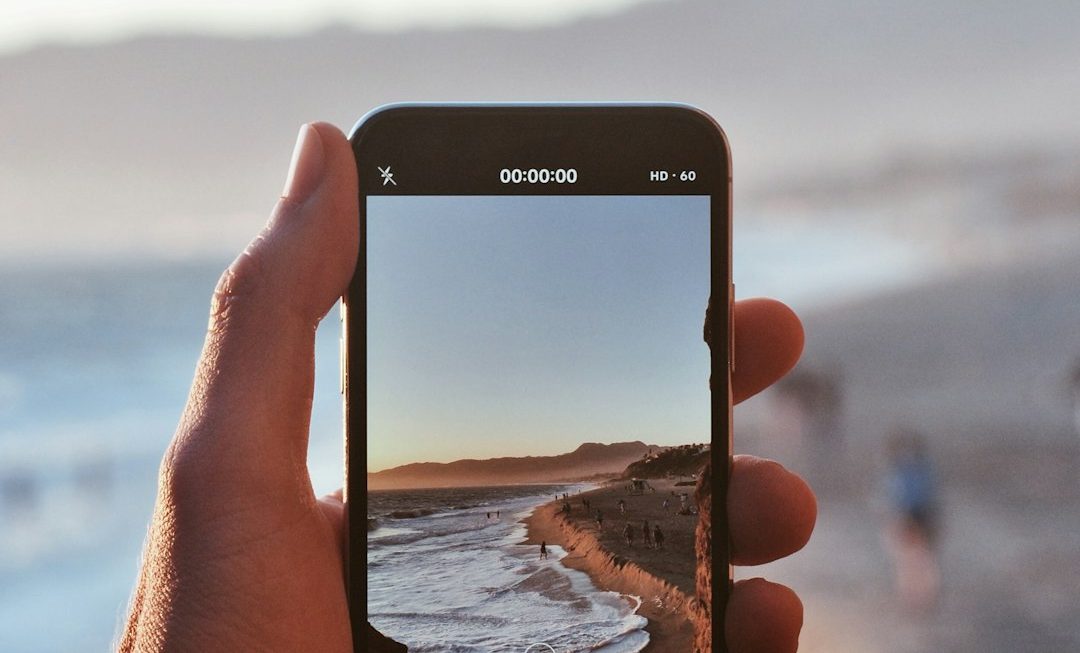The HyperX Cloud 2 Wireless headset is known for its high-quality sound, comfortable fit, and durable build. However, like any other tech gadget, users may occasionally encounter issues—most notably, the headset not working on a PC. This can be frustrating, especially during gaming sessions or important virtual meetings. Fortunately, there are several steps users can take to resolve the issue and get back to using their headset without any interruptions.
1. Check the Basics First
Before diving deep into technical solutions, it’s crucial to make sure the basics are covered:
- Is the headset turned on?
- Is the USB wireless dongle securely connected to the PC?
- Is the battery sufficiently charged?
Sometimes, the solution is as simple as turning the headset off and on again or reconnecting the dongle.
2. Try a Different USB Port
A faulty or unresponsive USB port may be the culprit. Try using the dongle on a different USB 3.0 or USB 2.0 port. If you’re using a hub, disconnect it and plug the dongle directly into the PC.

3. Update Firmware and Software
HyperX regularly updates the firmware for its devices, including the Cloud 2 Wireless. Download and install the latest version of the HyperX NGENUITY software from the official website. This software allows users to update their headset’s firmware and configure other features.
Steps to update firmware:
- Download and install HyperX NGENUITY.
- Launch the app and select the headset from the device menu.
- Check for available firmware updates and click “Update” if prompted.
4. Set the Headset as the Default Playback Device
If the PC is not routing audio through the headset, it may not be set as the default device.
To change the playback device:
- Right-click the speaker icon in the Windows taskbar and choose “Sounds.”
- Go to the “Playback” tab.
- Find “HyperX Cloud 2 Wireless” on the list, select it, and click “Set Default.”
- Click “OK” to save changes.

5. Reinstall Audio Drivers
Outdated or corrupted drivers can lead to connection or sound issues. Reinstalling the audio drivers can help.
Steps to reinstall drivers:
- Open Device Manager by right-clicking the Windows Start button.
- Expand the “Audio inputs and outputs” section.
- Right-click on HyperX Cloud 2 Wireless and select “Uninstall device.”
- Unplug the USB dongle and restart your PC.
- Plug the dongle back in and allow Windows to reinstall the necessary drivers automatically.
6. Disable Power Management for USB Ports
Windows sometimes turns off USB ports to save power, which may disconnect your dongle.
To disable USB selective suspend:
- Open Device Manager and go to “Universal Serial Bus controllers.”
- Right-click each entry and select “Properties.”
- Under the “Power Management” tab, uncheck “Allow the computer to turn off this device to save power.”
- Click “OK” and repeat for all relevant USB controllers.
7. Check for Hardware Issues
If none of the above solutions resolve the issue, try testing the headset on another PC. If it doesn’t work elsewhere, the problem might be with the USB dongle or the headset itself. In such cases, contacting HyperX Support for a replacement may be necessary.
Frequently Asked Questions (FAQ)
- Q: How do I know if my HyperX Cloud 2 Wireless is connected?
A: You should hear a connection chime, and the LED on the USB dongle will turn solid when connected properly. - Q: Why is my microphone not working, but the audio is fine?
A: Check the mute switch on the headset’s earcup and verify that the mic is set as the default recording device in Windows Sound Settings. - Q: Is HyperX Cloud 2 Wireless compatible with Mac?
A: The headset can work with Mac systems, but functionality such as NGENUITY software and firmware updates are only supported on Windows PCs. - Q: Can I use a replacement dongle if mine is lost?
A: Currently, HyperX does not sell standalone replacement dongles. Users must contact support directly for potential replacements.
By following these troubleshooting steps, most users can resolve the issue of their HyperX Cloud 2 Wireless headset not working on a PC. Staying proactive with updates and proper configurations will help ensure a smooth and immersive audio experience.