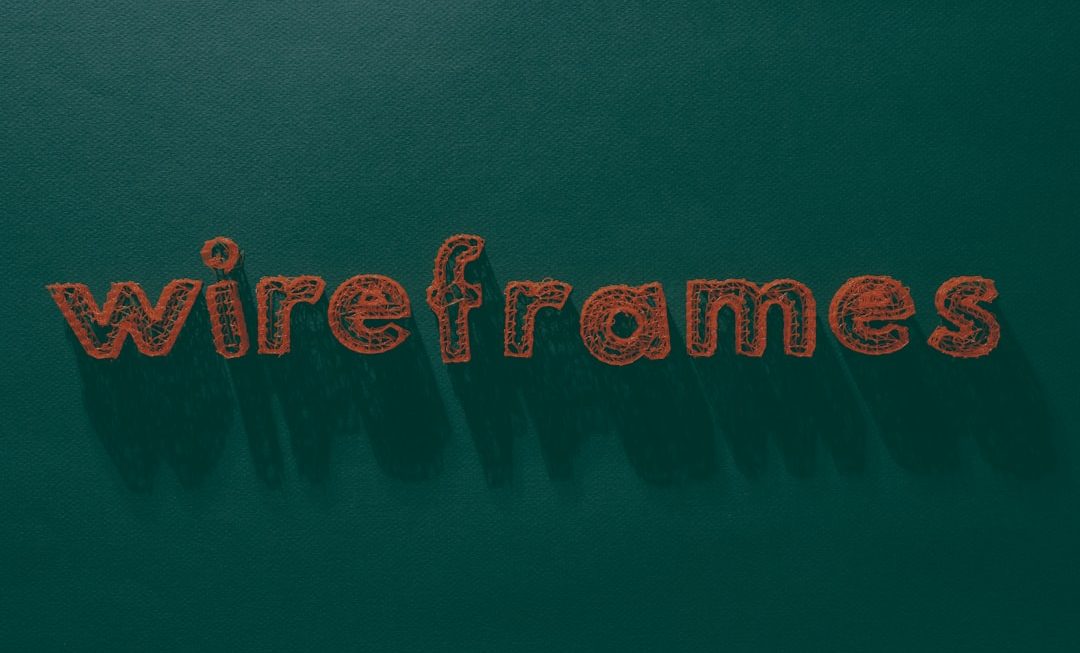Noticing black lines appearing on your MacBook Pro screen can be alarming. These mysterious streaks not only disrupt your visual experience but may also indicate deeper hardware or software issues. Whether you’re dealing with temporary glitches or persistent hardware damage, it’s essential to diagnose the cause before seeking a fix. This article will guide you through the steps to identify the problem and apply the most effective solutions.
Understanding the Possible Causes
Black lines on a MacBook Pro screen can result from various issues, ranging from minor software glitches to major hardware malfunctions. Common causes include:
- Software conflicts after system updates or application errors
- Graphics processor issues
- Loose or damaged display cables
- Physical damage to the screen
- Driver or firmware bugs
Before you rush to the Apple Store, try these troubleshooting steps to pinpoint the source and possibly resolve the issue yourself.
Step-by-Step Fixes to Try
1. Restart Your MacBook Pro
Sometimes a simple restart can clear up temporary glitches. Shut down your device completely and let it sit for a few seconds before turning it back on. This can help reset internal graphics processes that may be causing the lines.
2. Boot into Safe Mode
Safe Mode forces your MacBook to use the most basic version of macOS, allowing you to test if third-party software is causing the visual error.
- Shut down your MacBook.
- Press the power button and immediately hold down the Shift key.
- Once the login screen appears, release the key.
If the black lines do not appear in Safe Mode, the issue likely stems from a software conflict.
3. Reset NVRAM and SMC
Resetting the NVRAM (Non-Volatile Random Access Memory) and SMC (System Management Controller) can fix various hardware-related issues, including display problems.
- To reset NVRAM: Shut down your Mac, then turn it on while holding Option + Command + P + R for about 20 seconds.
- To reset the SMC: The process varies depending on your Mac model. For most, shut down your Mac and then press Shift + Control + Option + Power, hold for 10 seconds, then release and restart.
4. Check for System Updates
Apple frequently releases updates that include bug fixes, so keeping your system up to date is crucial. Go to:
Apple menu > System Settings > General > Software Update
Install any available updates and restart your MacBook.

5. Examine for Physical Damage
If your MacBook Pro has recently suffered a fall or impact, the screen or the internal cables might be damaged. Look for:
- Visible cracks or pressure points on the screen
- Changes in color or areas of unresponsiveness
If the black lines increase in size or number when you adjust the screen angle, it’s likely a hardware issue requiring professional repair.
When to Seek Professional Help
If you’ve tried all the above and the problem persists, it’s time to consider expert help. Book a visit to an Apple Store or an authorized repair provider. If your MacBook Pro is still under warranty or AppleCare, the repair may even be covered at no cost.
Some telltale signs that mean it’s time to get help include:
- Lines remain visible at all times, regardless of usage
- Other display issues like flickering or ghosting images
- The screen goes completely black unexpectedly

Preventive Tips for the Future
Prevention is always better than cure. Here are some tips to help avoid similar screen issues in the future:
- Use a padded case when traveling with your MacBook
- Avoid placing heavy items on the laptop lid
- Keep software updated to prevent system conflicts
- Perform regular maintenance like software cleanups and malware checks
Conclusion
Black lines on your MacBook Pro screen can certainly be annoying, but they don’t always spell disaster. With careful troubleshooting and a bit of patience, many of these issues can be resolved without a trip to the repair shop. Start with software fixes, proceed to hardware checks, and don’t hesitate to seek expert help if needed. Stay proactive, and your MacBook will thank you with reliable performance and a clear, vibrant display.