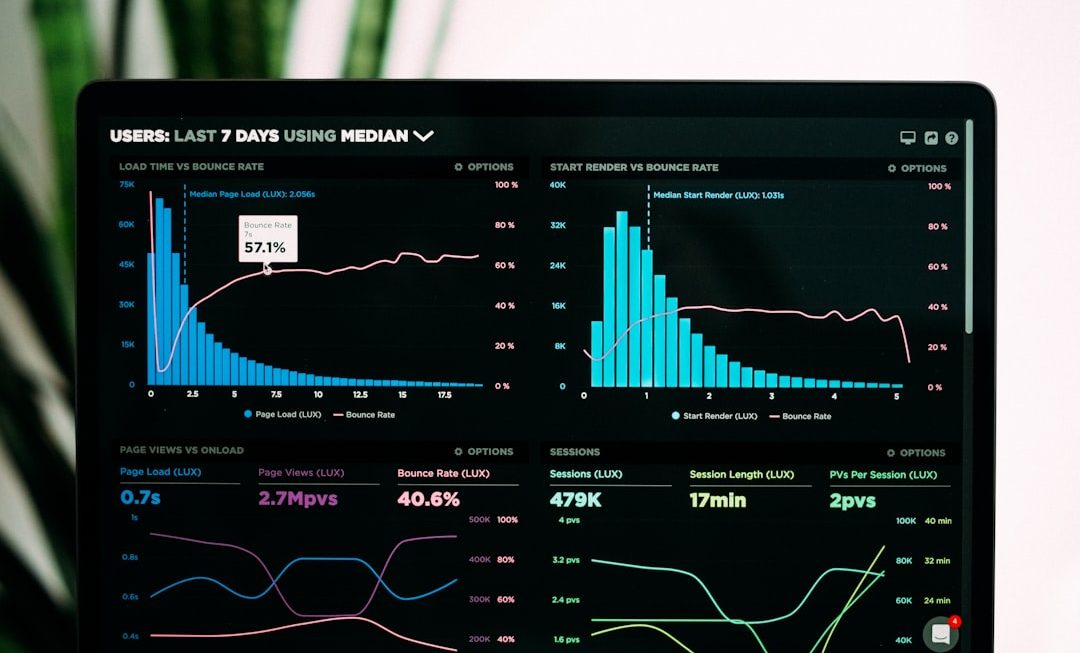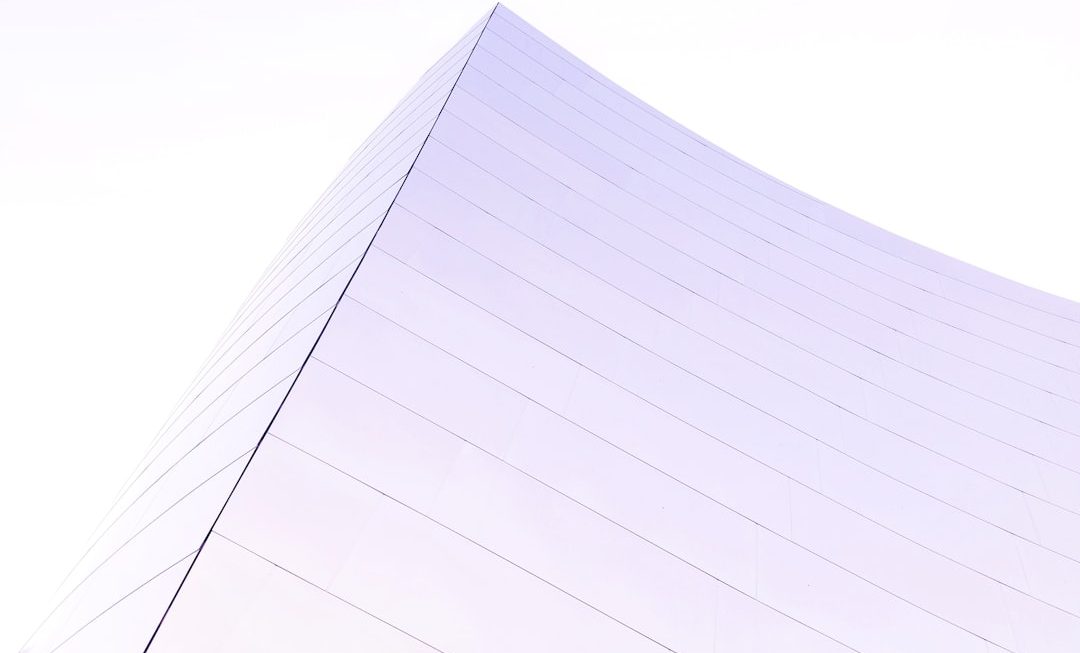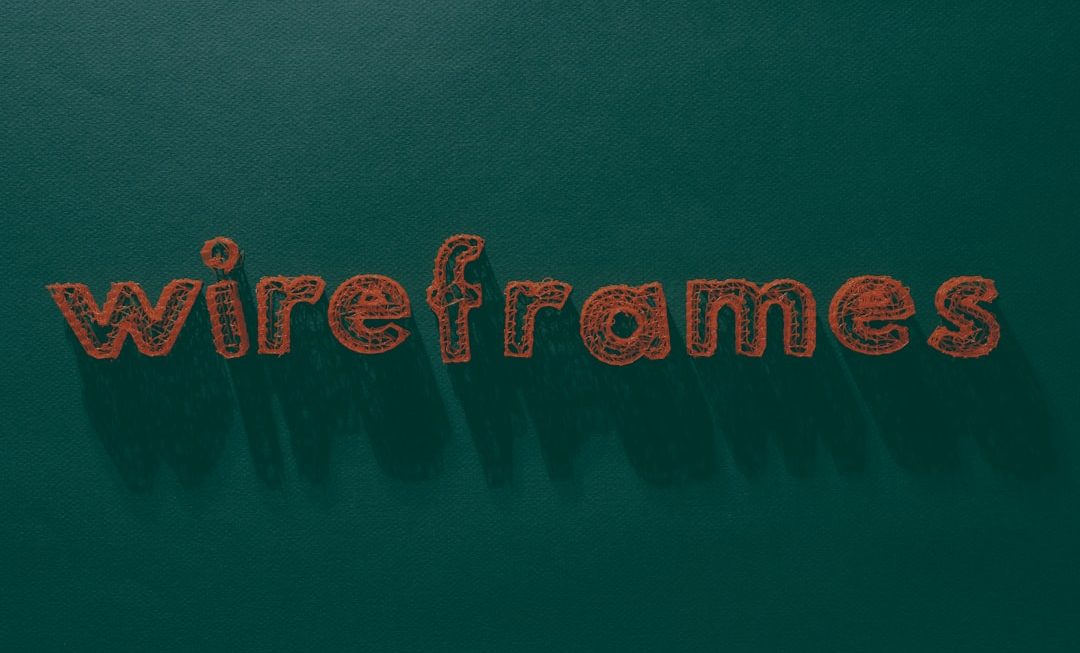PowerPoint presentations have moved far beyond basic text slides. With the increasing demand for dynamic and engaging content, embedding multimedia—including videos—has become an essential part of delivering powerful presentations. One of the most effective ways to add value to your slides is by embedding YouTube videos. These can provide visual demonstrations, interviews, tutorials, or context without the need to leave your slide deck. This article provides a comprehensive, step-by-step guide on how to embed a YouTube video in PowerPoint, helping users create impactful presentations with ease.
Why Embed a YouTube Video in PowerPoint?
Before diving into the “how,” it’s worth understanding the “why.” Here are a few compelling reasons to embed YouTube videos into your PowerPoint slides:
- Enhance Engagement: Visual content keeps the audience interested and helps maintain their attention throughout your presentation.
- Improve Understanding: Complex ideas can be better explained through video illustrations or tutorials.
- Professional Flair: Embedding multimedia gives your presentation a polished, modern feel.
- Save Space: Embedded YouTube videos don’t take up local storage, unlike downloadable video files.
Things to Know Before Embedding
There are some prerequisites and limitations to be aware of before embedding a YouTube video in PowerPoint:
- You need an active internet connection during your presentation for the video to play.
- Ensure that the YouTube video is not restricted or removed, which could prevent playback.
- Embedding is supported in PowerPoint 2010 and later, but features are more robust in Office 2016 and newer versions.
Step-by-Step: How to Embed a YouTube Video in PowerPoint
There are multiple methods to embed a YouTube video in PowerPoint depending on the version you are using. Below, we’ll cover the most common approaches.
Method 1: Using the Built-In “Online Video” Option (Office 2016 and Later)
- Open PowerPoint and navigate to the slide where you want the video embedded.
- Click on the Insert tab in the top toolbar.
- Select Video and then choose Online Video from the dropdown menu.
- In the pop-up box, paste the URL of the YouTube video you wish to embed.
- Press Insert, and the video will appear on the slide with a playback frame.
- You can now resize and move the video as needed on your slide.
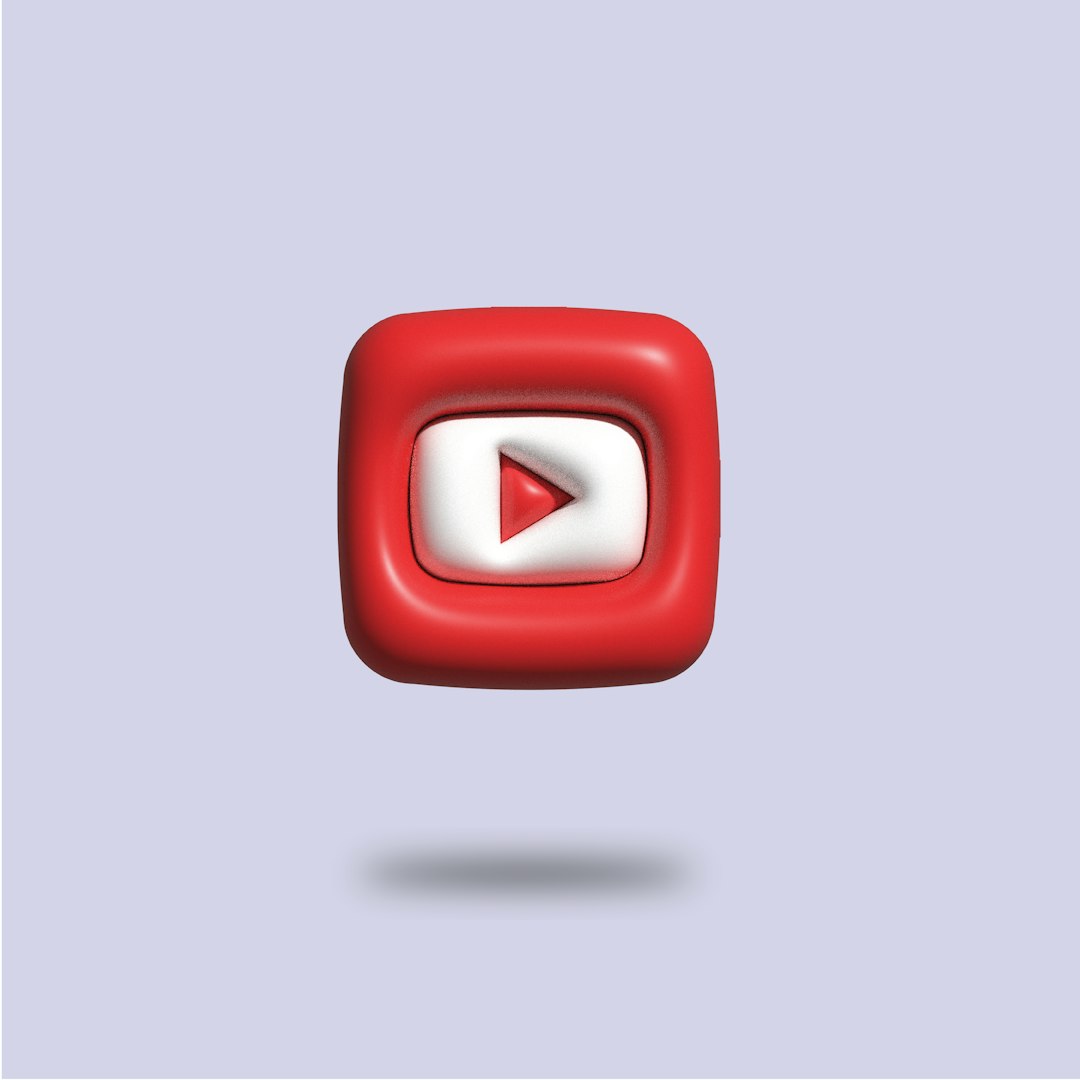
Note: You must be connected to the internet to view this embedded video during your presentation.
Method 2: Embedding the Video Using the YouTube Embed Code (Advanced Method)
This method is ideal if you need more control over playback options or if the online video option doesn’t produce the desired result.
- Go to the desired YouTube video and click on Share beneath the video.
- Click on Embed and copy the generated HTML iframe code.
- Back in PowerPoint, go to the slide of choice and click on the Insert tab.
- Choose Video > Online Video, and paste the embed code into the appropriate field (not all versions support this feature).
- Click Insert, and position the video as needed on the slide.
Tip: Use the customization options in YouTube’s embed feature to remove related videos, autoplay the video, or start at a specific time.
Method 3: Linking to the Video Instead of Embedding
If embedding doesn’t suit your setup or you’re worried about playback errors, consider linking directly to the YouTube video:
- Take a screenshot or insert an image or icon as a placeholder for your video.
- Right-click the image and choose Hyperlink.
- Paste the YouTube video link in the address bar and click OK.
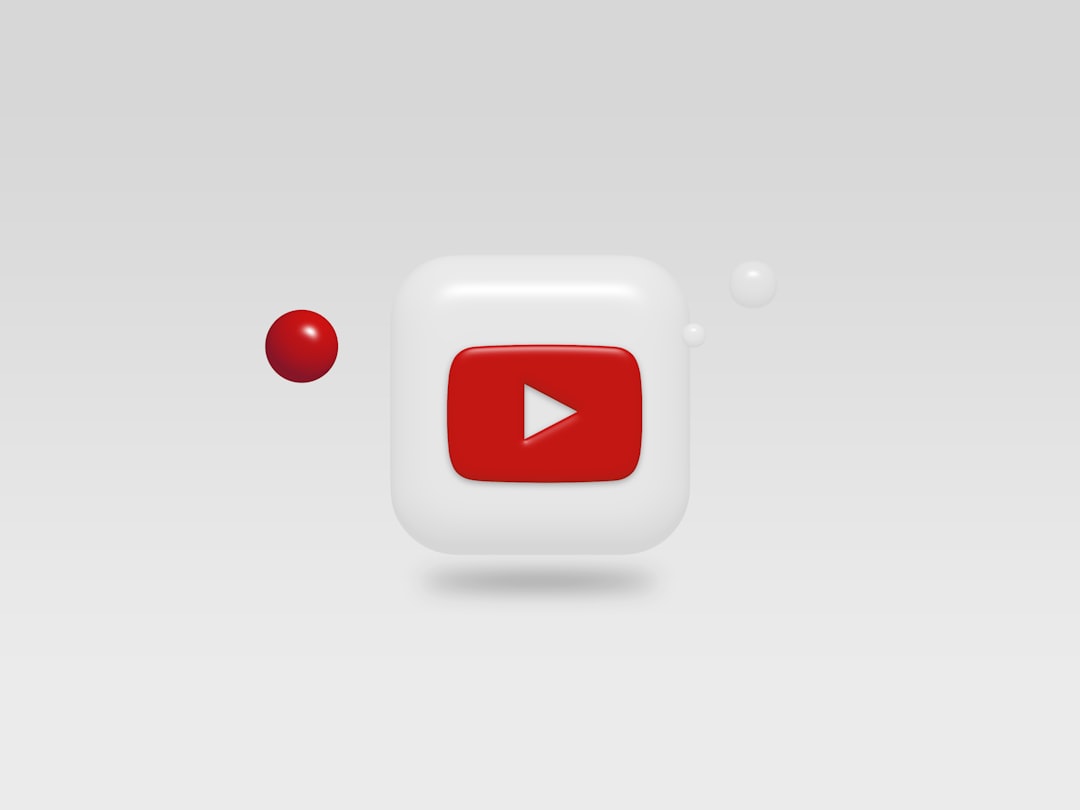
During your presentation, clicking the image will open the YouTube video in a web browser.
Editing and Formatting the Embedded Video
Once your video is embedded, PowerPoint allows some customization through the Video Format and Playback tabs.
- Change the size and position of the video on the slide.
- Set start options, such as playing automatically or on click.
- Apply borders or effects to match your presentation style.
Caution: Not all YouTube features (like captions or full-screen mode) are available through embedded video players.
Troubleshooting Common Issues
If your embedded YouTube video fails to play, consider the following quick fixes:
- Check your internet connection. Video playback requires an active connection.
- Update Office: Ensure your version of PowerPoint is up-to-date to avoid compatibility issues.
- Check firewall and browser settings: Some antivirus or privacy software can block embedded content.
- Use an embedded link over raw URL: Not all video URLs will correctly embed; use the full embed code when possible.
Best Practices
Here are some expert tips to effectively integrate YouTube videos in your presentation:
- Test every embedded video shortly before your presentation to avoid any surprises.
- Have a backup plan—create a slide with a hyperlink or screenshot that points to the video URL in case embedding fails.
- Use short, relevant videos to complement—not replace—your message.
- Make sure the sound volume and visibility are properly configured on the system you’ll be presenting from.
Frequently Asked Questions (FAQs)
- Q1: Can I embed a private or unlisted YouTube video in PowerPoint?
- Yes, but only if the video’s visibility and permissions allow access through the embed code. Make sure it’s not set to private, or it won’t play.
- Q2: Do viewers need an internet connection to watch an embedded YouTube video in PowerPoint?
- Yes, the embedded YouTube video streams from the web and requires internet access to be viewed.
- Q3: Why is my embedded YouTube video not playing in PowerPoint?
- This can result from lack of internet, outdated Office software, or the video being removed from YouTube. Try troubleshooting or use a direct hyperlink as a fallback.
- Q4: Can I download and embed the YouTube video instead?
- Yes, but that may violate YouTube’s terms of service. Use royalty-free or personal videos if downloading, and embed locally on your system using the “Video on My PC” option.
- Q5: Are there any limitations when embedding YouTube videos?
- Yes. Playback options are limited, and you can’t control certain YouTube features (like disabling ads or skipping ahead) from within PowerPoint.
Embedding YouTube videos into PowerPoint is a fantastic way to enrich your presentation while keeping your audience engaged. With just a few simple steps, you can harness the power of video content without ever leaving your slide deck.