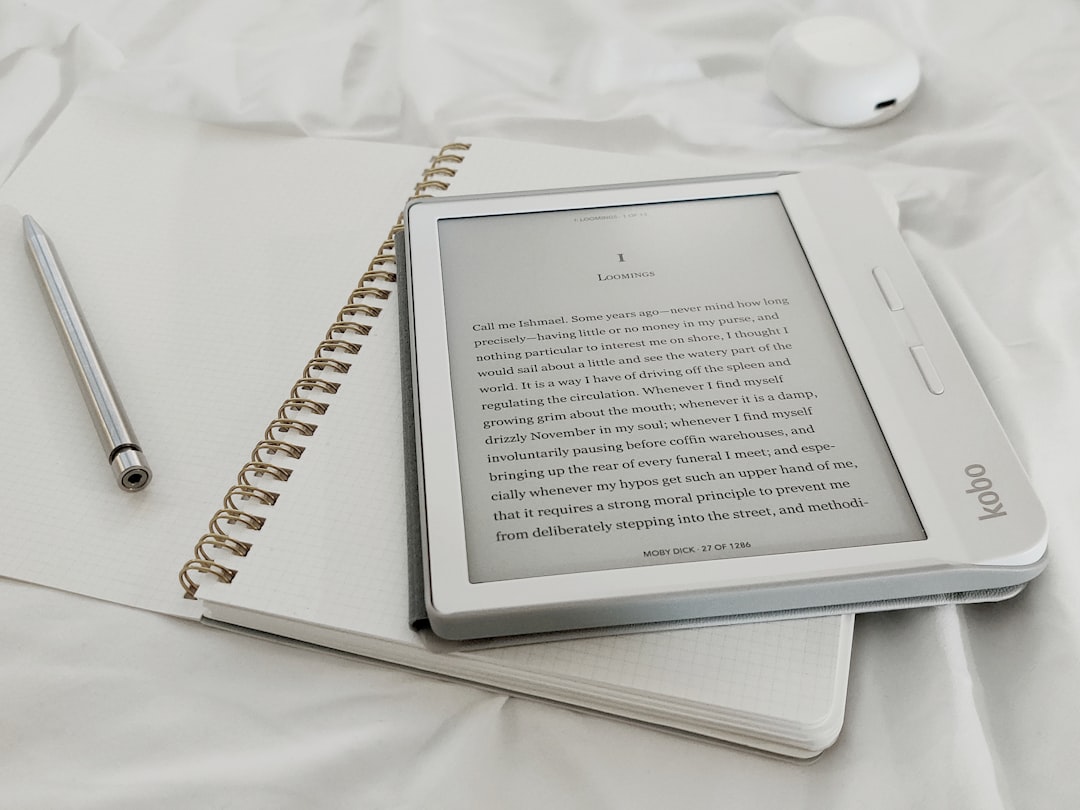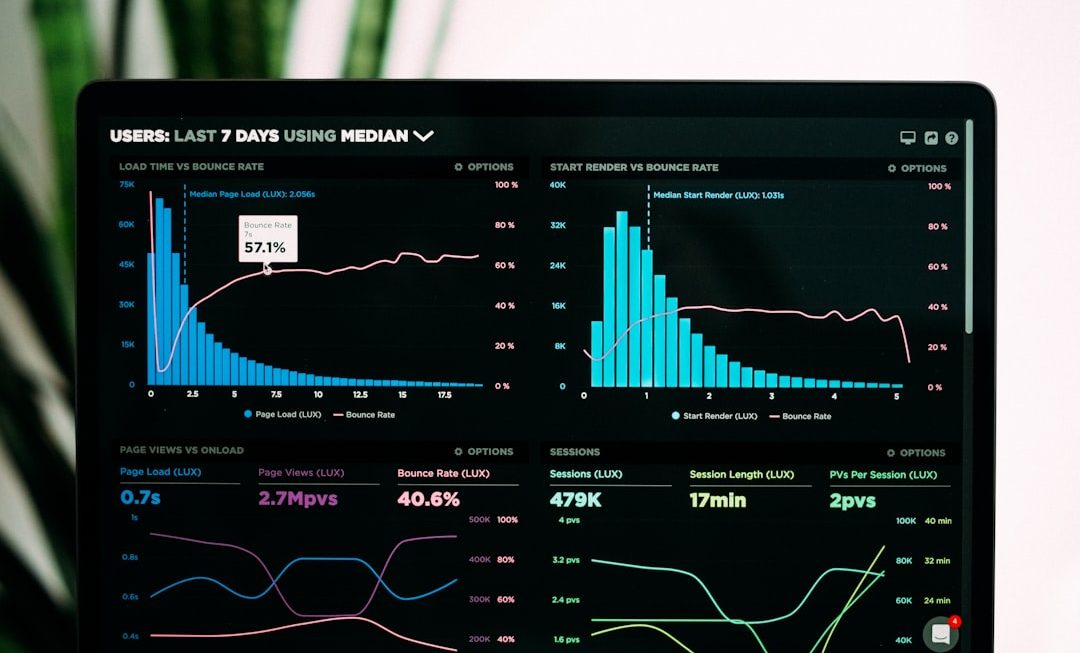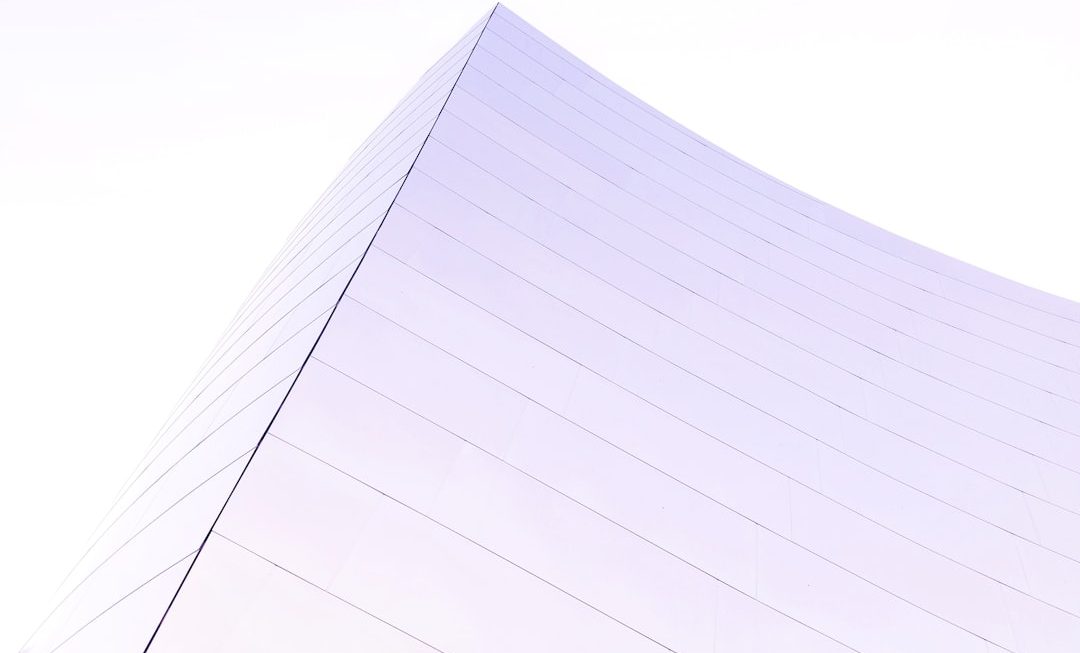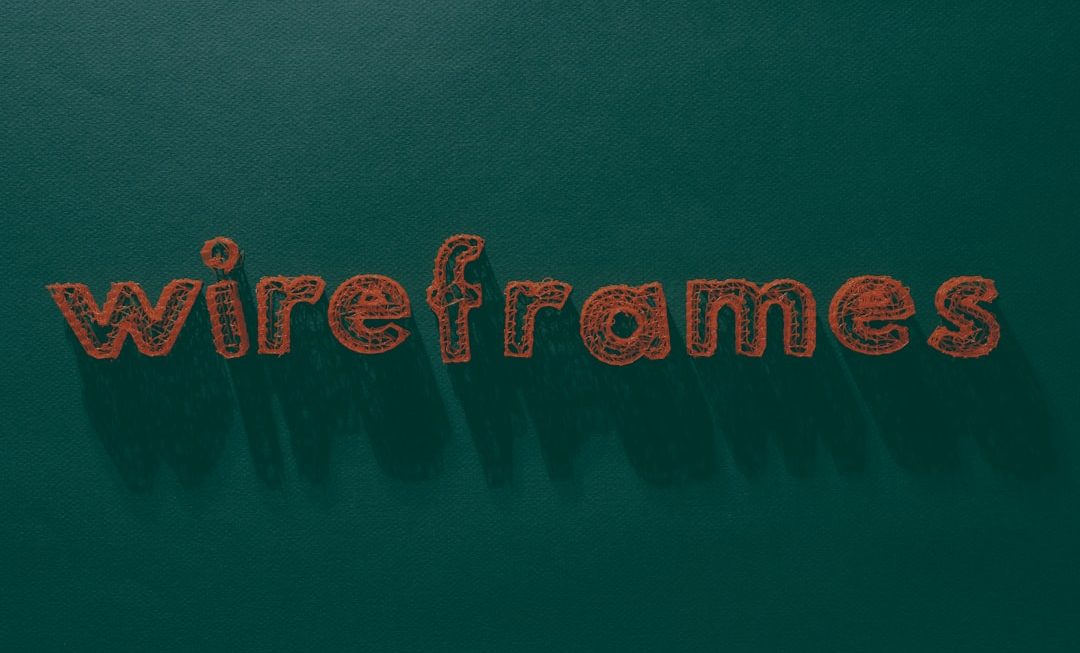Telegram is a popular messaging app known for its security features, cross-platform compatibility, and large group chat limits. Whether you’re managing your contact list for privacy, decluttering, or organizational preferences, knowing how to delete Telegram contacts across different devices is an important aspect of keeping your digital space in order.
This article provides a comprehensive, step-by-step guide on how to delete Telegram contacts on iPhone, Android, and desktop platforms. Each set of instructions ensures clarity for all levels of users and aims to protect your privacy by removing unwanted or outdated contact entries.
Why Delete Telegram Contacts?
There are several reasons why users may want to delete contacts from their Telegram account:
- Privacy concerns: You may no longer want certain individuals to appear in your contacts.
- Account cleanup: With time, contacts can accumulate, especially if you’ve synced Telegram with your phone’s address book.
- Irrelevant connections: Former work colleagues or acquaintances may no longer be necessary to keep in your list.
No matter the reason, it’s a straightforward process once you know where to look.
Things to Keep in Mind Before Deleting Contacts
Before proceeding, it’s important to understand the following:
- Telegram stores your contacts in the cloud. Deleting them from the app may also remove them from your cloud-synced data.
- If contact sync is enabled, Telegram may re-add deleted contacts from your phone’s address book.
- To prevent automatic re-synchronization, you may need to disable contacts sync in app settings.
How to Delete Telegram Contacts on iPhone
Follow these steps to remove contacts from Telegram on an iOS device:
- Open the Telegram app on your iPhone.
- Tap the Contacts tab at the bottom of the screen.
- Find the contact you want to remove and tap their name to open the chat window.
- Tap the profile picture or name at the top to view their profile screen.
- Tap the Edit button in the top-right corner.
- At the bottom, tap Delete Contact.
- Confirm the deletion when prompted.
Optional Step: To ensure Telegram doesn’t re-sync the contact, follow these additional steps:
- Go to Settings in Telegram > Privacy and Security.
- Scroll to the Contacts section and disable Sync Contacts.
- You may also select Delete Synced Contacts if you want to remove previously uploaded contacts from Telegram servers.
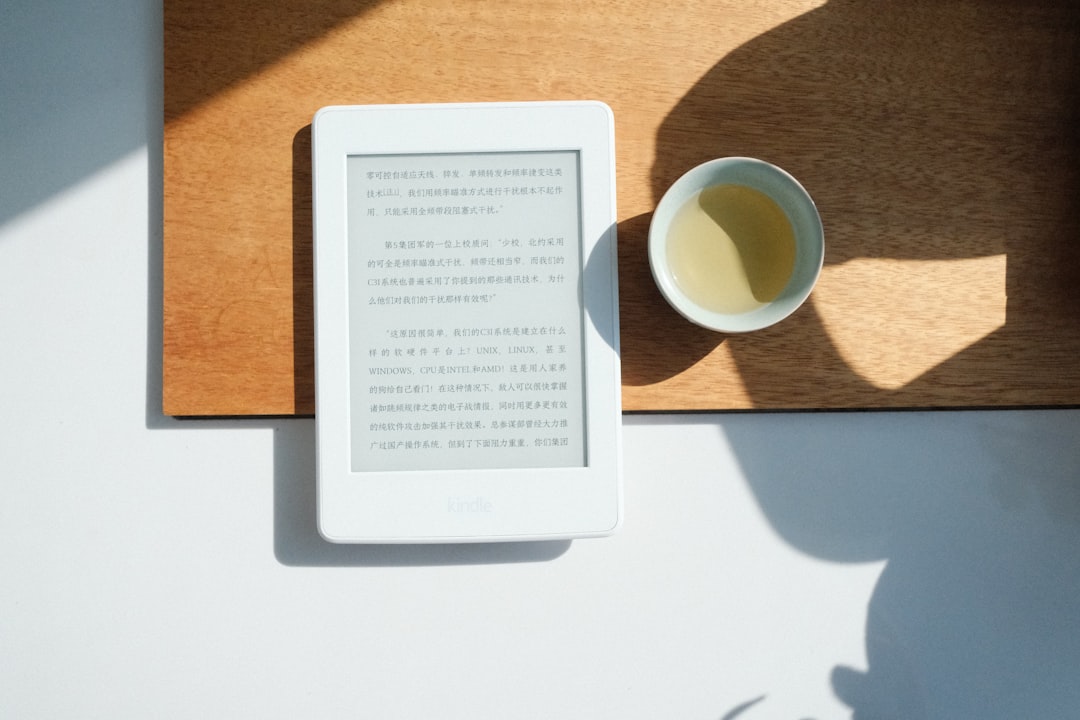
How to Delete Telegram Contacts on Android
For Android users, the process is equally simple. Here’s how you can do it:
- Launch the Telegram app on your Android phone or tablet.
- Tap the hamburger menu (three horizontal lines) in the upper-left corner.
- Select Contacts from the sidebar.
- Locate the contact you want to delete and tap on it to open the conversation.
- Tap the contact’s name or photo at the top of the screen to view their profile.
- Tap the three-dot menu in the upper-right corner and then tap Delete Contact.
- Confirm when prompted to permanently remove the contact.
Prevent Future Re-Synchronization:
- Go to Settings > Privacy and Security.
- Under the Contacts section, disable Sync Contacts.
- Tap Delete Synced Contacts to clean up any previously uploaded entries.
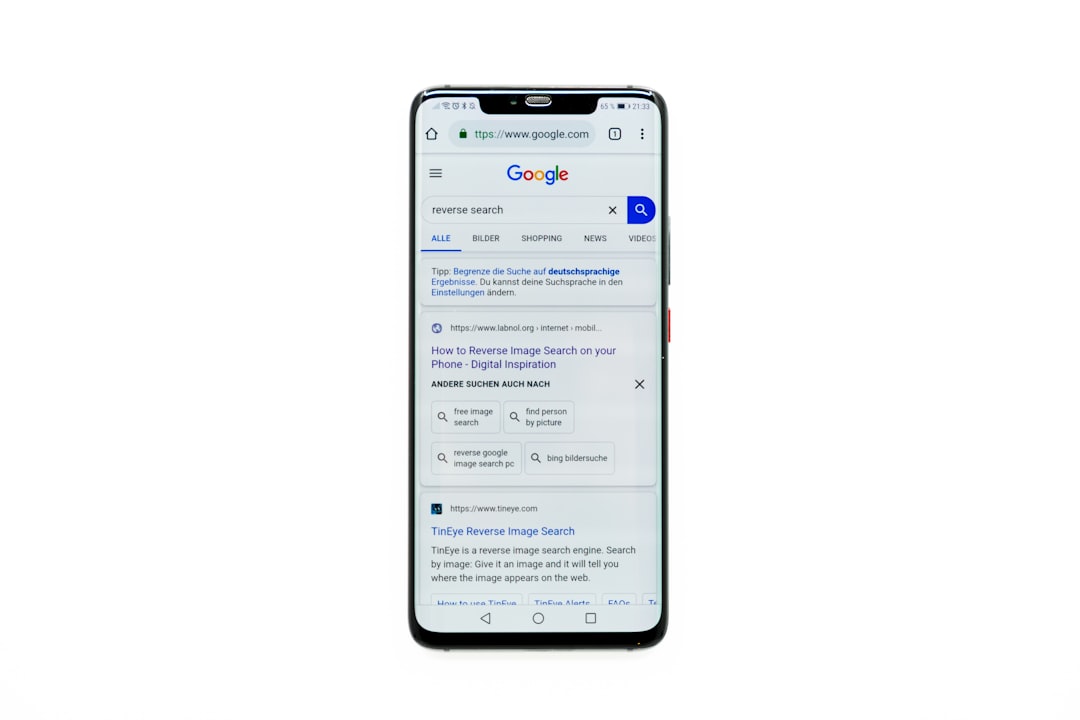
How to Delete Telegram Contacts on Desktop (Windows, macOS, or Web)
Telegram allows contact management not just through mobile apps but via desktop versions and web browser. If you use Telegram on a computer, here’s how you can delete a contact:
- Open the Telegram desktop app or go to web.telegram.org.
- Navigate to the conversation with the contact you want to delete.
- Click on the contact’s profile picture or name at the top of the chat window to open their profile.
- Click the three dots (also known as the overflow menu) on the profile page.
- Choose Delete Contact from the dropdown menu.
- Confirm when prompted to remove the contact permanently.
Note: If syncing is still enabled on a linked mobile device, the contact might be re-added.
Disabling Contact Sync to Prevent Re-Adding
To fully ensure your deleted contacts stay removed, it’s essential to manage your device’s sync settings on whichever platform you primarily use:
On iPhone:
- Go to Telegram Settings > Privacy and Security.
- Set Sync Contacts to off.
- Tap on Delete Synced Contacts to remove server-side stored contacts.
On Android:
- Navigate to Settings > Privacy and Security.
- Turn off Sync Contacts.
- Clear out uploaded contacts via Delete Synced Contacts.
On Desktop or Web:
Although contact sync isn’t controlled directly through desktop, your changes on your mobile device affect your entire Telegram account. Make sure you’ve synced those changes by logging out and back in again.
Frequently Asked Questions (FAQs)
Will deleting a contact delete the chat history?
No, deleting a contact does not automatically erase your chat history with them. If you wish to also remove the chat, you should go back to the main chat list, locate the conversation, and manually delete it.
Can a deleted contact still send me messages?
Yes. Telegram’s design allows anyone with your username or still-visible phone number to initiate a new conversation unless you have specifically blocked them. For added privacy, consider reviewing your privacy settings and blocking the user if necessary.
How can I block a contact instead?
To block rather than delete a contact:
- Open the contact’s profile in Telegram.
- Tap the three-dot menu.
- Select Block User.
Conclusion
Managing your Telegram contacts is essential for maintaining privacy and keeping your messaging environment clean. Whether you’re using an iPhone, Android, or a desktop device, Telegram enables users to delete contacts quickly and permanently. Following the steps outlined in this guide ensures you’re not only removing contacts from your local app but also preventing them from being re-uploaded in the future by disabling contact sync.
Always double-check your settings after deleting contacts to ensure changes are correctly applied across devices, and remember that Telegram’s flexibility gives you full control over who appears in your contact list.