So, you’ve decided it’s time to change your sender email in Klaviyo. Whether you’re rebranding, switching domains, or just want a cooler address than info@thatoldsite.com, we’ve got you covered. Follow along and you’ll have that shiny new sender address in no time.
TL;DR
Changing your sender email in Klaviyo is easy and takes just a few steps. Go to your account’s Settings, update the From Email field, verify the new address, and you’re set. Remember to warm up your new email to keep deliverability high. Always test before you send to your full list!
Why Change Your Sender Email?
Let’s face it, first impressions matter—even in email marketing. The sender email is the first thing people see. Updating it might help with:
- Brand consistency
- Improved deliverability
- Higher open rates
- Better engagement
If your recipients are more likely to trust hello@yourbrand.com than no-reply@randomemail.org, it’s time to make the switch!
Step-by-Step: How to Change the Sender Email
1. Log In to Klaviyo
Start by logging into your Klaviyo account. You’ll need access to the admin panel.
2. Go to Account Settings
In the bottom left corner of your dashboard, click your company name. Then hit Settings. This takes you to the main account settings page.
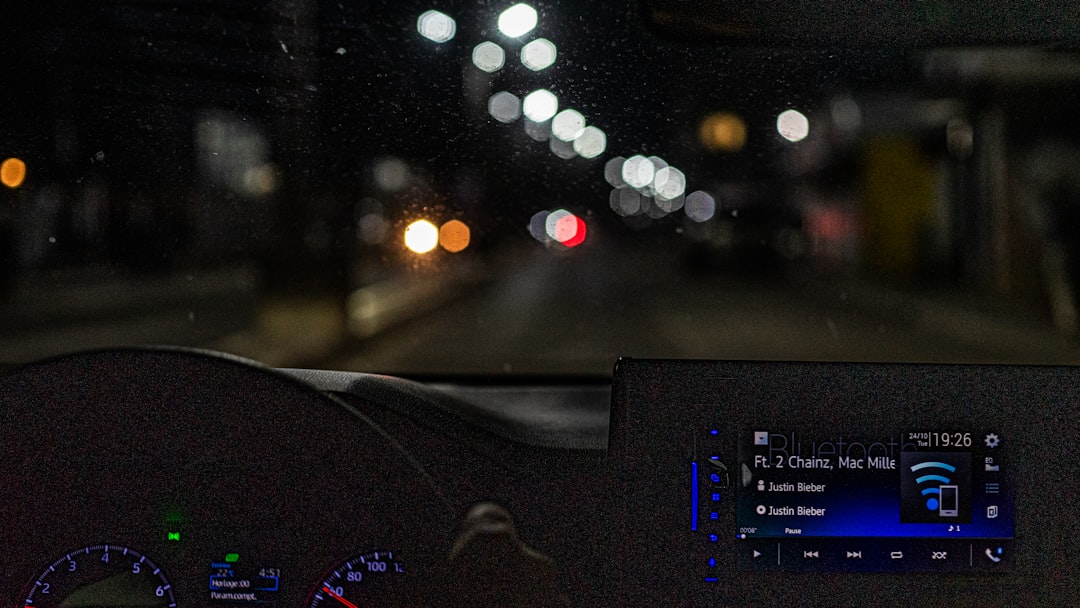
3. Click on ‘Sending’ or ‘Email Settings’
Look for a tab or section labeled Sending or something similar like Email Settings. Klaviyo might update its interface, so if you don’t see it right away, check under Domains and Sending.
4. Change Your ‘From Email Address’
Once in the right area, look for a field called From Email Address. Replace the old email with your new one. You might also be able to edit the Sender Name, which is the name that shows next to your email address in the inbox.
5. Confirm and Verify the New Email
After entering the new sender email, you’ll need to verify it. Klaviyo will send a confirmation email to the new address. Click the link inside to complete verification.
Important: If you’re switching to a domain not previously used in Klaviyo, some extra steps may be involved, involving domain authentication.
DNS Settings and Domain Authentication
This part sounds techy, but don’t worry—we’ll simplify it.
Klaviyo wants to make sure your sender email is legit. To do that, you’ll need to change some settings where you registered your domain (like GoDaddy, Google Domains, etc.).
Here’s a quick checklist:
- Access your domain provider’s dashboard
- Find your DNS settings
- Add the DNS records provided by Klaviyo
- Wait for verification (can take a few minutes to hours)
You can find these DNS records under Domains > Sending Domains in Klaviyo.
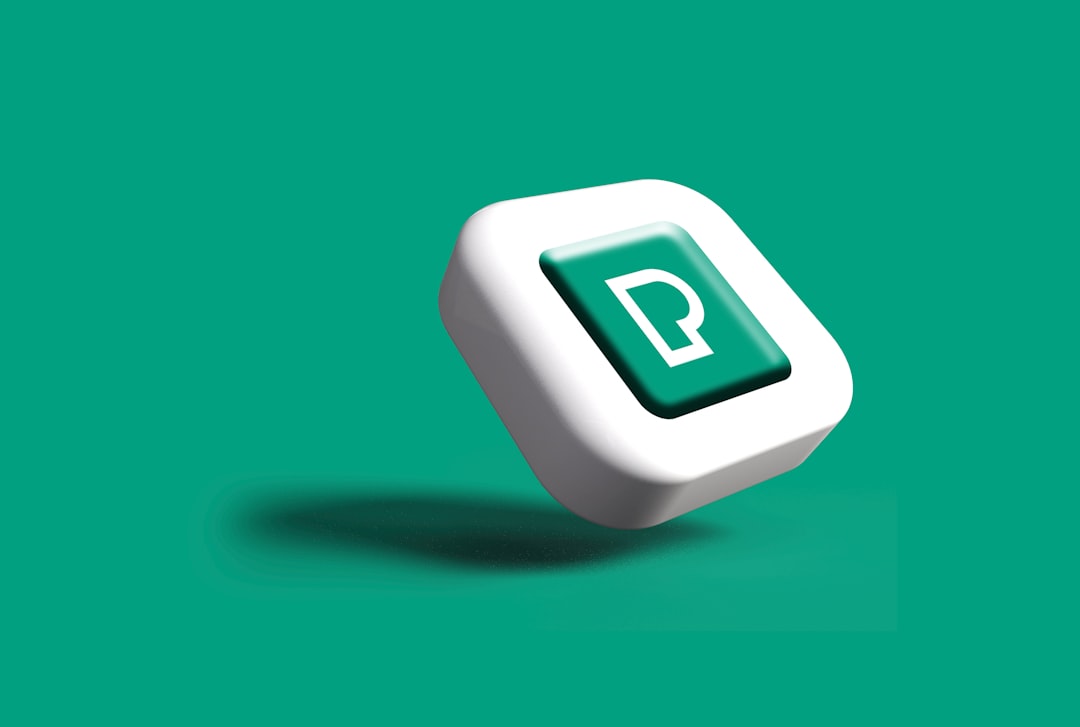
Tips to Keep in Mind
Changing your sender address isn’t just a flip of a switch. There are things to consider to keep things smooth:
- Warm up your new email: Gradually ramp up how much email you send from it
- Update templates: Make sure automated emails also use the new address
- Spam filters: Keep an eye on open rates to ensure you’re not landing in spam
- Notify your list: A simple “Hey, we’ve got a new sending address!” helps people recognize you
Can You Use Different Sender Emails for Different Lists?
Yes, you absolutely can! Klaviyo allows different sender emails for various flows or campaigns. Here’s how:
- Open any email campaign or flow draft
- Click on the message block
- Under Sender Info, change the email for that message only
This is super helpful if you have different product lines, brands, or departments.
Example:
Your sunglasses emails come from sun@coolbrand.com, while your sandals emails come from feet@coolbrand.com. Stylish and functional!
What If the New Email Doesn’t Show Up?
Okay, deep breath. If Klaviyo doesn’t accept your new sender email, check the following:
- Is the address verified?
- Have you added the correct DNS records?
- Did you refresh the page?
- Check spam/junk folders for the verification link
Still stuck? Klaviyo’s support team is actually friendly! Reach out to them, and they’ll guide you through it.
Don’t Forget to Test!
Before sending your next campaign to thousands, do a test run. Send a preview to yourself or a small internal team. Check how the new sender email looks in inboxes across Gmail, Outlook, and mobile apps.
Be sure to:
- Check the sender name and email
- Verify links are working
- Watch out for formatting issues
Reap the Benefits
Once your new email is up and running, you should start seeing better engagement from your subscribers. A professional and relevant sender address builds trust and improves deliverability. Plus, it just looks cooler 😎.

Final Thoughts
Changing your sender email in Klaviyo is a small move with big impact. It helps your brand look more polished, builds trust with your audience, and supports email success in the long run.
Just follow these steps, take your time with verification, and always test before going live. Your inbox game is about to level up!




