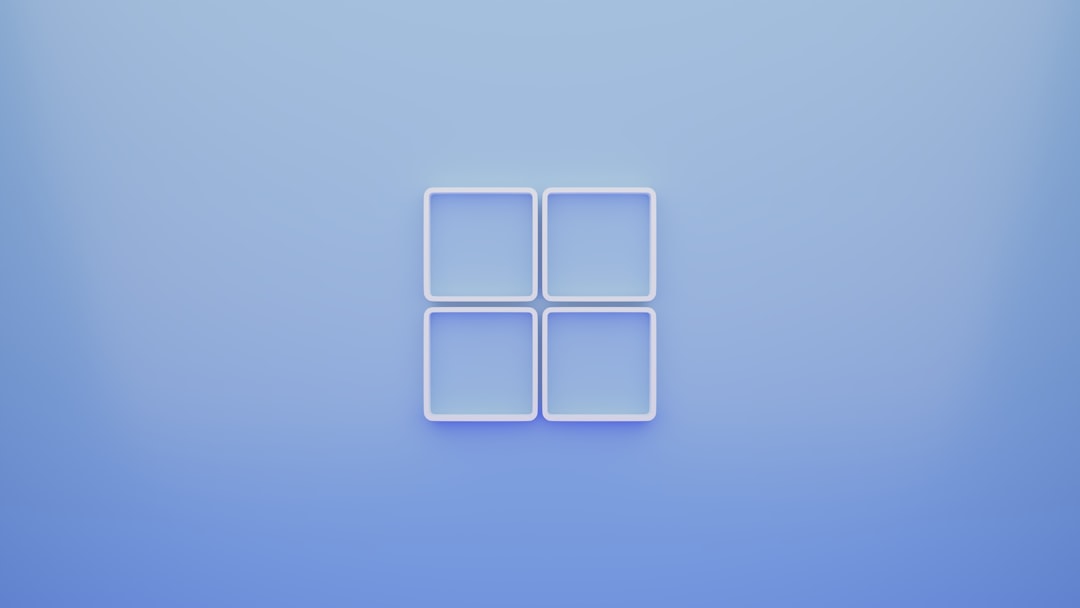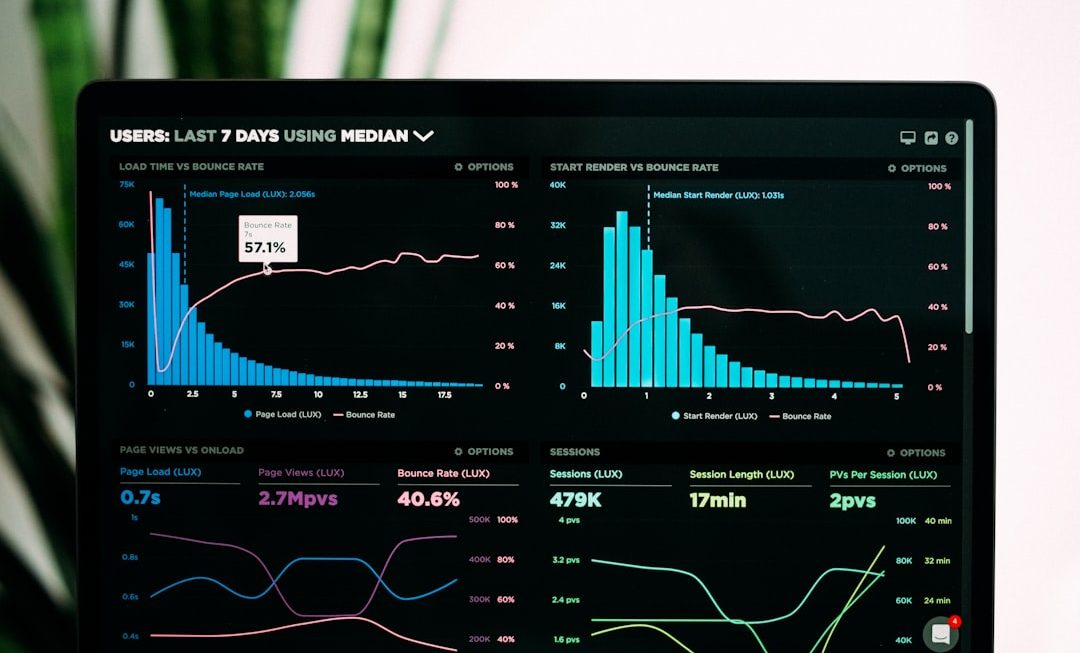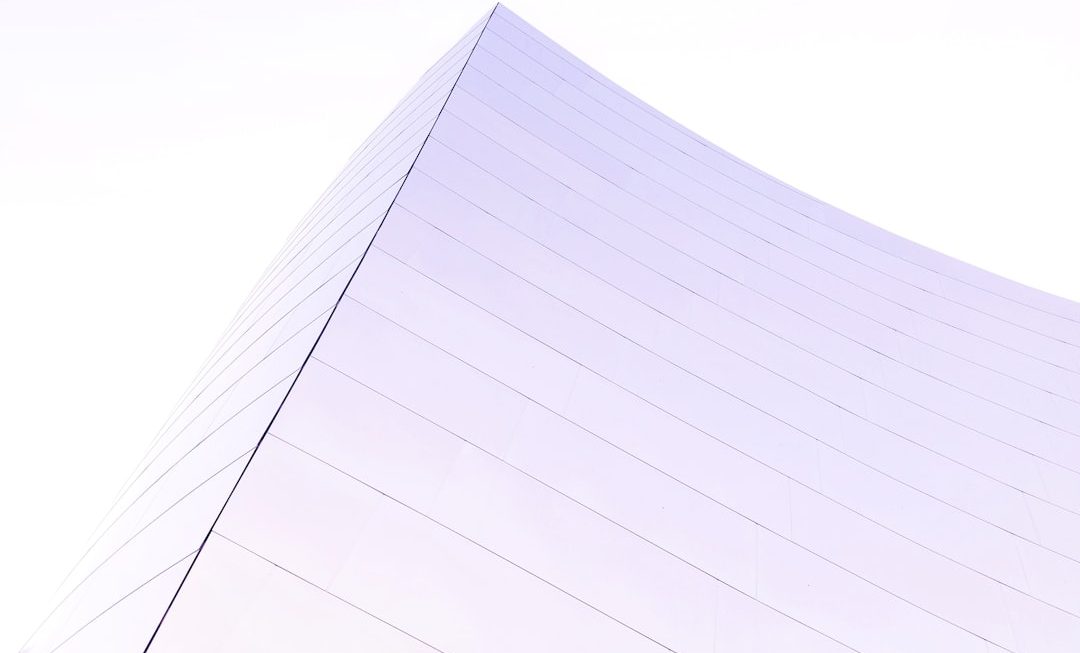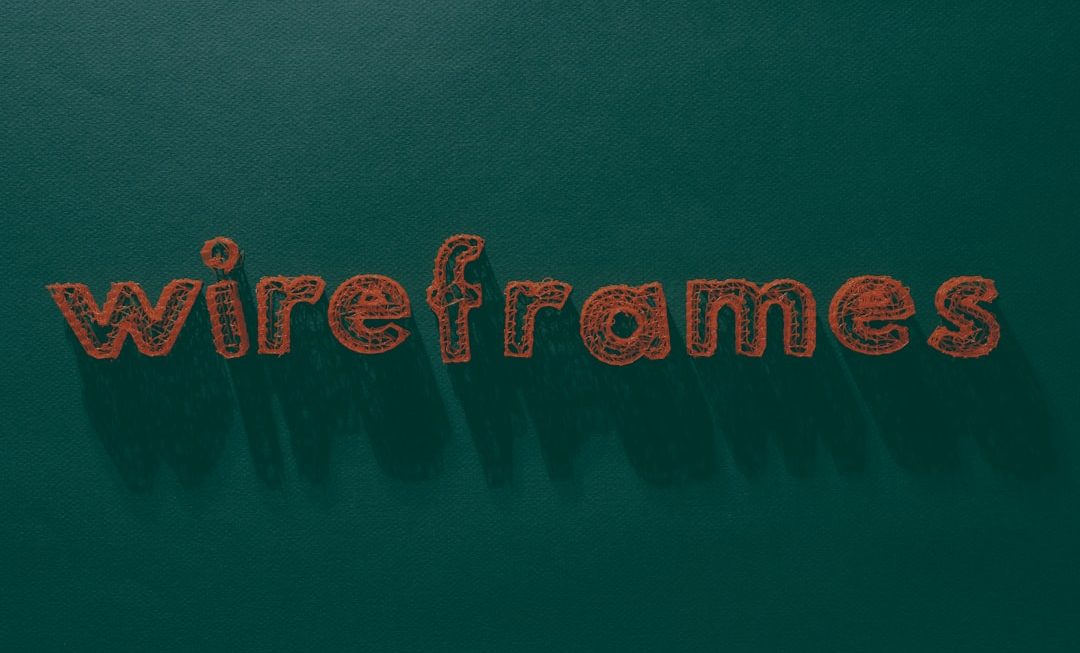Typography plays a crucial role in creating compelling and visually engaging presentations. While Microsoft PowerPoint offers a good variety of built-in fonts, there may be times when users want to go beyond the default selection. Adding new fonts can significantly enhance a presentation’s style, tone, and readability. Whether on Windows or Mac, adding new fonts to PowerPoint is a straightforward process once users understand the proper steps. This guide will walk through how to install and use new fonts in PowerPoint for both operating systems.
Understanding Fonts in PowerPoint
Fonts in PowerPoint are pulled directly from the system’s font directory. This means that any new font added to the operating system will automatically become available in PowerPoint and other Microsoft Office applications. However, it’s essential to ensure that the font file is in a compatible format—typically .TTF (TrueType) or .OTF (OpenType).
How to Add Fonts to PowerPoint on Windows
Installing new fonts on a Windows PC is a hassle-free process. Here are the detailed steps:
- Download the Font: Choose a trusted font provider or marketplace such as Google Fonts, DaFont, or Font Squirrel. Download the ZIP file containing the font.
- Extract the ZIP File: Locate the downloaded ZIP file, right-click on it, and select Extract All to unzip the contents. Look for TTF or OTF files in the folder.
- Install the Font: Right-click on the TTF or OTF file and choose Install. For all users on the device, select Install for all users.
- Restart PowerPoint: Close and reopen PowerPoint if it was running during the installation. The new font should now appear in the font drop-down menu.
Note: If the font does not show up, confirm the installation or restart your PC. Occasionally, some fonts may not be supported by Office applications if they’re corrupted or improperly formatted.

How to Add Fonts to PowerPoint on Mac
Adding fonts to PowerPoint on macOS follows a slightly different route, utilizing the Font Book app:
- Download the Font: Like on Windows, find a trusted site to download a font ZIP file. Ensure it contains either TTF or OTF files.
- Unzip the File: Double-click the downloaded ZIP to extract the files. You’ll find the actual font file inside the folder.
- Install Using Font Book: Open Font Book from the Applications folder. Drag the TTF or OTF file into Font Book or use File > Add Fonts and navigate to the file.
- Validate the Font: macOS may automatically validate the font. If issues are detected, it will notify you. You can still install it at your discretion.
- Restart PowerPoint: If PowerPoint is open, close and restart it for the new font to be reflected in the font list.
Unlike Windows, Mac manages fonts through Font Collections. Users should be mindful not to delete or move the font files after installation, or the font may become unavailable.
Best Practices When Using Custom Fonts in PowerPoint
Adding new fonts can greatly improve the overall look of a presentation, but it is also important to manage them responsibly. Here are a few best practices:
- Embed Fonts: When saving a presentation on Windows, consider embedding the font via File > Options > Save and check Embed fonts in the file. This ensures it displays correctly on other devices.
- Check Licensing: Ensure the font license allows use for presentations and commercial purposes if applicable.
- Keep It Readable: Avoid overly decorative fonts for essential text. Readability should always outweigh style.
- Test on Multiple Devices: If the presentation will be opened on different devices, test it beforehand or save it as a PDF for uniformity.

Removing Unwanted Fonts
There may come a time when a font is no longer needed or clutters the font list. Removing them is just as easy:
On Windows:
- Go to Control Panel > Appearance and Personalization > Fonts.
- Find the font you want to remove, right-click, and choose Delete.
On Mac:
- Open Font Book.
- Right-click the font name and choose Remove “FontName” Family.
This action will uninstall the font from your system and it will no longer appear in PowerPoint or any other application.
Common Issues and Troubleshooting
While installing fonts is a simple process, problems may still arise. Here are common issues and how to resolve them:
- Font Not Appearing in PowerPoint: Restart PowerPoint (or your computer). Confirm the font file format is supported.
- Corrupted Font Files: Re-download the font from a reliable source.
- Fonts Not Displaying Correctly on Another Device: Embed the font or convert the slides to PDF or image formats.

Tips for Choosing Effective Presentation Fonts
Selecting the right font is as important as the message itself. Here are some tips to keep in mind:
- Use sans-serif fonts like Roboto, Open Sans, or Lato for clear readability.
- Limit the number of fonts to two or three per presentation for consistency.
- Use larger sizes for headings and keep body text at a readable size like 18–24 pt.
- Consider font color and contrast with the background for better visibility.
Final Thoughts
Enhancing presentations with custom fonts can elevate the design, improve communication, and leave a lasting impression on viewers. Thankfully, both Windows and Mac systems make it easy to install and manage these fonts. By following best practices and remaining mindful of licensing and compatibility, users can fully leverage the power of fonts in PowerPoint.
Frequently Asked Questions (FAQ)
- Q: Will the fonts I install on my computer appear in PowerPoint automatically?
A: Yes, once installed on your system, they will be available in PowerPoint and other programs. - Q: Can I install fonts on a public or shared computer?
A: You may need administrative rights to install fonts. Check with system administrators for shared machines. - Q: What formats of fonts are supported in PowerPoint?
A: PowerPoint supports TTF (TrueType) and OTF (OpenType) fonts. - Q: How do I ensure others can view my presentation with the same fonts?
A: You can embed the fonts in the PowerPoint file (Windows only), or export the presentation as a PDF. - Q: Are Google Fonts free to use in PowerPoint?
A: Yes, Google Fonts are open-source and can be freely used in presentations. - Q: Do I need internet access to use newly installed fonts?
A: No, once installed on your device, the fonts are available offline.