As families increasingly rely on the internet for everything from online classes to video streaming, maintaining a safe digital environment for children has never been more important. The potential dangers of the web — from inappropriate content to time-wasting distractions — make robust parental controls a valuable tool for modern households. Eero, a leading company in mesh Wi-Fi systems, acknowledges this need with its Eero Plus subscription service, which includes a variety of security enhancements, including powerful parental control features. Setting up these controls correctly ensures your children can use the internet safely and responsibly.
What Is Eero Plus?
Eero Plus is a premium subscription plan offered by Eero for its range of Wi-Fi products. It enhances your network with advanced security and management tools, including:
- Malware and phishing protection
- Ad blocking
- VPN services
- 1Password subscription for credential management
- Parental controls to filter content, manage screen time, and more
Of these features, parental controls are particularly relevant for families seeking a simple yet effective way to manage how their children access the internet.
Why Eero Plus Parental Controls Matter
Parental controls in Eero Plus help caregivers make informed decisions about their children’s internet activity. You can filter websites, schedule offline hours, restrict specific device access, and more. Unlike some third-party solutions that require complex installation or app configuration, Eero integrates these settings directly into its app for convenience and ease-of-use.

Setting Up Eero Plus Parental Controls
To use parental controls, you will need both an Eero mesh Wi-Fi system and an active Eero Plus subscription. If you haven’t already subscribed, you can sign up through the Eero mobile app on either Android or iOS devices.
Step-by-Step Guide to Setting Up Parental Controls
Follow these steps to activate and customize parental controls on your Eero network:
1. Launch the Eero App
Open the Eero app on your smartphone. Ensure you are logged in with the account associated with your Eero network.
2. Navigate to User Profiles
Tap on the “Discover” tab at the bottom of the app. Then, go to “Family Profiles”. This is where you’ll create individual settings for each child or device you want to monitor.
3. Create a Profile
Tap “Add a Profile” and input the name of the family member whose devices you will control. Assign one or multiple devices to this profile. Devices can be added based on their network name, so it helps to familiarize yourself with what each of your child’s devices is called.
4. Set Content Filters
Once you’ve created a profile, select that profile and tap “Content Filters”. You can then configure settings to:
- Block violent, adult, or illegal content
- Prevent access to social media or gaming websites
- Disable YouTube or other streaming services commonly associated with excessive screen time
5. Schedule Wi-Fi Access Times
Another crucial component of Eero Plus parental controls is managing the time children spend online. Within each profile, you can set “Bedtimes” and “Offline Schedules” that turn off wifi access during school hours, meal times, or nighttime.
6. Pause Internet on Command
You also have the option to manually pause or unpause internet access for any profile at any time. This feature is ideal for enforcing screen-free dinners, study times, or punishment routines.
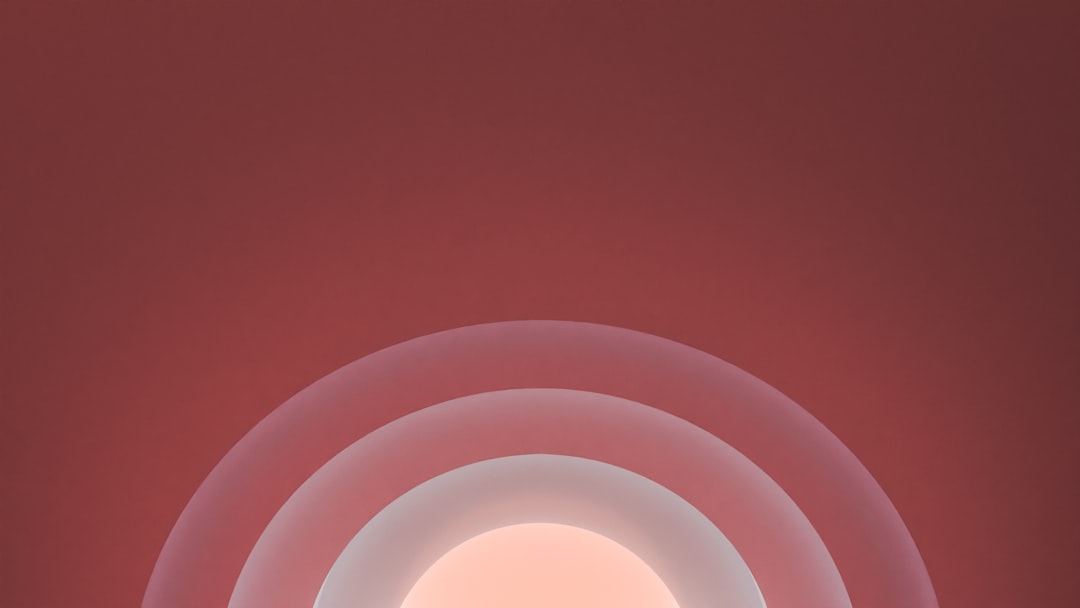
Important Considerations
While Eero Plus offers effective tools, there are some things to keep in mind:
- Device naming: Ensure all devices are clearly named so you can identify them during profile setup.
- VPNs: Children who are tech-savvy may attempt to bypass filters using VPNs. Fortunately, Eero Plus also enables VPN blocking for added security.
- Content filter limitations: While robust, no filter is 100% foolproof. Open conversations about online safety should accompany digital restrictions.
Benefits of Using Eero Plus Parental Controls
Besides peace of mind, there are multiple benefits to using Eero Plus for parental content management:
- Centralized Control: Manage all settings from a single app, ensuring convenience and real-time responsiveness.
- Flexible Device Management: Tailor restrictions individually for each child based on age or maturity level.
- Integration with Eero Network: Because Eero owns the network, its controls are more seamless and harder to bypass than third-party apps.
- Layered Security: Combine content filtering with ad-blocking and malware protection to ensure holistic safety.
Monitoring and Adapting
As your child grows or as technology evolves, it’s crucial to revisit your parental controls. The Eero app allows you to edit or disable filters and schedules at any time, offering the flexibility modern families need.
Additionally, the Eero Plus dashboard provides reports and insights that help you understand how and when different devices are used. These insights enable you to have meaningful conversations with your children about their internet habits and responsible online behaviors.
Common Troubleshooting Tips
If you run into issues setting up or using Eero Plus parental controls, try the following:
- App Update: Ensure the Eero app is up to date.
- Subscription Check: Confirm that your Eero Plus subscription is active.
- Router Restart: In some cases, restarting your Eero system can resolve syncing issues.
- Device Assignment: Confirm the child’s devices are assigned to the correct profile. Sometimes new devices connect using generic names like “iPhone” or “Android,” so pay close attention.
If problems persist, Eero’s support team is known for their responsiveness and can help walk you through complex setups.
Final Thoughts
Establishing a safe digital environment is no longer a luxury — it’s a necessity. With Eero Plus, parental controls become accessible, reliable, and easy to manage. Whether it’s protecting younger children from adult content or managing teen screen time, Eero creates a balanced approach that empowers parents and guardians.
While no system can completely replace parental involvement or open communication, Eero Plus offers a dependable layer of control to complement your family’s broader digital safety strategy.
Used thoughtfully, Eero Plus parental controls can transform your home network from a digital free-for-all into a well-managed, family-friendly environment.




