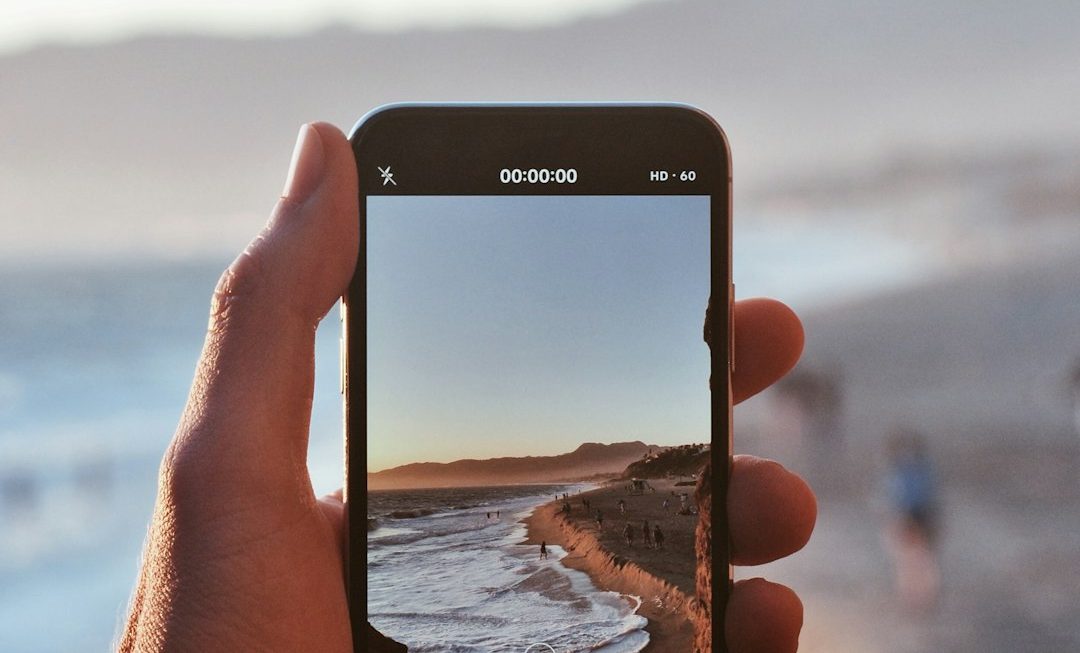Artbreeder, the AI-powered collaborative art platform, allows users to create vibrant, surreal, and wildly imaginative images using machine learning techniques. Artists, designers, and hobbyists flock to the platform to fuse aesthetics and algorithms — but a frequent point of frustration for many is the comparatively low native resolution of exported images, especially when preparing artwork for high-resolution printing. In this article, we’ll explore why Artbreeder images often fall short in resolution, and which upscale and export settings have proven most effective in creating print-ready files.
TL;DR
Artbreeder images are typically exported at a maximum of 512×512 or 1024×1024 pixels, making them unsuitable for high-quality printing without additional processing. To make them print-ready, creators and artists often rely on third-party upscaling tools like Gigapixel AI, Photoshop’s Preserve Details 2.0, or Let’s Enhance. Optimizing settings such as sharpness, noise reduction, and output size significantly improves final output quality. Using upscaling in combination with the highest export settings available on Artbreeder ensures the best print-ready images.
Understanding Artbreeder’s Export Limitations
Artbreeder was initially created as a platform for visual experimentation and AI creativity, with a focus on online sharing and digital media. As such, its default export resolutions reflect web-centric values: fast file delivery over the internet and easy loading times. Even with its Pro plans, the resolution typically maxes out at 1024×1024 pixels, which is well below the quality needed for anything more than small-sized prints or screen displays.
For those looking to print posters, book covers, album art, or gallery pieces, this resolution is simply not sufficient. Professional printing usually requires image resolutions of at least 300 DPI (dots per inch), which translates to significantly larger dimensions – far beyond Artbreeder’s standard output.
Why Scaling Matters for Print
Let’s consider a standard print size, such as 8×10 inches. To ensure clarity and sharpness, you’d need a minimum resolution of 2400×3000 pixels. Compare this to Artbreeder’s 1024×1024 output, and you can see the problem.
As a result, creators often turn to AI-assisted upscaling tools to "intelligently" enlarge their images without the traditional artifacts and blurriness associated with naive upscaling or interpolation.
Export Settings on Artbreeder
Depending on the user’s subscription level, Artbreeder offers different download options. Here’s a breakdown of what you can currently export:
- Free Tier: Export at 512×512 pixels.
- Starter Plan: Usually allows exports up to 1024×1024 pixels.
- Advanced/Champion Plans: May offer higher priority exports or request options, but native resolutions remain constrained by platform architecture.
While file formats are commonly PNG or JPEG, neither option includes options for DPI adjustment or print-specific export settings. Therefore, additional steps are needed to make images print-ready.
Best Upscaling Tools for Print-Ready Files
To overcome resolution limitations, these tools are consistently ranked among the most effective:
- Topaz Gigapixel AI – Praised for its detail-preserving algorithms, Gigapixel AI excels in turning 1024×1024 images into 4000×4000 or larger with minimal loss in quality.
- Photoshop’s Preserve Details 2.0 – Adobe’s native upscaler offers customizable settings like reducing artifact generation, smoothing, and more fine-grain control over sharpness.
- Let’s Enhance – A web-based service ideal for users unfamiliar with image editing software. Excellent results for character portraits and vivid landscapes.
- Waifu2x (for anime-style images) – Especially designed for stylized or animated characters, it provides great quality with low noise.
Recommended Settings for Upscaling
- Output Size: Aim for 2x or 4x increase.
- Noise Reduction: Use low to medium settings; too much can cause loss of texture.
- Sharpness: Increase slightly (around 5-15%) during scaling to compensate for minor soft edges common in AI-generated art.
- Final Touch-ups: Make manual tweaks in Photoshop or Lightroom to balance contrast, saturation, or remove AI artifacts.
Using the right combination of these tools and settings helps maintain the integrity of the original Artbreeder image while making it suitable for high-resolution printing.
A Typical Workflow for a Print-Ready Image
Here’s a step-by-step guide used by many digital artists to get the best results:
- Create and finalize your image on Artbreeder. Save it at the highest resolution available (preferably 1024×1024).
- Import the file into Topaz Gigapixel AI and select a 4x upscale.
- Adjust sharpening and noise removal settings as needed — test different strength levels to find a balance between clarity and softness.
- Export the upscaled image at 300 DPI; this ensures it will be properly interpreted by print labs and software.
- Open the new file in Photoshop or Lightroom. Make final adjustments to temperature, exposure, vibrance, and repair any minor AI anomalies.
What to Watch Out For
Not all upscaling is created equal. Here are some common problems and tips to avoid them:
- Over-smoothing: Some AI programs may eliminate fine detail while trying to reduce noise. Always zoom in to check facial and texture details before printing.
- Color shifts: Upscaling can sometimes introduce unnatural tints. Use color correction tools to fix mismatched tones.
- Aspect ratio stretching: When resizing, maintain the original aspect ratio to avoid distorted faces or proportions.
- DPI mismatch during print: Always set the upscaled image’s DPI to 300 in your image editor before printing.
Conclusion
Even though Artbreeder provides stunning visuals and endless creativity, its native resolution is not up to par for professional print demands. Fortunately, with careful upscaling — using tools like Gigapixel AI and Photoshop with targeted settings — print-ready files are achievable. Artists can confidently transform their AI-generated pieces into posters, canvas prints, or book covers with little to no degradation in quality.
Frequently Asked Questions (FAQ)
- Can I print an Artbreeder image directly without upscaling?
- Only if the print size is very small (under 2×2 inches). For anything larger, upscaling is required to maintain clarity and resolution.
- What’s the best tool to upscale Artbreeder images?
- Topaz Gigapixel AI is widely regarded as the best option for maintaining photo-like quality during upscaling.
- Is there a maximum size I can upscale to?
- Most AI-based upscalers can increase image sizes by up to 6x or more, but quality begins to degrade beyond 4x if the original file lacks sufficient detail.
- Does changing DPI increase image resolution?
- No, DPI affects how the image appears when printed but doesn’t change the actual pixel dimensions. You need to upscale the image to increase resolution.
- Are there any free upscaling tools I can use?
- Yes, tools like Waifu2x and some web versions of Let’s Enhance offer limited free use. However, premium tools often yield better print results.
- Can I use Artbreeder images commercially?
- It depends on the content license and your subscription. Always check Artbreeder’s licensing terms before commercial use.