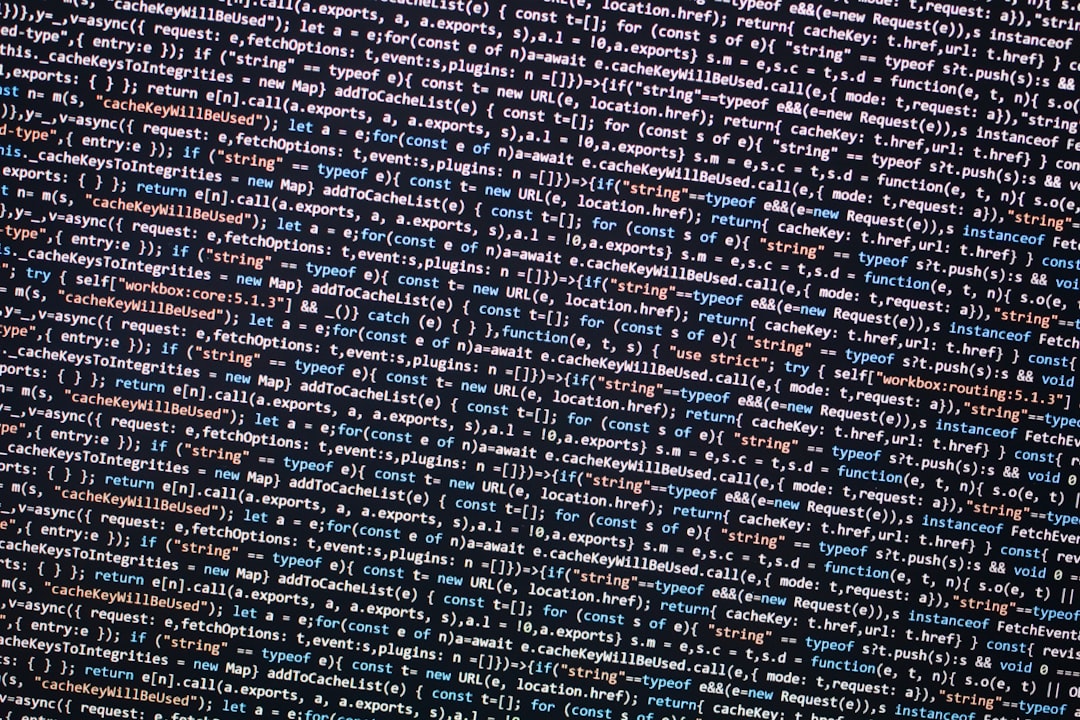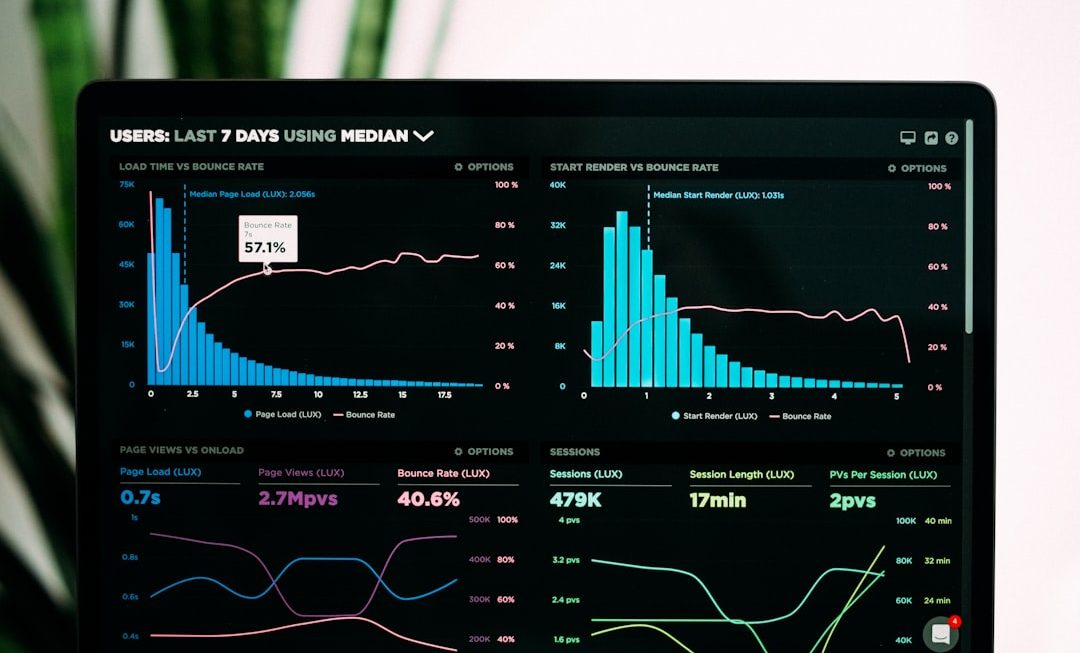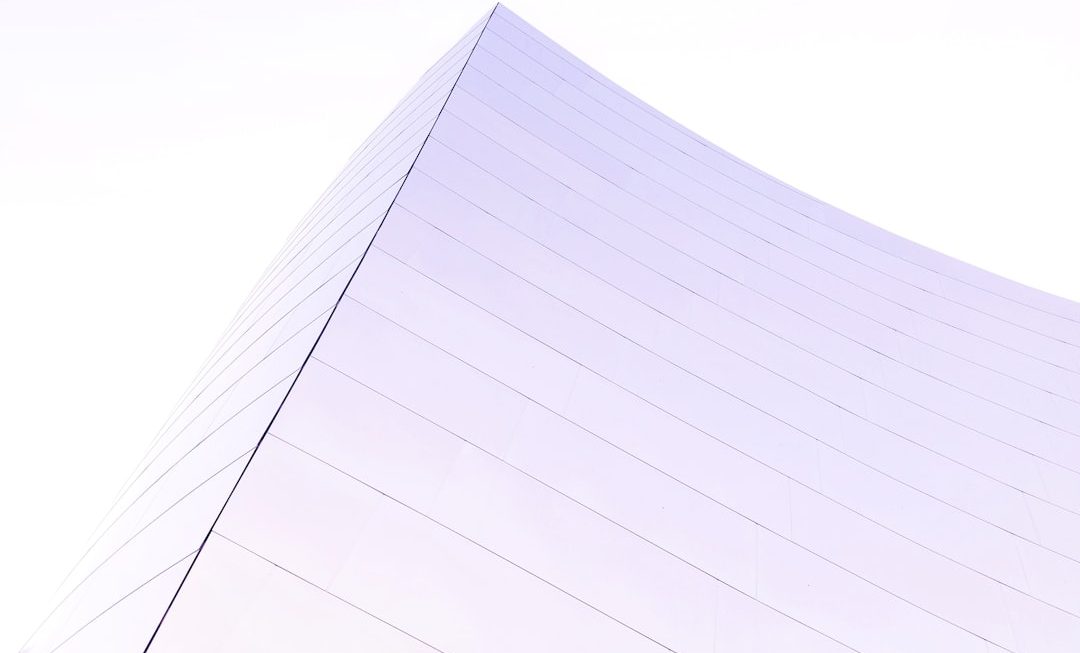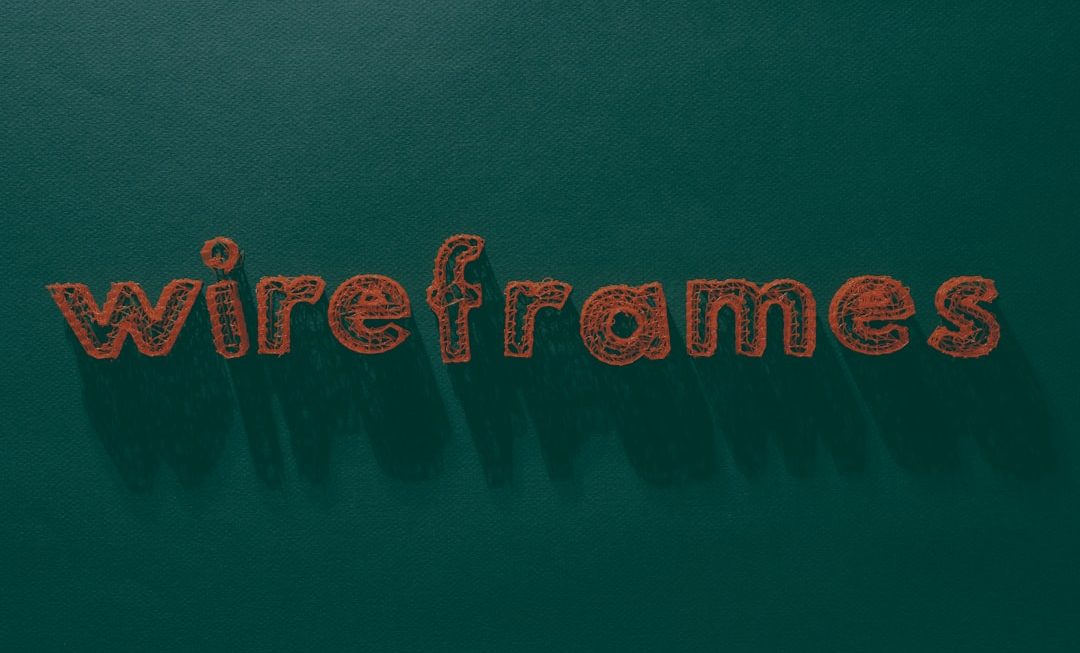If you’re seeing the dreaded “Loading Chunk Failed” error when using Discord, you’re not alone. This frustrating message can suddenly appear, disrupting your experience with the app — whether you’re chatting with friends or participating in a server discussion. The good news is that this error is usually fixable with a few straightforward steps. This guide will walk you through the most effective solutions to resolve the problem and help get you back into your communities in no time.
What Causes the “Loading Chunk Failed” Error?
This particular error usually occurs when Discord fails to load a portion of its web interface. Some common causes include:
- Corrupted cached data
- Browser issues (for Discord Web users)
- Outdated app version
- Internet connectivity problems
- Temporary server-side glitches
Understanding why this error happens is crucial to applying the right fix. Let’s look into the most effective troubleshooting methods.
1. Clear Cache and Restart Discord
Discord stores temporary files in its cache, which can become corrupted over time. Here’s how to clear the cache:
- For Desktop App: Navigate to
%appdata%/discordon Windows and delete the “Cache” folder. On macOS, go to~/Library/Application Support/discord/Cache. - For Web Version: Clear your browser’s cache and cookies.
After clearing the cache, restart Discord and check if the error is gone.
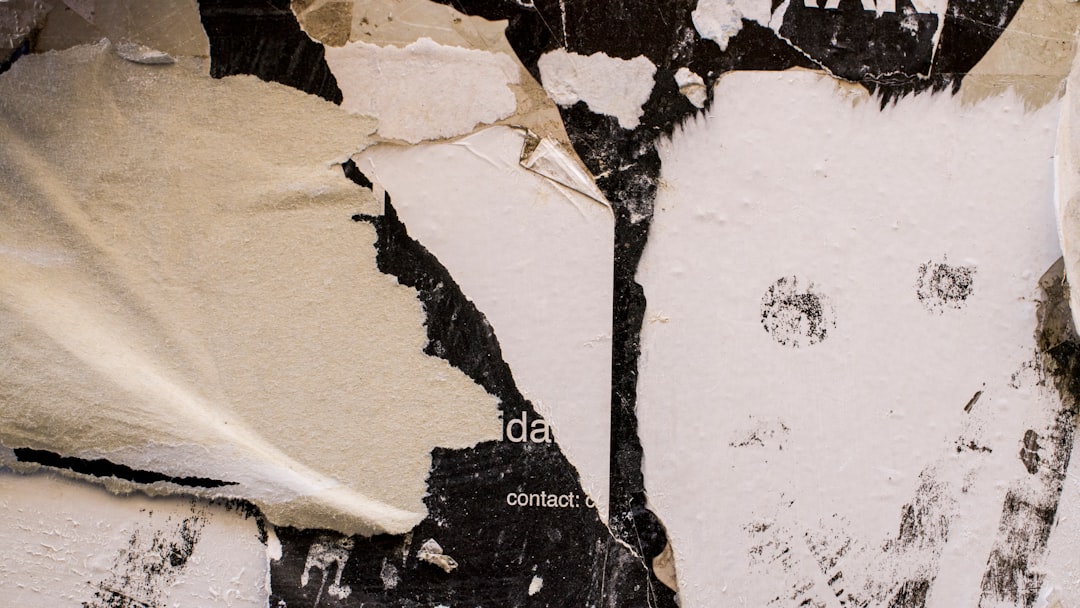
2. Check Your Internet Connection
A weak or unstable internet connection might fail to load parts of Discord’s interface, resulting in the “Loading Chunk Failed” error. Ensure you’re connected to a stable network. Try the following:
- Restart your router or modem
- Switch to a wired connection if possible
- Run a speed test to check your bandwidth stability
If your internet is working fine elsewhere, it’s likely not the root cause — but it’s always good to rule this out early.
3. Update or Reinstall Discord
Discord releases regular updates to patch bugs and improve performance. An outdated version might be incompatible with some new server-side functionalities, causing issues like this error.
To update: Close and re-open Discord. It should automatically check for updates.
To reinstall:
- Completely uninstall Discord from your device.
- Download the latest version from the official Discord website.
- Install and log in again.
This process ensures all outdated or corrupted files are replaced with fresh ones.
4. Use the Discord Web Version (or Switch Browsers)
If the desktop app continues to throw the error, try logging in via the Discord web interface at discord.com. Sometimes the error is app-specific and doesn’t occur in the browser version.
If you’re already using a browser, try a different one. Users have reported improvements just by switching from Chrome to Firefox or vice versa.
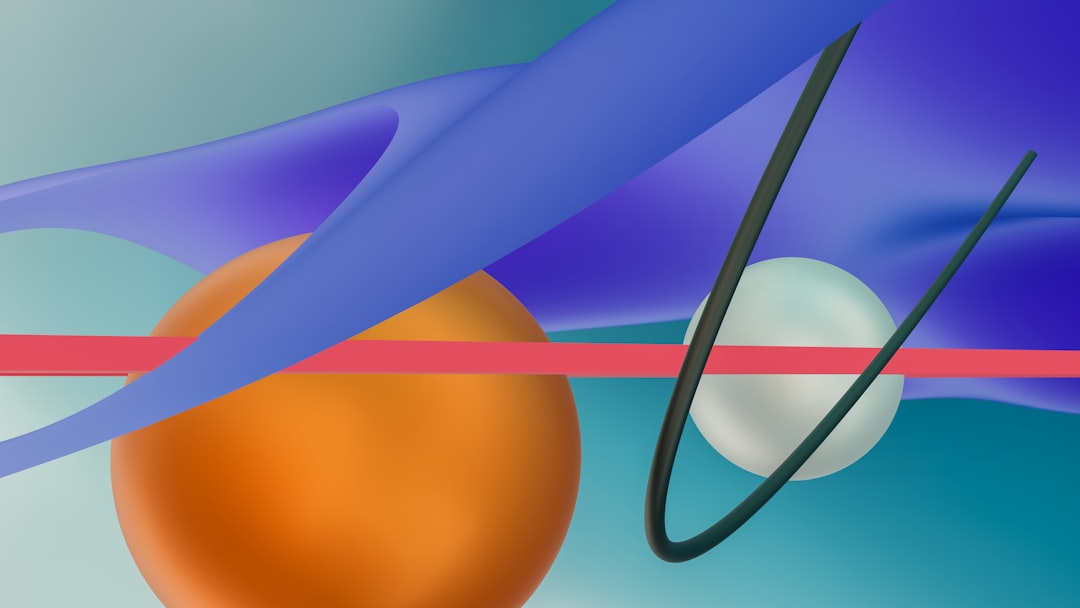
5. Disable Browser Extensions (Web Version)
Browser extensions, particularly ad blockers or script blockers, can interfere with the proper operation of Discord. To test this:
- Open Discord in incognito or private mode.
- If the issue is resolved, the problem is likely caused by a conflicting extension.
- Disable extensions one by one to find the culprit.
Once you identify the interfering extension, you can disable it while using Discord or add an exception rule.
6. Check Discord Server Status
In rare cases, the issue may come from Discord’s end. Server-side issues can prevent the app from loading certain chunks of its interface. Visit discordstatus.com to check for ongoing outages or service issues.
7. Advanced: Developer Console for Web Debugging
If you’re technically inclined, press F12 in your browser to open the developer tools, then go to the Console tab. If you see any red error messages related to loading assets or chunks, it might help pinpoint what’s going wrong.
This step is a little more advanced but can provide clues that customer support or online forums can use to help you better.
Final Thoughts
The “Loading Chunk Failed” error can be a temporary hiccup or a persistent annoyance. Fortunately, most users resolve it with one of the fixes above. If you’re still battling with the problem, consider reaching out to Discord Support for one-on-one help.
With these techniques, you’ll be well-equipped to troubleshoot and resolve Discord’s loading issues. Happy chatting!