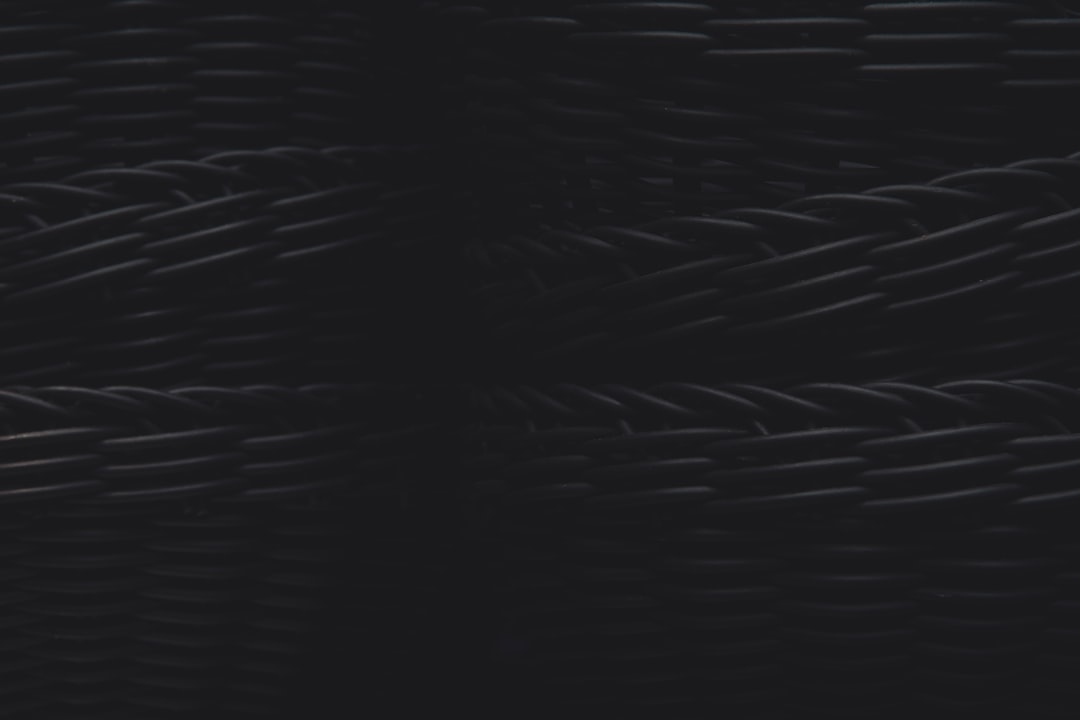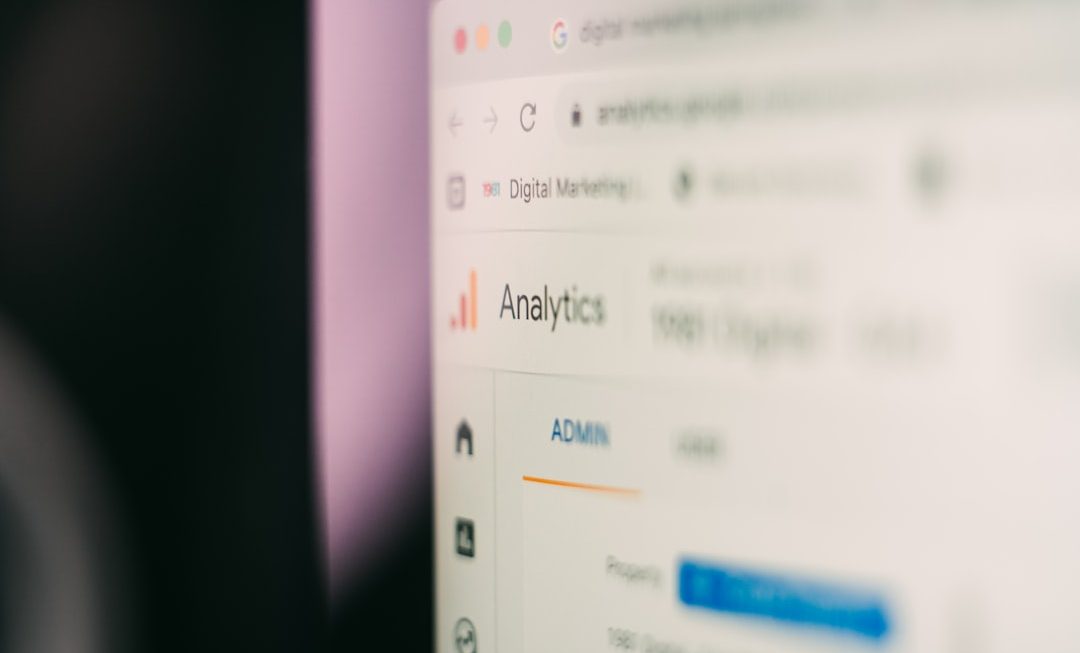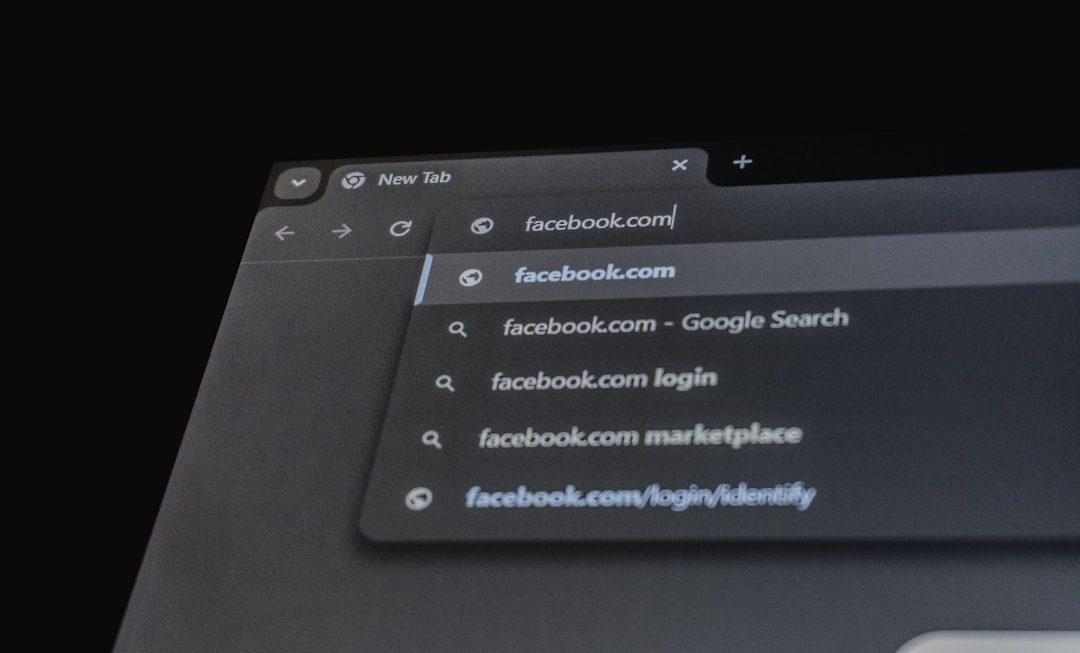Marvel Rivals, the highly anticipated team-based PvP game by NetEase and Marvel Games, has attracted a wave of excitement among strategy enthusiasts and comic book fans alike. However, as with many new releases, a number of players have encountered technical issues that prevent them from enjoying the game smoothly. One such common issue is Error Code 5 on Steam, which has left many users puzzled and frustrated. If you find yourself stuck with this error, this detailed guide will help you troubleshoot and fix the problem effectively.
TL;DR
Error Code 5 in Marvel Rivals on Steam usually indicates a network-related issue or problems with corrupted game files. To quickly resolve it, start by verifying the integrity of the game files, disabling VPN or proxy settings, and restarting your network equipment. If that doesn’t work, check your firewall or antivirus settings, and consider reinstalling the game. This guide covers every step in detail to help you get back into the action.
Understanding Marvel Rivals Steam Error Code 5
To fix the issue effectively, it’s important to understand what Error Code 5 actually means. In most instances, this error points to:
- A loss of connection between your PC and Marvel Rivals’ game servers
- An issue authenticating your Steam account
- Corrupted or missing game files
- A compatibility issue with firewall, antivirus software, or VPN services
Regardless of the cause, we will walk through tried-and-true methods to isolate and solve the problem.
Step-by-Step: How to Fix Marvel Rivals Error Code 5
1. Restart Steam and Your Computer
This might sound basic, but sometimes the simplest fix is the most effective. Restarting Steam refreshes your session, and rebooting your system clears out temporary cache and memory conflicts.
- Close Steam completely. Use Task Manager (Ctrl + Shift + Esc) to ensure no background processes are running.
- Restart your computer.
- Reopen Steam and launch Marvel Rivals again to see if the issue persists.
2. Verify the Integrity of Game Files
Often, corrupted or missing files can be the cause of Error Code 5. Steam’s built-in file integrity checker helps identify and repair problematic files.
- Open Steam and navigate to your Library.
- Right-click on Marvel Rivals and select Properties.
- Click on the Installed Files tab.
- Choose Verify integrity of game files.
- Wait for the process to finish. Steam will replace or download any missing or corrupted files.
After this scan, try launching the game again to see if the error is resolved.
3. Disable VPNs and Proxy Settings
Some players have reported that using a VPN or proxy interferes with Marvel Rivals’ ability to communicate properly with its servers, triggering Error Code 5.
If you are running any sort of proxy or VPN:
- Disable the VPN or proxy service.
- Restart your computer.
- Re-launch the game and check for the error.
Users in regions with restricted game access often use VPNs, but doing so can sometimes result in unstable connections.

4. Restart Your Router and Refresh Your Network
On occasion, the error may be rooted in a faulty or unstable internet connection. Restarting your home router or modem can refresh the connection to the game servers.
- Turn off your router/modem completely. Wait 30 seconds before powering them back on.
- Once connected, do a speed test to verify your internet strength.
- Launch Steam and attempt to play Marvel Rivals again.
5. Temporarily Disable Your Antivirus and Firewall
Security applications, while essential, can sometimes overstep and block legitimate game connections. Marvel Rivals may be mistakenly flagged by antivirus software or firewalls.
- Go to your antivirus program and temporarily disable real-time protection.
- In the Windows Security settings, navigate to Firewall & network protection.
- Select Allow an app through firewall and ensure Steam and Marvel Rivals are permitted through both public and private networks.
Remember: Always re-enable your antivirus software after testing.

6. Check Server Status and Community Forums
Sometimes the issue is not on your end. During high traffic periods, Marvel Rivals servers may be undergoing maintenance or experiencing downtime.
- Check the Marvel Rivals official Twitter account or Steam Community page for updates.
- Use third-party websites like Downdetector to see if other players are reporting similar issues.
If it’s a server-side issue, the best course of action is to wait until the developers release a fix.
7. Reinstall Marvel Rivals
When all else fails, a full reinstallation may fix deeper issues within the game files or installation directory.
- Right-click Marvel Rivals in your Steam Library and select Manage > Uninstall.
- Delete any leftover files in the game’s directory (usually under Steam/steamapps/common/).
- Restart your PC and then reinstall the game from Steam.
8. Update Your Network Drivers
Outdated or malfunctioning network drivers can sometimes cause connectivity issues with games and online platforms.
- Open Device Manager on your PC.
- Expand the Network adapters section.
- Right-click your active network device and choose Update driver.
- Select Search automatically for drivers and let Windows find the latest version.
Restart your computer afterward and attempt to launch Marvel Rivals again.
Preventing Future Errors
To minimize the likelihood of encountering Error Code 5 again in the future, follow these best practices:
- Keep your system, drivers, and Steam client up to date.
- Ensure that your internet connection is stable and strong, preferably using a wired Ethernet connection for gaming.
- Run Steam and Marvel Rivals as administrator to avoid permission issues.
- Whitelist the game in your firewall and antivirus settings.
- Avoid logging into multiple systems with the same Steam account simultaneously.

Final Thoughts
Marvel Rivals promises a dynamic and exciting experience for Marvel fans and strategic gamers alike. While Error Code 5 can be a major setback, it is far from insurmountable. By following the steps outlined above—from rebooting your system and verifying game files to checking firewall conflicts—you greatly increase your chances of resolving the issue quickly.
If you continue to encounter problems after trying all of these solutions, reaching out to Marvel Rivals’ official support or browsing their community hub can also yield helpful, user-specific advice. Until then, keep your systems optimized and get ready to jump back into the multiverse battles!