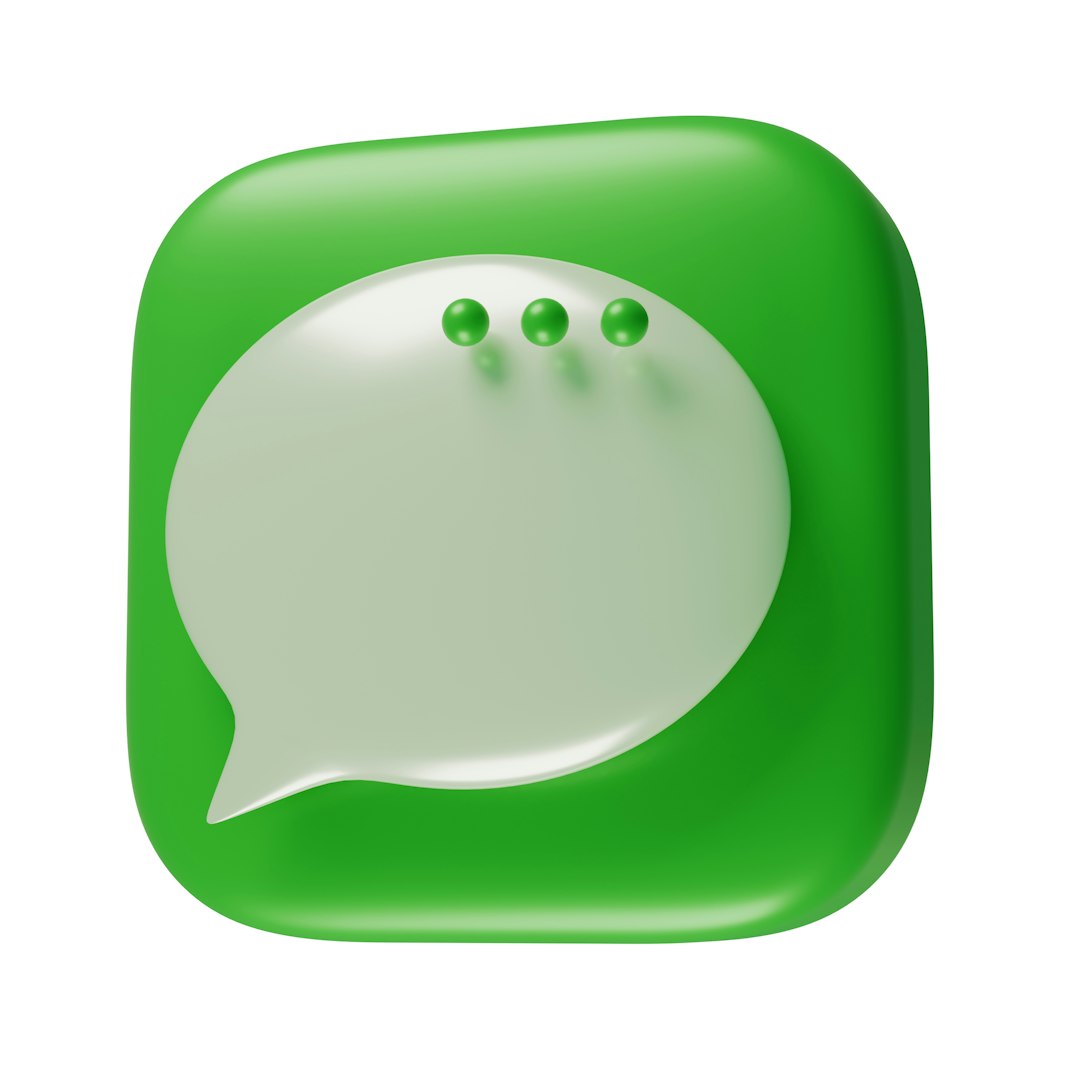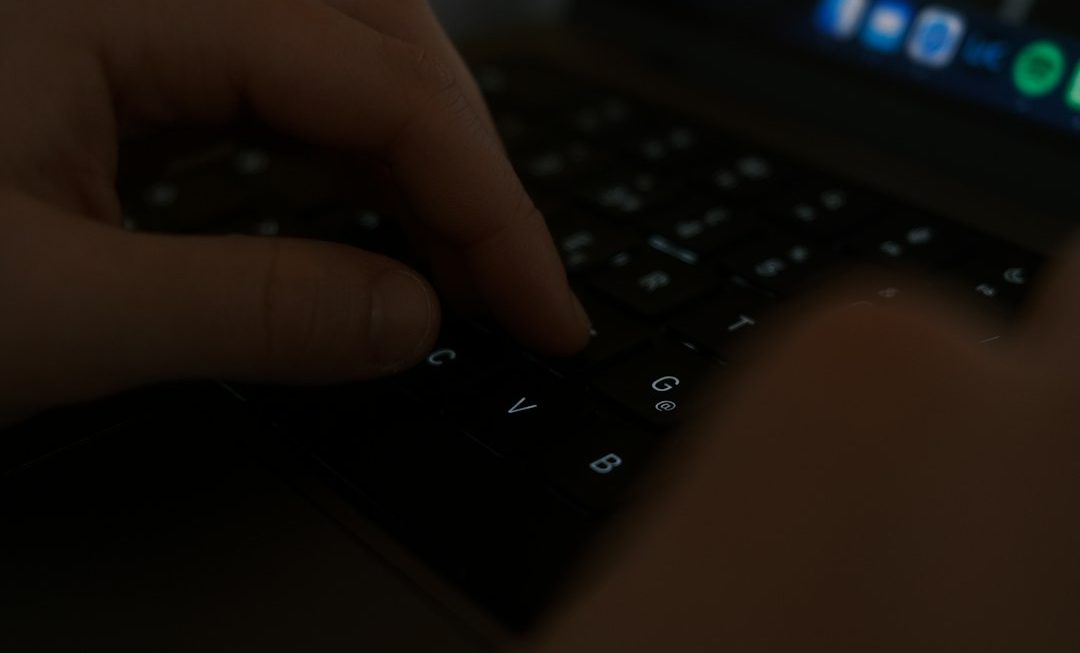Red Dead Redemption 2 (RDR2), the critically acclaimed title by Rockstar Games, offers players a vast and detailed open world filled with action, emotion, and exploration. However, technical issues can often sour the experience. One such issue is the notorious “Unknown Error FFFFFFF” — a cryptic and frustrating problem that prevents the game from launching or causes it to crash unexpectedly. This article provides an in-depth and trustworthy guide to identifying the causes behind this error and outlines proven solutions to help you get back in the saddle without delay.
TLDR (Too Long; Didn’t Read)
If you encounter the “Unknown Error FFFFFFF” in Red Dead Redemption 2, it’s commonly related to conflicting drivers, corrupted game files, or software incompatibility. Updating your graphics drivers, performing game file integrity checks, adjusting graphics settings, and disabling background applications are among the most effective fixes. In some cases, modifying system files or launching the game in compatibility mode may be necessary. Follow the step-by-step methods outlined in this article to resolve the issue and restore performance.
What is the “Unknown Error FFFFFFF” in RDR2?
This error is typically seen during game launch or mid-game crashes and may be accompanied by a plain “FFFFFFF” string in a crash log or error screen. While the “FFFFFFF” code itself is non-descriptive, the issue is widely believed to be related to:
- Conflicts between game files and GPU drivers
- System resource limitations or spikes
- Faulty game installations or missing dependencies
- Overlays and third-party apps interfering with RDR2
Understanding the root causes provides a roadmap for effective troubleshooting, which we’ll break down into actionable steps below.
Primary Fixes for Error FFFFFFF
1. Update Graphics Drivers
Outdated or corrupted graphics drivers are among the top culprits. Rockstar Games recommends using the latest stable drivers from Nvidia, AMD, or Intel depending on your GPU.
Steps:
- Visit the official site of your graphics card manufacturer (Nvidia, AMD, Intel)
- Use their auto-detect tool or manually select your GPU model
- Download and install the most recent stable driver (avoid beta versions)
- Restart your PC and launch the game again
2. Verify Game Files
Corrupted or missing game files can cause instability and trigger the error. Both Steam and Rockstar Launcher support integrity checks.
Steam:
- Open Steam Library and right-click Red Dead Redemption 2
- Select Properties > Installed Files > Verify integrity of game files
Rockstar Games Launcher:
- Open Launcher, go to Settings
- Select RDR2 under My Installed Games
- Click Verify Integrity

3. Run the Game as Administrator
Permissions can sometimes block crucial RDR2 background processes. Running both the launcher and the game with elevated privileges can help.
Steps:
- Right-click on RedDeadRedemption2.exe
- Select Properties > Compatibility
- Check Run this program as an administrator
- Do the same for Rockstar Games Launcher and any related apps
4. Disable Antivirus and Windows Defender Temporarily
Security software can falsely flag game files or block crucial runtime components. Temporarily disabling them can rule out this interference.
Warning: Only disable antivirus while testing, and re-enable it afterward.
5. Update Windows and DirectX
Ensuring your operating system and DirectX runtime are current avoids potential API and device driver incompatibility.
- Go to Settings > Update & Security > Windows Update, and check for updates
- Download the latest DirectX End-User Runtime
Advanced Fixes
6. Launch in Safe Mode or Windowed Mode
Switching the graphics launch mode can help bypass faulty full-screen graphics commands that may trigger the crash.
How:
- Edit the
system.xmlfile found in Documents/Rockstar Games/Red Dead Redemption 2/Settings - Change
<fullscreen>1</fullscreen>to<fullscreen>0</fullscreen> - Save and launch the game
7. Adjust Graphics Settings
Over-aggressive graphics presets may push your GPU or VRAM beyond stability thresholds. Try tweaking these:
- Set Texture Quality to Medium
- Disable Vulkan (try DirectX 12 instead)
- Limit FPS to 60
- Disable V-Sync and TAA
8. Clear Launcher Logs and Cache
Corrupt cache files in the Rockstar Games Launcher might interfere with game startup.
Steps:
- Close the Rockstar Launcher completely
- Navigate to C:\Users\[YourName]\AppData\Local\Rockstar Games\Launcher
- Delete everything inside the Cache folder
- Restart the launcher and try again

9. Disable Overlays and Background Software
Third-party overlays from Discord, GeForce Experience, MSI Afterburner, or even Windows Game Bar can cause conflict with the RDR2 engine.
Recommended:
- Close all non-essential software before launching
- Disable overlays or background capture features
10. Check for Hardware Instability
Overheating components, RAM issues, or power fluctuations can mimic a software crash.
- Use tools like HWMonitor or MSI Afterburner to monitor GPU/CPU temps
- Run Memtest86 to check for faulty RAM
- Avoid overclocking or return to factory settings
When All Else Fails
If none of these solutions work, it might be time to explore more aggressive actions:
- Uninstall and reinstall RDR2 from a clean directory
- Reinstall the Rockstar Games Launcher
- Create a new Windows user profile to rule out corrupted user-specific configurations
Also, checking the RDR2 crash logs (found in the Documents\Rockstar Games\Logs folder) can sometimes reveal more clues. Share these with Rockstar support or gaming forums for community-led debugging.
Contact Rockstar Support
If you’ve exhausted all steps above, submitting a detailed ticket to Rockstar Games may be your last resort. Make sure to include:
- Your system specifications
- Steps you’ve attempted to fix the problem
- The exact error message and crash log
You can create a support ticket via Rockstar Games Support.
Conclusion
The “Unknown Error FFFFFFF” in Red Dead Redemption 2 is frustrating, but by following the right steps methodically, it is almost always fixable. Whether the cause is outdated drivers, conflicted overlays, or corrupted game files, each solution outlined here targets potential failure points with precision.
Your patience and a structured approach will most likely have you riding across the heartland