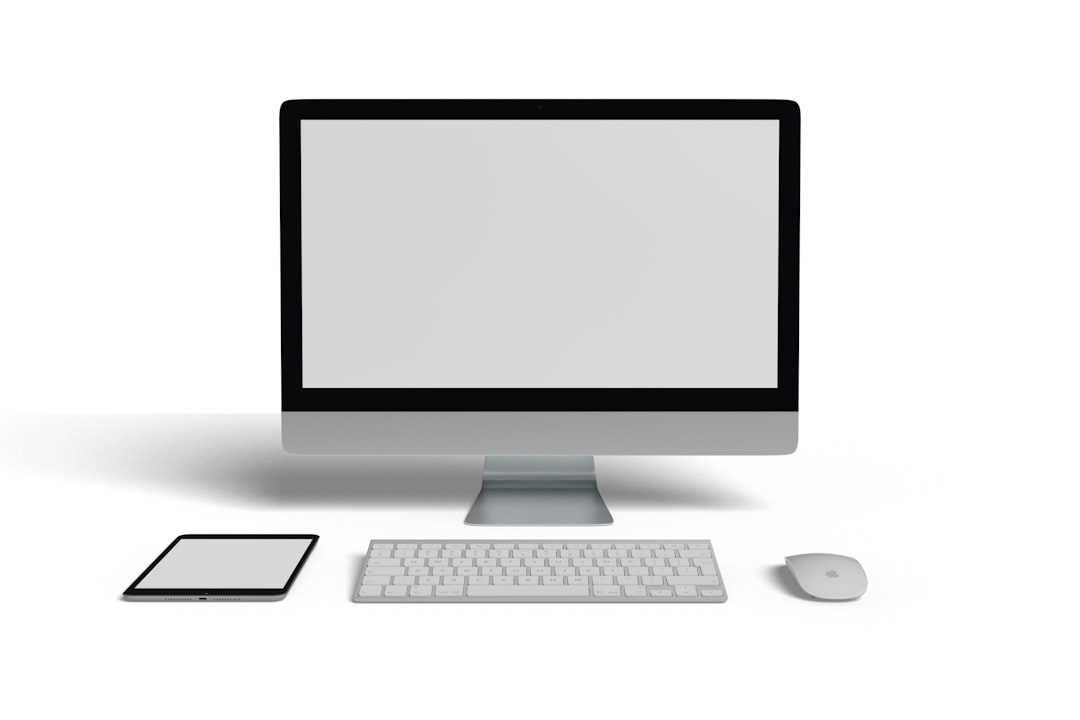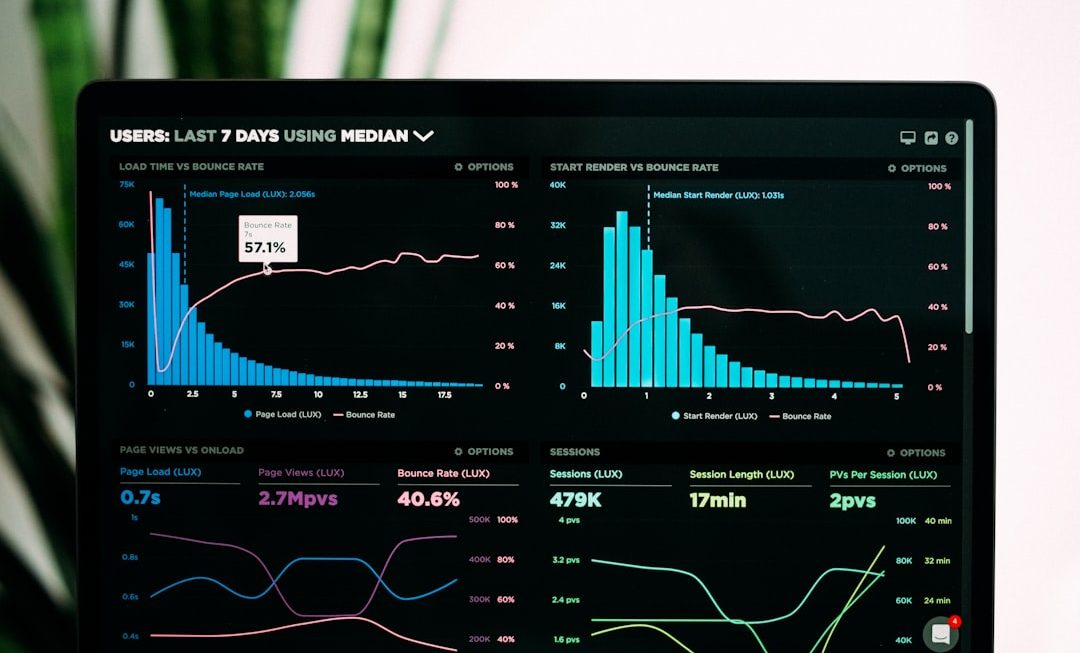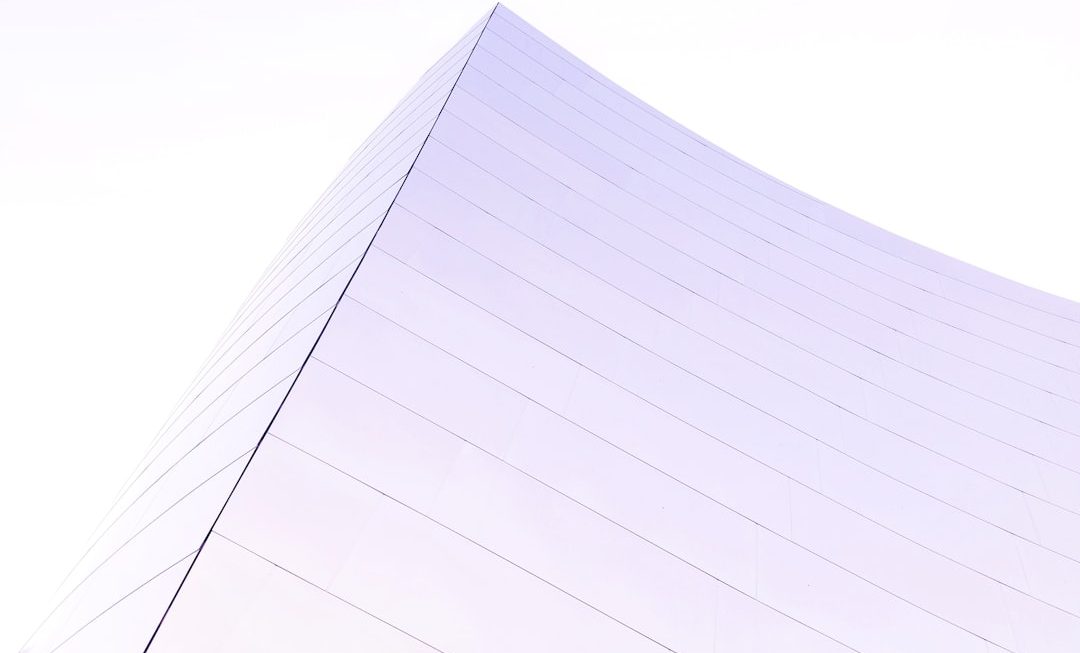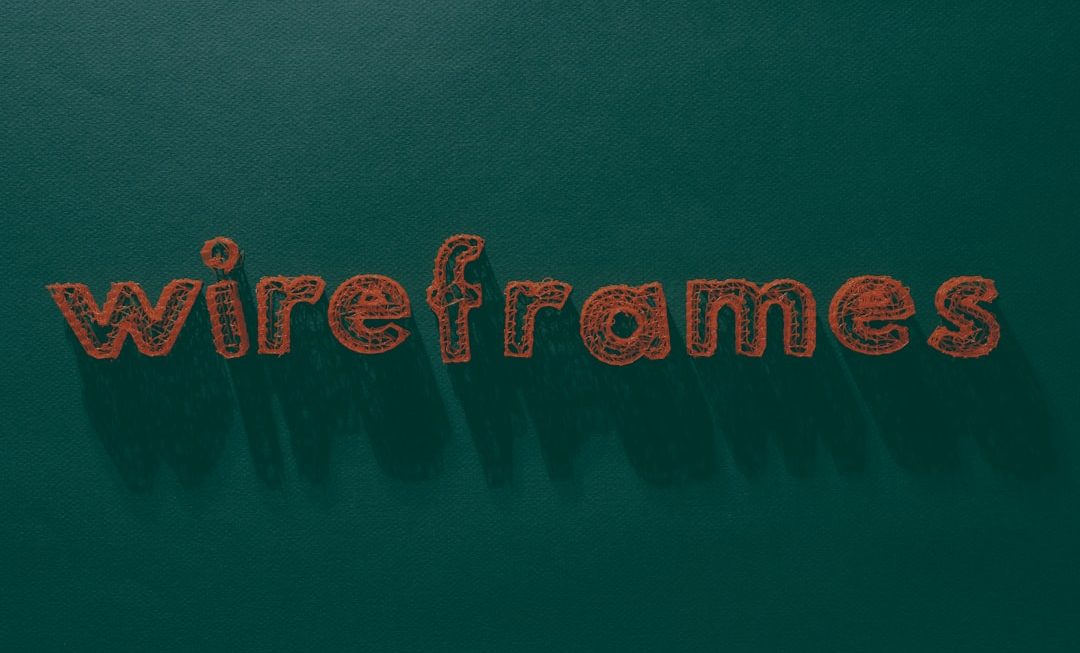If you’ve ever created a presentation in Microsoft PowerPoint, you may have encountered the need to change the slide size, either to match a particular screen, handout format, or custom dimension. Whether you’re designing a business pitch, an academic presentation, or a digital portfolio, understanding how to tailor the slide size to your needs is essential. In this quick guide, we’ll walk you through how to change slide size in PowerPoint and offer tips on when and why to choose different dimensions.
Why Slide Size Matters
The slide size you use can greatly influence the final look of your presentation. A slide that looks perfect on your laptop might look stretched or squished when projected on a large screen. Additionally, if you’re printing slides or exporting to PDF, the dimensions directly affect legibility and consistency.
Common reasons to change slide size:
- Optimizing for different displays (4:3 vs. 16:9 screens)
- Printing for handouts or posters
- Creating content for social media or web formats
- Designing custom layouts for proposals or documents
Predefined Slide Sizes in PowerPoint
PowerPoint offers several predefined slide sizes you can select from, making it easier for users to tailor presentations to specific formats or display standards:
- Widescreen (16:9): Best suited for most modern laptops, monitors, and projectors.
- Standard (4:3): Ideal for older screens and printed formats.
- Custom slide size: Allows users to enter exact width and height values to suit unique requirements like posters or digital signs.

How to Change Slide Size in PowerPoint
Changing the slide size in PowerPoint is a straightforward task, and it works similarly across most recent versions of the software (2013, 2016, 2019, 2021, and Microsoft 365).
Step-by-Step Instructions:
- Open your PowerPoint presentation.
- Click on the “Design” tab in the ribbon at the top of the screen.
- On the far right side, click on “Slide Size.”
- Select either “Standard (4:3)” or “Widescreen (16:9)” from the dropdown menu.
- If you want to create a custom size, click on “Custom Slide Size.”
- In the popup box, you’ll be able to enter precise width and height dimensions.
- Choose the orientation for your slides: Portrait or Landscape.
- Click “OK” to apply the new dimensions.
After changing the slide size, PowerPoint may ask how you want to scale the existing content. You will be given two options:
- Maximize: Keeps your content sized as is, which may cause some elements to be cut off.
- Ensure Fit: Resizes your content so that it all fits within the new slide dimensions, though this may alter spacing or layout.
Tip: Always preview your slides after resizing to make sure that text, images, and charts are properly aligned and visible.
When to Use Custom Slide Sizes
While the default formats are suitable for most scenarios, there are times when a custom slide size becomes essential:
- Posters and Print Materials: PowerPoint is often used for creating academic or conference posters. Custom sizes like 24×36 inches are common in such cases.
- Digital Signage: Custom dimensions may be required for digital displays with non-standard shapes or resolutions.
- Social Media Posts: Platforms like Instagram or Facebook may benefit from square (1:1) or vertical (9:16) slide formats.
- Infographics: Long vertical slides (e.g., 8.5×14″) can be used to mimic infographic designs for web or print use.
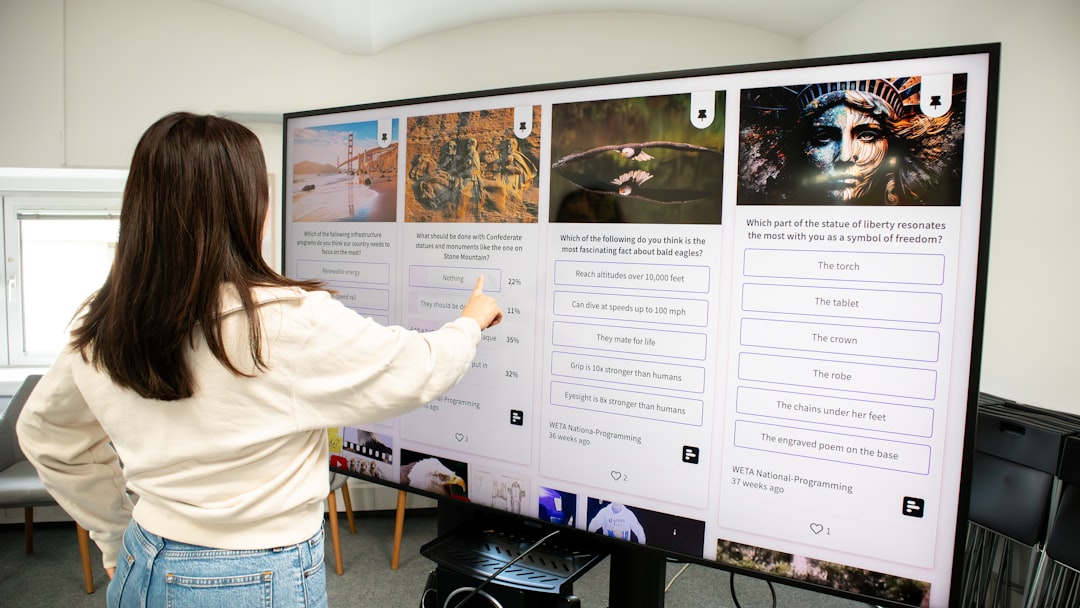
Slide Orientation: Portrait vs. Landscape
Another important aspect of slide design is orientation. By default, PowerPoint uses landscape orientation (wider than tall), which suits most screens. However, portrait orientation (taller than wide) can be useful for print layouts, social media content, and specific design formats.
To change the orientation:
- Go to Design > Slide Size > Custom Slide Size.
- Select Portrait or Landscape under the “Slides” orientation settings.
- Click OK to apply.
Note: PowerPoint does not allow mixing both portrait and landscape slides in the same presentation. If you need this functionality, consider breaking your content into multiple files or using Word or Publisher for more advanced layout designs.
Adjusting Content After Slide Resize
After you’ve changed the slide size, you’ll likely need to adjust your content to ensure consistency and readability. Here’s how:
- Text Boxes: Reposition or resize any text boxes to avoid overflow or cut-off text.
- Images and Charts: Scale graphics proportionally to maintain visual quality.
- Tables: Resize tables manually and check for hidden rows or columns.
- Design Elements: Shapes, icons, and SmartArt may shift and should be adjusted accordingly.
Using slide guides and the “Align” tools in PowerPoint can help in re-organizing content effectively after a resize.
Exporting in Different Slide Sizes
Changing the slide size isn’t just for presentation purposes—it also affects the output format when exporting to PDF, image, or video formats.
To export your resized slides:
- Click File > Export or Save As.
- Choose your desired format (PDF, PNG, JPEG, MP4 video).
- PowerPoint will export the slides exactly as they appear in the new dimensions.
Using custom sizes in exports can make your content more platform-friendly and ready-to-distribute for newsletters, online platforms, or print materials.
Tips and Best Practices
Here are some quick tips to get the most out of resizing slides in PowerPoint:
- Start with the right size: If possible, define your slide size before designing your presentation to avoid layout issues later on.
- Use consistent margins: Leave enough space around the edges of slides to accommodate different screen formats or printing margins.
- Test multiple devices: Preview your presentation on different screens or projectors to confirm the content displays correctly.
- Use Smart Layouts: PowerPoint’s design ideas and layout tools can automatically adjust elements to fit new dimensions.
Conclusion
Changing the slide size in PowerPoint doesn’t have to be complicated. By understanding when and how to resize your slides, you can tailor your presentations to look professional and polished no matter where or how they’re viewed. Whether it’s preparing a widescreen presentation for a boardroom or designing a vertical infographic for social media, PowerPoint gives you the flexibility to take control of your layout.
Don’t forget: always double-check your content after resizing and save different versions for different formats when needed. With a bit of planning and some simple resizing steps, your next presentation is sure to make an impact in any format.