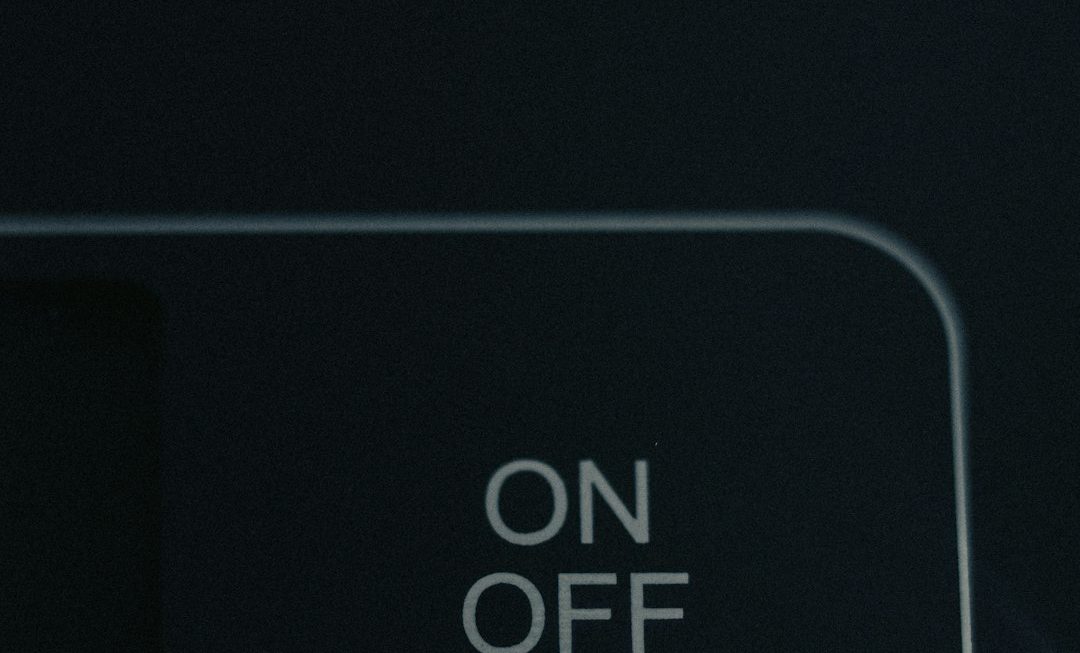Running into the frustrating message “There was a problem resetting your PC” can bring your productivity to a grinding halt. Whether you’re planning to sell your computer, refresh it for a performance boost, or fix a persistent issue, a failed reset can be frustrating. Fortunately, there’s a wide range of solutions you can try to overcome this error and restore your system to a factory-fresh state.
This article explores why this common issue arises and offers multiple ways to fix it. By the end, you’ll have learned how to safely reset your Windows PC without running into roadblocks.
What Causes the Error?
Before diving into the solutions, it’s important to understand the root causes of the error. Here are some typical culprits:
- Corrupted system files – Key Windows files or configurations may be broken, halting the reset process.
- Windows Update glitches – A failed or incomplete update may leave the OS in a conflicted state.
- Bad disk sectors or drive errors – A failing drive can prevent the OS from accessing recovery partitions.
- Third-party software conflicts – Antivirus applications or custom configurations can interfere with the reset operation.
Understanding what’s behind the error helps you pick the right troubleshooting technique more efficiently.
Solution 1: Run System File Checker and DISM
One of the most straightforward methods to fix reset issues involves using Windows built-in diagnostic and repair tools.
- Open Command Prompt as Administrator.
- Type the following and press Enter:
sfc /scannow - Once SFC completes, type this command to repair the Windows image:
DISM /Online /Cleanup-Image /RestoreHealth - After the process finishes, restart your PC and try resetting again.
This method can fix critical system file corruption that might be interfering with the reset functionality.
Solution 2: Boot into Safe Mode and Try Reset
If you can’t reset your PC during normal startup, Safe Mode might help. Here’s how to do it:
- Press Windows + R, type
msconfigand hit Enter. - Go to the Boot tab and check Safe Boot under Boot options.
- Restart your system.
- Once in Safe Mode, go to Settings > Update & Security > Recovery and click Reset this PC.
This method helps bypass third-party services or drivers that might sabotage the reset process.
Solution 3: Use a Recovery Drive or Installation Media
If your PC still won’t reset, creating a recovery drive or bootable installation media might be your savior.
- On a working computer, download the Windows Media Creation Tool.
- Insert a USB drive and use the tool to create bootable media.
- Insert the USB into your problematic PC and boot from it.
- Select Repair your computer > Troubleshoot > Reset this PC.
This bypasses the internal files and uses fresh ones directly from Microsoft, boosting your chances of a successful reset.

Solution 4: Rename System Folders
Another advanced fix involves renaming specific system folders. Caution is advised as this may undo custom settings or modifications.
- Boot using a recovery drive or system repair disc.
- Open Command Prompt from the recovery tools.
- Enter these commands one by one:
cd %windir%\system32\configren system system.001ren software software.001
- Restart your PC and attempt the reset again.
These commands rename registry hives, prompting Windows to rebuild them during reset.
Solution 5: Perform In-Place Upgrade
If you’re still hitting a wall, it might be time for an in-place upgrade. This method lets you reinstall Windows without losing your files or installed applications.
- Download the Windows 10 installation tool from Microsoft’s website.
- Run the tool and select Upgrade this PC now.
- Follow the on-screen instructions and make sure to choose Keep personal files and apps when prompted.
This is a powerful option if all else fails and often succeeds where traditional reset methods fall short.

Tips to Prevent This Error in the Future
Once your system is restored, you’ll want to take steps to prevent this situation from occurring again.
- Regularly back up your data – Use cloud services or external drives to keep your information safe.
- Use system restore points – Enable System Restore to rollback when needed.
- Watch for signs of disk failure – Use tools like CrystalDiskInfo to monitor drive health.
- Avoid forced shutdowns – Shutting down during updates or resets can cause corruption.
Following these practices improves system reliability and reduces the chances you’ll face a failed reset in the future.
When to Seek Professional Help
If you’ve tried everything and the issue persists, it may be time to consult a professional. In some cases, your PC might have deeper hardware issues—particularly with the hard drive or SSD. A trained technician can run diagnostics that go beyond typical software tools.
Conclusion
The “There was a problem resetting your PC” error can be daunting, especially when you feel like you’re on your last lifeline with a misbehaving system. But with a solid understanding of the causes and a toolkit of effective solutions—from running system scans to booting from a recovery drive—you stand a good chance of resolving the issue on your own.
Take a deep breath, follow these steps, and you might not only fix your PC but understand it a little better too. And remember, with a bit of prevention and regular maintenance, you can dodge this error in the future entirely.