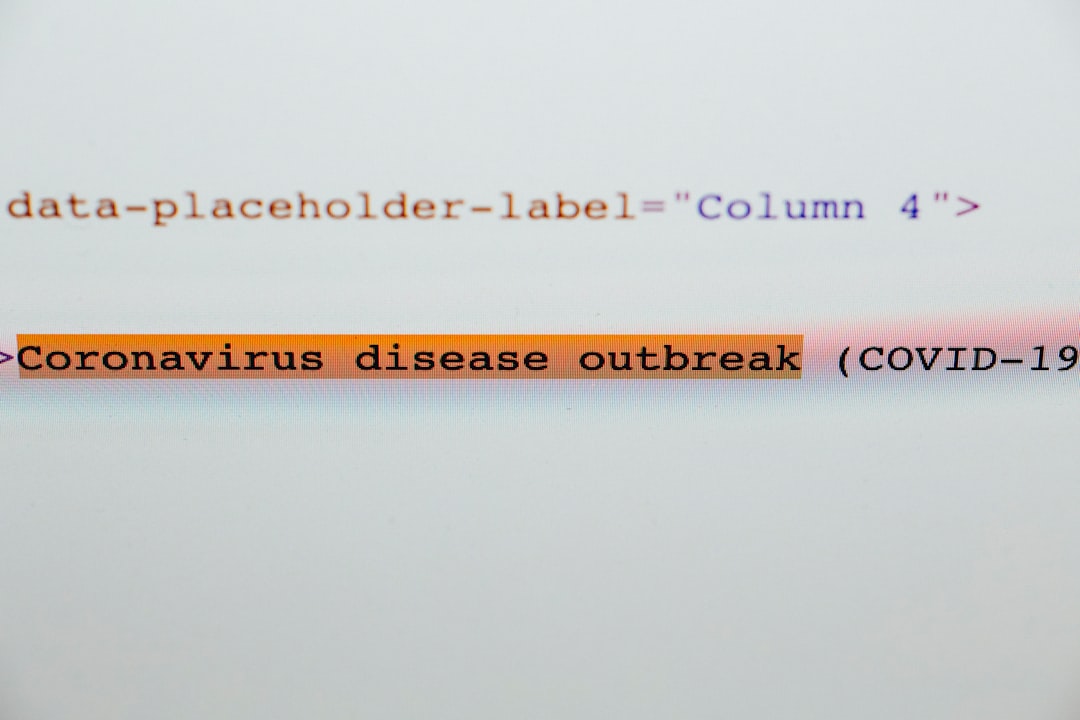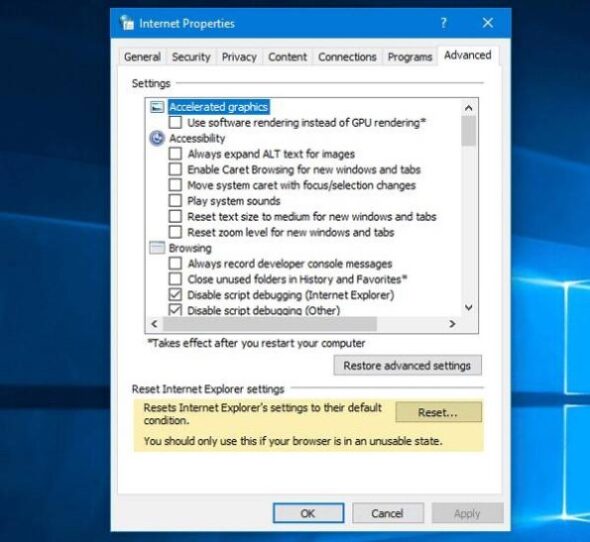For gamers around the world, Ubisoft Connect serves as the central hub for managing and launching Ubisoft titles, monitoring in-game progress, and connecting with friends. However, nothing can be more disheartening than encountering the dreaded error message: “Installer Integrity Check Has Failed.” This issue can arise when trying to install or update Ubisoft Connect or one of its associated games, and it can bring your gaming session to an abrupt end.
Fortunately, there are several tried-and-tested methods to resolve this problem and get back into the action. Let’s explore what causes the error and how you can fix it.
What Does “Installer Integrity Check Has Failed” Mean?
The error typically appears due to a corruption or modification in the installation files. These issues can arise from:
- Interrupted downloads
- Software conflicts
- Corrupted cache or temporary files
- Antivirus or firewall interference
- Outdated system or Ubisoft Connect client
In simple terms, the software is trying to verify the integrity of its installation package, and something is causing that verification process to fail.

How to Fix the “Installer Integrity Check Has Failed” Error
You don’t necessarily have to be tech-savvy to rectify this issue. Try the following solutions in order until the problem is resolved.
1. Restart Your Computer
This age-old advice still holds true. Restarting your PC can close lingering processes that might be interfering with the installation or update process.
2. Redownload the Ubisoft Connect Installer
It’s possible that the installer itself is corrupted. Download a fresh copy directly from the official Ubisoft Connect website to ensure file authenticity.
3. Disable Antivirus and Firewall Temporarily
Your antivirus software or firewall may be mistakenly identifying the Ubisoft Connect installer as a threat. Temporarily disabling them and attempting the installation again can resolve this problem.
Note: Always remember to turn them back on after the installation completes to keep your system protected.
4. Run the Installer as Administrator
Right-click on the installer and select ‘Run as Administrator’. This gives the installer the necessary permissions to access protected areas of your system and may bypass the integrity check error.
5. Use the Windows Compatibility Troubleshooter
Sometimes, a compatibility issue is at the root of the problem. To use Windows’ built-in troubleshooter:
- Right-click the Ubisoft Connect installer
- Click Properties → Compatibility tab
- Click on “Run compatibility troubleshooter”
- Let Windows recommend settings and then reattempt installation
6. Clear Temporary Files
The presence of old or corrupted temporary files can interfere with installation. Here’s how to remove them:
- Press Windows + R to open the Run dialog
- Type
%temp%and hit Enter - Delete all files in that folder
Also, clear the Ubisoft Connect cache directory:
- Navigate to
C:\Program Files (x86)\Ubisoft\Ubisoft Game Launcher\cache - Delete all contents
7. Check System File Integrity
Corrupted system files can derail installations. Run a System File Check (SFC):
- Open Command Prompt as Administrator
- Type:
sfc /scannowand press Enter - Wait for the scan to finish and follow on-screen instructions
8. Verify Your Internet Connection
An unstable or interrupted internet connection might affect the integrity verification process. Switching to a wired connection or resetting your router may help.
9. Install in Safe Mode
Boot into Windows Safe Mode with Networking to avoid third-party interference:
- Press Windows + R, type
msconfig, press Enter - Go to the Boot tab and check Safe Boot with Network
- Apply changes and restart your system
- Install Ubisoft Connect in Safe Mode
- After installation, repeat the steps to boot normally
10. Update Windows and Drivers
Ensuring your system is up-to-date can clear out unknown bugs or incompatibilities. Go to:
- Settings → Update & Security → Windows Update
- Click Check for Updates
Also update your GPU drivers by visiting the manufacturer’s website (NVIDIA, AMD, or Intel).

Advanced Tip: Use a Different Installation Directory
Try installing Ubisoft Connect in a different folder or on another partition. Sometimes, file path limitations or NTFS permissions could disrupt installation in default directories.
Reinstall Ubisoft Connect Completely
If none of the above solutions work, a complete clean uninstall might be your best shot:
- Uninstall Ubisoft Connect from Add or Remove Programs
- Navigate to
C:\Program Files (x86)\Ubisoftand delete theUbisoft Game Launcherfolder - Delete Ubisoft Connect-related registry entries (only for advanced users)
- Restart and reinstall Ubisoft Connect from its official website
Preventing the Issue in the Future
To avoid running into this error again, consider the following proactive steps:
- Always download installers from official sources
- Keep your antivirus updated and whitelist Ubisoft Connect
- Schedule regular system clean-ups
- Avoid interrupting game or application installation processes
Conclusion
While the “Installer Integrity Check Has Failed” message can be a daunting sight, it’s often the result of easily addressable issues like corrupted files or system misconfigurations. Following the steps provided can have you launching your favorite Ubisoft titles again in no time.
Whether it’s a simple restart or a full clean reinstall, each method above brings you one step closer to resolving the error.
FAQ
- Q1: What causes the Installer Integrity Check to fail for Ubisoft Connect?
- This can be due to corrupted installation files, antivirus interference, outdated software, or permission issues.
- Q2: Is it safe to disable my antivirus during installation?
- Yes, as long as you downloaded the installer from Ubisoft’s official website. Don’t forget to re-enable your antivirus afterward.
- Q3: Will reinstalling Ubisoft Connect delete my game data?
- No, your game progress is usually stored in Ubisoft’s cloud or in separate directories. However, it’s wise to back up critical data just in case.
- Q4: Can I install Ubisoft Connect on an external drive?
- Technically yes, but Ubisoft recommends installing it on your system drive for better compatibility and performance.
- Q5: What should I do if none of the steps work?
- Reach out to Ubisoft Support for further assistance. They can diagnose more complex issues specific to your system.